Page 3 of 28
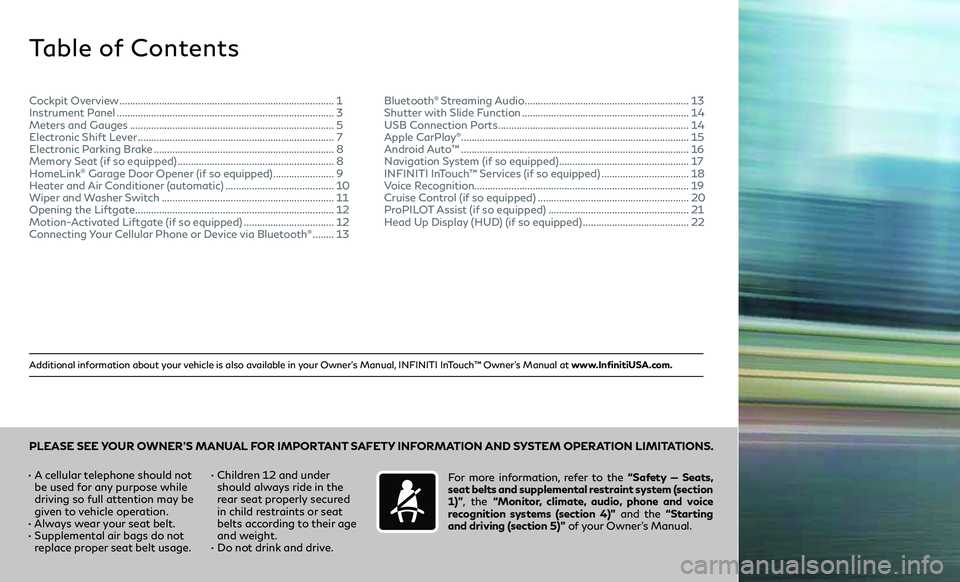
Additional information about your vehicle is also available in your Owner’s Manual, INFINITI InTouch™ Owner’s Manual at www.InfinitiUSA.com.
Table of Contents
•
A cellular telephone should not
be used for any purpose while
driving so full attention may be
given to vehicle operation.
•
Always wear your seat belt.
• Supplemental air bags do not
replace proper seat belt usage. •
Children 12 and under
should always ride in the
rear seat properly secured
in child restraints or seat
belts according to their age
and weight.
• Do not drink and drive. For more information, refer to the “Safety — Seats,
seat belts and supplemental restraint system (section
1)” , the “Monitor, climate, audio, phone and voice
recognition systems (section 4)” and the “Starting
and driving (section 5)” of your Owner’s Manual.
PLEASE SEE YOUR OWNER’S MANUAL FOR IMPORTANT SAFETY INFORMATION AND SYSTEM OPERATION LIMITATIONS.
Cockpit Overview ........................................................................\
......... 1
Instrument Panel ........................................................................\
.......... 3
Meters and Gauges ........................................................................\
..... 5
Electronic Shift Lever ........................................................................\
.. 7
Electronic Parking Brake .................................................................... 8
Memory Seat (if so equipped) ........................................................... 8
HomeLink
® Garage Door Opener (if so equipped) ....................... 9
Heater and Air Conditioner (automatic) ......................................... 10
Wiper and Washer Switch ................................................................. 11
Opening the Liftgate ........................................................................\
... 12
Motion-Activated Liftgate (if so equipped) .................................. 12
Connecting Your Cellular Phone or Device via Bluetooth
® ........ 13 Bluetooth
® Streaming Audio
.............................................................. 13
Shutter with Slide Function ............................................................... 14
USB Connection Ports ........................................................................\
14
Apple CarPlay
®........................................................................\
.............. 15
Android Auto™ ........................................................................\
.............. 16
Navigation System (if so equipped) ................................................. 17
INFINITI InTouch™ Services (if so equipped) ................................. 18
Voice Recognition ........................................................................\
......... 19
Cruise Control (if so equipped) ......................................................... 20
ProPILOT Assist (if so equipped) ..................................................... 21
Head Up Display (HUD) (if so equipped) ........................................ 22
Page 5 of 28
2
Cockpit Overview
Turn signal switch
Bluetooth®/Center display multi-function control switches
Wiper and washer switch
ProPILOT Assist/Intelligent Cruise Control (ICC) switches (if so equipped)
Vehicle information display switches
Page 23 of 28
20
SETTING A CRUISING SPEED
• Push the cruise control ON-OFF switch
to turn on the system.
• With the vehicle at the desired speed, push down the control switch
to SET to
enable cruise control.
• The cruising speed can be adjusted to a higher or lower speed by toggling the control
switch
up or down.
CANCELING THE PRESET SPEED
• Push the CANCEL switch
or tap the brake pedal.
Please see your Owner’s Manual for important safety information, system limitations, and additional operating and
feature information.
Cruise Control (if so equipped)
Page 24 of 28

21
ProPILOT Assist (if so equipped)
PROPILOT INTELLIGENT CRUISE CONTROL
To accelerate or decelerate your vehicle to the desired
speed, push the RES+ switch
or SET- switch and
release it.
When a vehicle is detected in the lane ahead, the
Intelligent Cruise Control system controls the vehicle
speed based on the distance set by the driver.
To cancel a set speed, push the CANCEL switch
on the
steering wheel or tap the brake pedal.
To turn the system off, push the ProPILOT Assist switch
.
To choose the conventional (fixed speed) cruise control
mode, push and hold the ProPILOT Assist switch
for
longer than approximately 1.5 seconds.”
STOP-HOLD FEATURE:
When the vehicle ahead decelerates to stop, your vehicle
decelerates to a standstill if the ProPILOT Assist is
activated. Once the vehicle stops, the system will keep the
vehicle stopped.
If the vehicle is stopped for less than 3 seconds, and
the vehicle ahead begins to move, your vehicle will start
moving again automatically.
If the vehicle is stopped for more than 3 seconds, and the
vehicle ahead begins to accelerate, push and release the
RES+ switch
or the accelerator pedal. This will resume
the last set cruising speed.
ProPILOT Assist allows you to maintain
gap and “Stop-Hold” in-between vehicles
while also helping to keep you in the center
of your lane.
PROPILOT ASSIST DISPLAY
Set vehicle speed indicator: Displays
the speed set by the driver.
Steering Assist indicator: Shows
whether steering assist is active or
inactive (green-active, grey-standby).
Lane marker indicator: Appears green
on the display when lane lines are
detected and steering assist is active.
ProPILOT Assist status indicator:
Displays whether ProPILOT Assist is
engaged or not.
Vehicle ahead detection indicator:
Appears on the display when a vehicle
is detected ahead.
Set distance indicator: Displays the gap amount between the vehicle and the
preceding vehicle as set by driver (1 bar - shortest gap, 3 bars - longest gap).
To set ProPILOT Assist, push the ProPILOT Assist switch
on the steering
wheel. The ProPILOT Assist status
will appear on the vehicle information
display. When the desired cruising speed is reached push the SET- switch
and
release it.
Please see your Owner’s Manual for important safety information, system limitations, and additional operating and feature information.