Page 7 of 32
4
Instrument Panel
Multi-function control touch-screen/Around View®
Monitor display (if so equipped)
Lower display menu buttons
Climate control panel
• Heat
er and air conditioning (automatic)
• Fr
ont/Rear window defroster
Audio controls
Heated seat switches (if so equipped)
Shift lever
Infiniti multi-function controller
Drive mode switch
Parking brake (behind steering wheel)
Lower switch bank
• Vehicle Dynamic C
ontrol (VDC) OFF switch
• Trunk
release switch
Hood Release
Page 10 of 32
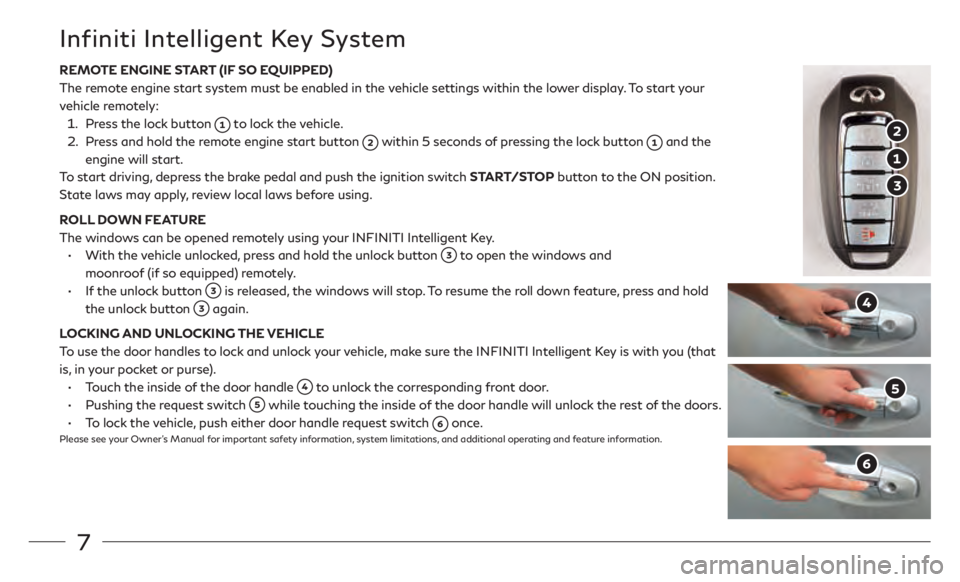
7
REMOTE ENGINE START (IF SO EQUIPPED)
The remo
te engine start system must be enabled in the vehicle settings within the lower display. To start your
vehicle remotely:
1. Press the lock
button
to lock the vehicle.
2. Press and hold the r
emote engine start button
within 5 seconds of pressing the lock button and the
engine will start.
To st
art driving, depress the brake pedal and push the ignition switch START/STOP button to the ON position.
State laws may apply, review local laws before using.
ROLL DOWN FEATURE
The windows can be opened remotely using your INFINITI Intelligent Key.
•
With the v
ehicle unlocked, press and hold the unlock button
to open the windows and
moonroof (if so equipped) remotely.
•
If
the unlock button
is released, the windows will stop. To resume the roll down feature, press and hold
the unlock button
again.
LOCKING AND UNLOCKING THE VEHICLE
To use the door handles to lock and unlock your vehicle, make sure the INFINITI Intelligent Key is with you (that
is, in your pocket or purse).
•
Touch the inside o
f the door handle
to unlock the corresponding front door.
•
Pushing the request swit
ch
while touching the inside of the door handle will unlock the rest of the doors.
•
To lock
the vehicle, push either door handle request switch
once.Please see your Owner’s Manual for important safety information, system limitations, and additional operating and feature information.
Infiniti Intelligent Key System
Page 21 of 32
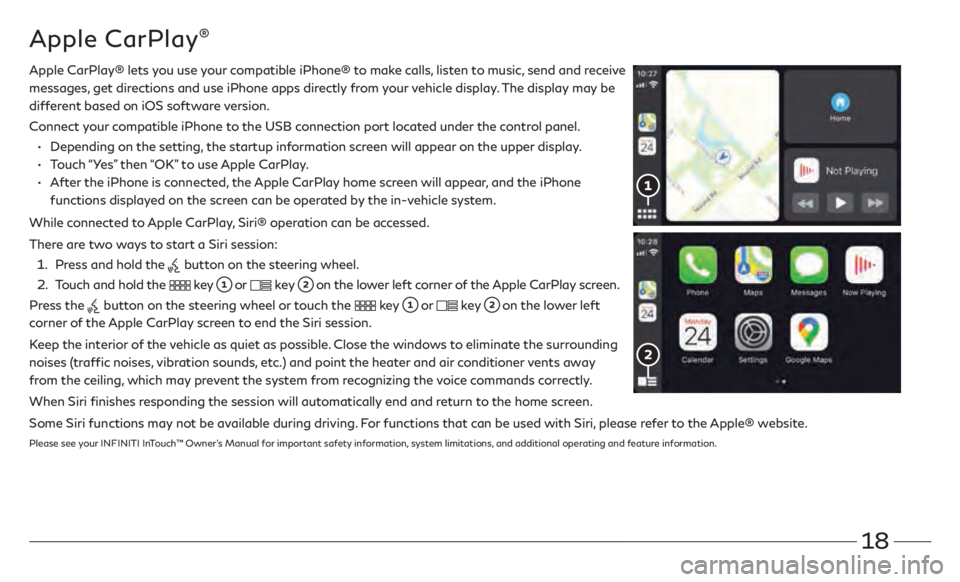
18
Apple CarPlay®
Apple CarPlay® lets you use your compatible iPhone® to make calls, listen to music, send and receive
messages, get directions and use iPhone apps directly from your vehicle display. The display may be
different based on iOS software version.
Connect
your compatible iPhone to the USB connection port located under the control panel.
• Depending on the setting,
the startup information screen will appear on the upper display.
• Touch “Y
es” then “OK” to use Apple CarPlay.
•
Aft
er the iPhone is connected, the Apple CarPlay home screen will appear, and the iPhone
functions displayed on the screen can be operated by the in-vehicle system.
While connected to Apple CarPlay, Siri® operation can be accessed.
There are two ways to start a Siri session:
1 . Press and hold the button on the steering wheel.
2 .
Touch and hold the key or key on the lower left corner of the Apple CarPlay screen.
Press the
button on the steering wheel or touch the key or key on the lower left
corner of the Apple CarPlay screen to end the Siri session.
Keep the interior of the vehicle as quiet as possible. Close the windows to eliminate the surrounding
noises (traffic noises, vibration sounds, etc.) and point the heater and air conditioner vents away
from the ceiling, which may prevent the system from recognizing the voice commands correctly.
When Siri finishes responding the session will automatically end and return to the home screen.
Some Siri functions may not be available during driving. For functions that can be used with Siri, please refer to the Apple® website.
Please see your INFINITI InTouch™ Owner’s Manual for important safety information, system limitations, and additional operating and feature information.