2021 INFINITI Q50 navigation
[x] Cancel search: navigationPage 3 of 32
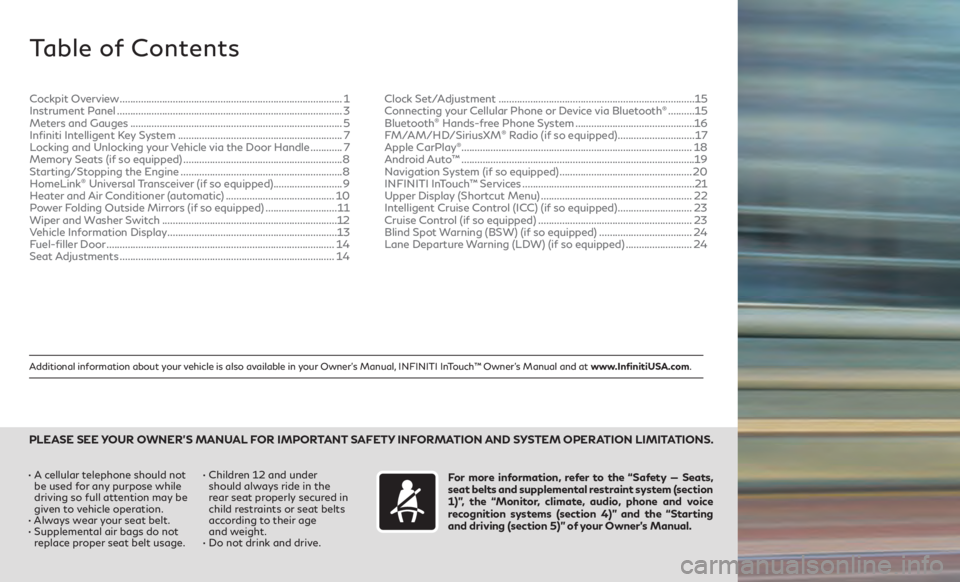
Additional information about your vehicle is also available in your Owner’s Manual, INFINITI InTouch™ Owner’s Manual and at www.InfinitiUSA.com.
Table of Contents
• A cellular telephone should not be used for any purpose while
driving so full attention may be
given to vehicle operation.
•
Alw
ays wear your seat belt.
•
Supplemen
tal air bags do not
replace proper seat belt usage. • Childr
en 12 and under
should always ride in the
rear seat properly secured in
child restraints or seat belts
according to their age
and weight.
• Do not drink and drive.For more information, refer to the “Safety — Seats,
seat belts and supplemental restraint system (section
1)”, the “Monitor, climate, audio, phone and voice
recognition systems (section 4)” and the “Starting
and driving (section 5)” of your Owner’s Manual.
PLEASE SEE YOUR OWNER’S MANUAL FOR IMPORTANT SAFETY INFORMATION AND SYSTEM OPERATION LIMITATIONS.
Cockpit Overview ........................................................................\
............ 1
Instrumen t Panel ........................................................................\
............. 3
Meters and Gauges
........................................................................\
........ 5
Infiniti Intelligent Key System
.............................................................. 7
Locking and Unlocking your Vehicle via the Door Handle
............7
Memory Seats (if so equipped)
............................................................ 8
Starting/Stopping the Engine
............................................................. 8
HomeLink
® Universal Transceiver (if so equipped).......................... 9
Heater and Air Conditioner (automatic) .........................................10
Power Folding Outside Mirrors (if so equipped)
...........................11
Wiper and Washer Switch
..................................................................12
Vehicle Information Display
................................................................ 13
Fuel-filler Door
........................................................................\
.............. 14
Seat Adjustments
........................................................................\
......... 14Clock Set/Adjustment
........................................................................\
..
15
Connecting your Cellular Phone or Device via Bluetooth
® .......... 15
Blue
tooth® Hands-free Phone System ............................................. 16
F
M/AM/HD/SiriusXM® Radio (if so equipped) ............................. 17
Apple CarPlay®........................................................................\
............... 18
Android Auto™
........................................................................\
................19
Navigation System (if so equipped)
.................................................. 20
INFINITI InTouch™ Services
................................................................. 21
Upper Display (Shortcut Menu)
......................................................... 22
Intelligent Cruise Control (ICC) (if so equipped)
............................23
Cruise Control (if so equipped)
.......................................................... 23
Blind Spot Warning (BSW) (if so equipped)
...................................24
Lane Departure Warning (LDW) (if so equipped)
.........................24
Page 22 of 32
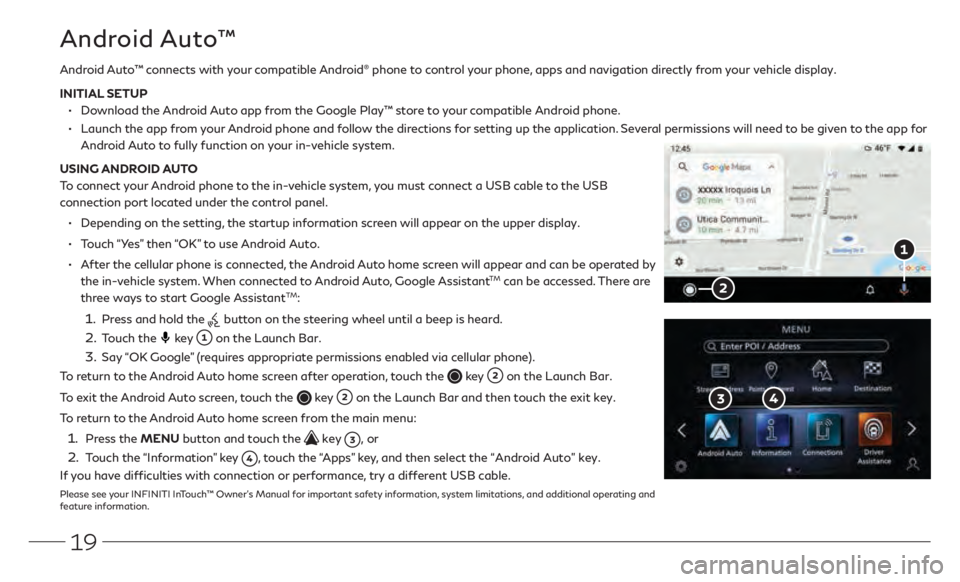
19
Android Auto™ connects with your compatible Android® phone to control your phone, apps and navigation directly from your vehicle display.
INITIAL SETUP
• Download the Android Auto app from the Google Play™ store to your compatible Android phone.
• Launch the app fr om your Android phone and follow the directions for setting up the application. Several permissions will need to be given to the app for
Android Auto to fully function on your in-vehicle system.
USING ANDROID AUTO
To connect your Android phone to the in-vehicle system, you must connect a USB cable to the USB
connection port located under the control panel.
• Depending on the setting, the startup information screen will appear on the upper display.
• Touch “Yes” then “OK” to use Android Auto.
• After the cellular phone is connected, the Android Auto home screen will appear and can be operated by
the in-vehicle system. When connected to Android Auto, Google AssistantTM can be accessed. There are
three ways to start Google AssistantTM:
1. Press and hold the button on the steering wheel until a beep is heard.
2. Touch the key on the Launch Bar.
3.
Say “OK Google” (requires appropriate permissions enabled via cellular phone).
To return to the Android Auto home screen after operation, touch the
key on the Launch Bar.
To exit the Android Auto screen, touch the
key on the Launch Bar and then touch the exit key.
To return to the Android Auto home screen from the main menu:
1. Press the MENU button and touch the key , or
2. Touch the “Information” key , touch the “Apps” key, and then select the “Android Auto” key.
If you have difficulties with connection or performance, try a different USB cable.
Please see your INFINITI InTouch™ Owner’s Manual for important safety information, system limitations, and additional operating and
feature information.
Android Auto™
Page 23 of 32

20
Navigation System (if so equipped)
Use the Infiniti controller and OK button to navigate through
the upper display screens.
•
Press the
button to return to the previous screen.
•
Press the MAP/VOICE button
to display the map.
SETTING A ROUTE
To set a route, first ensure that the correct region is selected on
the upper display.
1.
Pr
ess the MENU button
below the lower display.
2.
Select the
“Destination” key
on the lower display.
3
.
Select the pr
eferred destination setting method.
4.
E
nter the address number, street name, and city as
prompted by the screen.
CANCELING A ROUTE
1.
Pr
ess the MENU button
below the lower display.
2.
Select the
“Cancel Route” key
on the lower display.
GUIDANCE VOLUME
•
While guidanc
e is being announced, the guidance volume can be
adjusted by turning the audio system volume knob.
•
The guidanc
e volume can also be adjusted in the “Settings” menu.
1. Pr
ess the MENU button
below the lower display.
2.
Select the
“Settings” key and then the
“Volume & Beeps” key
on the display.
3
.
N
ext, select the “Guidance Volume” key. Use
the “–” and “+” keys
to adjust the volume.Please see your INFINITI InTouch™ Owner’s Manual for important safety information,
system limitations, and additional operating and feature information.
Page 24 of 32

21
INFINITI InTouch™ Services
If equipped, your vehicle may include INFINITI
InTouch™ connected features and services
such as Emergency SOS calling, Automatic
Collision Notification, Wi-Fi, Remote Services,
Navigation, Bluetooth
® and more.
For complete information about your INFINITI
InTouch™ features and services, please visit
usa.infinitiintouch.com or
call 1-855-444-7244. For frequently
asked questions, please visit
www.infinitiusa.com/intouch/faq.
To access INFINITI InTouch™ Services:
1.
Pr
ess the MENU button
under
the lower display.
2.
Select the
“InTouch Services” key
on
the lower display.
·
Pr
ess the in-vehicle telematics SOS button
in case of an emergency, located above
and in front of the rearview mirror. INFINITI INTOUCH™
SERVICES ENROLLMENT
1.
Cr
eate an INFINITI Owner Portal account.
( https://owners.infinitiusa.com/iowners/)
2.
F
rom your INFINITI Owner
Portal account, enroll in INFINITI
InTouch™ Services.
3
.
Do
wnload the INFINITI InTouch™ Services
companion app from the App store and
log in using your INFINITI Owner Portal
ID and password.
Available services may include:
•
A
utomatic Collision Notification
•
Emergency Call
•
Wi-Fi
Please see your INFINITI InTouch™ Owner’s Manual and Owner’s Manual for important safety information, system limitations, and additional operating and feature information.
Page 25 of 32

22
Upper Display (Shortcut Menu)
The upper touch-screen display (upper display) provides the information, the view monitor system or
the navigation map (if so equipped).
To control the upper display, use the touch-screen, the Infiniti controller
or the steering
wheel switches .
WITHOUT NAVIGATION (if so equipped)
With no item selected, press the OK button
on the Infiniti controller
or steering wheel switch to display the shortcut menu on the upper display. The
shortcut menu will provide options such as:
• Audio Source
•
Audio List
•
Call Hist
ory
•
Phonebook
• Display ed Feature
•
Cust
omize This Menu
•
T
urn ALC ON/Turn ALC OFF
WITH NAVIGATION (if so equipped)
With the current vehicle location displayed on the map screen, press the OK button
on the Infiniti
controller or steering wheel switch to display the shortcut menu on the upper display.
Selecting the shortcut menu key
on the map screen will also display the shortcut menu . The
shortcut menu will provide options such as:
•
Audio Source
•
Audio List
•
Call Hist
ory
•
Phonebook
•
Canc
el Route
•
P
oints of Interest
•
Save Location
•
Split
Map Views
•
Cust
omize This Menu
•
T
urn ALC ON/Turn ALC OFF
Please see your INFINITI InTouch™ Owner’s Manual for important safety information, system limitations, and additional operating and
feature information.
Page 32 of 32

To view detailed instructional videos, go to
www.infinitiquickguide.com/2021/q50 or snap this barcode with an appropriate barcode reader.
Printing October 2020
QR21EA 0V37U1
Printed in USA
This Quick Reference Guide is intended to provide an overview of some of
the unique features of your new vehicle. Please see your Owner’s Manual
for important safety information and system operation limitations. Features and equipment in your vehicle may vary depending on model,
trim level, options selected, order, date of production, region or availability.
Therefore, you may find information about features or equipment that are not included or installed on your vehicle.
All information, specifications and illustrations in this Quick Reference Guide are those in effect at the time of printing. INFINITI reserves the right to change specifications, performance, design or component
suppliers without notice and without obligation. From time to time, INFINITI may update or revise this Quick Reference Guide to provide
owners with the most accurate information currently available. Please
carefully read and retain, with this Quick Reference Guide, all revision updates sent to you by INFINITI to ensure you have access to accurate
and up-to-date information regarding your vehicle. Current versions of vehicle Quick Reference Guides, Owner’s Manuals and any updates
can also be found in the Owner section of the INFINITI website at
https://owners.infinitiusa.com/iowners/navigation/manualsAndGuides.
If you have questions concerning any information in your Owner’s Manual,
contact INFINITI Client Support (see contact information listed above).