Page 3 of 32
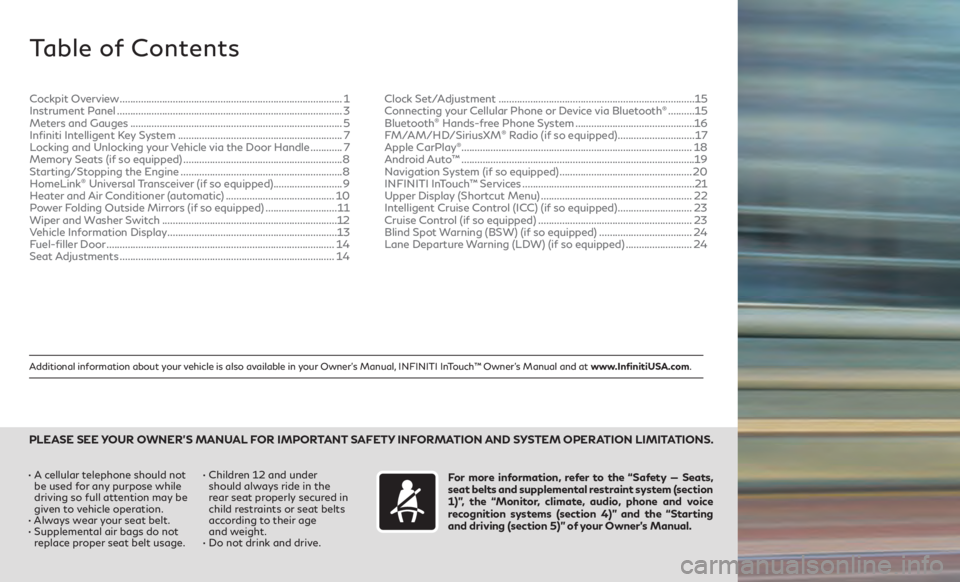
Additional information about your vehicle is also available in your Owner’s Manual, INFINITI InTouch™ Owner’s Manual and at www.InfinitiUSA.com.
Table of Contents
• A cellular telephone should not be used for any purpose while
driving so full attention may be
given to vehicle operation.
•
Alw
ays wear your seat belt.
•
Supplemen
tal air bags do not
replace proper seat belt usage. • Childr
en 12 and under
should always ride in the
rear seat properly secured in
child restraints or seat belts
according to their age
and weight.
• Do not drink and drive.For more information, refer to the “Safety — Seats,
seat belts and supplemental restraint system (section
1)”, the “Monitor, climate, audio, phone and voice
recognition systems (section 4)” and the “Starting
and driving (section 5)” of your Owner’s Manual.
PLEASE SEE YOUR OWNER’S MANUAL FOR IMPORTANT SAFETY INFORMATION AND SYSTEM OPERATION LIMITATIONS.
Cockpit Overview ........................................................................\
............ 1
Instrumen t Panel ........................................................................\
............. 3
Meters and Gauges
........................................................................\
........ 5
Infiniti Intelligent Key System
.............................................................. 7
Locking and Unlocking your Vehicle via the Door Handle
............7
Memory Seats (if so equipped)
............................................................ 8
Starting/Stopping the Engine
............................................................. 8
HomeLink
® Universal Transceiver (if so equipped).......................... 9
Heater and Air Conditioner (automatic) .........................................10
Power Folding Outside Mirrors (if so equipped)
...........................11
Wiper and Washer Switch
..................................................................12
Vehicle Information Display
................................................................ 13
Fuel-filler Door
........................................................................\
.............. 14
Seat Adjustments
........................................................................\
......... 14Clock Set/Adjustment
........................................................................\
..
15
Connecting your Cellular Phone or Device via Bluetooth
® .......... 15
Blue
tooth® Hands-free Phone System ............................................. 16
F
M/AM/HD/SiriusXM® Radio (if so equipped) ............................. 17
Apple CarPlay®........................................................................\
............... 18
Android Auto™
........................................................................\
................19
Navigation System (if so equipped)
.................................................. 20
INFINITI InTouch™ Services
................................................................. 21
Upper Display (Shortcut Menu)
......................................................... 22
Intelligent Cruise Control (ICC) (if so equipped)
............................23
Cruise Control (if so equipped)
.......................................................... 23
Blind Spot Warning (BSW) (if so equipped)
...................................24
Lane Departure Warning (LDW) (if so equipped)
.........................24
Page 20 of 32
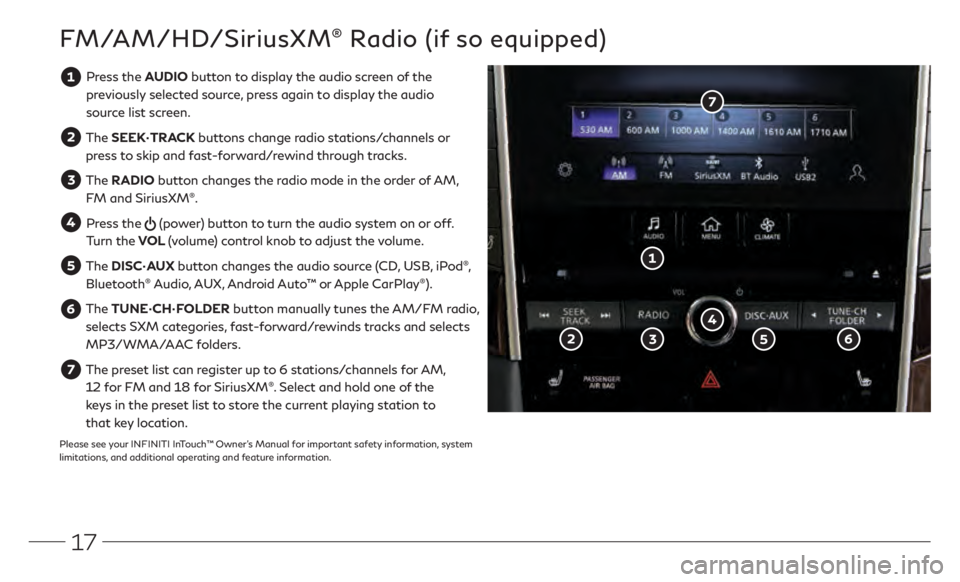
17
FM/AM/HD/SiriusXM® Radio (if so equipped)
Press the AUDIO button to display the audio screen of the previously selected source, press again to display the audio
source list screen.
The SEEK•TRACK buttons change radio stations/channels or
press to skip and fast-forward/rewind through tracks.
The RADIO button changes the radio mode in the order of AM,
FM and SiriusXM®.
Press the (power) button to turn the audio system on or off.
Turn the VOL (volume) control knob to adjust the volume.
The DISC•AUX button changes the audio source (CD, USB, iPod®,
Bluetooth® Audio, AUX, Android Auto™ or Apple CarPlay®).
The TUNE•CH•FOLDER button manually tunes the AM/FM radio,
selects SXM categories, fast-forward/rewinds tracks and selects
MP3/WMA/AAC folders.
The preset list can register up to 6 stations/channels for AM, 12 for FM and 18 for SiriusXM®. Select and hold one of the
keys in the preset list to store the current playing station to
that key location.
Please see your INFINITI InTouch™ Owner’s Manual for important safety information, system
limitations, and additional operating and feature information.
Page 22 of 32
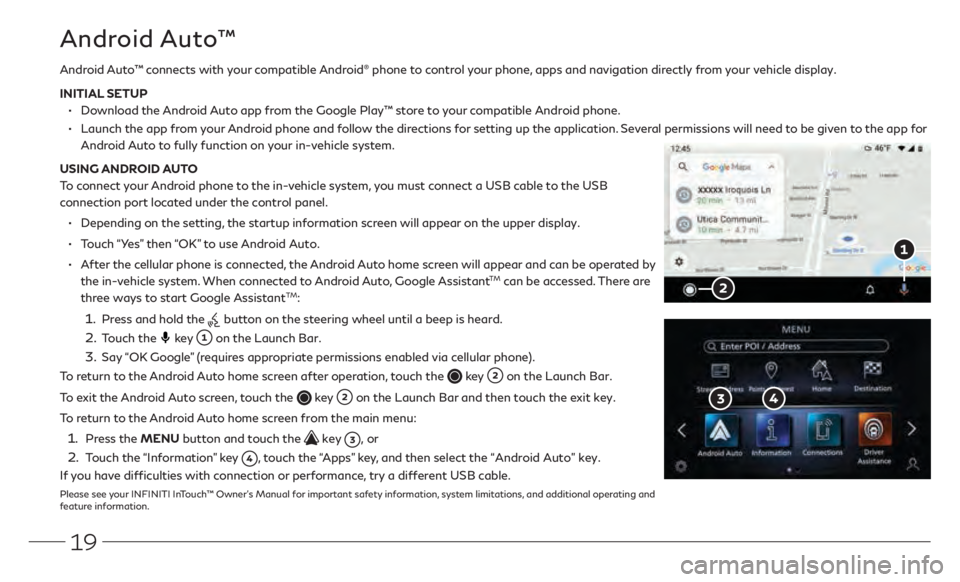
19
Android Auto™ connects with your compatible Android® phone to control your phone, apps and navigation directly from your vehicle display.
INITIAL SETUP
• Download the Android Auto app from the Google Play™ store to your compatible Android phone.
• Launch the app fr om your Android phone and follow the directions for setting up the application. Several permissions will need to be given to the app for
Android Auto to fully function on your in-vehicle system.
USING ANDROID AUTO
To connect your Android phone to the in-vehicle system, you must connect a USB cable to the USB
connection port located under the control panel.
• Depending on the setting, the startup information screen will appear on the upper display.
• Touch “Yes” then “OK” to use Android Auto.
• After the cellular phone is connected, the Android Auto home screen will appear and can be operated by
the in-vehicle system. When connected to Android Auto, Google AssistantTM can be accessed. There are
three ways to start Google AssistantTM:
1. Press and hold the button on the steering wheel until a beep is heard.
2. Touch the key on the Launch Bar.
3.
Say “OK Google” (requires appropriate permissions enabled via cellular phone).
To return to the Android Auto home screen after operation, touch the
key on the Launch Bar.
To exit the Android Auto screen, touch the
key on the Launch Bar and then touch the exit key.
To return to the Android Auto home screen from the main menu:
1. Press the MENU button and touch the key , or
2. Touch the “Information” key , touch the “Apps” key, and then select the “Android Auto” key.
If you have difficulties with connection or performance, try a different USB cable.
Please see your INFINITI InTouch™ Owner’s Manual for important safety information, system limitations, and additional operating and
feature information.
Android Auto™