2021 HYUNDAI TUCSON HYBRID navigation
[x] Cancel search: navigationPage 48 of 630

Seats & Safety System
3-2
You will find many safety precautions
and recommendations throughout this
section, and throughout this manual.
The safety precautions in this section are
among the most important.
Always wear your seat belt
A seat belt is your best protection in all
types of accidents. Air bags are designed
to supplement seat belts, not to replace
them. So even though your vehicle is
equipped with air bags, ALWAYS make
sure you and your passengers wear your
seat belts, and wear them properly.
Restrain all children
All children under age 13 should ride
in your vehicle properly restrained in a
rear seat, not the front seat. Infants and
small children should be restrained in
an appropriate Child Restraint System.
Larger children should use a booster
seat with the lap/shoulder belt until they
can use the seat belt properly without a
booster seat.
Air bag hazards
While air bags can save lives, they can
also cause serious or fatal injuries to
occupants who sit too close to them, or
who are not properly restrained. Infants,
young children, and short adults are at
the greatest risk of being injured by an
inflating air bag. Follow all instructions
and warnings in this manual.
Driver distraction
Driver distraction presents a serious and
potentially deadly danger, especially for
inexperienced drivers. Safety should be
the first concern when behind the wheel
and drivers need to be aware of the wide
array of potential distractions, such as
drowsiness, reaching for objects, eating,
personal grooming, other passengers,
and using mobile phones.Drivers can become distracted when
they take their eyes and attention off
the road or their hands off the wheel to
focus on activities other than driving.
To reduce your risk of distraction and an
accident:
•
Set up your mobile devices (i.e., MP3
players, phones, navigation units, etc.)
ONLY when your vehicle is parked or
safely stopped.
• ONLY use your mobile device when
allowed by laws and conditions permit
safe use. NEVER text or email while
driving. Most countries have laws
prohibiting drivers from texting. Some
countries and cities also prohibit
drivers from using handheld phones.
• NEVER let the use of a mobile device
distract you from driving. You have a
responsibility to your passengers and
others on the road to always drive
safely, with your hands on the wheel
as well as your eyes and attention on
the road.
Control your speed
Excessive speed is a major factor in crash
injuries and deaths. Generally, the higher
the speed, the greater the risk, but
serious injuries can also occur at lower
speeds. Never drive faster than is safe
for current conditions, regardless of the
maximum speed posted.
Keep your vehicle in safe
condition
Having a tire blowout or a mechanical
failure can be extremely hazardous. To
reduce the possibility of such problems,
check your tire pressures and condition
frequently, and perform all regularly
scheduled maintenance.
Important safety precautIons
Page 117 of 630

04
4-5
Instrument cluster control
Instrument panel illumination
OCN7040019L
You can adjust the brightness of the
instrument panel illumination from the
User Settings Mode on the LCD display
when the ignition switch is on (‘Lights →
Illumination’). When the vehicle’s parking
lights or headlamps are on, interior
switch illumination intensity and mood
lamps are also adjusted.
If your vehicle is equipped with
additional navigation, please refer
to the infotainment system manual
separately supplied.
WARNING
Never adjust the instrument cluster
while driving. This could result in loss
of control and lead to an accident that
may cause vehicle damage, or lead to
serious injury or death.
• The brightness of the instrument
panel illumination is displayed.
• When the brightness setting reaches
either the minimum or maximum
level, a chime will sound.
Gauges and meters
Speedometer
„„4.2-Inch
ONX4EH040004
„„10.25-inch
OCN7040005LThe speedometer indicates the speed of
the vehicle and is calibrated in miles per
hour (MPH) and/or kilometers per hour
(km/h).
Page 141 of 630
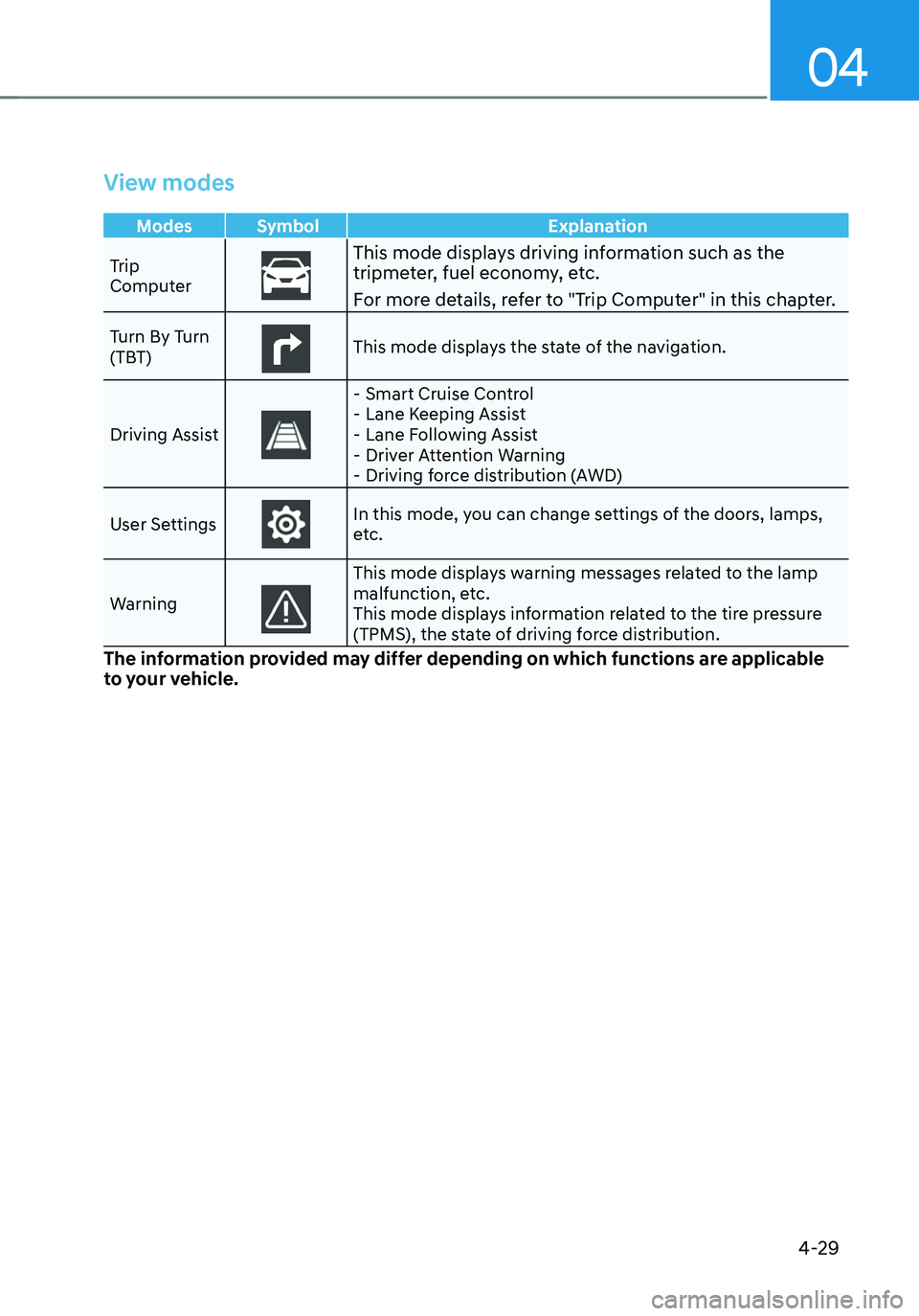
04
4-29
View modes
Modes Symbol Explanation
Trip
Computer
This mode displays driving information such as the tripmeter, fuel economy, etc.
For more details, refer to "Trip Computer" in this chapter.
Turn By Turn
(TBT)This mode displays the state of the navigation.
Driving Assist
- Smart Cruise Control -Lane Keeping Assist -Lane Following Assist -Driver Attention Warning -Driving force distribution (AWD)
User Settings
In this mode, you can change settings of the doors, lamps,
etc.
Warning
This mode displays warning messages related to the lamp
malfunction, etc.
This mode displays information related to the tire pressure
(TPMS), the state of driving force distribution.
The information provided may differ depending on which functions are applicable
to your vehicle.
Page 142 of 630
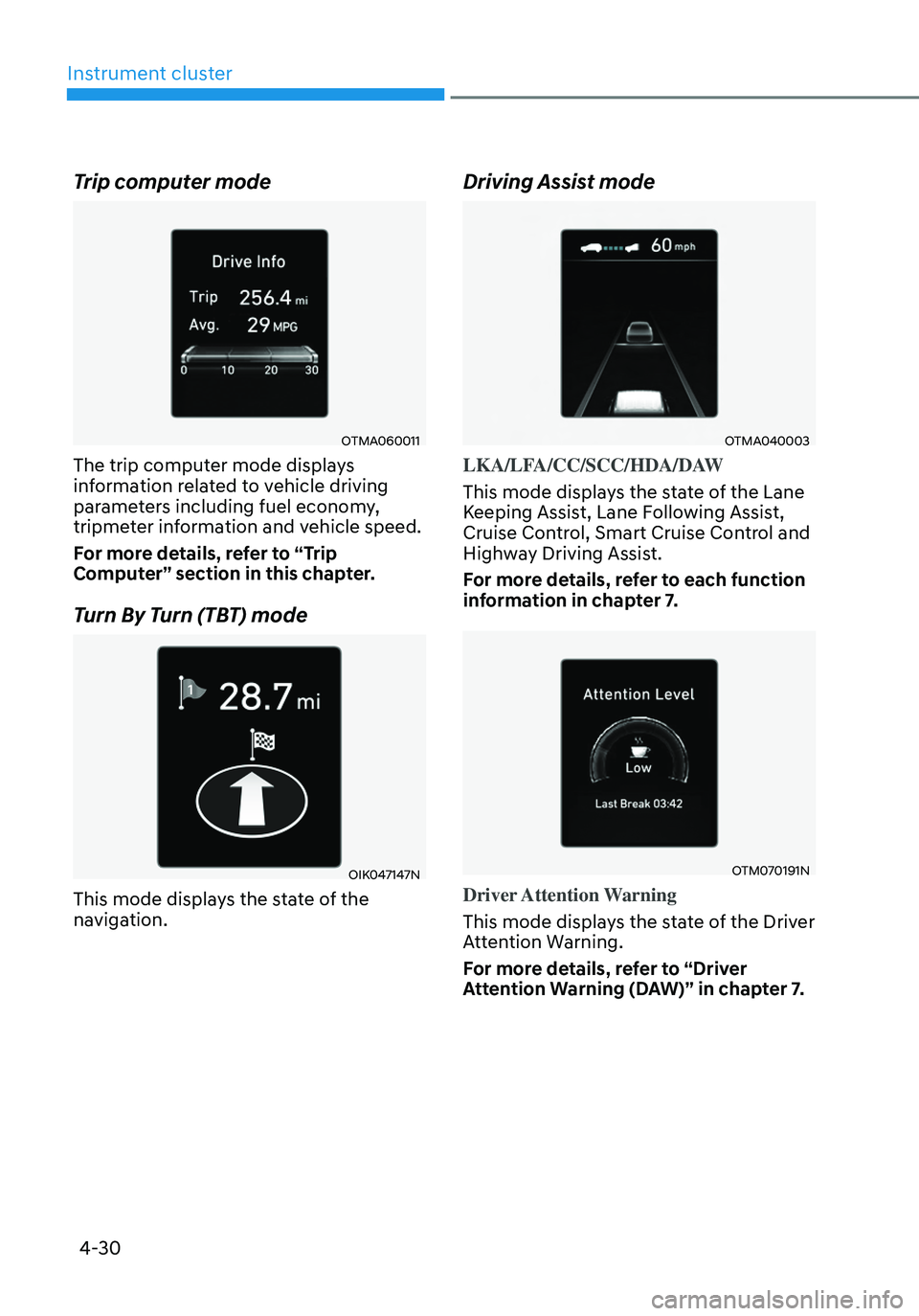
4-30
Instrument cluster
Trip computer mode
OTMA060011
The trip computer mode displays
information related to vehicle driving
parameters including fuel economy,
tripmeter information and vehicle speed.
For more details, refer to “Trip
Computer” section in this chapter.
Turn By Turn (TBT) mode
OIK047147N
This mode displays the state of the
navigation.
Driving Assist mode
OTMA040003
LKA/LFA/CC/SCC/HDA/DAW
This mode displays the state of the Lane
Keeping Assist, Lane Following Assist,
Cruise Control, Smart Cruise Control and
Highway Driving Assist.
For more details, refer to each function
information in chapter 7.
OTM070191N
Driver Attention Warning
This mode displays the state of the Driver
Attention Warning.
For more details, refer to “Driver
Attention Warning (DAW)” in chapter 7.
Page 146 of 630
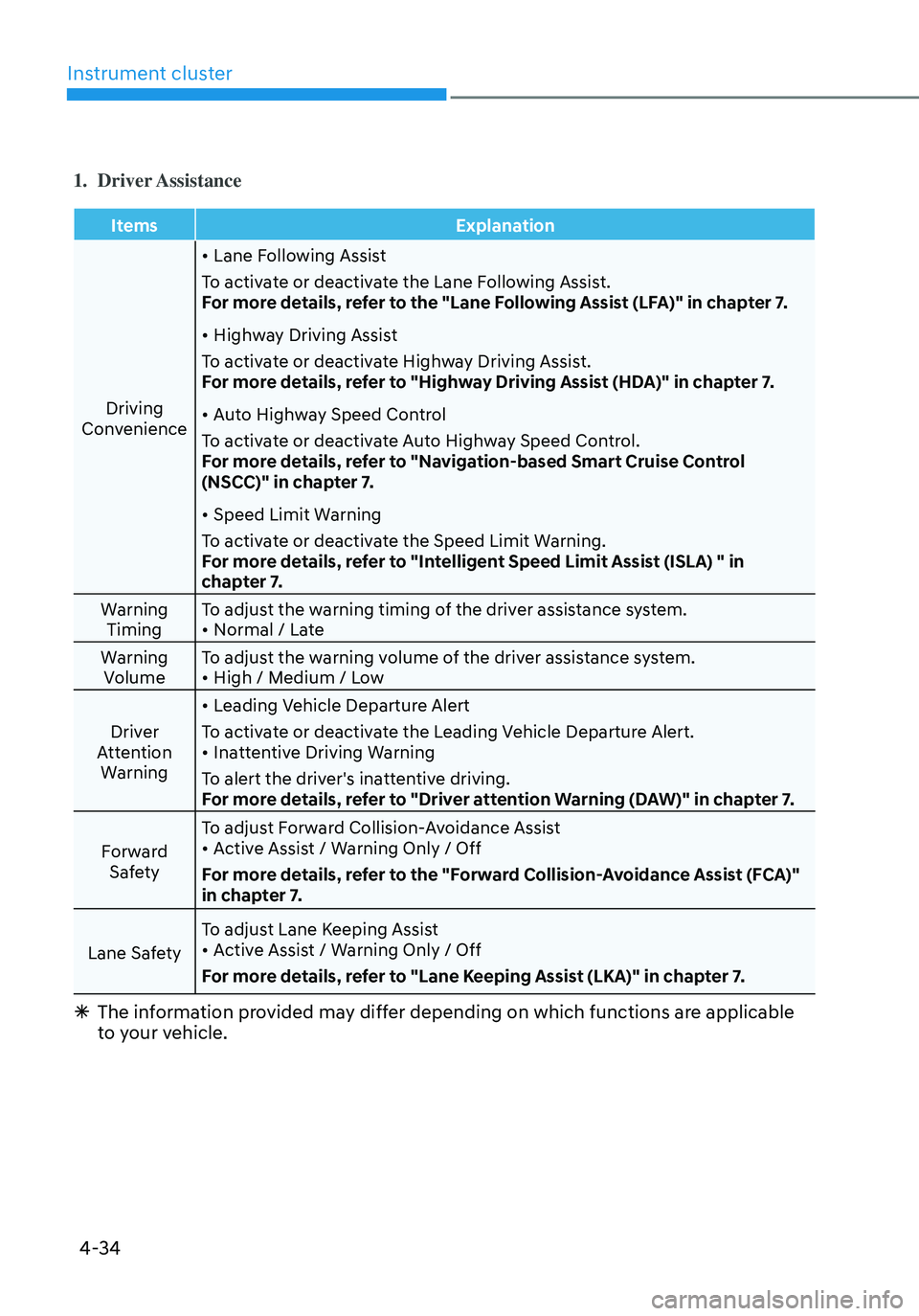
Instrument cluster
4-34
1. Driver Assistance
ItemsExplanation
Driving
Convenience
• Lane Following Assist
To activate or deactivate the Lane Following Assist.
For more details, refer to the "Lane Following Assist (LFA)" in chapter 7.
• Highway Driving Assist
To activate or deactivate Highway Driving Assist.
For more details, refer to "Highway Driving Assist (HDA)" in chapter 7.
• Auto Highway Speed Control
To activate or deactivate Auto Highway Speed Control.
For more details, refer to "Navigation-based Smart Cruise Control
(NSCC)" in chapter 7.
• Speed Limit Warning
To activate or deactivate the Speed Limit Warning.
For more details, refer to "Intelligent Speed Limit Assist (ISLA) " in
chapter 7.
Warning Timing To adjust the warning timing of the driver assistance system.
• Normal / Late
Warning Volume To adjust the warning volume of the driver assistance system.
• High / Medium / Low
Driver
Attention Warning
• Leading Vehicle Departure Alert
To activate or deactivate the Leading Vehicle Departure Alert.
• Inattentive Driving Warning
To alert the driver's inattentive driving.
For more details, refer to "Driver attention Warning (DAW)" in chapter 7.
Forward Safety To adjust Forward Collision-Avoidance Assist
• Active Assist / Warning Only / Off
For more details, refer to the "Forward Collision-Avoidance Assist (FCA)"
in chapter 7.
Lane Safety To adjust Lane Keeping Assist
• Active Assist / Warning Only / Off
For more details, refer to "Lane Keeping Assist (LKA)" in chapter 7.
à The information provided may differ depending on which functions are applicable
to your vehicle.
Page 151 of 630

04
4-39
6. ECO vehicle
ItemsExplanation
Utility Mode To activate or deactivate the Utility Mode.
* Utility Mode: This is a mode for using electricity from high voltage battery. (not possible to drive) It's useful while
camping, etc.
Green Zone EV Drive To activate or deactivate the Green Zone EV Drive.
* Green Zone EV Drive : When user select "Green Zone Drive", vehicle drives with EV mode as much as possible for protect
atmospheric environment. (based on map info - School
zone, park, indoor parking lots, etc.)
Coasting Guide
• Enable Coasting Guide : On/Off
To inform driver when taking foot off from accelerator pedal
by getting information from Navigation system.
• Sound
To adjust the sound of coasting guide.
Start Coasting
• Early/Normal/Late
To select options when Coasting Pop-up is displayed.
Eco Coasting To activate or deactivate the Eco Coasting.
7. Units
Items
Explanation
Speed UnitTo select the speed unit. (km/h, MPH)
Temperature
UnitTo select the temperature unit. (°C,°F)
Fuel
Economy Unit To select the fuel economy unit. (km/L, L/100km, MPG)
Tire Pressure Unit To select the tire pressure unit. (psi, kPa, bar)
8. Reset
Ã
The information provided may differ depending on which functions are applicable
to your vehicle.
Page 183 of 630

Convenient features
5-26
ODN8A059243
ODN8A059132
Digital key (Card key) deletion
Note that the remote Smart Key must be
in your possession and inside the vehicle
in order to delete the Digital Key Card.
1.
Access the v
ehicle using the Smart
Key.
2.
Start the v
ehicle and then access
the Digital Key Card Key functions in
the User Settings menu in either the
LCD display or from the Navigation
infotainment screen (on some
models.)
à With Naviga
tion screen : From the
infotainment screen menu, go to
[Setup] - [Vehicle] - [Digital Key] -
[Card Key] then select the [Delete]
from submenu.
à Without naviga
tion screen : From
cluster menu, go to [Digital Key] -
[Card Key] and select [Delete].
If there is no saved digital key(card key),
[Delete] menu will not be activated. •
To delete the saved digital key card,
you must have the Smart Key in your
possession and be inside the vehicle
• Note that if the digital key card is
deleted, it can be re-registered to the
same vehicle as long as a new card
has not already been registered
• If you try to register a new digital key
card, the previously registered card
will no longer be active and cannote
be re-registeredODN8059237
[1] : Door handle authentication pad
NFC door lock/unlock
To unlock your vehicle using the NFC
card key, touch the card key near the
door handle NFC touch sensor of either
the driver side or passenger side door.
Hold the card key near the touch sensor
area for about 2 seconds. You will hear
the doors lock or unlock.
If you unlock your vehicle from the
passenger side door handle, then all the
doors will unlock. If you unlock your
vehicle from the driver side door handle,
then either the driver door only or all
the doors will unlock depending on the
setting of the Two Press Unlock feature.
Refer to User Settings to change the
Driver Door unlock mode.
To lock your vehicle using the NFC card
key, touch the card key near the door
handle NFC touch sensor of either the
driver side or passenger side door.
Page 188 of 630
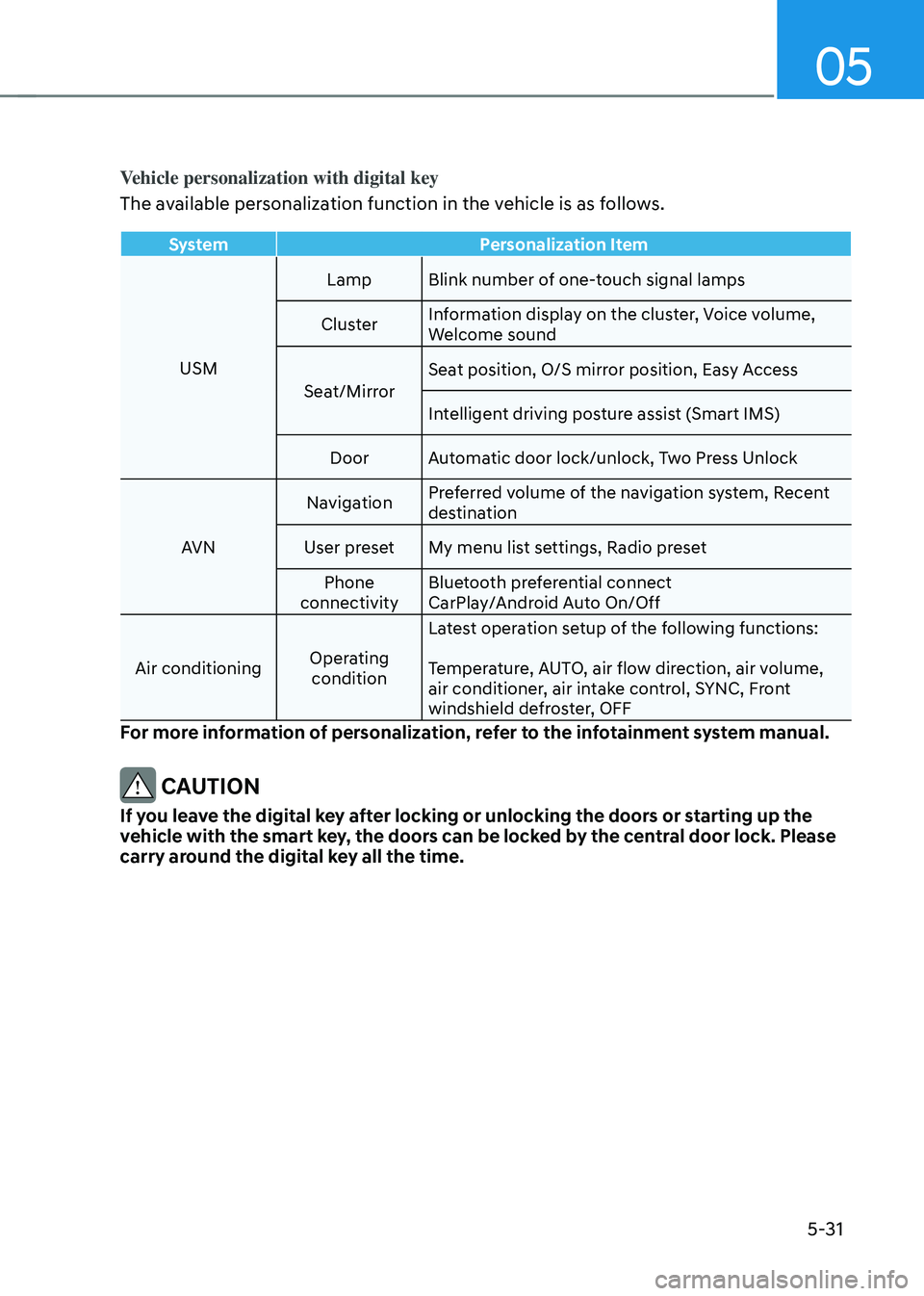
05
5-31
Vehicle personalization with digital key
The available personalization function in the vehicle is as follows.
SystemPersonalization Item
USM Lamp Blink number of one-touch signal lamps
Cluster Information display on the cluster, Voice volume,
Welcome sound
Seat/Mirror Seat position, O/S mirror position, Easy Access
Intelligent driving posture assist (Smart IMS)
Door Automatic door lock/unlock, Two Press Unlock
AVN Navigation
Preferred volume of the navigation system, Recent
destination
User preset My menu list settings, Radio preset Phone
connectivity Bluetooth preferential connect
CarPlay/Android Auto On/Off
Air conditioning Operating
condition Latest operation setup of the following functions:
Temperature, AUTO, air flow direction, air volume,
air conditioner, air intake control, SYNC, Front
windshield defroster, OFF
For more information of personalization, refer to the infotainment system manual.
CAUTION
If you leave the digital key after locking or unlocking the doors or starting up the
vehicle with the smart key, the doors can be locked by the central door lock. Please
carry around the digital key all the time.