Page 13 of 546
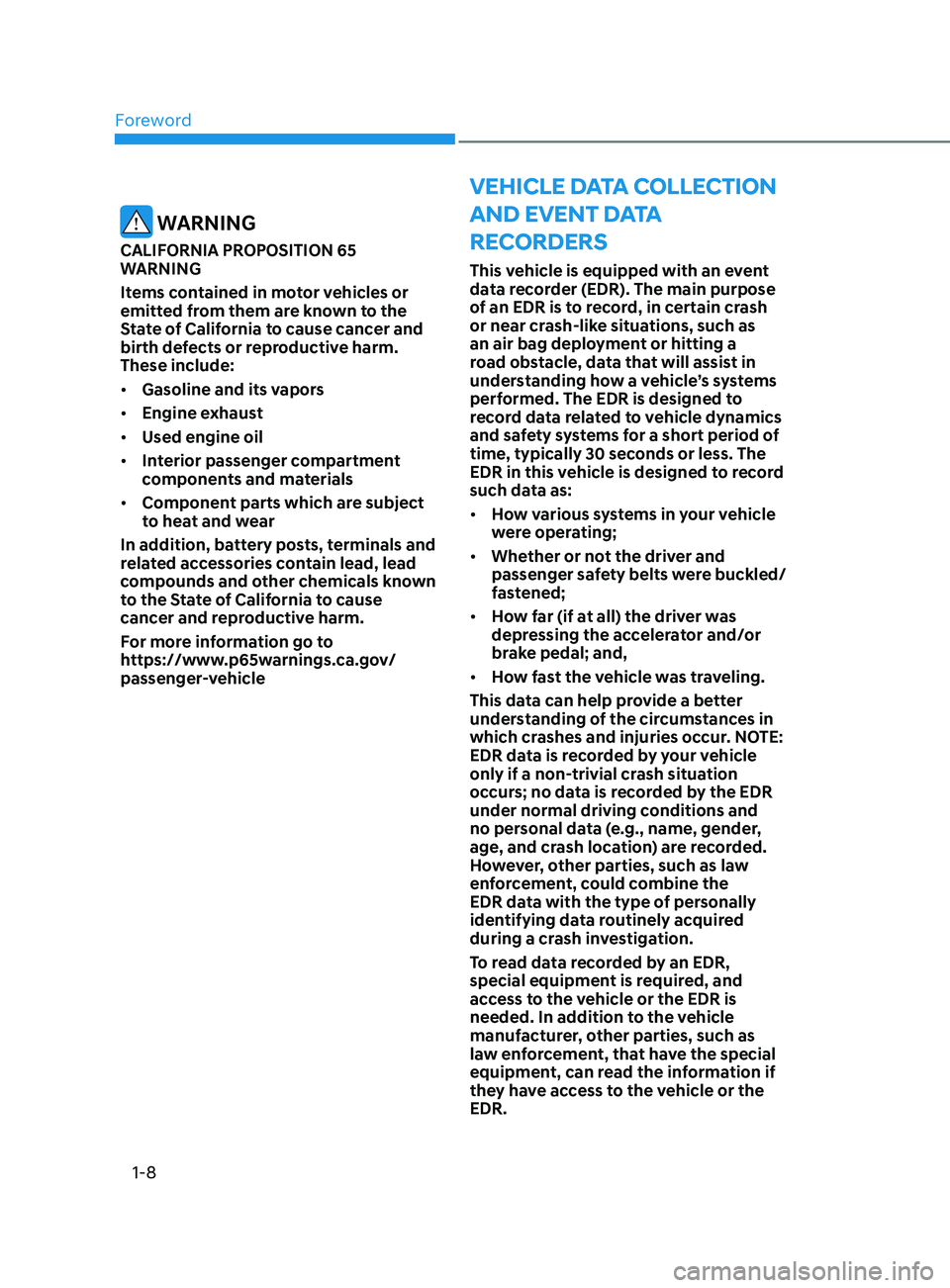
Foreword
1-8
VeHIcle data colle ct I on
and eV ent d
a
ta
r
ecorders
This vehicle is equipped with an event
data recorder (EDR). The main purpose
of an EDR is to record, in certain crash
or near crash-like situations, such as
an air bag deployment or hitting a
road obstacle, data that will assist in
understanding how a vehicle’s systems
performed. The EDR is designed to
record data related to vehicle dynamics
and safety systems for a short period of
time, typically 30 seconds or less. The
EDR in this vehicle is designed to record
such data as:
• How various systems in your vehicle
were operating;
• Whether or not the driver and
passenger safety belts were buckled/
fastened;
• How far (if at all) the driver was
depressing the accelerator and/or
brake pedal; and,
• How fast the vehicle was traveling.
This data can help provide a better
understanding of the circumstances in
which crashes and injuries occur. NOTE:
EDR data is recorded by your vehicle
only if a non-trivial crash situation
occurs; no data is recorded by the EDR
under normal driving conditions and
no personal data (e.g., name, gender,
age, and crash location) are recorded.
However, other parties, such as law
enforcement, could combine the
EDR data with the type of personally
identifying data routinely acquired
during a crash investigation.
To read data recorded by an EDR,
special equipment is required, and
access to the vehicle or the EDR is
needed. In addition to the vehicle
manufacturer, other parties, such as
law enforcement, that have the special
equipment, can read the information if
they have access to the vehicle or the
EDR.
WARNING
CALIFORNIA PROPOSITION 65
WARNING
Items contained in motor vehicles or
emitted from them are known to the
State of California to cause cancer and
birth defects or reproductive harm.
These include:
• Gasoline and its vapors
• Engine exhaust
• Used engine oil
• Interior passenger compartment
components and materials
• Component parts which are subject
to heat and wear
In addition, battery posts, terminals and
related accessories contain lead, lead
compounds and other chemicals known
to the State of California to cause
cancer and reproductive harm.
For more information go to
https://www.p65warnings.ca.gov/
passenger-vehicle
Page 105 of 546
Instrument Cluster
4-20
LCD Display Modes
ModesSymbol Explanation
Trip Computer
This mode displays driving information such as the
tripmeter, fuel economy, etc.
Turn By Turn (TBT)
This mode displays the state of the navigation.
Drive Assist
(if equipped)
This mode displays the state of: - Smart Cruise Con trol system
Lane Following Assist system
Lane Keeping Assist system
- Driv
er Attention Warning system
- Tir
e pressure
User Settings
The User Settings menu provides user options for
a variety of settings including door lock/unlock
features, convenience features, driver assistance
settings, etc.
Master Warning
The Warning mode displays warning messages
related to the vehicle when one or more systems is
not operating normally.
The information provided may differ depending on which functions are applicable
to your vehicle.
Page 106 of 546
04
4-21
Trip computer mode
OIK047124N
The trip computer mode displays
information related to vehicle driving
parameters including fuel economy, trip
meter information and vehicle speed.
For more information, refer to "Trip
Computer" in this chapter.
Turn By Turn (TBT) mode
OIK047147N
This mode displays the state of the
navigation.
Driving Assist mode
ODN8A049021
SCC/LFA/LKA, DAW
This mode displays the state of Smart
Cruise Control system, Lane Following
Assist system, Lane Keeping Assist
system and Driver Attention Warning
system.
For more information, refer to each
system information in chapter 6.
ODN8049019L
Tire Pressure
This mode displays information related to
Tire Pressure.
For more information, refer to "Tire
Pressure Monitoring System (TPMS)" in
chapter 7.
Page 107 of 546

Instrument Cluster4-22
Master warning mode
OIK047173L
This warning light informs the driver the
following situations. - Forward Collision-Avoidance Assist system malfunction (if equipped)
- Forward Collision-Avoidance Assist radar blocked (if equipped)
- Blind-Spot Collision Warning system malfunction (if equipped)
- Blind-Spot Collision Warning radar blocked (if equipped)
- High Beam Assist malfunction (if equipped)
- Lamp malfunction (if equipped)
- Smart Cruise Control malfunction (if equipped)
- Tire Pressure Monitoring System (TPMS) malfunction (if equipped)
The Master Warning Light illuminates
if one or more of the above warning
situations occur. At this time, a Master
Warning icon (
) will appear beside
the User Settings icon (), on the LCD
display.
If the warning situation is solved, the
master warning light will be turned
off and the Master Warning icon will
disappear.
User settings mode
OIK047148L
In this mode, you can change the
settings of the instrument cluster, doors,
lamps, etc.
1. Head-Up Display
2. Driver Assistance
3. Door
4. Lights
5. Sound
6. Convenience
7. Service interval
8. Other
9. Language
10. Reset
The information provided may differ
depending on which functions are
applicable to your vehicle.
Page 110 of 546
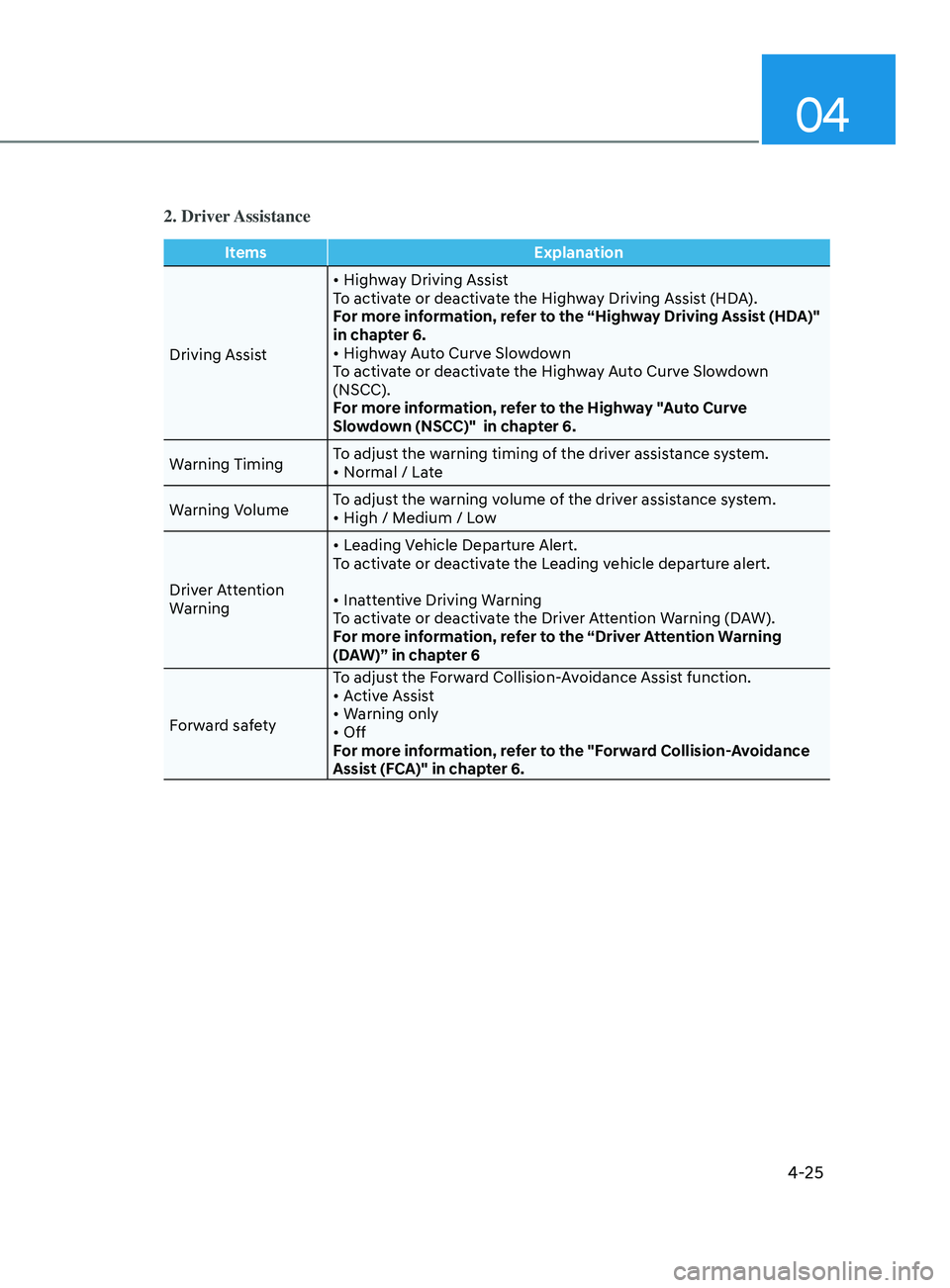
04
4-25
2. Driver Assistance
ItemsExplanation
Driving Assist •
Highway Driving Assist
To activate or deactivate the Highway Driving Assist (HDA).
For more information, refer to the “Highway Driving Assist (HDA)"
in chapter 6.
•
Highway Auto Curve Slowdown
To activate or deactivate the Highway Auto Curve Slowdown
(NSCC).
For more information, refer to the Highway "Auto Curve
Slowdown (NSCC)" in chapter 6.
Warning Timing To adjust the warning timing of the driver assistance system.
•
Normal / Late
W
arning Volume To adjust the warning volume of the driver assistance system.
•
High / Medium / Low
Driver Attention
Warning •
Leading Vehicle Departure Alert.
To activate or deactivate the Leading vehicle departure alert.
•
Inattentive Driving Warning
To activate or deactivate the Driver Attention Warning (DAW).
For more information, refer to the “Driver Attention Warning
(DAW)” in chapter 6
Forward safety To adjust the Forward Collision-Avoidance Assist function.
•
Active Assist
•
Warning only
•
Off
For more information, refer to the "Forward Collision-Avoidance
Assist (FCA)" in chapter 6.
Page 111 of 546
Instrument Cluster
4-26
2. Driver Assistance
ItemsExplanation
Lane Safety To adjust Lane Keeping Assist system function.
•
Lane Keeping Assist
•
Lane Departure Warning
•
Off
For more information, refer to the “Lane Keeping Assist (LKA)” in
chapter 6.
Blind-Spot Safety •
Blind-Spot View
To activate or deactivate the Blind-Spot View.
•
Active assist
•
Warning only
•
Off
For more information, refer to “Blind-Spot Collision Warning
(BCW)" or "Blind-Spot Collision-Avoidance Assist (BCA)” in
chapter 6.
Parking Safety •
Surround View Monitor Auto On
•
Parking Distance Warning Auto ON
•
Rear Cross-Traffic Safety
T
o Activate or deactivate the Rear Cross-Traffic Collision-Avoidance
Assist function.
•
Active Assist
•
Warning only
•
Off
F
or more information, refer to “Rear Cross-Traffic Collision-
Avoidance Assist (RCCA) system” in chapter 6.
Page 121 of 546
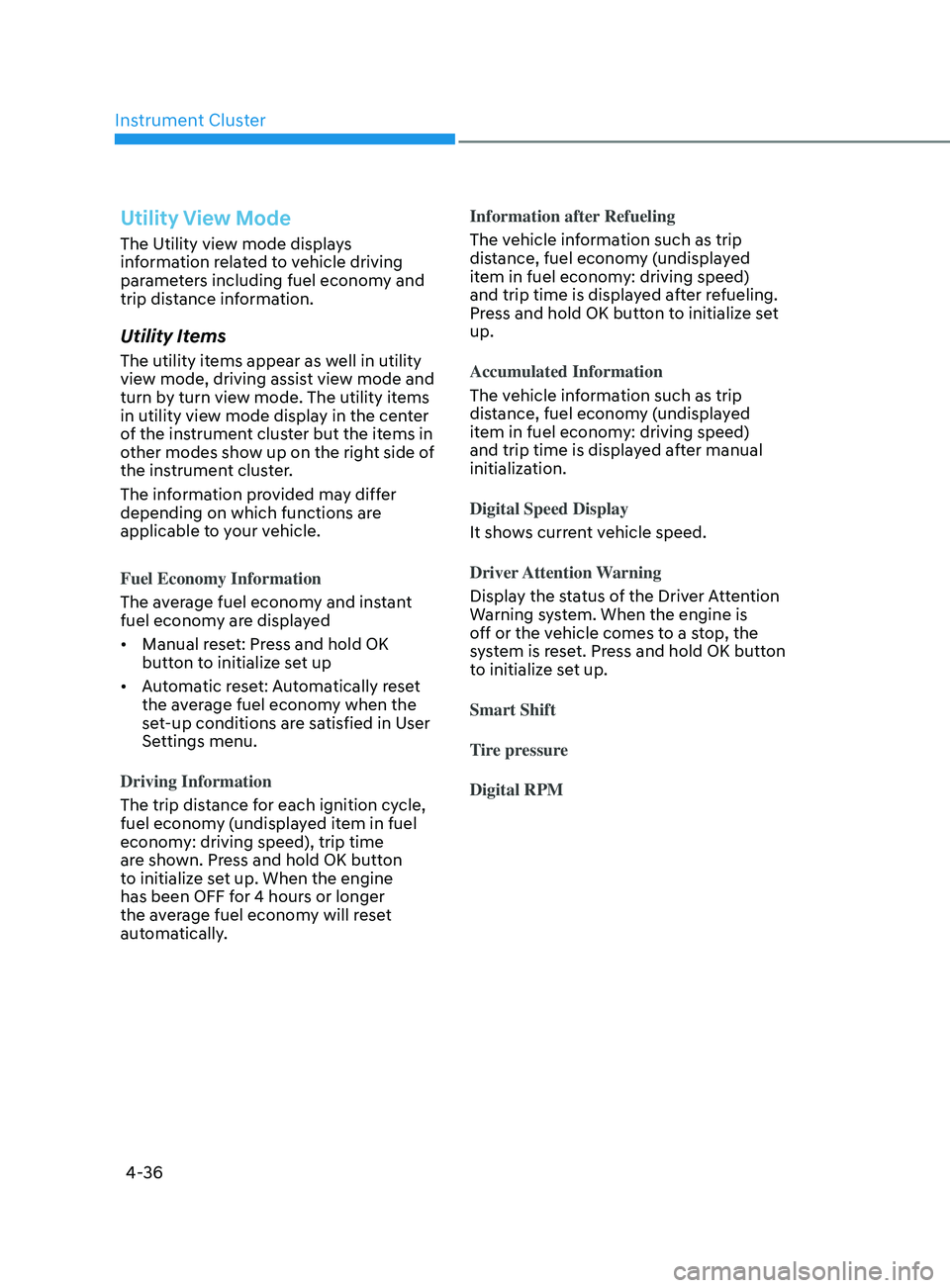
Instrument Cluster
4-36
Utility View Mode
The Utility view mode displays
information related to vehicle driving
parameters including fuel economy and
trip distance information.
Utility Items
The utility items appear as well in utility
view mode, driving assist view mode and
turn by turn view mode. The utility items
in utility view mode display in the center
of the instrument cluster but the items in
other modes show up on the right side of
the instrument cluster.
The information provided may differ
depending on which functions are
applicable to your vehicle.
Fuel Economy Information
The average fuel economy and instant
fuel economy are displayed
• Manual reset: Press and hold OK
button to initialize set up
• Automatic reset: Automatically reset
the average fuel economy when the
set-up conditions are satisfied in User
Settings menu.
Driving Information
The trip distance for each ignition cycle,
fuel economy (undisplayed item in fuel
economy: driving speed), trip time
are shown. Press and hold OK button
to initialize set up. When the engine
has been OFF for 4 hours or longer
the average fuel economy will reset
automatically. Information after Refueling
The vehicle information such as trip
distance, fuel economy (undisplayed
item in fuel economy: driving speed)
and trip time is displayed after refueling.
Press and hold OK button to initialize set
up.
Accumulated Information
The vehicle information such as trip
distance, fuel economy (undisplayed
item in fuel economy: driving speed)
and trip time is displayed after manual
initialization.
Digital Speed Display
It shows current vehicle speed.
Driver Attention Warning
Display the status of the Driver Attention
Warning system. When the engine is
off or the vehicle comes to a stop, the
system is reset. Press and hold OK button
to initialize set up.
Smart Shift
Tire pressure
Digital RPM
Page 122 of 546
04
4-37
Driving Assist view mode
ODN8A049035
LKA, DAW, LFA, SCC
This mode displays the state of Lane
Keeping Assist, Driver Attention Warning,
Lane Following Assist, Smart Cruise
Control systems.
For more information, refer to each
system information in chapter 6.
Turn By Turn (TBT) view mode
ODN8A049025
It shows the information by interworking
with the navigation
Parking Assist view mode
ODN8A049026
It displays the information related to the
parking assist system movement.