2021 HONDA RIDGELINE 138
[x] Cancel search: 138Page 3 of 147

Contents
2System Setup P. 15Start-up 16 Personal Information 18 Display Mode Settings 26 Map & Vehicle 28
Navigation 36 Traffic 45 Other Settings 46Data Reset 52
2Navigation P. 53Entering a Destination 54 Calculating the Route 74 Driving to Your Destination 77 Map Operation 81
Changing Your Route 91 Changing Your Destination 94
2 Other Features P. 107About Apps Menu 108 ecoRouteTM109Information Functions 117
2Troubleshooting P. 123Troubleshooting 124
2Reference Information P. 129System Limitations 130 Customer Assistance 132 Legal Information 134
2Voice Commands P. 137Voice Commands 138 List of Categories 140
Quick Reference GuideP. 2
System SetupP. 15
NavigationP. 53
Other FeaturesP. 107
TroubleshootingP. 123
Reference InformationP. 129
Voice CommandsP. 137
IndexP. 141
21 RIDGELINE NAVI-31T6Z8400.book 1 ページ 2020年10月19日 月曜日 午後12時20分
Page 7 of 147
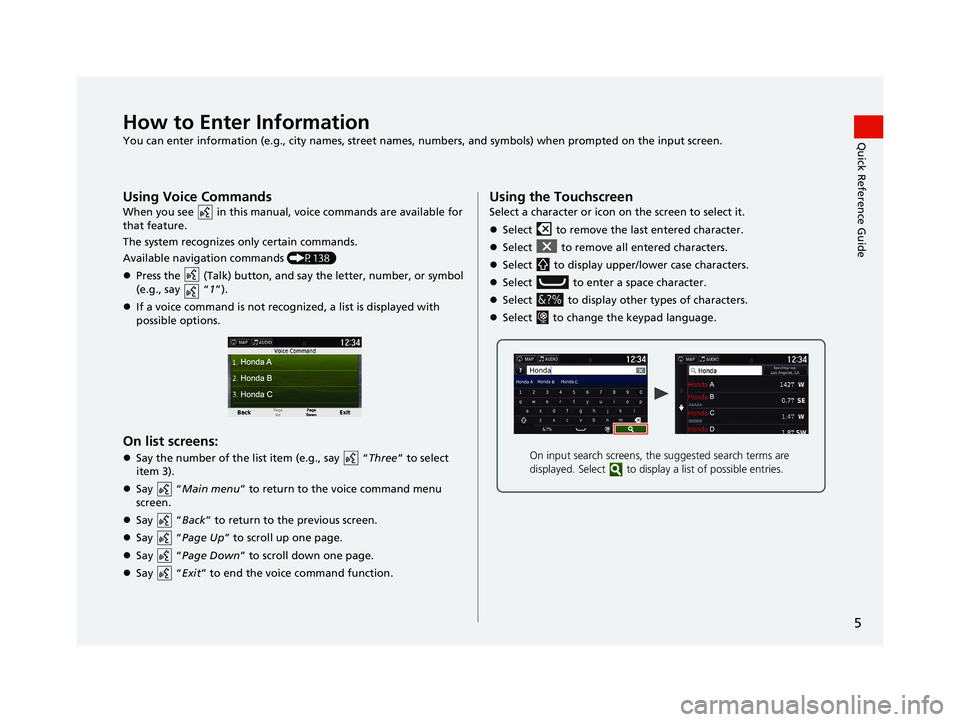
5
Quick Reference GuideHow to Enter Information
You can enter information (e.g., city names, street names, numbers, and symbols) when prompted on the input screen.
Using Voice Commands
When you see in this manual, voice commands are available for
that feature.
The system recognizes only certain commands.
Available navigation commands (P138)
Press the (Talk) button, and sa y the letter, number, or symbol
(e.g., say “ 1”).
If a voice command is not recognized, a list is displayed with
possible options.
On list screens:
Say the number of the list item (e.g., say “ Three” to select
item 3).
Say “ Main menu” to return to the voice command menu
screen.
Say “ Back” to return to the previous screen.
Say “ Page Up” to scroll up one page.
Say “ Page Down ” to scroll down one page.
Say “ Exit” to end the voice command function.
Using the Touchscreen
Select a character or icon on the screen to select it.
Select to remove the last entered character.
Select to remove all entered characters.
Select to display upper/lower case characters.
Select to enter a space character.
Select to display other types of characters.
Select to change the keypad language.
On input search screens, the suggested search terms are
displayed. Select to displa y a list of possible entries.
21 RIDGELINE NAVI-31T6Z8400.book 5 ページ 2020年10月19日 月曜日 午後12時20分
Page 13 of 147

11
Quick Reference GuideVoice Control Operation
Voice Portal Screen
aPress and release the (Talk)
button.
The system prompts you to say a voice
command. Press and release the
(Talk) button again to bypass this
prompt.
The system beeps when ready for a
command. Press the (Hang-Up/
Back) button or the (Back) icon to
cancel.
b Say “ Navigation .”
The Voice Command screen is
displayed.
After that follow the voice prompt
and say a voice command.
The audio system is muted during voice
control mode.
You can use other voice commands on
the Voice Portal screen.
Set Voice Prompts to Off to bypass the
voice prompt.
See the Owner's Manual.
Carefully read the usage note for the
voice control.
Voice Control System (P17)
You can use other voice commands on
the Voice command screen.
Voice Commands (P138)Voice Command Screen
a After saying “ Navigation” from
the Voice Portal screen, the below
screen appears.
b Listen for the voice prompt, then say a
voice command.
You do not need to press the (Talk)
button again in the Navigation screen.
Available voice commands are
highlighted on the screen.
21 RIDGELINE NAVI-31T6Z8400.book 11 ページ 2020年10月19日 月曜日 午後12時20分
Page 19 of 147

17
System Setup
Voice Control System
Your vehicle has a voice control system that allows hands-free operation of the
navigation system functions.
The voice control system uses the ( Talk) and (Hang-Up/Back) buttons on
the steering wheel and a microphone near the map lights on the ceiling.
For details of the (Talk) button, (Hang-Up/Back) button and microphone
position, see the Owner's Manual.
Voice Recognition
To achieve optimum voice recognition wh en using the navigation voice control
system:
• Make sure the correct screen is displa yed for the voice command that you are
using.
The system recognizes only certain commands.
Available navigation commands:
2 Navigation Commands P. 138
• Close the windows and moonroof.
• Adjust the dashboard and side vents so air does not blow onto the microphone
on the ceiling.
• Speak in a clear, natural speaking voice without pausing between words.
• Reduce any background noise if possible. The system may misinterpret your
command if more than one person is speaking at the same time.
1Voice Control System
When you press the (Talk) button, the system
prompts you to say a voice command. Press and
release the (Talk) butt on again to bypass this
prompt and give a command.
1 Voice Recognition
The voice control system can only be used from the
driver’s seat because the microphone unit removes
noises from the front passenger’s side.
21 RIDGELINE NAVI-31T6Z8400.book 17 ページ 2020年10月19日 月曜日 午後12時20分
Page 139 of 147

137
Voice Commands
Voice Commands.................................. 138
Navigation Commands ......................... 138
List of Categories .................................. 140
21 RIDGELINE NAVI-31T6Z8400.book 137 ページ 2020年10月19日 月曜日 午後12時20分
Page 140 of 147

138
Voice Commands
Voice Commands
Navigation Commands
The system only accepts these commands
on a Map/Guidance screen.Navigation
View Map
Go Home
Find Place
Find Address
Find Category
Find City
Find Intersection
Saved Places
Recently Found
Stop Route
Detour
Back
Page Up
Page Down
Exit
■Voice Portal Commands
■Navigation Commands
■Other Commands
Yes
No
Navigate
Main Menu
Start New Route
Add to Active Route
View List
Change Country
Along Route
Near Destination
Near Current Location
View Categories
1
2
3
4
5
Restaurants
Everyday Life
Banks & ATMs
Rest Areas
Attractions
■Line Number Commands
■Category Commands
Medical Care
Shopping
Gas Station
Parking
Art & Entertainment
Recreation
Transit
Lodging
All Restaurants
Browse By Style
Barbecue
Coffee and Tea
Delis
Donuts and Baked Goods
Fast Food
Fish and Seafood
Grills
Pizza
Steakhouses
Wine, Beer, and Liquor
All Everyday Life
Auto Services
Car Washes
Colleges and Universities
Community Services
■Sub Category Commands
21 RIDGELINE NAVI-31T6Z8400.book 138 ページ 2020年10月19日 月曜日 午後12時20分
Page 144 of 147

142
Index
N
Navigation................................................... 36
Navigation Top Screen ................................. 3
North Up ..................................................... 30
O
Other Settings ............................................. 46
P
Personal Information .................................. 18
S
Saved Locations.......................................... 19
Deleting............................................... 24, 25
Editing ....................................................... 22
Saving ....................................................... 19
Setting
Data Reset ................................................. 52
Device ....................................................... 50
Display Mode Settings ............................... 26
Language & Keyboard ............................... 47
Map & Vehicle ........................................... 28
Navigation ................................................. 36
Other Settings ........................................... 46
Personal Information.................................. 18
Traffic ........................................................ 45
Start-up ....................................................... 16
Stopping the Route .................................... 91
System Limitations .................................... 130
T
Track Up...................................................... 30
Traffic Indicator...................................................... 6
Setting ...................................................... 45
Traffic Information .................................... 86
Troubleshooting ................................. 12, 124
U
Unit Converter.......................................... 120
Units ............................................................ 46
Update System Software
Obtaining Update Data ........................... 132
V
Vehicle ........................................................ 29
Vehicle Profile .................................. 110, 112
Voice Commands Basic Operation ........................................... 5
Voice Commands List .............................. 138
Voice Control System ................................ 17
Voice Control Operation ............................ 11
Voice Recognition ...................................... 17
W
Where I’ve Been....................................... 118
21 RIDGELINE NAVI-31T6Z8400.book 142 ページ 2020年10月19日 月曜日 午後12時20分