Page 23 of 607
21
Quick Reference Guide
Audio Remote Controls
(P222)
●(+ / (- Bar
Press to adjust the volume up/down.
● / / / /ENTER Buttons
Press or to select Now Playing on
the home screen of the driver
information interface, and then press the
ENTER button.
Press or to cycl e through the audio
mode as follows:
Android Auto/Apple CarPlay/SiriusXM ®
*/
AUX Input/AM/ Bluetooth® Audio/Social
Playlist/FM/My Honda Music/USB/iPod
ENTER Button
/ / / Buttons34
(+ / (- Bar
34
34
34
Radio: Press / to change the
preset station.
USB device/My Honda Music/ Bluetooth®
Audio:
Press / to skip to the
beginning of the next song or
return to the beginning of the
current song.
* Not available on all models
21 PASSPORT-31TGS6200.book 21 ページ 2020年9月4日 金曜日 午後2時35分
Page 120 of 607
uuGauges and Displays uDriver Information Interface
118
Instrument Panel
You can show or hide the meter contents.
Select the content you wish to show or hide,
then press the ENTER button.
u Repeat it if you want to show or hide
more than one app.
■Show/Hide Apps1Show/Hide Apps
You cannot hide apps with the icon on the right
side.
You can also add the Android Auto, Apple
CarPlay , Sirius XM
*, My Honda Music , USB, AM,
FM , Bluetooth Audio , Social Playlist and AUX
Input apps.
Shown
Press ENTER
Hidden
* Not available on all models
21 PASSPORT-31TGS6200.book 118 ページ 2020年9月4日 金曜日 午後2時35分
Page 219 of 607
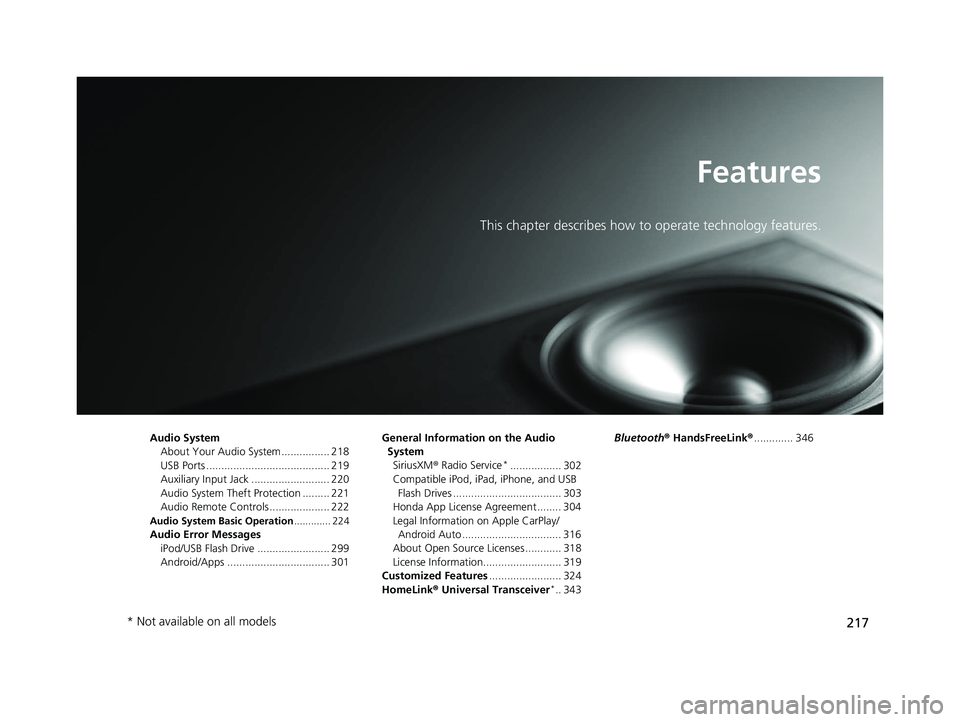
217
Features
This chapter describes how to operate technology features.
Audio System
About Your Audio System ................ 218
USB Ports ......................................... 219
Auxiliary Input Jack .......................... 220
Audio System Theft Protection ......... 221
Audio Remote Controls .................... 222
Audio System Basic Operation ............. 224
Audio Error Messages
iPod/USB Flash Drive ........................ 299
Android/Apps .................................. 301 General Information on the Audio
System SiriusXM ® Radio Service
*................. 302
Compatible iPod, iPad, iPhone, and USB Flash Drives .................................... 303
Honda App License Agreement ........ 304
Legal Information on Apple CarPlay/
Android Auto ................................. 316
About Open Source Licenses ............ 318
License Information.......................... 319
Customized Features ........................ 324
HomeLink ® Universal Transceiver
*.. 343 Bluetooth®
HandsFreeLink® ............. 346
* Not available on all models
21 PASSPORT-31TGS6200.book 217 ページ 2020年9月4日 金曜日 午後2時35分
Page 221 of 607
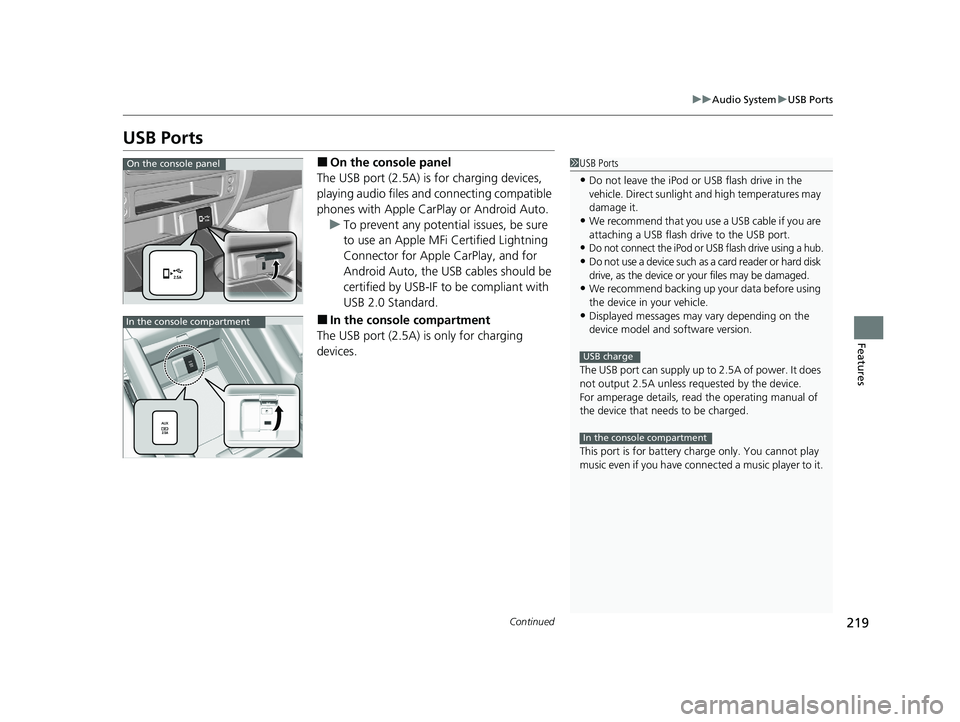
219
uuAudio System uUSB Ports
Continued
Features
USB Ports
■On the console panel
The USB port (2.5A) is for charging devices,
playing audio files and connecting compatible
phones with Apple CarPlay or Android Auto. u To prevent any potenti al issues, be sure
to use an Apple MFi Certified Lightning
Connector for Apple CarPlay, and for
Android Auto, the USB cables should be
certified by USB-IF to be compliant with
USB 2.0 Standard.
■In the consol e compartment
The USB port (2.5A) is only for charging
devices.
1 USB Ports
•Do not leave the iPod or USB flash drive in the
vehicle. Direct sunlight and high temperatures may
damage it.
•We recommend that you us e a USB cable if you are
attaching a USB flash drive to the USB port.
•Do not connect the iPod or USB flash drive using a hub.
•Do not use a device such as a card reader or hard disk
drive, as the device or your files may be damaged.
•We recommend backing up yo ur data before using
the device in your vehicle.
•Displayed messages may vary depending on the
device model and software version.
The USB port can supply up to 2.5A of power. It does
not output 2.5A unless requested by the device.
For amperage details, read the operating manual of
the device that ne eds to be charged.
This port is for battery charge only. You cannot play
music even if you have conne cted a music player to it.
USB charge
In the console compartment
On the console panel
In the console compartment
21 PASSPORT-31TGS6200.book 219 ページ 2020年9月4日 金曜日 午後2時35分
Page 225 of 607
223
uuAudio System uAudio Remote Controls
Features
/ / / /ENTER Buttons
• When selecting the audio mode
Press or to select Now Playing on the home screen of the driver
information interface, and then press the ENTER button.
Press or : To cycles through the audio modes as follows:
Android Auto/Apple CarPlay SiriusXM ®
*AUX Input AM
Bluetooth ® AudioSocial Playlist FM My Honda Music USB/iPod
• When listening to the radio
Press : To select the next preset radio station.
Press : To select the previous preset radio station.
• When listening to an iPod, USB flash drive, My Honda Music, or Bluetooth® Audio
Press : To skip to the next song.
Press : To go back to the beginning of the current or previous song.
34
34
34
* Not available on all models
21 PASSPORT-31TGS6200.book 223 ページ 2020年9月4日 金曜日 午後2時35分
Page 229 of 607
227
uuAudio System Basic Operation uAudio/Information Screen
Continued
Features
■Navigation*
Displays the navigation screen.
2 Refer to the Navigation System Manual
■HondaLink
Displays the HondaLink ® screen.
2HondaLink ® P. 283
■Apple CarPlay/Android Auto
Displays the Apple CarPlay or Android Auto .
2Apple CarPlay P. 292
2 Android Auto P. 295
■Messages
Displays the text message screen.
2 Bluetooth ® HandsFreeLink ® P. 346
■AT&T Hotspot*
Displays the AT&T Hotspot screen.
2AT&T Hotspot* P. 290
■File Manager
Displays the file manager screen.
2 File Manager P. 244
* Not available on all models
21 PASSPORT-31TGS6200.book 227 ページ 2020年9月4日 金曜日 午後2時35分
Page 256 of 607
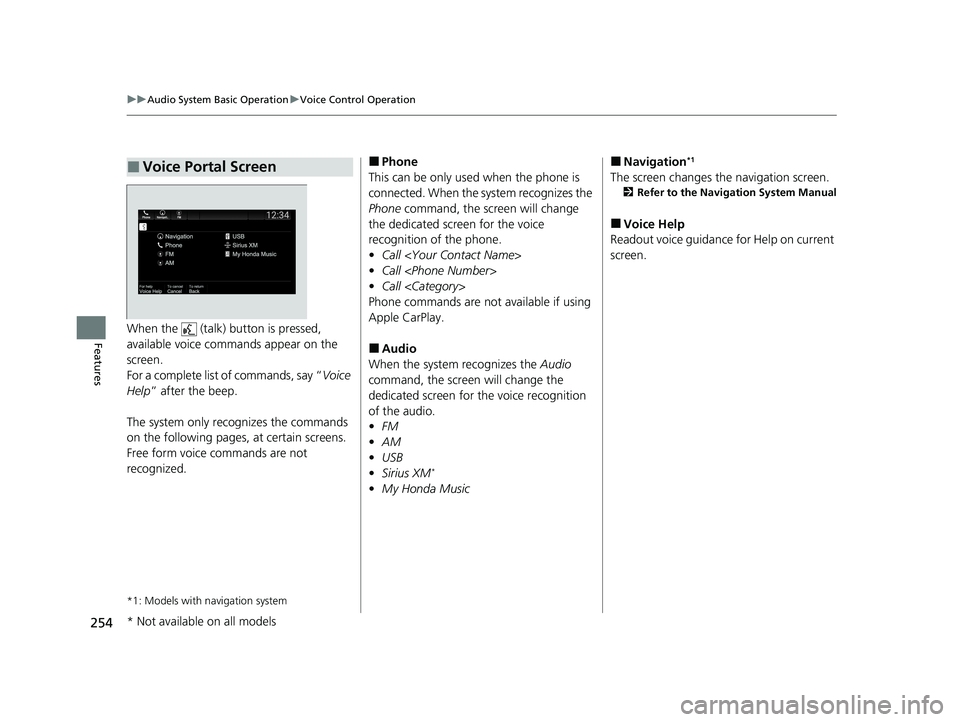
254
uuAudio System Basic Operation uVoice Control Operation
FeaturesWhen the (talk) button is pressed,
available voice commands appear on the
screen.
For a complete list of commands, say “ Voice
Help ” after the beep.
The system only reco gnizes the commands
on the following pages, at certain screens.
Free form voice commands are not
recognized.
*1: Models with navigation system
■Voice Portal Screen■Phone
This can be only used when the phone is
connected. When the sy stem recognizes the
Phone command, the screen will change
the dedicated screen for the voice
recognition of the phone.
• Call
• Call
• Call
Phone commands are not available if using
Apple CarPlay.
■Audio
When the system recognizes the Audio
command, the screen will change the
dedicated screen for the voice recognition
of the audio.
• FM
• AM
• USB
• Sirius XM
*
•My Honda Music
■Navigation*1
The screen changes the navigation screen.
2 Refer to the Navigation System Manual
■Voice Help
Readout voice guidance for Help on current
screen.
* Not available on all models
21 PASSPORT-31TGS6200.book 254 ページ 2020年9月4日 金曜日 午後2時35分
Page 272 of 607
uuAudio System Basic Operation uPlaying an iPod
270
Features
1. Select Browse .
2. Select the items on that menu.
■How to Select a Song from the Music Search List1Playing an iPod
Available operating functi ons vary on models or
versions. Some functions ma y not be available on the
vehicle’s audio system.
If there is a problem, you may see an error message
on the audio/information screen. 2 iPod/USB Flash Drive P. 299
If you operate the musi c app on your iPhone/iPod
while the phone is connected to the audio system,
you may no longer be able to operate the same app
on the audio/information screen.
Reconnect the devi ce if necessary.
If an iPhone is connected vi a Apple CarPlay, the iPod/
USB source will be unavailable and audio files on the
phone will be playable onl y within Apple CarPlay.
21 PASSPORT-31TGS6200.book 270 ページ 2020年9月4日 金曜日 午後2時35分