2021 HONDA PASSPORT USB port
[x] Cancel search: USB portPage 294 of 607
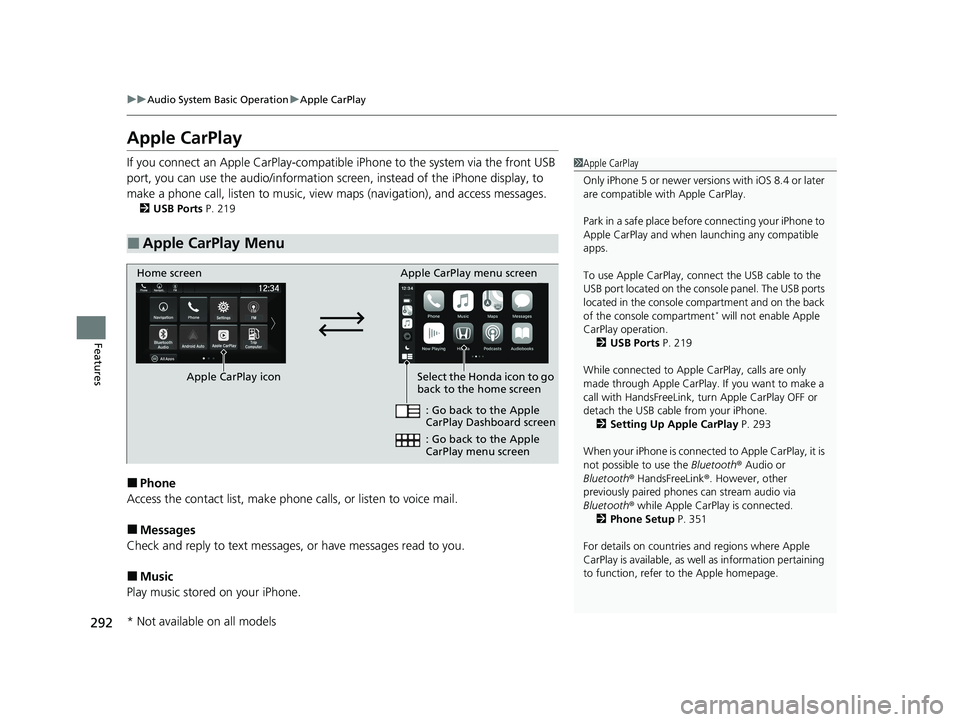
292
uuAudio System Basic Operation uApple CarPlay
Features
Apple CarPlay
If you connect an Apple CarPlay-compatible iPhone to the system via the front USB
port, you can use the audio/information screen, instead of the iPhone display, to
make a phone call, listen to music, view maps (navigation), and access messages.
2USB Ports P. 219
■Phone
Access the contact list, make phone calls, or listen to voice mail.
■Messages
Check and reply to text messages, or have messages read to you.
■Music
Play music stored on your iPhone.
■Apple CarPlay Menu
1 Apple CarPlay
Only iPhone 5 or newer versi ons with iOS 8.4 or later
are compatible with Apple CarPlay.
Park in a safe place before connecting your iPhone to
Apple CarPlay and when launching any compatible
apps.
To use Apple CarPlay, connect the USB cable to the
USB port located on the console panel. The USB ports
located in the console compartment and on the back
of the console compartment
* will not enable Apple
CarPlay operation. 2 USB Ports P. 219
While connected to Apple CarPlay, calls are only
made through Apple CarPlay. If you want to make a
call with HandsFreeLink, tu rn Apple CarPlay OFF or
detach the USB cable from your iPhone. 2 Setting Up Apple CarPlay P. 293
When your iPhone is connected to Apple CarPlay, it is
not possible to use the Bluetooth® Audio or
Bluetooth ® HandsFreeLink ®. However, other
previously paired phones can stream audio via
Bluetooth ® while Apple CarPlay is connected.
2 Phone Setup P. 351
For details on c ountries and regions where Apple
CarPlay is available, as well as information pertaining
to function, refer to the Apple homepage.
Home screen
Apple CarPlay icon Apple CarPlay menu screen
: Go back to the Apple
CarPlay Dashboard screen
Select the Honda icon to go
back to the home screen
: Go back to the Apple
CarPlay menu screen
* Not available on all models
21 PASSPORT-31TGS6200.book 292 ページ 2020年9月4日 金曜日 午後2時35分
Page 295 of 607
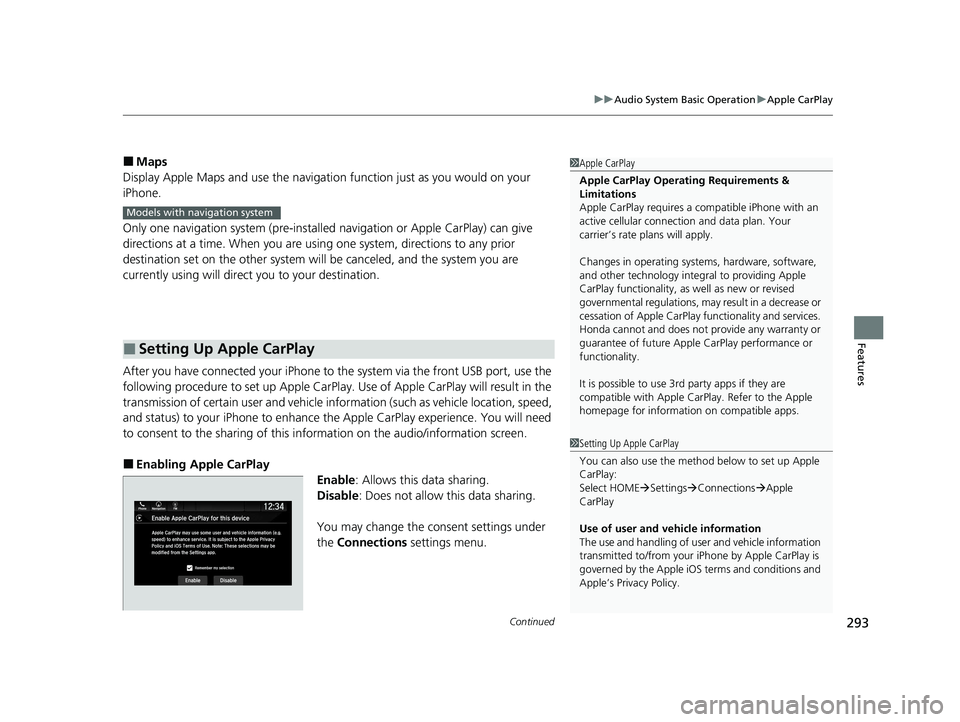
Continued293
uuAudio System Basic Operation uApple CarPlay
Features
■Maps
Display Apple Maps and use the navigation function just as you would on your
iPhone.
Only one navigation system (pre-installed navigation or Apple CarPlay) can give
directions at a time. When you are using one system, directions to any prior
destination set on the other system will be canceled, and the system you are
currently using will direct you to your destination.
After you have connected your iPhone to the system via the front USB port, use the
following procedure to set up Apple CarPlay. Use of Apple CarPlay will result in the
transmission of certain user and vehicle information (such as vehicle location, speed,
and status) to your iPhone to enhance the Apple CarPlay experience. You will need
to consent to the sharing of this in formation on the audio/information screen.
■Enabling Apple CarPlay
Enable: Allows this data sharing.
Disable : Does not allow this data sharing.
You may change the consent settings under
the Connections settings menu.
■Setting Up Apple CarPlay
1Apple CarPlay
Apple CarPlay Operating Requirements &
Limitations
Apple CarPlay requi res a compatible iPhone with an
active cellular connecti on and data plan. Your
carrier’s rate plans will apply.
Changes in operating systems, hardware, software,
and other technology integral to providing Apple
CarPlay functionality, as well as new or revised
governmental regulations, may result in a decrease or
cessation of Apple CarPlay functionality and services.
Honda cannot and does not pr ovide any warranty or
guarantee of future Appl e CarPlay performance or
functionality.
It is possible to use 3r d party apps if they are
compatible with Apple CarPlay. Refer to the Apple
homepage for information on compatible apps.
Models with navigation system
1 Setting Up Apple CarPlay
You can also use the method below to set up Apple
CarPlay:
Select HOME Settings Connections Apple
CarPlay
Use of user and vehicle information
The use and handling of user and vehicle information
transmitted to/from your iP hone by Apple CarPlay is
governed by the Apple iOS terms and conditions and
Apple’s Privacy Policy.
21 PASSPORT-31TGS6200.book 293 ページ 2020年9月4日 金曜日 午後2時35分
Page 297 of 607
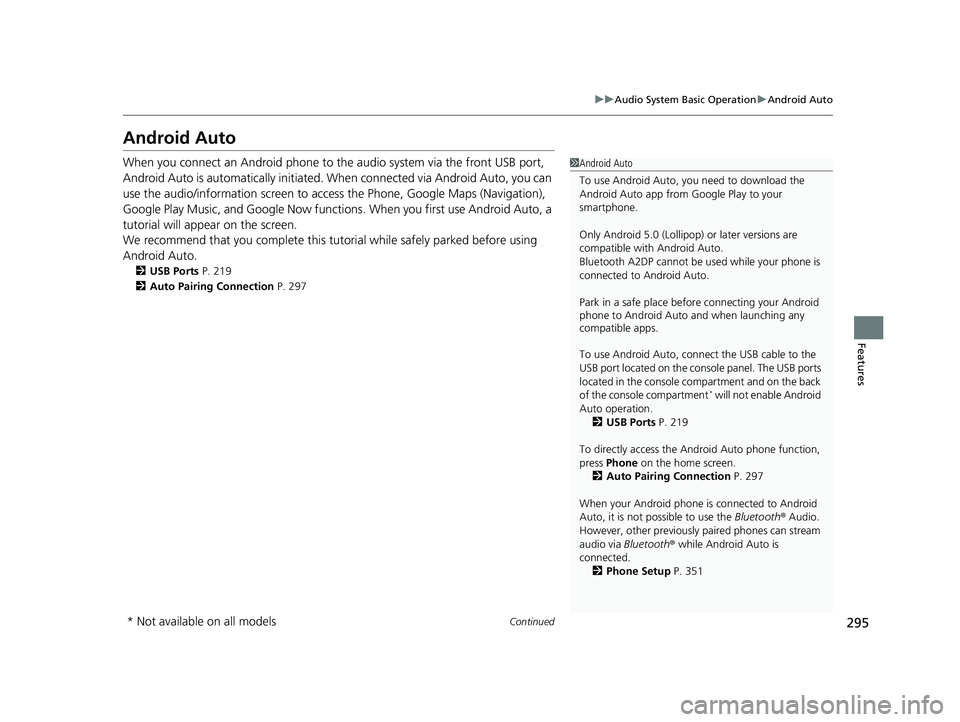
295
uuAudio System Basic Operation uAndroid Auto
Continued
Features
Android Auto
When you connect an Android phone to the audio system via the front USB port,
Android Auto is automatically initiated. When connected via Android Auto, you can
use the audio/information screen to access the Phone, Google Maps (Navigation),
Google Play Music, and Google Now functions. When you first use Android Auto, a
tutorial will appear on the screen.
We recommend that you complete this tuto rial while safely parked before using
Android Auto.
2 USB Ports P. 219
2 Auto Pairing Connection P. 297
1Android Auto
To use Android Auto, you need to download the
Android Auto app from Google Play to your
smartphone.
Only Android 5.0 (Lollipop) or later versions are
compatible with Android Auto.
Bluetooth A2DP cannot be used while your phone is
connected to Android Auto.
Park in a safe place befo re connecting your Android
phone to Android Auto and when launching any
compatible apps.
To use Android Auto, connect the USB cable to the
USB port located on the console panel. The USB ports
located in the console compartment and on the back
of the console compartment
* will not enable Android
Auto operation. 2 USB Ports P. 219
To directly access the Android Auto phone function,
press Phone on the home screen.
2 Auto Pairing Connection P. 297
When your Android phone is connected to Android
Auto, it is not possible to use the Bluetooth® Audio.
However, other previously paired phones can stream
audio via Bluetooth ® while Android Auto is
connected.
2 Phone Setup P. 351
* Not available on all models
21 PASSPORT-31TGS6200.book 295 ページ 2020年9月4日 金曜日 午後2時35分
Page 299 of 607
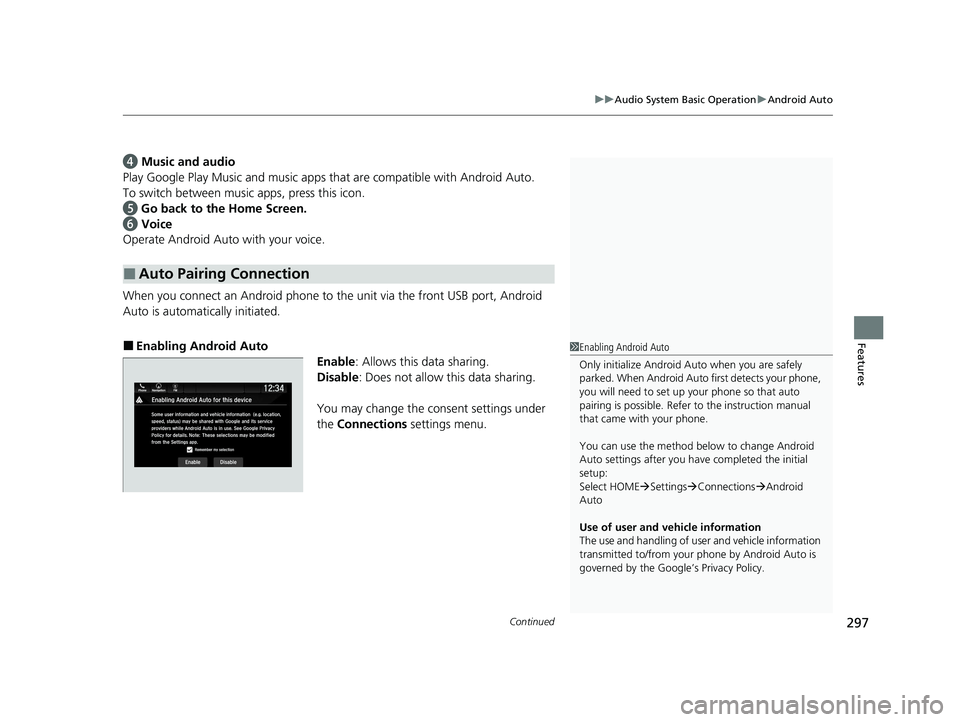
Continued297
uuAudio System Basic Operation uAndroid Auto
Features
d Music and audio
Play Google Play Music an d music apps that are compatible with Android Auto.
To switch between music apps, press this icon.
e Go back to the Home Screen.
f Voice
Operate Android Auto with your voice.
When you connect an Android phone to the unit via the front USB port, Android
Auto is automatically initiated.
■Enabling Android Auto
Enable: Allows this data sharing.
Disable : Does not allow this data sharing.
You may change the consent settings under
the Connections settings menu.
■Auto Pairing Connection
1Enabling Android Auto
Only initialize Android Auto when you are safely
parked. When Android Auto first detects your phone,
you will need to set up your phone so that auto
pairing is possibl e. Refer to the instruction manual
that came with your phone.
You can use the method below to change Android
Auto settings after you ha ve completed the initial
setup:
Select HOME Settings Connections Android
Auto
Use of user and vehicle information
The use and handling of user and vehicle information
transmitted to/from your phone by Android Auto is
governed by the Google’s Privacy Policy.
21 PASSPORT-31TGS6200.book 297 ページ 2020年9月4日 金曜日 午後2時35分
Page 301 of 607
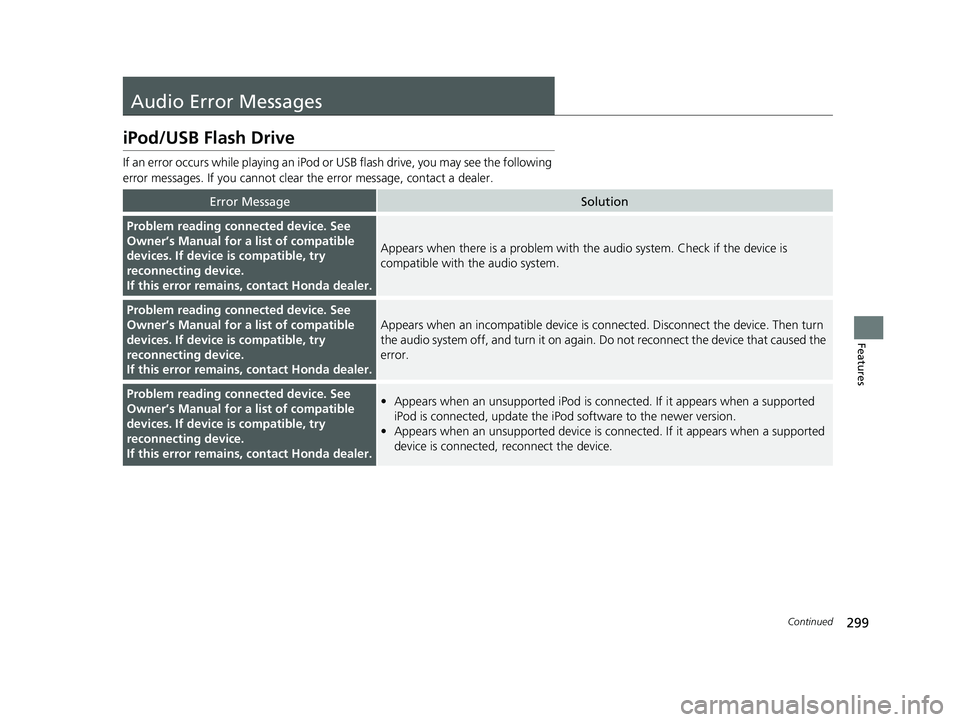
299Continued
Features
Audio Error Messages
iPod/USB Flash Drive
If an error occurs while playing an iPod or USB flash drive, you may see the following
error messages. If you cannot clear the error message, contact a dealer.
Error MessageSolution
Problem reading connected device. See
Owner’s Manual for a list of compatible
devices. If device is compatible, try
reconnecting device.
If this error remains, contact Honda dealer.
Appears when there is a problem with th e audio system. Check if the device is
compatible with the audio system.
Problem reading connected device. See
Owner’s Manual for a list of compatible
devices. If device is compatible, try
reconnecting device.
If this error remains, contact Honda dealer.
Appears when an incomp atible device is connected. Disconnect the device. Then turn
the audio system off, and turn it on again. Do not reconnect the device that caused the
error.
Problem reading connected device. See
Owner’s Manual for a list of compatible
devices. If device is compatible, try
reconnecting device.
If this error remains, contact Honda dealer.• Appears when an unsupported iPod is connected. If it appears when a supported
iPod is connected, update the iPod software to the newer version.
• Appears when an unsupported device is connected. If it appears when a supported
device is connected, reconnect the device.
21 PASSPORT-31TGS6200.book 299 ページ 2020年9月4日 金曜日 午後2時35分
Page 302 of 607

300
uuAudio Error Messages uiPod/USB Flash Drive
Features
Error MessageSolution
Problem reading connected device. See
Owner’s Manual for a list of compatible
devices. If device is compatible, try
reconnecting device.
If this error remains, contact Honda dealer.
Appears when the system does not acknowledge the iPod. Reconnect the iPod.
The selected file cannot be played on this
systemAppears when the files in the USB flash dr ive are DRM or an unsupported format. This
error message appears for about three seconds, then plays the next song.
The connected device does not contain any
files that can be played on this system. See
Owner’s Manual for a list of compatible file
types.Appears when the iPod is empty.
Appears when the USB flash drive is empty or there are no MP3, WMA, or AAC files in
the USB flash drive.
Check that compatible files are stored on the device.
iPod
USB flash drive
iPod and USB flash drive
21 PASSPORT-31TGS6200.book 300 ページ 2020年9月4日 金曜日 午後2時35分
Page 305 of 607

303
uuGeneral Information on the Audio System uCompatible iPod, iPad, iPhone, and USB Flash Drives
Features
Compatible iPod, iPad, iP hone, and USB Flash Drives
•A USB flash drive of 256 MB or higher is recommended.
• Some digital audio players may not be compatible.
• Some USB flash drives (e.g., a device with security lockout) may not work.
• Some software files may not allow for audio play or text data display.
• Some versions of MP3, WMA, or AAC formats may be unsupported.
■iPod, iPad, and iPhone Model Compatibility
Model
iPod nano (7th generation) released 2012
iPod touch (5th and 6th generation) released between 2012 and 2015
iPhone 4s/iPhone 5/iPhone 5c/iPhone 5s/iPhone 6/iPhone 6 Plus/iPhone 6s/iPhone
6s Plus/iPhone SE/iPhone 7/iPhone 7 Plus
iPad Pro 9.7 inch/iPad Pro 12 .9 inch (1st generation)
iPad 2/iPad (3rd generation)/iPad (4th generation)
iPad Air/iPad Air 2
iPad mini/iPad mini 2/iPad mini 3/iPad mini 4
■USB Flash Drives
1iPod, iPad, and iPhone Model Compatibility
This system may not work with all software versions
of these devices.
1 USB Flash Drives
Files on the USB flash drive are played in their stored
order. This order may be different from the order
displayed on your PC or device.
21 PASSPORT-31TGS6200.book 303 ページ 2020年9月4日 金曜日 午後2時35分
Page 574 of 607

572
Handling the Unexpected
Fuses
Fuse Locations
If any electrical devices are not working, set
the power mode to VEHICLE OFF (LOCK)
and check to see if any applicable fuse is
blown.
Fuse locations are shown on the fuse box
cover. Locate the fuse in question by the
fuse number and box cover number.
Located near the passenger's side damper
house. Push the tabs to open the box.
■Engine Compartment Fuse Box Type A
Tab
■Circuit protected and fuse rating
Circuit ProtectedAmps
1
−(70 A)
REAR BLOWER30 A
ABS/VSA MTR40 A
ABS/VSA FSR20 A
MAIN FAN30 A
MAIN FUSE150 A
2
SUB FAN30 A
WIP MTR30 A
WASHER20 A
PREMIUM AMP*(20 A)
ENGINE MOUNT30 A
FRONT BLOWER40 A
A/C INVERTER*(30 A)
STANDARD AMP*(30 A)
REAR DEF40 A
−(30 A)
PREMIUM AMP*(20 A)
3
−−
−−
−−
−−
4 PARKING LIGHT 10 A
5CRUISE CANCEL SW7.5 A
6 STOP LIGHT 10 A
7FI SUB VSS10 A
8 L H/L LO 10 A
9−−
10 R H/L LO 10 A
11IGPS7.5 A
12 INJECTOR 20 A
13H/L LO MAIN20 A
14 VBUM 10 A
15FRONT FOG(10 A)
16 HAZARD 15 A
17PASSENGER P/
SEAT(RECLINE)*(20 A)
18 PASSENGER P/SEAT(SLIDE)
*(20 A)
19−−
20 MG CLUTCH 7.5 A
21MAIN RLY15 A
22 FI SUB 15 A
23IG COIL15 A
24 DBW 15 A
25SMALL/STOP MAIN20 A
26 BACK UP 10 A
27HTD STRG WHEEL*(15 A)
28 HORN 10 A
29RADIO/USB15 A
Circuit ProtectedAmps
* Not available on all models
21 PASSPORT-31TGS6200.book 572 ページ 2020年9月4日 金曜日 午後2時35分