2021 HONDA ODYSSEY android auto
[x] Cancel search: android autoPage 26 of 787

24
Quick Reference Guide
Audio Remote Controls
(P281)
●(+ / ( - Bar
Press to adjust the volume up/down.
●SOURCE Button
Press to change the audio mode:
FM1/FM2/AM/USB/iPod/
Bluetooth ® Audio/AUX
● / Buttons
Radio: Press to change the preset station. Press and hold to select the next or
previous strong station.
USB device/ Bluetooth® Audio:
Press to skip to the beginning of
the next song or return to the
beginning of the current song.
Press and hold to change a folder.
Models with color audio system
( + / (- Bar
SOURCE
Button / Buttons
●(
+ / (- Bar
Press to adjust the volume up/down.
● / / / / ENTER Buttons
Press or to select Now Playing on
the home screen of the driver
information interface, and then press the
ENTER button.
Press or to cycle through the audio
mode as follows:
Android Auto/Apple CarPlay/SiriusXM ®
*/
Rear Entertainment*/AUX Input/AM/
Bluetooth ® Audio/Social Playlist/FM/My
Honda Music/USB/iPod/CD
*
Models with Display Audio
ENTER Button
/ / / Buttons34
(+ / (- Bar
34
34
34
Radio: Press / to change the
preset station.
CD
*/USB device/My Honda Music/
Bluetooth ® Audio:
Press / to skip to the
beginning of the next song or
return to the beginning of the
current song.
21 US ODYSSEY-31THR6310.book 24 ページ 2020年6月17日 水曜日 午後2時46分
Page 136 of 787
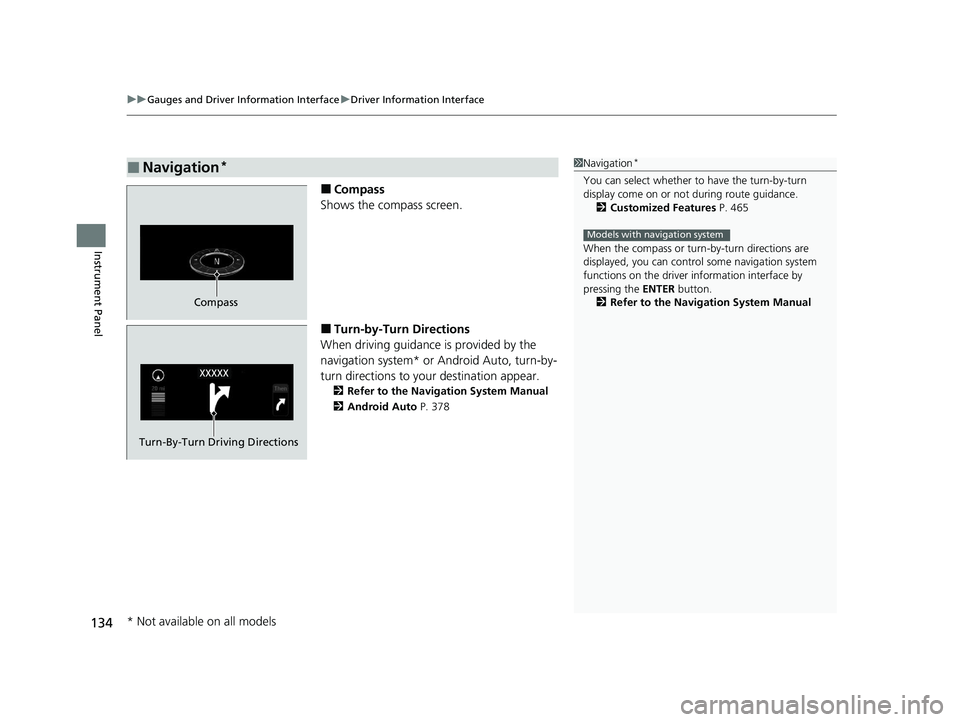
uuGauges and Driver Information Interface uDriver Information Interface
134
Instrument Panel
■Compass
Shows the compass screen.
■Turn-by-Turn Directions
When driving guidance is provided by the
navigation system* or Android Auto, turn-by-
turn directions to your destination appear.
2 Refer to the Navigation System Manual
2 Android Auto P. 378
■Navigation*1Navigation*
You can select whether to have the turn-by-turn
display come on or not during route guidance.
2 Customized Features P. 465
When the compass or turn-by-turn directions are
displayed, you can contro l some navigation system
functions on the driver information interface by
pressing the ENTER button.
2 Refer to the Navigation System Manual
Models with navigation system
Compass
Turn-By-Turn Driving Directions
* Not available on all models
21 US ODYSSEY-31THR6310.book 134 ページ 2020年6月17日 水曜日 午後2時46分
Page 142 of 787

uuGauges and Driver Information Interface uDriver Information Interface
140
Instrument Panel
You can show or hide the meter contents.
Select the content you wish to show or hide,
then press ENTER.
u Repeat it if you want to show or hide
more than one app.
■Show/Hide Apps1Show/Hide Apps
You cannot hide apps with the icon on the right
side.
Selecting Default All in Vehicle Customization
does not restore these settings to their original state.
You can also add the Android Auto, Apple
CarPlay , Sirius XM
*, My Honda Music , USB, AM,
FM , Bluetooth Audio , Social Playlist , AUX Input ,
CD
* and Rear Entertainment* apps.
Models with Display Audio
Shown
Press ENTER
Hidden
* Not available on all models
21 US ODYSSEY-31THR6310.book 140 ページ 2020年6月17日 水曜日 午後2時46分
Page 277 of 787

275
Features
This chapter describes how to operate technology features.
Audio System
About Your Audio System ................ 276
USB Ports ......................................... 277
Auxiliary Input Jack .......................... 279
Audio System Theft Protection ......... 280
Audio Remote Controls .................... 281
Audio System Basic Operation ........ 284
Audio/Information Screen ................ 285
Adjusting the Sound ........................ 289
Display Setup ................................... 290
Playing AM/FM Radio ....................... 291
Playing an iPod ................................ 293
Playing a USB Flash Drive ................. 296
Playing Bluetooth ® Audio ................. 299
Models with color audio system
Audio System Basic Operation ........ 302
Audio/Information Screen ................ 303
System Updates ............................... 317
File Manager .................................... 323
Adjusting the Sound ........................ 329
Display Setup ................................... 330
Voice Control Operation .................. 332
Playing AM/FM Radio ....................... 335
Playing SiriusXM ® Radio
*................. 339
Playing a CD*.................................. 349
Playing an iPod ................................ 352
Playing a USB Flash Drive ................. 355
Playing My Honda Music .................. 358
Playing Bluetooth ® Audio................. 362
Models with Display AudioPlaying Social Playlist........................ 364
HondaLink ®..................................... 366
Wi-Fi Connection ............................. 371
AT&T Hotspot
*................................ 373
Siri Eyes Free .................................... 374
Apple CarPlay .................................. 375
Android Auto .................................. 378
Audio Error Messages ...................... 382
General Information on the Audio System.. 387Blu-ray/DVD Rear Entertainment System*... 411Customized Features................ 459, 465
HomeLink ® Universal Transceiver*.. 484
Bluetooth® HandsFreeLink® ..... 487, 512
CabinWatch ®
*................................... 537
CabinTalk ®*....................................... 538
* Not available on all models
21 US ODYSSEY-31THR6310.book 275 ページ 2020年6月17日 水曜日 午後2時46分
Page 279 of 787

277
uuAudio System uUSB Ports
Continued
Features
USB Ports
Install the iPod USB connector or the USB flash drive to the USB port.
■In the consol e compartment
The USB port (1.0A) on the right side is for
playing audio files on a USB flash drive,
connecting a cell phone, and charging
devices.
The USB port (2.5A) on the left side is only for
charging devices.
The USB port (2.5A) is for charging devices,
playing audio files and connecting compatible
phones with Apple CarPlay or Android Auto. u To prevent any potenti al issues, be sure
to use an Apple MFi Certified Lightning
Connector for Apple CarPlay, and for
Android Auto, the USB cables should be
certified by USB-IF to be compliant with
USB 2.0 Standard.
1 USB Ports
•Do not leave the iPod or USB flash drive in the
vehicle. Direct sunlight and high temperatures may
damage it.
•We recommend that you us e a USB cable if you are
attaching a USB flash drive to the USB port.
•Do not connect the iPod or USB flash drive using a
hub.
•Do not use a device such as a card reader or hard
disk drive, as the device or your files may be
damaged.
•We recommend backing up yo ur data before using
the device in your vehicle.
•Displayed messages may vary depending on the
device model and software version.
If the audio system does not recognize the iPod, try
reconnecting it a few times or reboot the device. To
reboot, follow the manufac turer’s instructions
provided with the iPod or visit www.apple.com/ipod.
The USB port can supply up to 2.5A of power. It does
not output 2.5A unless the device requests.
For amperage details, read the operating manual of
the device that ne eds to be charged.
Under certain condi tions, a device connected to the
port may generate noise in the radio you are listening
to.
USB charge
Models with color audio system
Models with Display Audio
Models with color audio system
Models with Display Audio
21 US ODYSSEY-31THR6310.book 277 ページ 2020年6月17日 水曜日 午後2時46分
Page 285 of 787

283
uuAudio System uAudio Remote Controls
Features
/ / / /ENTER Buttons
• When selecting the audio mode
Press or to select Now Playing on the home screen of the driver
information interface, and then press the ENTER button.
Press or : To cycles through the audio modes as follows:
Android Auto/Apple CarPlay SiriusXM ®
*Rear Entertainment* AUX
Input AM Bluetooth ® AudioSocial Playlist FMMy Honda Music USB/
iPod CD
*
• When listening to the radio
Press : To select the next preset radio station.
Press : To select the previous preset radio station.
Press and hold : To select the next strong station.
Press and hold : To select the previous strong station.
• When listening to a CD
*, iPod, USB flash drive, My Honda Music, or Bluetooth®
Audio
Press : To skip to the next song.
Press : To go back to the beginning of the current or previous song.
• When listening to an iPod, USB flash drive, My Honda Music, Bluetooth® Audio,
or Apple CarPlay
Press and hold / : To move rapidly within a song.
34
34
34
* Not available on all models
21 US ODYSSEY-31THR6310.book 283 ページ 2020年6月17日 水曜日 午後2時46分
Page 307 of 787
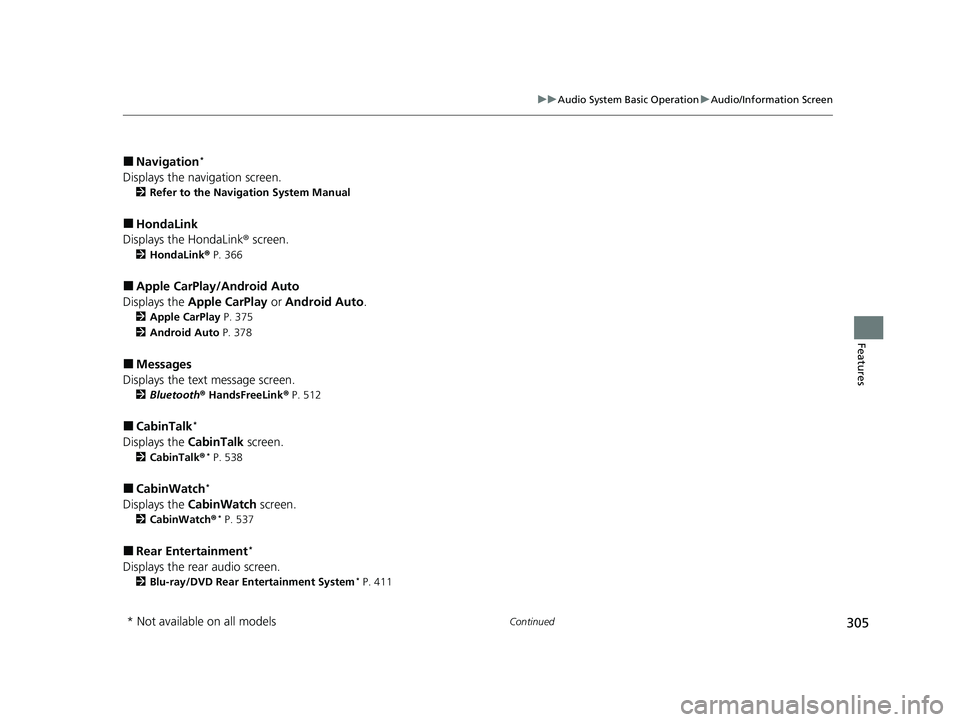
305
uuAudio System Basic Operation uAudio/Information Screen
Continued
Features
■Navigation*
Displays the navigation screen.
2 Refer to the Navigation System Manual
■HondaLink
Displays the HondaLink ® screen.
2HondaLink ® P. 366
■Apple CarPlay/Android Auto
Displays the Apple CarPlay or Android Auto .
2Apple CarPlay P. 375
2 Android Auto P. 378
■Messages
Displays the text message screen.
2 Bluetooth ® HandsFreeLink ® P. 512
■CabinTalk*
Displays the CabinTalk screen.
2CabinTalk ®* P. 538
■CabinWatch*
Displays the CabinWatch screen.
2CabinWatch®* P. 537
■Rear Entertainment*
Displays the rear audio screen.
2Blu-ray/DVD Rear Entertainment System* P. 411
* Not available on all models
21 US ODYSSEY-31THR6310.book 305 ページ 2020年6月17日 水曜日 午後2時46分
Page 364 of 787
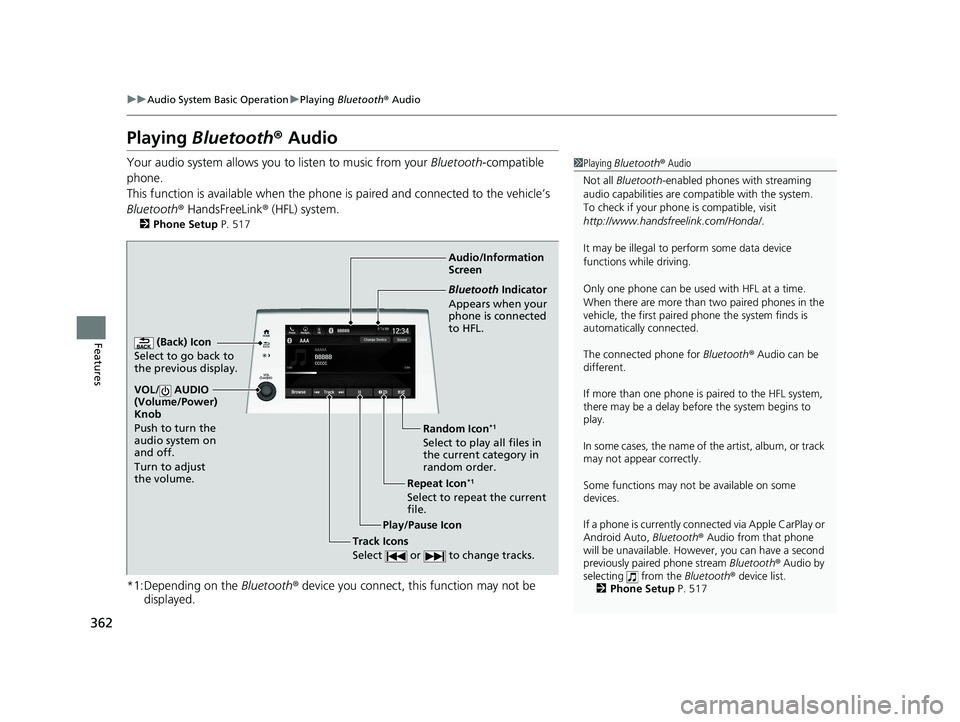
362
uuAudio System Basic Operation uPlaying Bluetooth ® Audio
Features
Playing Bluetooth ® Audio
Your audio system allows you to listen to music from your Bluetooth-compatible
phone.
This function is available when the phone is paired and connected to the vehicle’s
Bluetooth ® HandsFreeLink ® (HFL) system.
2 Phone Setup P. 517
*1:Depending on the Bluetooth® device you connect, this function may not be
displayed.
1 Playing Bluetooth ® Audio
Not all Bluetooth -enabled phones with streaming
audio capabilities are comp atible with the system.
To check if your phone is compatible, visit
http://www.handsfr eelink.com/Honda/.
It may be illegal to perform some data device
functions while driving.
Only one phone can be used with HFL at a time.
When there are more than two paired phones in the
vehicle, the first paired phone the system finds is
automatically connected.
The connected phone for Bluetooth® Audio can be
different.
If more than one phone is paired to the HFL system,
there may be a delay before the system begins to
play.
In some cases, the name of the artist, album, or track
may not appear correctly.
Some functions may not be available on some
devices.
If a phone is currently conne cted via Apple CarPlay or
Android Auto, Bluetooth® Audio from that phone
will be unavailable. Howe ver, you can have a second
previously paired phone stream Bluetooth® Audio by
selecting from the Bluetooth® device list.
2 Phone Setup P. 517
Audio/Information
Screen
(Back) Icon
Select to g
o back to
the previous display.
VOL/ AUDIO
(Volume/Power)
Knob
Push to turn the
audio system on
and off.
Turn to adjust
the volume.
Repeat Icon*1
Select to repeat the current
file. Random Icon
*1
Select to play all files in
the current category in
random order.
Play/Pause Icon
Bluetooth Indicator
Appears when your
phone is connected
to HFL.
Track Icons
Select or to change tracks.
21 US ODYSSEY-31THR6310.book 362 ページ 2020年6月17日 水曜日 午後2時46分