Page 382 of 687
380
uuCustomized Features u
Features
*1:Default Setting
*2:Default Setting for U.S. models
*3:Default Setting for Canadian modelsSetup
Group Customizable Features Desc
ription Selectable Settings
System
Day & TimeDate FormatSets the date format.
MM/DD/YYYY*2/
DD/MM/YYYY*3/
YYYY/MM/DD
Time FormatSelects the digital clock display from 12H to 24H .12H*1/24H
LanguageChanges the display language.
English (United
States)*1/Español /
Français
Touch Panel
SensitivitySets the sensitivity of the touch panel screen.High /Low*1
System
VolumesSystem VolumesChanges the system sounds volume.—
Reading/
WarningVerbal
ReminderTurns the verbal reminders on and off.ON*1/ OFF
* Not available on all models
21 INSIGHT-31TXM6200.book 380 ページ 2020年2月5日 水曜日 午前10時0分
Page 383 of 687
381
uuCustomized Features u
Continued
Features
*1:Default SettingSetup
Group Customizable Features Descri
ption Selectable Settings
System
Config. of
Instrument
Panel
Select configurationSelects whether the apps display comes on or not
on the driver information interface.Config.1*1/Config.2 /
Config.3
SecurityPasswordSet the value of password display.ON*1/ OFF
Unknown sources—ON /OFF*1
Accessibility
Caption
CaptionTurns the subtitles on and off.ON /OFF*1
LanguageChange the subtitle language.
Default*1/English
(United States) /
Español /Français
Text SizeChange the subtitle Text Size.Very small/ Small/
Normal*1/ Large
Caption
styleChange the subtitle Caption style.
Use app defaults /
White on black*1/
Black on white /
Yellow on black /
Yellow on blue /
Custom
Text-to-
speech
outputCurrent
TTS
engine
TtsService
TtsService——
* Not available on all models
21 INSIGHT-31TXM6200.book 381 ページ 2020年2月5日 水曜日 午前10時0分
Page 387 of 687

385
uuCustomized Features u
Continued
Features
*1:Default SettingSetup
Group Customizable Features
DescriptionSelectable Settings
Vehicle
Driver Assist
System Setup
Blind Spot InfoChanges the setting for the blind spot information.Audible and Visual
Alert*1/Visual Alert
Forward Collision
Warning DistanceChanges Collision Mitigation Braking System
(CMBSTM) alert distance.
Normal*1/Short /
Long
ACC Forward Vehicle
Detect BeepCauses the system to beep when the system
detects a vehicle, or when the vehicle goes out of
the ACC with Low Speed Follow range.
ON /OFF*1
Lane Keeping Assist
Suspend BeepCauses the system to beep when Lane Keeping
Assist System (LKAS) is suspended.ON /OFF*1
Road Departure
Mitigation SettingChanges the setting fo r the road departure
mitigation system.Normal*1/ Wide /
Warning Only /
Narrow
Driver Attention
MonitorChanges the setting for the driver attention
monitor.OFF /Tactile Alert /
Tactile And Audible
Alert
*1
Meter Setup
Language SelectionChanges the display language.English*1/ Français /
Español
Adjust Outside
Temp. DisplayAdjusts the temperature reading by a few degrees.
-5°F ~ ±0°F*1 ~ +5°F
(U.S.)
-3°C ~ ±0°C
*1 ~ +3°C
(Canada)
* Not available on all models
21 INSIGHT-31TXM6200.book 385 ページ 2020年2月5日 水曜日 午前10時0分
Page 398 of 687

uuBluetooth ® HandsFreeLink ®u Using HFL
396
Features
The audio/information screen notifies you
when there is an incoming call.
Certain manual functions are disabled or in operable while the vehicle is in motion.
You cannot select a grayed-out option until the vehicle is stopped.
Only previously stored speed dial entries can be called using voice commands while
the vehicle is in motion.
2 Speed Dial P. 411
■HFL Status Display1Bluetooth ® HandsFreeLink ®
Bluetooth ® Wireless Technology
The Bluetooth ® word mark and logos are registered
trademarks owned by Bluetooth SIG, Inc., and any
use of such marks by Honda Motor Co., Ltd., is under
license. Other trademarks and trade names are those
of their respective owners.
HFL Limitations
An incoming call on HFL will interrupt the audio
s y s t e m wh e n it is p la y i n g . It wi ll r e s u m e w h en t h e c a l l
is ended.
HFL Mode
Battery Level Status
Signal Strength
Bluetooth Indicator
Appears when your
phone is connected
to HFL.
Roam Status
Call Name
■Limitations for Manual Operation
1HFL Status Display
The information that appears on the audio/
information screen vari es between phone models.
21 INSIGHT-31TXM6200.book 396 ページ 2020年2月5日 水曜日 午前10時0分
Page 423 of 687
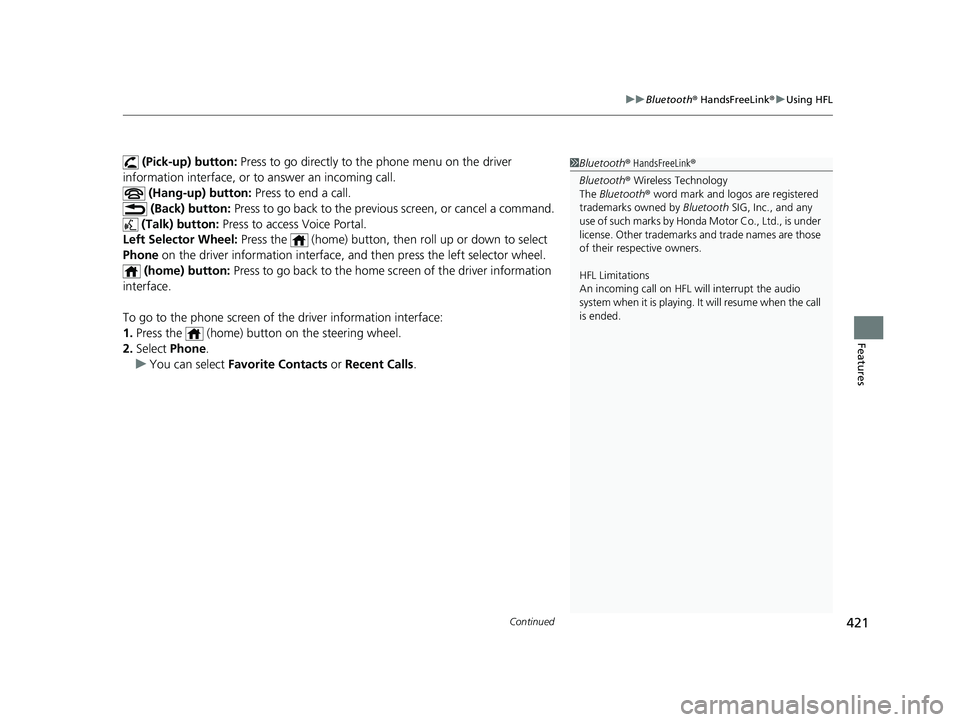
Continued421
uuBluetooth ® HandsFreeLink ®u Using HFL
Features
(Pick-up) button: Press to go directly to the phone menu on the driver
information interface, or to answer an incoming call.
(Hang-up) button: Press to end a call.
(Back) button: Press to go back to the previo us screen, or cancel a command.
(Talk) button: Press to access Voice Portal.
Left Selector Wheel: Press the (home) button, then roll up or down to select
Phone on the driver informatio n interface, and then press the left selector wheel.
(home) button: Press to go back to the home sc reen of the driver information
interface.
To go to the phone screen of the driver information interface:
1. Press the (home) button on the steering wheel.
2. Select Phone .
u You can select Favorite Contacts or Recent Calls .1Bluetooth ® HandsFreeLink ®
Bluetooth ® Wireless Technology
The Bluetooth ® word mark and logos are registered
trademarks owned by Bluetooth SIG, Inc., and any
use of such marks by Honda Motor Co., Ltd., is under
license. Other trademarks and trade names are those
of their respective owners.
HFL Limitations
An incoming call on HFL will interrupt the audio
system when it is playing. It will resume when the call
is ended.
21 INSIGHT-31TXM6200.book 421 ページ 2020年2月5日 水曜日 午前10時0分
Page 475 of 687
473
uuWhen Driving uECON Mode
Driving
ECON Mode
The ECON button turns the ECON mode on and off.
The ECON mode helps you improve yo ur fuel economy by adjusting the
performance of the climate control syst em and the accelerator pedal response.
1ECON Mode
While in ECON mode, the climate control system has
greater temperature fluctuations.
Due to emergency brake s operation or driving
conditions, you may not be ab le to change the mode.
21 INSIGHT-31TXM6200.book 473 ページ 2020年2月5日 水曜日 午前10時0分
Page 477 of 687

475
uuWhen Driving uVehicle Stability AssistTM (VSA ®), aka Electronic Stability Control (ESC), System
Continued
Driving
Vehicle Stability AssistTM (VSA ®), aka Electronic
Stability Control (ESC), System
VSA ® helps to stabilize the vehicle during corn ering if the vehicle turns more or less
than what was intended. It also assists in maintaining traction on slippery surfaces.
It does so by regulating engine and motor output and selectively applying the
brakes.
When VSA® activates, you may notice that the
engine and motor does not respond to the
accelerator. You may also notice some noise
from the hydraulic brake system. You will also
see the indicator blink.
■VSA ® Operation
1 Vehicle Stability AssistTM (VSA® ), aka Electronic Stability Control
(ESC), System
The VSA ® may not function properl y if tire type and
size are mixed. Make sure to use the same size and
type of tire, and the air pressures as specified.
When the VSA ® system indicator comes on and stays
on while driving, there ma y be a problem with the
system. While this may not interfere with normal
driving, have your vehi cle checked by a dealer
immediately.
VSA ® cannot enhance stability in all driving situations
and does not control the entire braking system. You
still need to drive and corner at speeds appropriate
for the conditions and alwa ys leave a sufficient
margin of safety.
The main function of the VSA ® system is generally
known as Electronic Stability Control (ESC). The
system also includes a traction control function.
The vehicle stability assist
TM (VSA ®) system, vehicle
stability assistTM (VSA ®) OFF, adaptive cruise control
(ACC) with low speed follow, safety support and low
tire pressure/TPMS indicato rs may come on in amber
along with a message in the driver information
interface when you set the power mode to ON after
re-connecting a 12-volt battery.
Drive a short distance at more than 12 mph (20 km/h).
Each indicator should go off. If any do not, have your
vehicle checked by a dealer.
VSA ® System
Indicator
21 INSIGHT-31TXM6200.book 475 ページ 2020年2月5日 水曜日 午前10時0分
Page 484 of 687

482
uuWhen Driving uTire Pressure Monitoring System (TPMS) - Required Federal Explanation
Driving
Please note that the TPMS is not a substitute for proper tire
maintenance, and it is the driver 's responsibility to maintain
correct tire pressure, even if un der-inflation has not reached the
level to trigger illumina tion of the TPMS low ti re pressure telltale.
Your vehicle has also been eq uipped with a TPMS malfunction
indicator to indicate when the sy stem is not operating properly.
The TPMS malfunction indicator is combined with the low tire
pressure telltale. When the system detects a malfunction, the
telltale will flash fo r approximately one minute and then remain
continuously illuminated. This sequence will continue upon
subsequent vehicle start-ups as long as the malfunction exists.
When the malfunction indicator is illuminated, the system may
not be able to detect or signal low tire pressure as intended.
TPMS malfunctions may occur for a variety of reasons, including
the installation of replacement or alternate tires or wheels on the
vehicle that prevent the TPMS from functioning properly.
Always check the TPMS malfunction telltale after replacing one or
more tires or wheels on your vehicle to ensure that the
replacement or alternate tires and wheels allow the TPMS to
continue to function properly.
21 INSIGHT-31TXM6200.book 482 ページ 2020年2月5日 水曜日 午前10時0分