Page 79 of 127
Continued77
uuDriving to Your Destination uViewing the Route
Navigation
The turn list screen displa ys turn-by-turn instructions and the distance between
turns.
1.Select the text bar on the top of
the map.
2. Select a turn to display on the
map.
The full route screen displays the enti re route and current vehicle position.
1.Select the text bar on the top of
the map.
2. Select .
3. Select View Full Route .
■Turn List Screen1
Turn List Screen
When you are on the multi-destination route, the list
is separated for each route leg. You can skip from the
current route leg to anothe r route leg by selecting
Go ! displayed on the top of each route leg.
■ Full Route Screen
Page 80 of 127
uuDriving to Your Destination uViewing the Route
78
Navigation
The slide-in banner appears on the top of the map screen when the system provides
an alert or notification.
■ School Zone Proximity Alert
A proximity alert for school zone is di splayed when the system receives the
information.
Select the banner to display the
distance to the alert point, speed
limit, and map preview with the alert
point centered.
■ Parking Reminder Notification
A parking reminder notification is displaye d when you approach your destination.
Select the banner to display the list of
parking near the destination.
■Alert and Notification Banners1
Alert and Noti fication Banners
After a certain time of peri od, the alert or notification
is queued in the queue indicator.
You can view the alert or notification again by
selecting the queue indicator.
If the notifications center window is displayed, select
the notification from the list.
Page 81 of 127
79
uuDriving to Your Destination uViewing the Route
Navigation
If you set the off-road breadcrumbs to s how, a series of lines (breadcrumbs) are
displayed to track your movement on a off-road.
2 Map Layer P. 37
If you leave the calculated r oute, the system automatically recalculates a route to the
set destination based on your current location and direction.
If your vehicle is off a road segment, the system shows a dotted line indicating the
direction back to the calculated route.
■ Off-Road Breadcrumbs Display1
Off-Road Breadcrumbs Display
You can delete the off-road breadcrumbs. 2 Location History P. 49
2 Reset Factory Default Settings P. 51
■Deviating From the Planned Route
Page 82 of 127
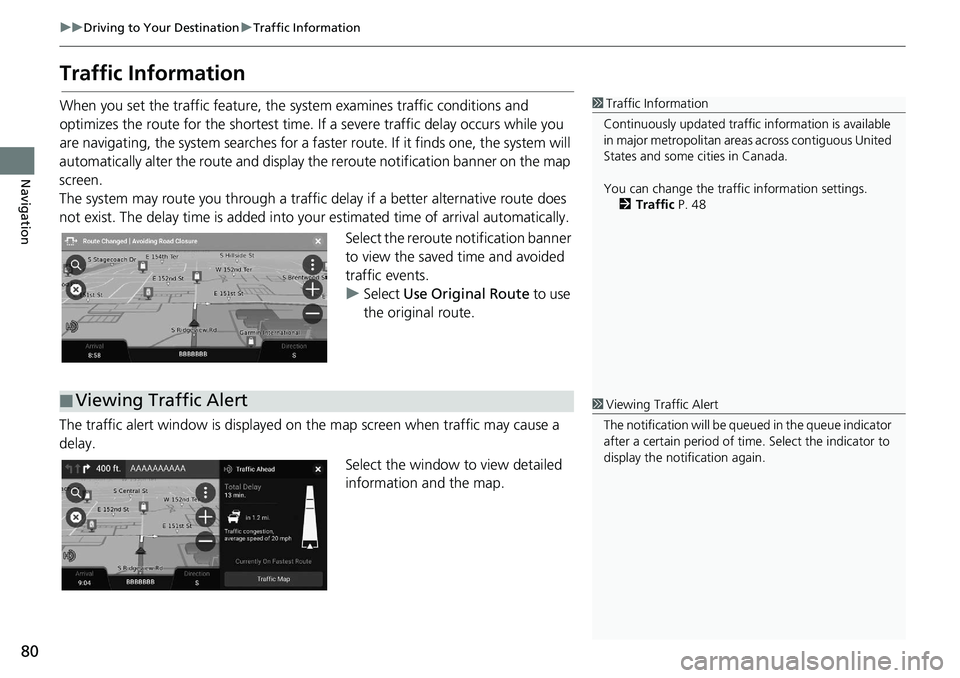
80
uuDriving to Your Destination uTraffic Information
Navigation
Traffic Information
When you set the traffic feature, the system examines traffic conditions and
optimizes the route for the shortest time. If a severe traffic delay occurs while you
are navigating, the system searches for a faster route. If it finds one, the system will
automatically alter the route and display th e reroute notification banner on the map
screen.
The system may route you through a traffic delay if a better alternative route does
not exist. The delay time is added into yo ur estimated time of arrival automatically.
Select the reroute notification banner
to view the saved time and avoided
traffic events.
u Select Use Original Route to use
the original route.
The traffic alert window is displayed on the map screen when traffic may cause a
delay.
Select the window to view detailed
information and the map.1Traffic Information
Continuously updated traffic information is available
in major metropolitan area s across contiguous United
States and some ci ties in Canada.
You can change the traffic information settings. 2 Traffic P. 48
■Viewing Traffic Alert1
Viewing Traffic Alert
The notification will be que ued in the queue indicator
after a certain peri od of time. Select the indicator to
display the notification again.
Page 83 of 127
81
uuDriving to Your Destination uTraffic Information
Navigation
H (Home) uNavigation uuTraffic
View the traffic flow and delays on nearby roads. Select the traffic information window
to view detailed information and
map.
H (Home) uNavigation uuTrafficuu Traffic Legend
See an overview of the icons an d colors used on the traffic map.
The system displays the traffic
legend.
■Viewing Traffic Delays Manually
■Viewing Traffic Legends
Page 85 of 127
83
uuMap Operation uMap Tools
Continued
Navigation
Map Tools
H (Home) uNavigation u
Select an option.
The following options are available:
• Detour : Calculates a detour route.
2Taking a Detour P. 89
•Exit Services : Displays a list of the ex it services for the route.
2Viewing Exit Services P. 84
•Up Ahead : Displays the list of upcoming serv ices along the road where you are
travelling.
2 Viewing Services Up Ahead P. 85
•Traffic : Displays traffi c information.
2Traffic Information P. 80
•Where Am I? : Displays the information about your current location.
2Viewing the Current Location Information P. 87
•Settings : Changes settings for navigation functions.
2System Setup P. 15
1Map Tools
You can rearrange the or der of menu icons.
Select and hold the icon and move it to the desired
position.
Page 88 of 127
uuMap Operation uMap Tools
86
Navigation
■ Customizing the Up Ahead Categories
You can change the category to display. 1.Select in the service list screen.
2. Select Up Ahead Options .
3. Select the category to change.
4. Select a category to display.
u Select a subcategory if
necessary.
u Select Custom Search, and
enter the category to create a
custom category.1 Customizing the Up Ahead Categories
You can change the order of categories.
Select and hold , or and then move the
category to the desired position.
Page 89 of 127
87
uuMap Operation uMap Tools
Navigation
H (Home) uNavigation uuWhere Am I?
You can confirm your current location , address, and nearest intersection.
Select an option.
The following options are available:
• Save : Saves your current location.
2Saving Your Current Location P. 21
•Hospitals /Police Stations /Gas Stations/ Tow Services: Searches for a hospital,
police station, gas station or tow service around your current location.
2 Searching Near Establishment P. 95
■Viewing the Current Location Information1
Viewing the Current Location Information
Vehicle position may not be displayed when:
•The vehicle is traveling off-road.
•The vehicle position da ta cannot be updated.
When you deviated from the planned route, the
closest route-able road is also displayed.