Page 13 of 139
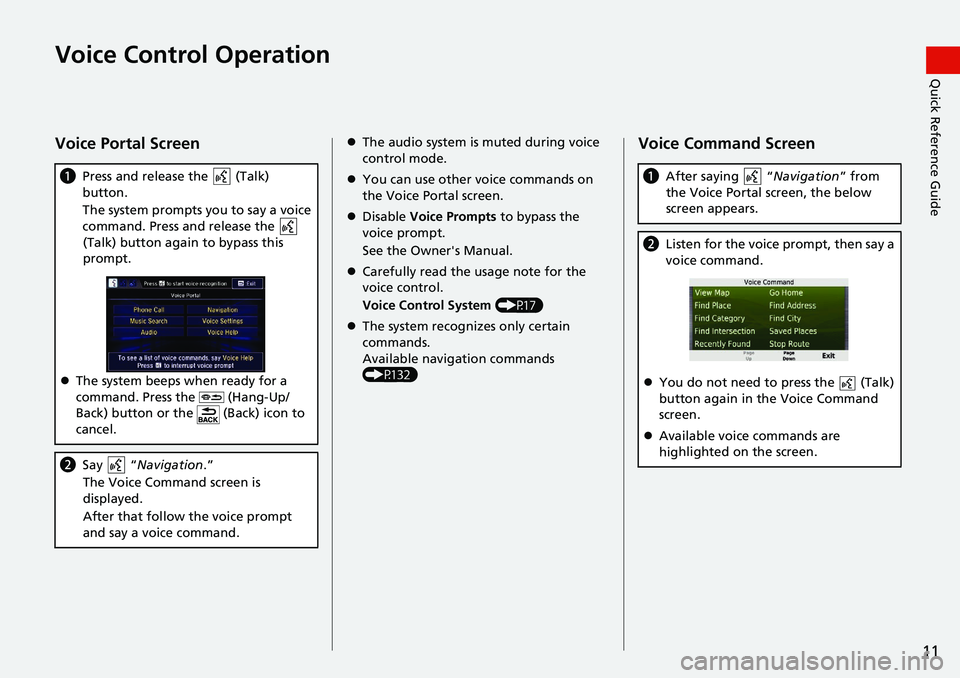
11
Quick Reference GuideVoice Control Operation
Voice Portal Screen
aPress and release the (Talk)
button.
The system prompts you to say a voice
co
mmand. Press and release the
(Talk) button again to bypass this
p
rompt.
The system beeps when ready for a
co
mmand. Press the (Hang-Up/
Back) button or the (Back) icon to
cancel.
b Say “Navigation .”
The Voice Command screen is
disp
layed.
After that follow the voice prompt
an
d say a voice command.
The audio system is muted during voice
control mode.
You can use other voice commands on
the Vo
ice Portal screen.
Disable Vo
ice Prompts to bypass the
voice prompt.
See the Owner's Manual.
Carefully read the usage note for the
voice c
ontrol.
Voice Control System (P17)
The system recognizes only certain
co
mmands.
Available navigation commands
(P13
2)
Voice Command Screen
aAfter saying “Navigation” from
the Voice Portal screen, the below
screen ap
pears.
bListen for the voice prompt, then say a
voice command.
You do not need to press the (Talk)
button again in the Voice Command
screen.
Available voice commands are
hig
hlighted on the screen.
Page 14 of 139

12
Quick Reference GuideTroubleshootingFor more Information (P117)
Why does the vehicle position icon on the map appear
slightly off my actu al position, especially at intersections?
This is normal. The navigation system is unaware of the
width of intersections. Large di fferences in vehicle position
can indicate a temporary loss of the GPS signal.
Why does the “Arrival time” display sometimes increase
even though I am getting closer to my destination?
The “Arrival time” is based on the speed limit on each
road. Depending on the traffic conditions, the “Arrival
time” may be calculated to be earlier or later.
Why does my clock frequently change the time forward
and backward by one hour?
The clock setting is automatically updated based on your
GPS location. If you are driving near a time zone border,
the automatic update likely is the reason.
How do I turn on the navigation system voice guidance?
1.Select and then press the (Back) icon. Select
Settings > Navi
gation and enable Voice Prompts .
For more details, see the Owner’s Manual.
2.Press the (Home) icon.
Select Settings > System > S
ound/Beep tab.
Turn up Gu
idance Volume , if volume level is low.
How do I specify a destination when an entered city or
street could not be found?
Try selecting the destination directly from the map.
Page 17 of 139
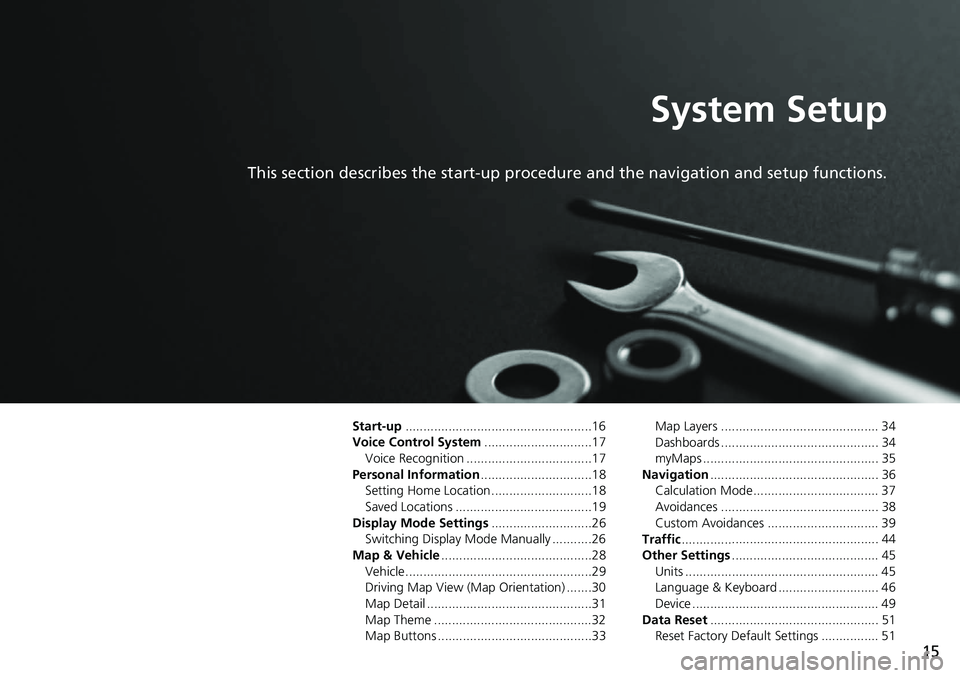
15
System Setup
This section describes the start-up procedure and the navigation and setup functions.
Start-up....................................................16
Voice Control System .......
.......................17
Voice Recognition ...................................17
Personal Information ........
.......................18
Setting Home Location ............................18
Saved Locations ......................................19
Display Mode Settings .....
.......................26
Switching Display Mode Manually ...........26
Map & Vehicle ...................
.......................28
Vehicle....................................................29
Driving Map View (Map Orientation) .......30
Map Detail ..............................................31
Map Theme ............................................32
Map Buttons ...........................................33 Map Layers ............................................ 34
Dashboards ............................................ 34
myMaps ................................................. 35
Navigation ......
......................................... 36
Calculation Mode................................... 37
Avoidances ............................................ 38
Custom Avoidances ............................... 39
Traffic ..............
......................................... 44
Other Settings .....................
.................... 45
Units ...................................................... 45
Language & Keyboard ............................ 46
Device .................................................... 49
Data Reset ......
......................................... 51
Reset Factory Default Settings ................ 51
Page 18 of 139
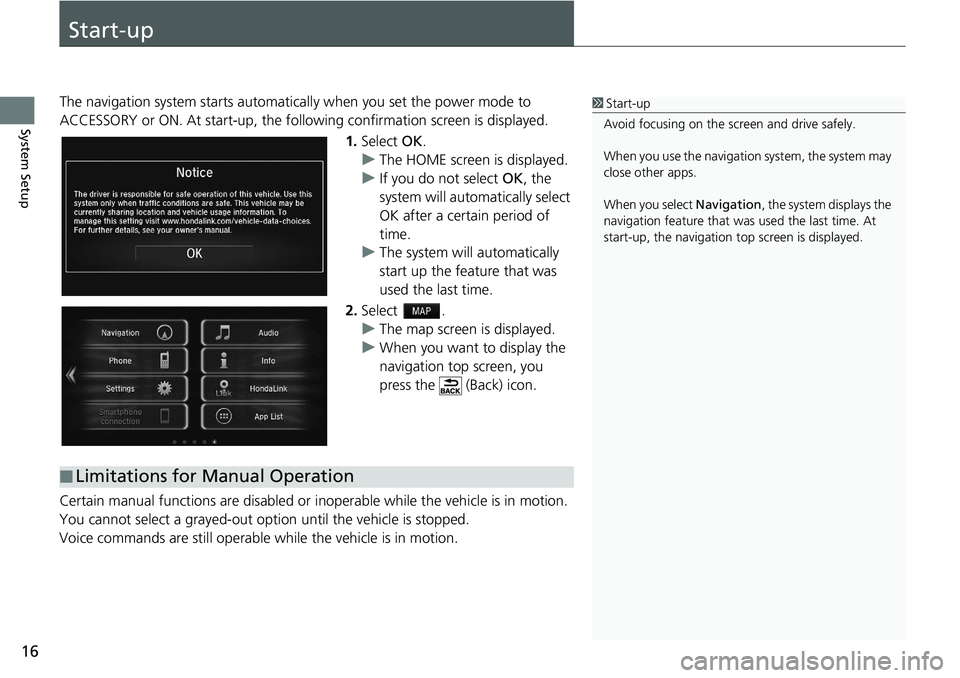
16
System Setup
Start-up
The navigation system starts automatically when yo u set the power mode to
ACCESSORY or ON. At start-up, the follow ing confirmation screen is displayed.
1. Select OK.
u The HOME screen is
displayed.
u If yo
u do not select OK, the
system will automatically select
OK after a certain period of
time.
u The system
will automatically
start up the feature that was
used the last time.
2. Select .
u The map
screen is displayed.
u When y
ou want to display the
navigation top screen, you
press the (Back) icon.
Certain manual functions are disabled or i nope
rable while the vehicle is in motion.
You cannot select a grayed-out option until the vehicle is stopped.
Voice commands are still operable while the vehicle is in motion.
1 Start-up
Avoid focusing on the scre en and drive safely.
When you use the navigation system, the system may
close other apps.
When you select Navigation , the system displays the
navigation feature that was used the last time. At
start-up, the navigation top screen is displayed.
■Limitations for Manual Operation
Page 19 of 139
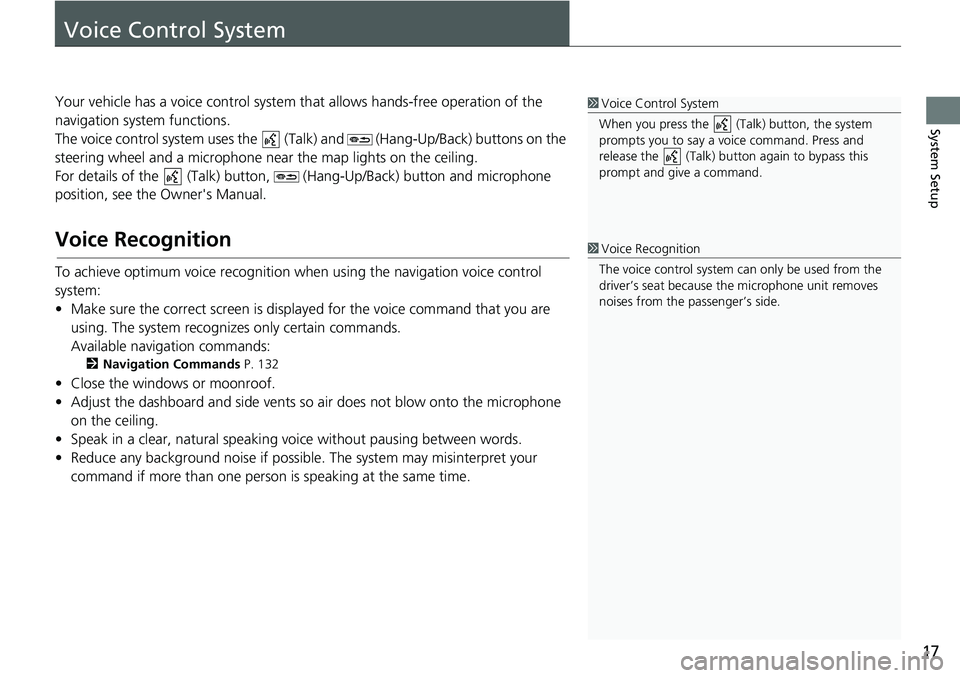
17
System Setup
Voice Control System
Your vehicle has a voice control system that allows hands-free operation of the
navigation system functions.
The voice control system uses the (Talk) and (Hang-Up/Back) buttons on the
steering wheel and a microphone near the map lights on the ceiling.
For details of the (Talk) button, (Hang-Up/Back) button and microphone
position, see the Owner's Manual.
Voice Recognition
To achieve optimum voice recognition wh en using the navigation voice control
system:
• Make sure the correct screen is displa yed
for the voice command that you are
using. The system recogniz es only certain commands.
Available navigation commands:
2 Navigation Commands P. 132
• Close the windows or moonroof.
• Adjust the dashboard and side vents so air does not blow onto the microphone
on
the ceiling.
• Speak in a clear, natural speaking voice without pausing between words.
• Reduce any background noise if possible. The
system may misinterpret your
command if more than one person is speaking at the same time.
1Voice Control System
When you press the (Talk) button, the system
prompts you to say a voice command. Press and
release the (Talk) butt on again to bypass this
prompt and give a command.
1 Voice Recognition
The voice control system can only be used from the
driver’s seat because the microphone unit removes
noises from the passenger’s side.
Page 38 of 139
36
System Setup
Navigation
H u (Back) u Settings u Navigation
Changes the navigation settings.
The following options are available:
• Calc
ulation Mode : Sets route preference.
2 Calculation Mode P. 37
• Avoidances : Sets road features to avoid on a route.
2 Avoidances P. 38
• Custom Avoidances : Allows you to avoid sp ecific roads or areas.
2Custom Avoidances P. 39
• Advanced Detours : Sets the length of the detour.
• Voic
e Prompts : Turns the voice prompts on or off.
• GPS Simulator : Stops the system from receiving a GPS signal.
1 Navigation
Advanced Detours and GPS Simulator are set to
off as factory default.
Page 39 of 139
37
uu Navigation u Calculation Mode
System Setup
Calculation Mode
H u (Back) u Settings u Navigation u Calculation Mode
Sets the route preference. 1.Select an option.
2. Select Save.
The following options are available:
• Fas
ter Time (factory default): Calculates routes that are faster to drive but can be
lo
nger in distance.
• Short
er Distance : Calculates routes that are shorter in distance but can take
m
ore time to drive.
• Less Fuel : Calculates routes that could us e
less fuel than other routes.
Page 40 of 139
38
uu Navigation u Avoidances
System Setup
Avoidances
H u (Back) u Settings u Navigation u Avoidances
Set preferences for route options to avoid. 1.Select an
option(s).
2. Select Save.
The following options are available:
• U-T
urns : Avoids u-turns.
• Highways : Avoids highways.
• To
lls and Fees : Avoids toll roads.
• Ferries : Avoids ferries.
• Carpo
ol Lanes: Avoids car share lanes.
• Unpaved Ro
ads: Avoids unpaved roads.
1Avoidances
Highways , Tolls and Fees , and Ferries are set to off
as factory default.