Page 68 of 143
uuEntering a Destination uCategories
66
Navigation
H (Map) uu Categories uCities
Selects your destination city. 1.Select a city.
u Select Enter Search and enter
a city name if you want to
narrow down the number of
matches.
2. Select Go! to set the route to your
destination.
2 Calculating the Route P. 70
■Finding a City1
Finding a City
Using Voice Command
You can find a city by using voice commands.
From the Voice Portal screen, say “ Navigation.”
Say “ Find City” on the voice command screen,
then say a city name. (e.g., “ Los Angeles”).
Say a line number of a screen (e.g., “ 1”).
Say “ Navigate” or “Yes” to set the route.
2 Using Voice Commands P. 5
2 Voice Control Operation P. 11
19 CR-V NAVI-31TLA8200.book 66 ページ 2018年8月28日 火曜日 午後2時17分
Page 70 of 143
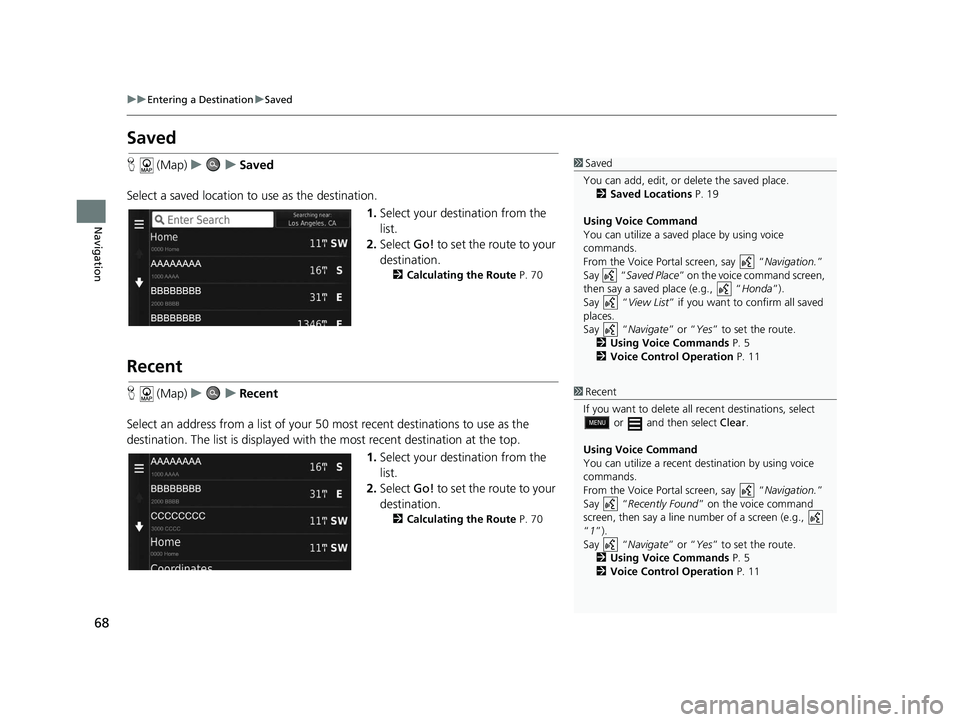
68
uuEntering a Destination uSaved
Navigation
Saved
H (Map) uu Saved
Select a saved location to use as the destination.
1.Select your destination from the
list.
2. Select Go! to set the route to your
destination.
2 Calculating the Route P. 70
Recent
H (Map) uu Recent
Select an address from a list of your 50 most recent destinations to use as the
destination. The list is displayed with the most recent destination at the top.
1.Select your destination from the
list.
2. Select Go! to set the route to your
destination.
2 Calculating the Route P. 70
1Saved
You can add, edit, or delete the saved place. 2 Saved Locations P. 19
Using Voice Command
You can utilize a saved place by using voice
commands.
From the Voice Portal screen, say “ Navigation.”
Say “ Saved Place ” on the voice command screen,
then say a saved place (e.g., “ Honda”).
Say “ View List” if you want to confirm all saved
places.
Say “ Navigate” or “Yes” to set the route.
2 Using Voice Commands P. 5
2 Voice Control Operation P. 11
1Recent
If you want to delete all recent destinations, select
or and then select Clear.
Using Voice Command
You can utilize a recent de stination by using voice
commands.
From the Voice Portal screen, say “ Navigation.”
Say “ Recently Found ” on the voice command
screen, then say a line number of a screen (e.g.,
“1”).
Say “ Navigate” or “Yes” to set the route.
2 Using Voice Commands P. 5
2 Voice Control Operation P. 11
19 CR-V NAVI-31TLA8200.book 68 ページ 2018年8月28日 火曜日 午後2時17分
Page 71 of 143
69
uuEntering a Destination uMap Input
Navigation
Map Input
H (Map) u (Back) uView Map
Scroll the map to manually select an icon or a location as the destination.
1.Select any point on the map, a
street, intersection, or category
icon.
u Return to the current location
when you press the (Back)
icon.
2. Select Go! to set the route to your
destination.
2 Calculating the Route P. 70
1Map Input
“View Map ”
2 Using Voice Commands P. 5
2 Voice Control Operation P. 11
You can customize the map as you like using , , , or .
2 Map Operation P. 77
If you want to display a sp ecific category of places,
select and then select a category icon.
The place information is di splayed when you select
on the map.
2 Viewing the Destination Map P. 72
19 CR-V NAVI-31TLA8200.book 69 ページ 2018年8月28日 火曜日 午後2時17分
Page 80 of 143
78
uuMap Operation uMap Menu
Navigation
Map Menu
H (Map) u
Select an option.
The following options are available:
• Where To? : Enters a new destination.
2Entering a Destination P. 54
•Mute : Turns the voice prompts on or off.
• Stop : Cancels the route guidance and removes your current route.
• Detour : Calculates a detour route.
2Taking a Detour P. 88
•Exit Services : Displays a list of the exit services for the route.
2Viewing Exit Services P. 79
•Where Am I? : Displays the info rmation about your current location.
2Viewing the Current Lo cation Information P. 80
•Map Layers : Sets the data that appears on the map.
2Map Layers P. 34
•ecoRouteTM: Uses the ecoRouteTM features.
2 ecoRouteTM P. 107
•Settings : Changes settings for navigation functions.
2System Setup P. 15
1Map Menu
You can also display the map menu by selecting
on the map screen.
19 CR-V NAVI-31TLA8200.book 78 ページ 2018年8月28日 火曜日 午後2時17分
Page 89 of 143
87
Navigation
Changing Your Route
Stopping the Route
Stop the route guidance and remove the destination and all waypoints.
Select .1Stopping the Route
“Stop route ”
2 Using Voice Commands P. 5
2 Voice Control Operation P. 11
You can also stop your route from the map menu. 2 Map Menu P. 78
19 CR-V NAVI-31TLA8200.book 87 ページ 2018年8月28日 火曜日 午後2時17分
Page 90 of 143
88
uuChanging Your Route uTaking a Detour
Navigation
Taking a Detour
H (Map) uu Detour (when en route)
Calculate a new route to avoid something ahead of you. The system creates a new
route if possible. The system attempts to get you back on your original route as
quickly as possible.
You can take a detour for a specified dist ance along your route or detour around
specific roads. This is useful if you enco unter construction zones, closed roads, or
poor road conditions.
Select an option.
■Taking a Detour Around Specified Areas
1
Taking a Detour
“Detour ”
2 Using Voice Commands P. 5
2 Voice Control Operation P. 11
If your current route is the only reasonable option,
the system might not calculate a detour.
1 Taking a Detour Ar ound Specified Areas
You can use this feature when Advanced Detours is
set to On. 2 Navigation P. 36
Select to delete all detours.
19 CR-V NAVI-31TLA8200.book 88 ページ 2018年8月28日 火曜日 午後2時17分
Page 123 of 143
121
Troubleshooting
Troubleshooting................................... 122
Map, Voice, Entering Destinations ........ 122
Traffic .................................................. 123
Guidance, Routing ............................... 124
Update, Coverage, Map Errors ............. 125
Display, Accessories.............................. 125
Miscellaneous Questions ...................... 126
19 CR-V NAVI-31TLA8200.book 121 ページ 2018年8月28日 火曜日 午後2時17分
Page 124 of 143

122
Troubleshooting
Troubleshooting
Map, Voice, Entering Destinations
ProblemSolution
The Startup Confirmation screen is displayed every
time I start the car.This is normal. The Startup Confirmation screen reminds you and your guest
drivers to always operate the navigation system in a safe manner. The Startup
Confirmation screen goes off after a certa in period of time, even if you do not
select OK.
The navigation system reboots by itself (returns to
the opening screen).A reboot can be caused by extreme temper atures or shock from bumpy roads, and
does not necessarily indicate a problem. If this happens frequently, please see your
dealer.
How do I specify a destinat ion when an entered city
or street could not be found?Try selecting the destination directly from the map.
2 Map Input P. 69
How do I delete saved places?1.Select (Map) > > Saved > > Delete Saved Places .
2. Select saved places you want to delete.
3. Select Delete .
4. Select Yes.
I cannot hear the navigation system voice.1.Select (Map) and then select the (Back) icon. Select Settings >
Navigation and enable Voice Prompts .
2. Press the (Home) icon. Select Settings > System > Sound/Beep tab.
Turn up Guidance Volume , if guidance volume is low.
For more details, see the Owner’s Manual.
19 CR-V NAVI-31TLA8200.book 122 ページ 2018年8月28日 火曜日 午後2時17分