Page 349 of 555
347
uuBluetooth ® HandsFreeLink ®u HFL Menus
Continued
Features
■To edit a speed dial
1. Go to the Phone Settings screen.
2Phone Settings screen P. 334
2.Select Edit Speed Dial .
3. Select an existing speed dial entry.
u From the pop-up menu, select Edit.
4. Select a setting you want.
■To delete a speed dial
1. Go to the Phone Settings screen.
2Phone Settings screen P. 334
2.Select Edit Speed Dial .
3. Select an existing speed dial entry.
u From the pop-up menu, select Delete.
4. A confirmation message appears on the
screen. Select Yes.
21 CLARITY FCV CSS-31TRT6400_02.book 347 ページ 2020年9月25日 金曜日 午 後3時15分
Page 350 of 555
uuBluetooth ® HandsFreeLink ®u HFL Menus
348
Features
Add phonetic modifications or a new voice tag to the phone’s contact name so that
it is easier for HFL to recognize voice commands.
■To add a new voice tag
1. Select .
2. Select Settings .
3. Select System .
4. Select the Voice Recog. tab.
5. Select Phonebook Phonetic
Modification .
6. Select the phone you want to add
phonetic modification to.
■Phonebook Phonetic Modification1Phonebook Phonetic Modification
You can store up to 20 phone tic modification items.
21 CLARITY FCV CSS-31TRT6400_02.book 348 ページ 2020年9月25日 金曜日 午 後3時15分
Page 351 of 555
349
uuBluetooth ® HandsFreeLink ®u HFL Menus
Continued
Features
7. Select New Voice Tag .
8. Select a contact name you want to add to.
u The pop-up menu appears on the
screen.
9. Select Modify .
10. Using Record or the button, follow
the prompts to complete the voice tag.
11. You will receive a confirmation message
on the screen, then select OK.
21 CLARITY FCV CSS-31TRT6400_02.book 349 ページ 2020年9月25日 金曜日 午 後3時15分
Page 352 of 555
uuBluetooth ® HandsFreeLink ®u HFL Menus
350
Features
■To modify a voice tag
1. Select .
2. Select Settings .
3. Select System .
4. Select the Voice Recog. tab.
5. Select Phonebook Phonetic
Modification .
6. Select the phone you want to modify
phonetic modification.
7. Select a contact name you want to
modify.
u The pop-up menu appears on the
screen.
8. Select Modify .
9. Using Record or the button, follow
the prompts to complete the voice tag.
10. You will receive a confirmation message
on the screen, then select OK.1Phonebook Phonetic Modification
You can only modify or de lete contact names for the
currently connected phone.
21 CLARITY FCV CSS-31TRT6400_02.book 350 ページ 2020年9月25日 金曜日 午 後3時15分
Page 353 of 555
351
uuBluetooth ® HandsFreeLink ®u HFL Menus
Continued
Features
■To delete a modified voice tag
1. Select .
2. Select Settings .
3. Select System.
4. Select the Voice Recog. tab.
5. Select Phonebook Phonetic
Modification .
6. Select the phone you want to delete
phonetic modification.
7. Select a contact name you want to delete.
u The pop-up menu appears on the screen.
8. Select Delete .
u The selected contact name has been
selected.
9. Select OK.
21 CLARITY FCV CSS-31TRT6400_02.book 351 ページ 2020年9月25日 金曜日 午 後3時15分
Page 354 of 555
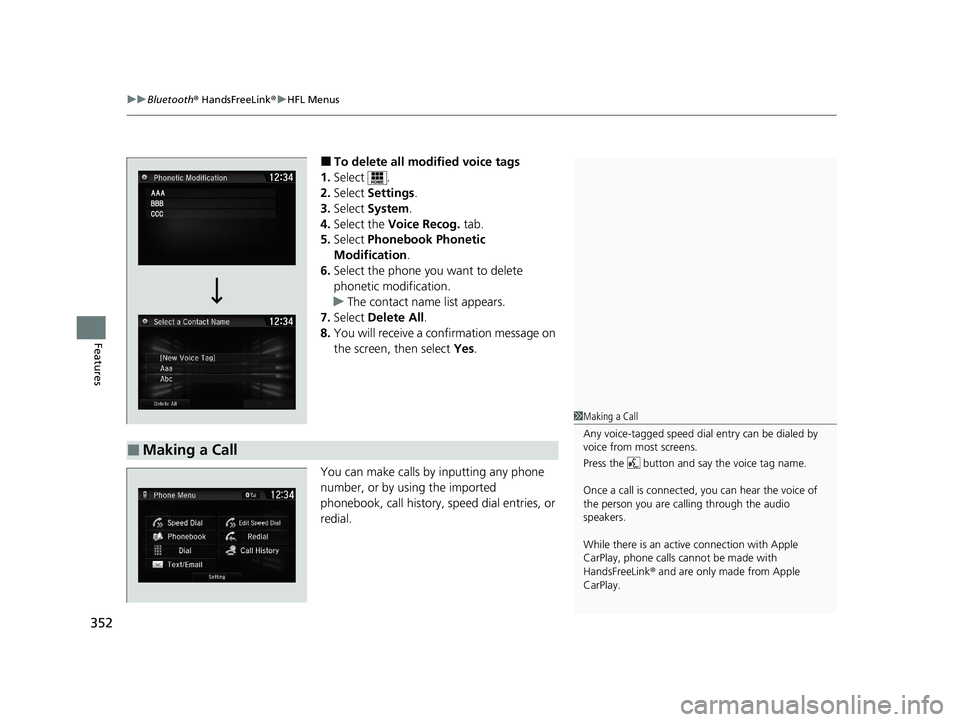
uuBluetooth ® HandsFreeLink ®u HFL Menus
352
Features
■To delete all mo dified voice tags
1. Select .
2. Select Settings .
3. Select System .
4. Select the Voice Recog. tab.
5. Select Phonebook Phonetic
Modification .
6. Select the phone you want to delete
phonetic modification.
u The contact name list appears.
7. Select Delete All .
8. You will receive a confirmation message on
the screen, then select Yes.
You can make calls by inputting any phone
number, or by using the imported
phonebook, call history, speed dial entries, or
redial.
■Making a Call
1 Making a Call
Any voice-tagged speed dial entry can be dialed by
voice from most screens.
Press the button and say the voice tag name.
Once a call is connected, you can hear the voice of
the person you are call ing through the audio
speakers.
While there is an active connection with Apple
CarPlay, phone calls ca nnot be made with
HandsFreeLink ® and are only made from Apple
CarPlay.
21 CLARITY FCV CSS-31TRT6400_02.book 352 ページ 2020年9月25日 金曜日 午 後3時15分
Page 355 of 555
Continued353
uuBluetooth ® HandsFreeLink ®u HFL Menus
Features
■To make a call using the imported
phonebook
1. Go to the Phone Menu screen.
2Phone Menu screen P. 337
2.Select Phonebook.
3. Select a name.
u You can also search by letter. Select
Search .
u Use the keyboard on the touch screen for
entering a name, if multiple numbers
exist select a number.
4. Select a number.
u Dialing starts automatically.
■To make a call using a phone number
1. Go to the Phone Menu screen.
2Phone Menu screen P. 337
2.Select Dial.
3. Select a number.
u Use the keyboard on the touch screen for
entering numbers.
4. Select .
u Dialing starts automatically.
1To make a call using the imported phonebook
You can call a stored voice-tagged speed dial number
using voice commands.
2 Speed Dial P. 345
1To make a call using a phone number
You can call a stored voice-tagged speed dial number
using voice commands.
2 Speed Dial P. 345
21 CLARITY FCV CSS-31TRT6400_02.book 353 ページ 2020年9月25日 金曜日 午 後3時15分
Page 356 of 555

uuBluetooth ® HandsFreeLink ®u HFL Menus
354
Features
■To make a call using redial
1. Go to the Phone Menu screen.
2Phone Menu screen P. 337
2.Select Redial.
u Dialing starts automatically.
■To make a call using the Call History
Call history is stored by All, Dialed ,
Received, and Missed .
1. Go to the Phone Menu screen.
2Phone Menu screen P. 337
2.Select Call History .
3. Select All, Dialed , Received, or Missed .
4. Select a number.
u Dialing starts automatically.
■To make a call using a Speed Dial entry
1. Go to the Phone Menu screen.
2Phone Menu screen P. 337
2.Select Speed Dial .
3. Select a number.
u Dialing starts automatically.
1To make a call using the Call History
The call history displays the last 20 all, dialed,
received, or missed calls.
(Appears only when a phone is connected to the
system.)
1 To make a call using a Speed Dial entry
When a voice tag is stored, press the button to
call the number using the voice tag.
2 Speed Dial P. 345
Any voice-tagged speed dial entry can be dialed by
voice from any screen.
Press the button and follow the prompts.
21 CLARITY FCV CSS-31TRT6400_02.book 354 ページ 2020年9月25日 金曜日 午 後3時15分