Page 13 of 139
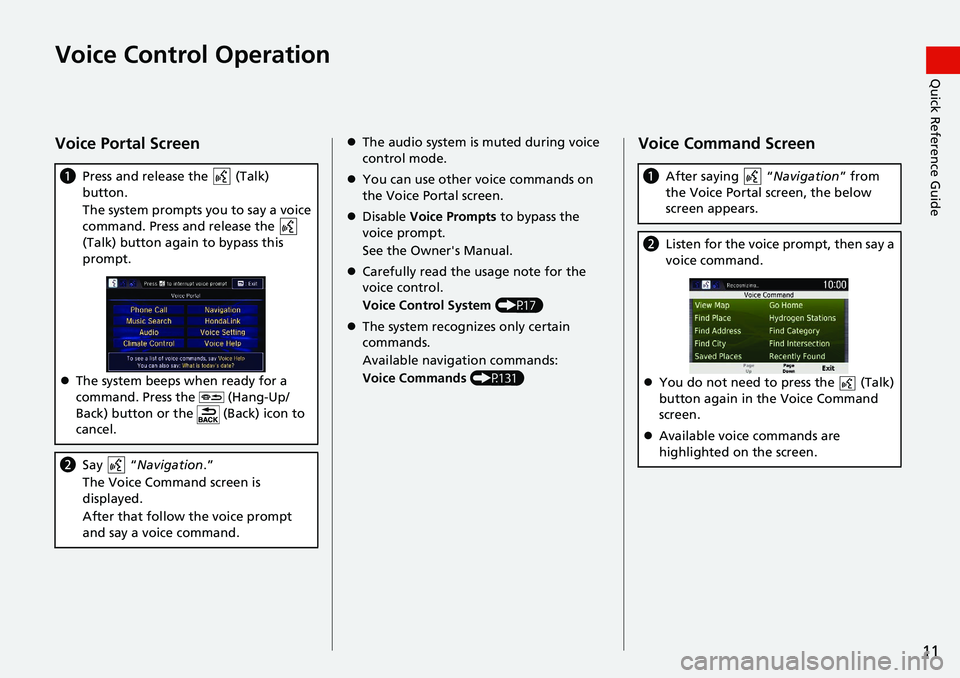
11
Quick Reference GuideVoice Control Operation
Voice Portal Screen
aPress and release the (Talk)
button.
The system prompts you to say a voice
command. Press and release the
(Talk) button again to bypass this
prompt.
The system beeps when ready for a
command. Press the (Hang-Up/
Back) button or the (Back) icon to
cancel.
b Say “ Navigation .”
The Voice Command screen is
displayed.
After that follow the voice prompt
and say a voice command.
The audio system is muted during voice
control mode.
You can use other voice commands on
the Voice Portal screen.
Disable Voice Prompts to bypass the
voice prompt.
See the Owner's Manual.
Carefully read the usage note for the
voice control.
Voice Control System (P17)
The system recognizes only certain
commands.
Available navigation commands:
Voice Commands (P131)Voice Command Screen
aAfter saying “ Navigation” from
the Voice Portal screen, the below
screen appears.
b Listen for the voice prompt, then say a
voice command.
You do not need to press the (Talk)
button again in the Voice Command
screen.
Available voice commands are
highlighted on the screen.
Page 17 of 139
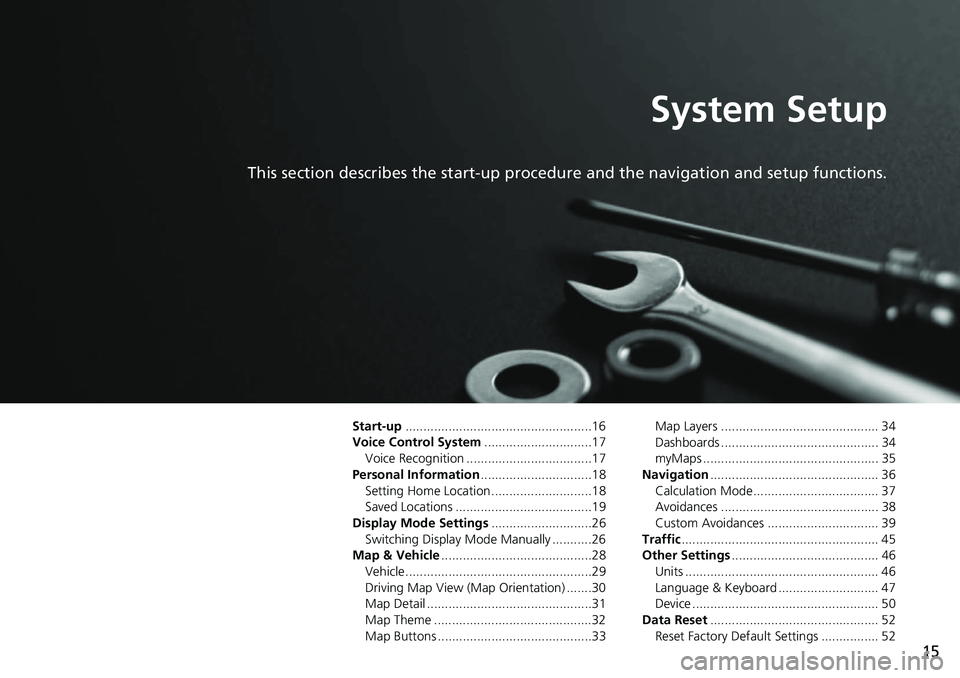
15
System Setup
This section describes the start-up procedure and the navigation and setup functions.
Start-up....................................................16
Voice Control System ..............................17
Voice Recognition ...................................17
Personal Information ...............................18
Setting Home Location ............................18
Saved Locations ......................................19
Display Mode Settings ............................26
Switching Display Mode Manually ...........26
Map & Vehicle ..........................................28
Vehicle....................................................29
Driving Map View (Map Orientation) .......30
Map Detail ..............................................31
Map Theme ............................................32
Map Buttons ...........................................33 Map Layers ............................................ 34
Dashboards ............................................ 34
myMaps ................................................. 35
Navigation ............................................... 36
Calculation Mode................................... 37
Avoidances ............................................ 38
Custom Avoidances ............................... 39
Traffic ....................................................... 45
Other Settings ......................................... 46
Units ...................................................... 46
Language & Keyboard ............................ 47
Device .................................................... 50
Data Reset ............................................... 52
Reset Factory Default Settings ................ 52
Page 28 of 139
26
System Setup
Display Mode Settings
Switching Display Mode Manually
Set the screen brightness separately for Day and Night modes. Press the
(Display Mode) icon to cycle through the display modes (Day to Night to Off).
Press the (Display Mode) icon.
uThe Brightness bar is displayed for
a few seconds.
u Select or to adjust the
brightness.1Switching Display Mode Manually
You can also adjust the display brightness by sliding
or swiping on the Brightness bar.
You can change the touchs creen sensitivity setting.
2 Refer to the Owners Manual.
Page 138 of 139
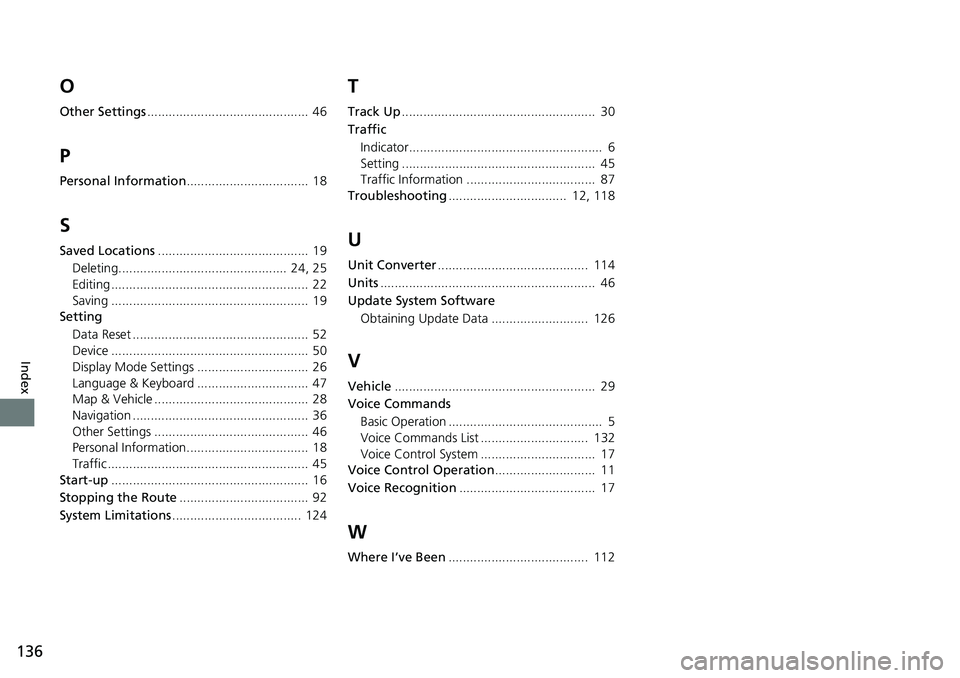
136
Index
O
Other Settings............................................. 46
P
Personal Information .................................. 18
S
Saved Locations.......................................... 19
Deleting............................................... 24, 25
Editing ....................................................... 22
Saving ....................................................... 19
Setting
Data Reset ................................................. 52
Device ....................................................... 50
Display Mode Settings ............................... 26
Language & Keyboard ............................... 47
Map & Vehicle ........................................... 28
Navigation ................................................. 36
Other Settings ........................................... 46
Personal Information.................................. 18
Traffic ........................................................ 45
Start-up ....................................................... 16
Stopping the Route .................................... 92
System Limitations .................................... 124
T
Track Up...................................................... 30
Traffic Indicator...................................................... 6
Setting ...................................................... 45
Traffic Information .................................... 87
Troubleshooting ................................. 12, 118
U
Unit Converter.......................................... 114
Units ............................................................ 46
Update System Software
Obtaining Update Data ........................... 126
V
Vehicle ........................................................ 29
Voice Commands
Basic Operation ........................................... 5
Voice Commands List .............................. 132
Voice Control System ................................ 17
Voice Control Operation ............................ 11
Voice Recognition ...................................... 17
W
Where I’ve Been....................................... 112