Page 53 of 139
51
uu Other Settings u Device
System SetupH u (Back) u Settings u Device u About
Displays the device information.
■ About
Page 56 of 139
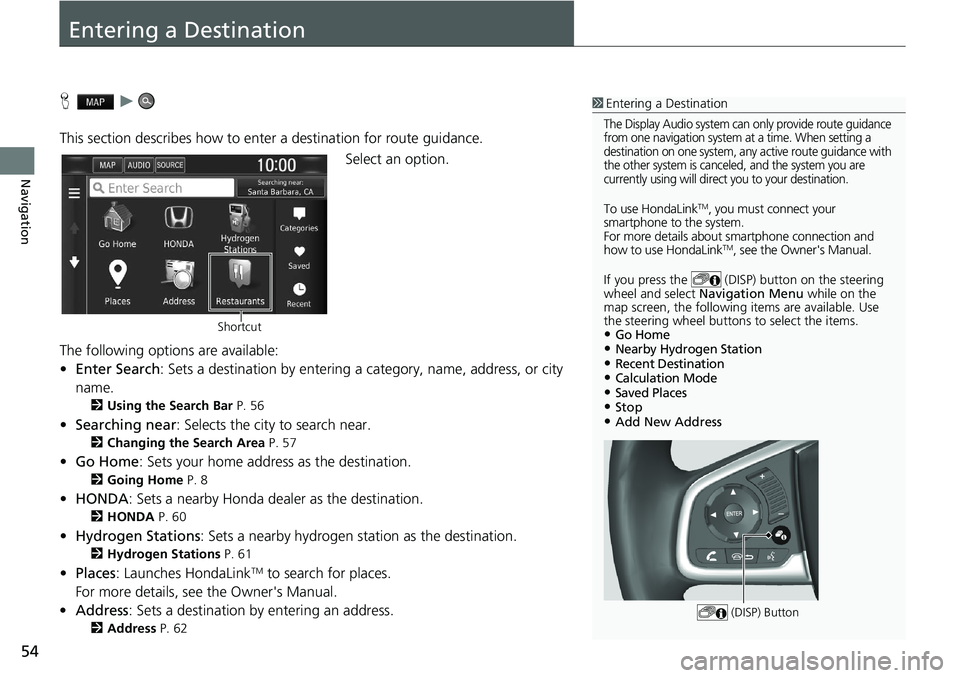
54
Navigation
Entering a Destination
H u
This section describes how to enter a destination for route guidance. Select an option.
The following options are available:
• Enter Search : Sets a destination by entering a category, name, address, or city
name.
2 Using the Search Bar P. 56
•Searching near : Selects the city to search near.
2Changing the Search Area P. 57
•Go Home : Sets your home address as the destination.
2Going Home P. 8
•HONDA: Sets a nearby Honda dealer as the destination.
2 HONDA P. 60
•Hydrogen Stations : Sets a nearby hydrogen station as the destination.
2Hydrogen Stations P. 61
•Places: Launches HondaLinkTM to search for places.
For more details, see the Owner's Manual.
• Address : Sets a destination by entering an address.
2Address P. 62
1Entering a Destination
The Display Audio system can only provide route guidance
from one navigation system at a time. When setting a
destination on one system, any active route guidance with
the other system is canceled, and the system you are
currently using will direct you to your destination.
To use HondaLinkTM, you must connect your
smartphone to the system.
For more details about sm artphone connection and
how to use HondaLink
TM, see the Owner's Manual.
If you press the (DISP) button on the steering
wheel and select Navigation Menu while on the
map screen, the following items are available. Use
the steering wheel buttons to select the items.
•Go Home•Nearby Hydrogen Station•Recent Destination•Calculation Mode•Saved Places•Stop•Add New Address
(DISP) Button
Shortcut
Page 58 of 139
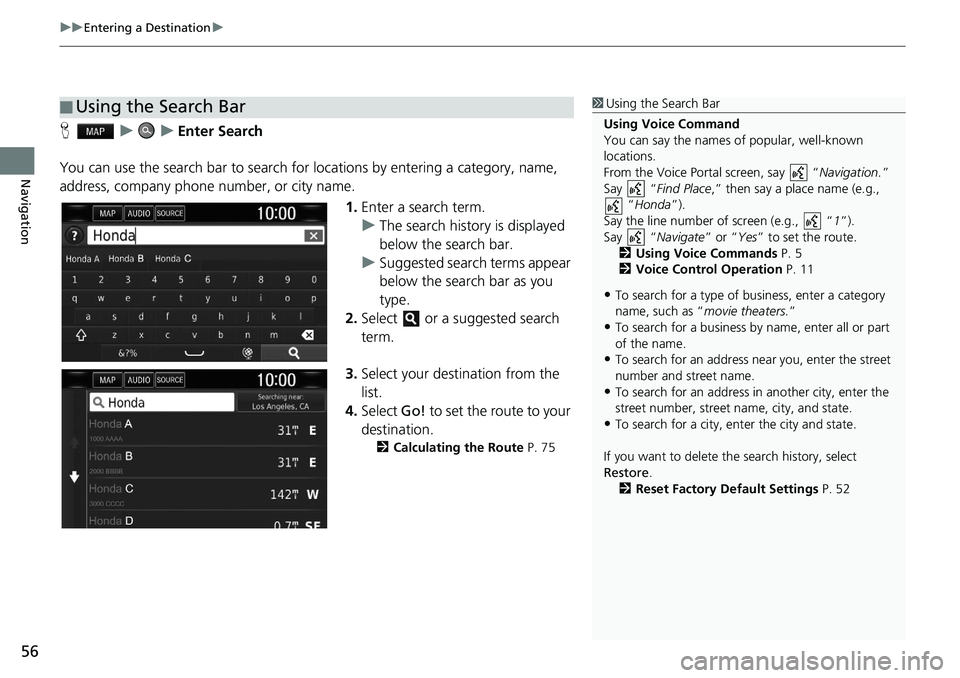
uu Entering a Destination u
56
Navigation
H u u Enter Search
You can use the search bar to search for locations by entering a category, name,
address, company phone number, or city name.
1.Enter a search term.
u The search history is displayed
below the search bar.
u Suggested search terms appear
below the search bar as you
type.
2.Select or a suggested search
term.
3. Select your destination from the
list.
4. Select Go! to
set the route to your
destination.
2 Calculating the Route P. 75
■Using the Search Bar1
Using the Search Bar
Using Voice Command
You can say the names of popular, well-known
locations.
From the Voice Portal screen, say “ Navigation.”
Say “ Find Place ,” then say a place name (e.g.,
“Honda ”).
Say the line number of screen (e.g., “ 1”).
Say “ Navigate” or “Yes” to set the route.
2 Using Voice Commands P. 5
2 Voice Control Operation P. 11
•To search for a type of business, enter a category
name, such as “movie theaters.”
•To search for a business by name, enter all or part
of the name.
•To search for an address near you, enter the street
number and street name.
•To search for an address in another city, enter the
street number, street name, city, and state.
•To search for a city, enter the city and state.
If you want to delete th e search history, select
Restore .
2 Reset Factory Default Settings P. 52
Page 64 of 139
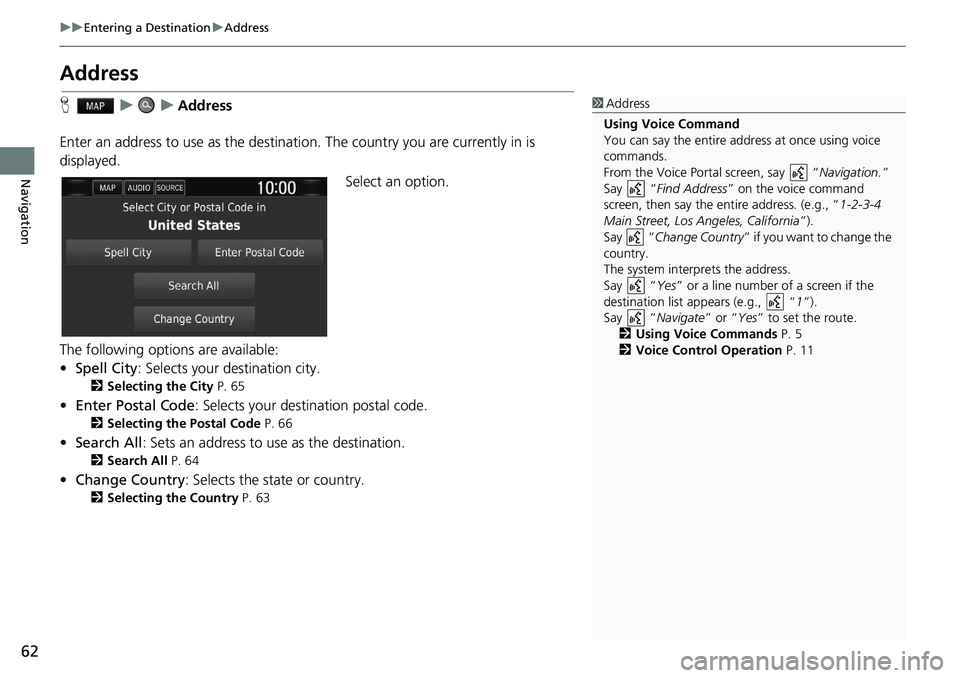
62
uu Entering a Destination u Address
Navigation
Address
H u u Address
Enter an address to use as the destination. The country you are currently in is
displayed. Select an option.
The following options are available:
• Spell City : Selects your destination city.
2Selecting the City P. 65
•Enter Postal Code : Selects your destination postal code.
2Selecting the Postal Code P. 66
•Search All : Sets an address to use as the destination.
2Search All P. 64
•Change Country : Selects the state or country.
2Selecting the Country P. 63
1Address
Using Voice Command
You can say the entire a ddress at once using voice
commands.
From the Voice Portal screen, say “ Navigation.”
Say “ Find Address ” on the voice command
screen, then say the entire address. (e.g., “ 1-2-3-4
Main Street, Los Angeles, California ”).
Say “ Change Country ” if you want to change the
country.
The system interprets the address.
Say “ Yes” or a line number of a screen if the
destination list appears (e.g., “ 1”).
Say “ Navigate” or “Yes” to set the route.
2 Using Voice Commands P. 5
2 Voice Control Operation P. 11
Page 66 of 139
uu Entering a Destination u Address
64
Navigation
H u u Address u Search All
1.Enter the house number. Select
Done .
2.Enter the street name. Select
Done .
u A lis
t of matching hits is
automatically displayed after
you enter several letters, with
the closest match at the top of
the list.
3. Selec
t your destination from the
list.
u If the select city screen
is
displayed, select a city.
4. Select Go! to
set the route to your
destination.
2 Calculating the Route P. 75
■Search All1
Search All
The order of the steps may change depending on the
map data loaded on your system.
Page 67 of 139
Continued65
uu Entering a Destination u Address
Navigation
H u u Address u Spell City
1.Enter the name of a different city.
Select Done.
u A list of matching hits is
automatically displayed after
you enter several letters, with
the closest match at the top of
the list.
2.Select your destin ation city from
the list.
u Next, you are prompted to
enter a house number.
2 Search All P. 64
■Selecting the City1
Selecting the City
You do not need to enter spaces or symbols (e.g., &,
-, %).
The order of the steps may change depending on the
map data loaded on your system.
Page 69 of 139
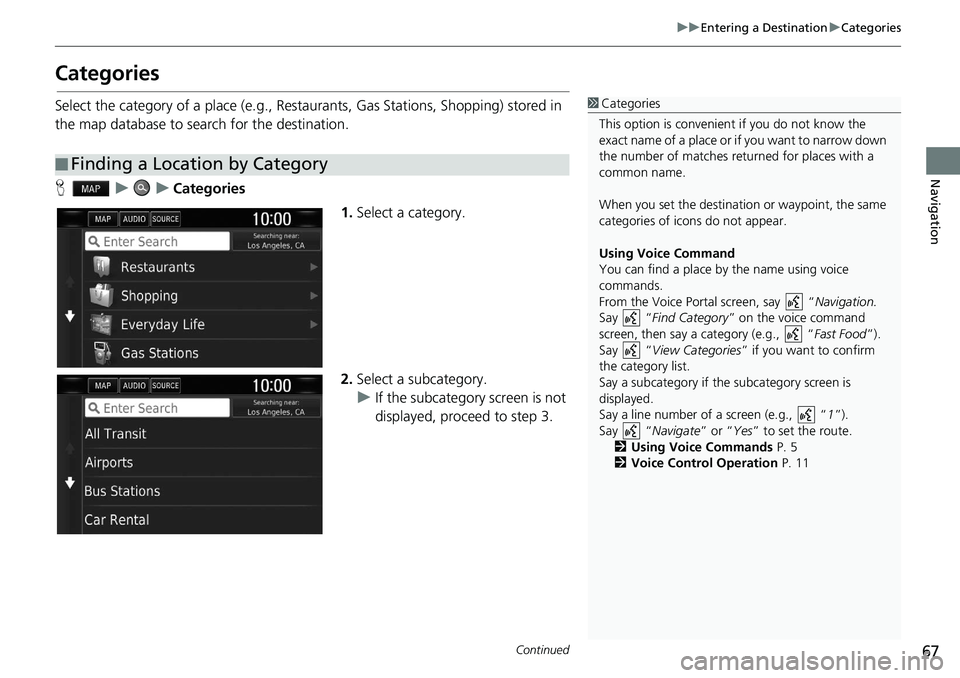
67
uu Entering a Destination u Categories
Continued
Navigation
Categories
Select the category of a place (e.g., Restaurants, Gas Stations, Shopping) stored in
the map database to search for the destination.
H u u Categories
1.Select a category.
2.Select a subcategory.
u If the subcategory screen is not
displayed, proceed to step 3.
■Finding a Location by Category
1
Categories
This option is convenient if you do not know the
exact name of a place or if you want to narrow down
the number of matches returned for places with a
common name.
When you set the destination or waypoint, the same
categories of icons do not appear.
Using Voice Command
You can find a place by the name using voice
commands.
From the Voice Portal screen, say “ Navigation.
Say “ Find Category ” on the voice command
screen, then say a category (e.g., “ Fast Food”).
Say “ View Categories ” if you want to confirm
the category list.
Say a subcategory if the subcategory screen is
displayed.
Say a line number of a screen (e.g., “ 1”).
Say “ Navigate” or “Yes ” to set the route.
2 Using Voice Commands P. 5
2 Voice Control Operation P. 11
Page 70 of 139
uu Entering a Destination u Categories
68
Navigation
3. Select a place name from the list.
4.Select Go! to set the route to your
destination.
2 Calculating the Route P. 75
1Categories
Quick Search screen
After you have perf ormed a search for a destination,
certain categories display a Quick Search list that
display several destinations you selected.