Page 9 of 20
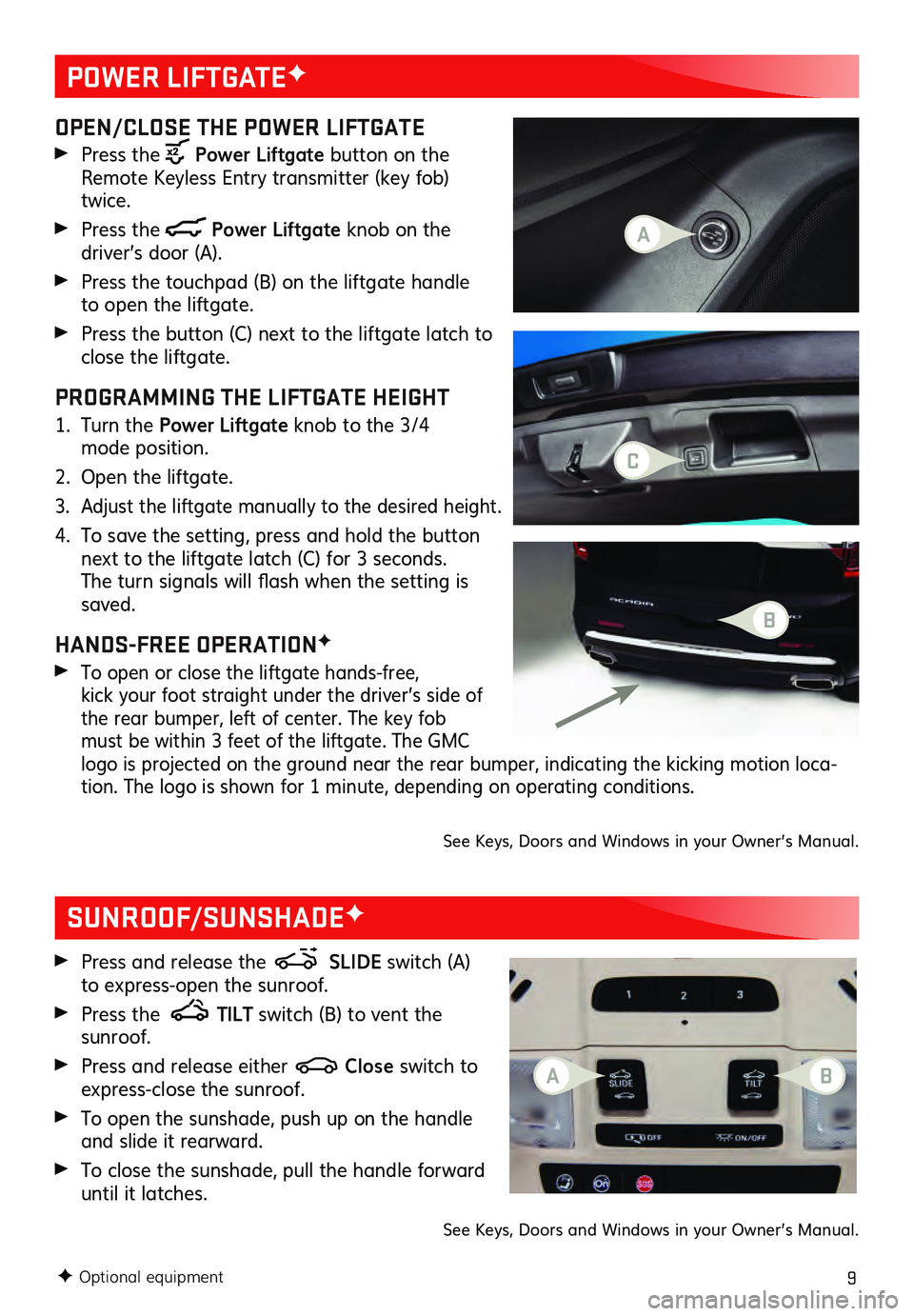
9
POWER LIFTGATEF
F Optional equipment
OPEN/CLOSE THE POWER LIFTGATE
Press the Power Liftgate button on the
Remote Keyless Entry transmitter (key fob)
twice.
Press the Power Liftgate knob on the driver’s door (A).
Press the touchpad (B) on the liftgate handle to open the liftgate.
Press the button (C) next to the liftgate latch to close the liftgate.
PROGRAMMING THE LIFTGATE HEIGHT
1. Turn the Power Liftgate knob to the 3/4 mode position.
2. Open the liftgate.
3. Adjust the liftgate manually to the desired height.
4. To save the setting, press and hold the bu tton next to the liftgate latch (C) for 3 seconds. The turn signals will fla sh when the s etting is saved.
HANDS-FREE OPERATIONF
To open or close the liftgate hands-free, kick your foot straight under the driver’s side of the rear bumper, left of center. The key fob must be within 3 feet of the liftgate. The GMC logo is projected on the ground near the rear bumper, indicating the kicking motion loca -tion. The logo is shown for 1 minute, depending on operating conditions.
See Keys, Doors and Windows in your Owner’s Manual.
SUNROOF/SUNSHADEF
Press and release the SLIDE switch (A)
to express-open the sunroof.
Press the TILT switch (B) to vent the sunroof.
Press and release either Close switch to
express-close the sunroof.
To open the sunshade, push up on the handle
and slide it rearward.
To close the sunshade, pull the handle forward until it latches.
See Keys, Doors and Windows in your Owner’s Manual.
C
A
A
B
B
Page 10 of 20
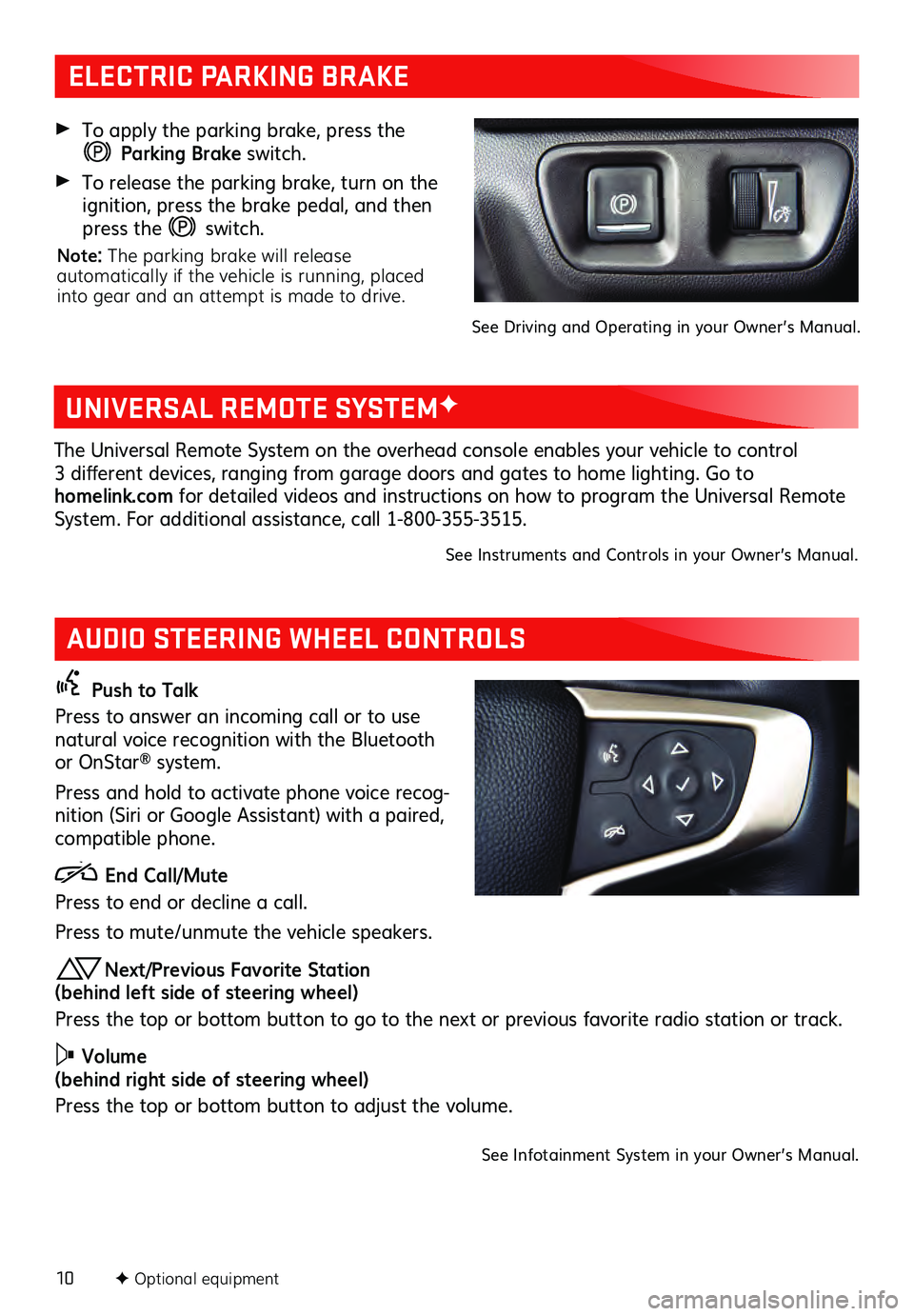
10F Optional equipment
AUDIO STEERING WHEEL CONTROLS
Push to Talk
Press to answer an incoming call or to use
natural voice recognition with the Bluetooth
or OnStar
® system.
Press and hold to activate phone voice recog -
nition (Siri or Google Assistant) with a paired,
compatible phone.
End Call/Mute
Press to end or decline a call.
Press to mute/unmute the vehicle s peakers.
Next/Previous Favorite Station
(behind left side of steering wheel)
Press the top or bottom button to go to the next or previous favorite radio station or track.
Volume
(behind right side of steering wheel)
Press the top or bottom button to adjust the volume.
See Infotainment System in your Owner’s Manual.
ELECTRIC PARKING BRAKE
To apply the parking brake, pres s the
Parking Brake switch.
To release the parking brake, turn on the ignition, press the brake pedal, and then
press the
switch.
Note: The parking brake will release
automatically if the vehicle is running, placed
into gear and an attempt is made to drive.
See Driving and Operating in your Owner’s Manual.
UNIVERSAL REMOTE SYSTEMF
The Universal Remote System on the overhead console enables your vehicle to control 3 different devic es, ranging from garage doors and gates to home lighting. Go to
homelink.com for detailed videos and instructions on how to program the Universal Remote
System. For additional as sistance, c all 1- 800-355-3515.
See Instruments and Controls in your Owner’s Manual.
Page 11 of 20
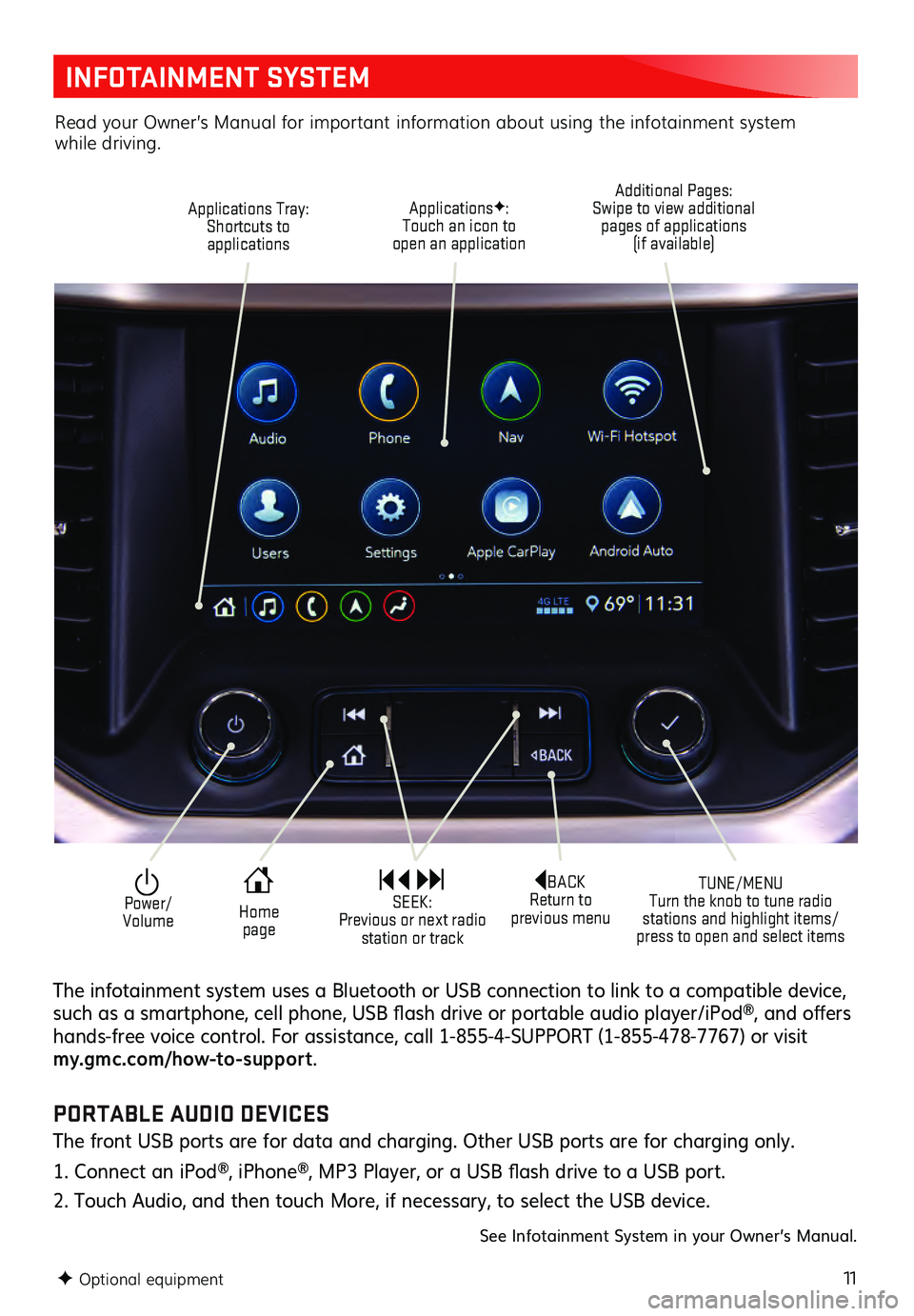
11
INFOTAINMENT SYSTEM
F Optional equipment
Applications Tray:
Shortcuts to applications
TUNE/MENU
Turn the knob to tune radio
stations and highlight items/
press to open and select items
ApplicationsF:
Touch an icon to
open an application Additional Pages:
Swipe to view additional pages of applications
(if available)
Power/
VolumeBACK
Return to
previous menu
Home page SEEK:
Previous or next radio station or track
The infotainment system uses a Bluetooth or USB connection to link to a compatible device, such as a s martphone, c ell phone, USB fla sh drive or portable au dio player/iPod®, and offers hands-free voic e c ontrol. For as sistance, c all 1- 855-4-SUPPORT (1-8 55-478-7767) or visit my.gmc.com/how-to-suppor t.
Read your Owner’s Manual for important information about using the infotainment system while driving.
PORTABLE AUDIO DEVICES
The front USB ports are for data and charging. Other USB ports are for charging only.
1. Connect an iPod®, iPhone®, MP3 Player, or a USB fla sh drive to a USB port.
2. Touch Audio, and then touch More, if necessary, to select the USB device.
See Infotainment System in your Owner’s Manual.
Page 12 of 20
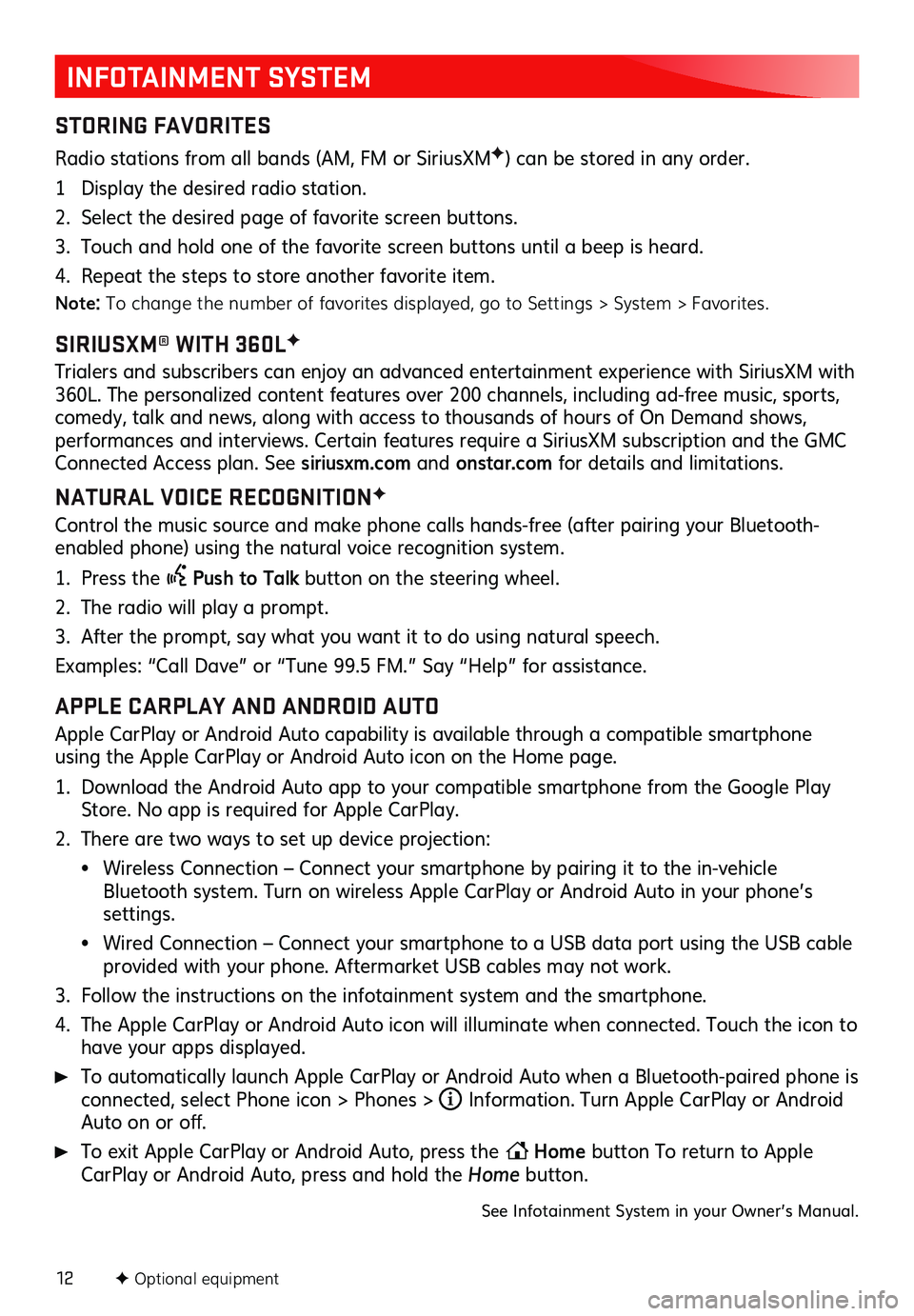
12
INFOTAINMENT SYSTEM
STORING FAVORITES
Radio stations from all bands (AM, FM or Sirius XMF) can be stored in any order.
1 Display the desired radio station.
2. Select the desired page of favorite screen buttons.
3. Touch and hold one of the favorite screen buttons until a beep is heard.
4. Repeat the steps to store another favorite item.
Note: To change the number of favorites displayed, go to Settings > System > Favorites.
SIRIUSXM® WITH 360LF
Trialers and s ubscribers c an enjoy an adva nced entertainment ex perience with Sirius XM with 360L. The pers onalized c ontent features over 200 c hannels, inc luding ad- free mu sic, s ports, comedy, talk and news, along with access to thousands of hours of On Demand shows, performances and interviews . Certain featu res requ ire a Sirius XM s ubscription and the GMC Connected Access plan. See siriusxm.com and onstar.com for details and limitations.
NATURAL VOICE RECOGNITIONF
Control the music source and make phone calls hands-free (after pairing your Bluetooth-
enabled phone) using the natural voice recognition system.
1. Press the Push to Talk button on the steering wheel.
2. The radio will play a prompt.
3. After the prompt, say what you want it to do using natural speech.
Examples: “Call Da ve” or “Tu ne 9 9.5 FM.” Say “Help” for as sistance.
APPLE CARPLAY AND ANDROID AUTO
Apple CarPlay or Android Auto capability is available through a compatible smartphone
using the Apple CarPlay or Android Auto icon on the Home page.
1. Download the Android Auto app to your compatible smartphone from the Google Play Store. No app is required for Apple CarPlay.
2. There are two ways to set up device projection:
• Wireless Connection – Connect your smartphone by pairing it to the in-vehicle Bluetooth system. Turn on wireless Apple CarPlay or Android Auto in your phone’s settings.
• Wired Connection – Connect your smartphone to a USB data port using the USB cable provided with your phone. Aftermarket USB cables may not work.
3. Follow the ins tructions on the infotainment s ystem and the s martphone.
4. The Apple CarPlay or Android Auto icon will illuminate when connected. Touch the icon to have your apps displayed.
To automatically launch Apple CarPlay or Android Auto when a Bluetooth-paired phone is connected, select Phone icon > Phones > i Information. Turn Apple CarPlay or Android Auto on or off.
To exit Apple CarPlay or Android Auto, press the Home
button To return to Apple
CarPlay or Android Auto, press and hold the Home button.
See Infotainment System in your Owner’s Manual.
F Optional equipment
Page 13 of 20
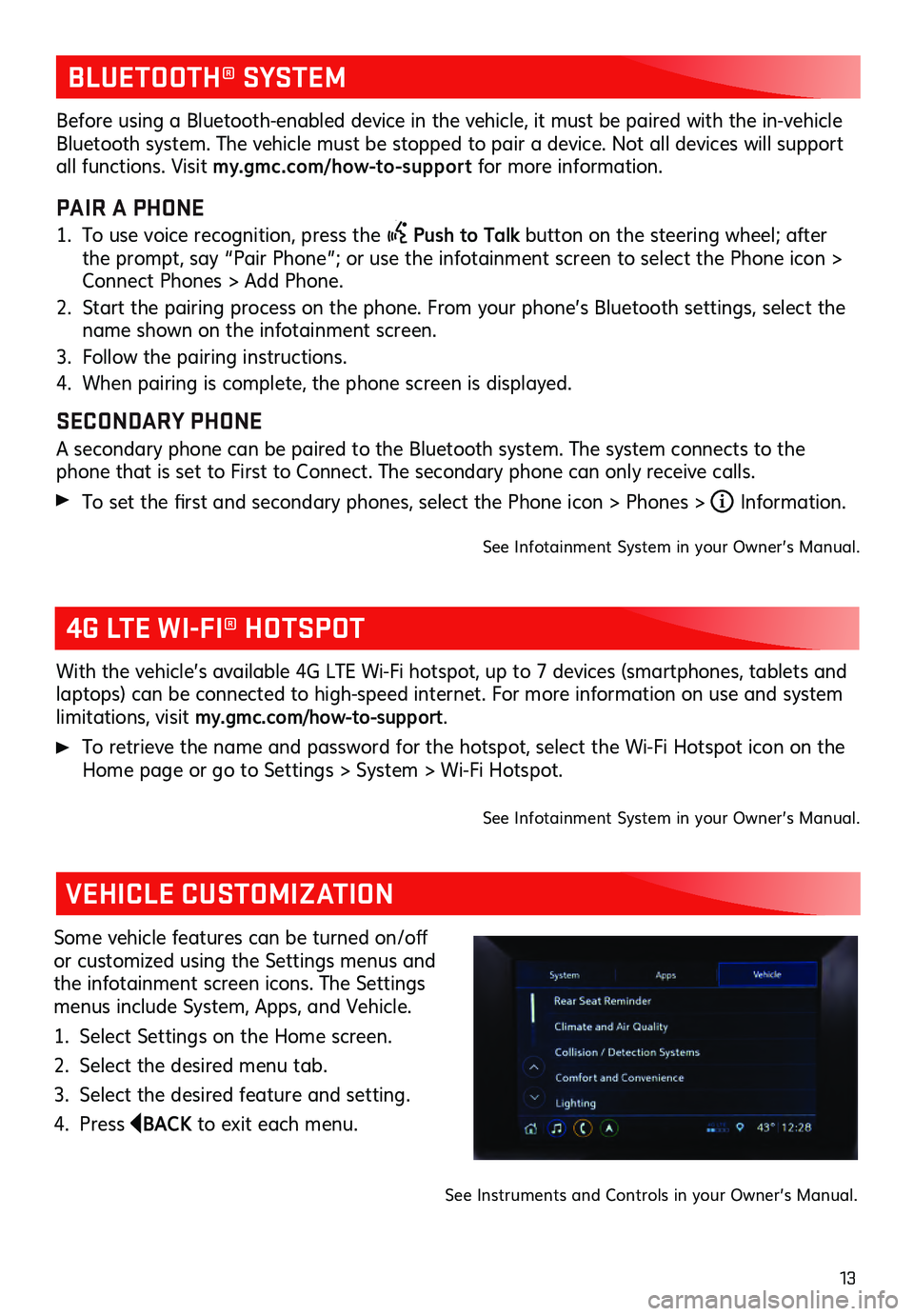
13
BLUETOOTH® SYSTEM
4G LTE WI-FI® HOTSPOT
VEHICLE CUSTOMIZATION
With the vehicle’s available 4G L TE Wi- Fi hotspot, u p to 7 devic es (smartphones , tablets and laptops) can be c onnected to high-s peed internet. For more informa tion on u se and s ystem limitations, visit my.gmc.com/how-to-support.
To retrieve the name and pas sword for the hotspot, s elect the Wi- Fi Hots pot ic on on the Home page or go to Settings > Sys tem > Wi- Fi Hots pot.
See Infotainment System in your Owner’s Manual.
Some vehicle features c an be tu rned on/off or customized using the Settings menus and
the infotainment screen icons. The Settings
menus include System, Apps, and Vehicle.
1. Select Settings on the Home screen.
2. Select the desired menu tab.
3. Select the desired feature and setting.
4. Press BACK to exit each menu.
See Instruments and Controls in your Owner’s Manual.
Before using a Bluetooth-enabled device in the vehicle, it must be paired with the in- vehicle Bluetooth system. The vehicle must be stopped to pair a device. Not all devices will support all functions. Visit my.gmc.com/how-to-suppor t for more information.
PAIR A PHONE
1. To use voice recognition, press the Push to Talk button on the steering wheel; after
the prompt, say “Pair Phone”; or use the infotainment screen to select the Phone icon >
Connect Phones > Add Phone.
2. Start the pairing proces s on the phone. From you r phone’s Bluetooth s ettings, s elect the name shown on the infotainment screen.
3. Follow the pairing ins tructions.
4. When pairing is complete, the phone screen is displayed.
SECONDARY PHONE
A secondary phone can be paired to the Bluetooth system. The system connects to the phone that is s et to Firs t to Connec t. The s econdary phone c an only rec eive c alls.
To set the first and s econdary phones , s elect the Phone ic on > Phones > i Information.
See Infotainment System in your Owner’s Manual.
Page 14 of 20
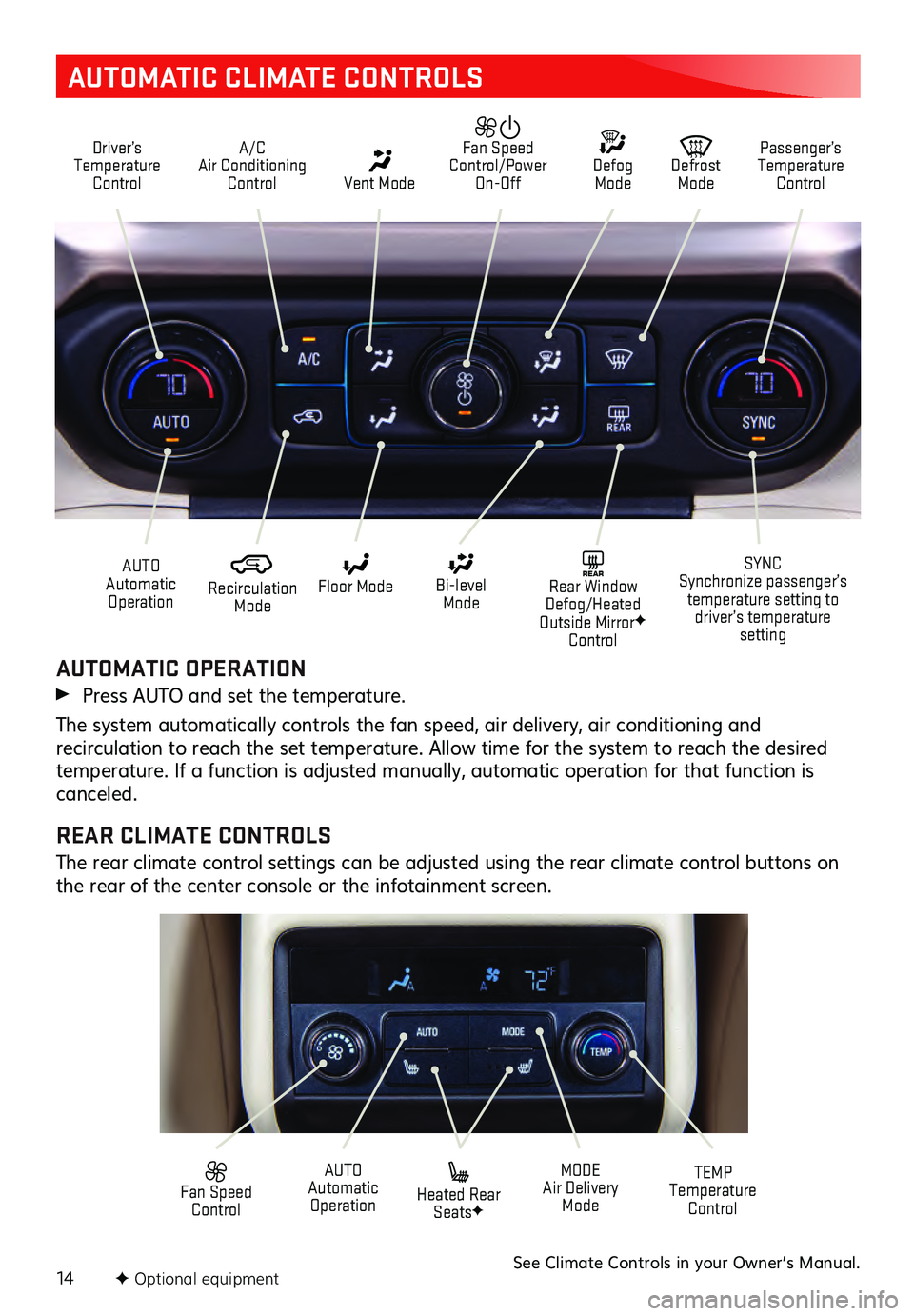
14
AUTOMATIC CLIMATE CONTROLS
Driver’s Temperature Control A/C
Air Conditioning Control Vent Mode
Defrost Mode Defog Mode Passenger’s
Temperature Control
Fan Speed
Control/Power On-Off
Recirculation Mode
AUTO
Automatic Operation Floor Mode
Heated Rear SeatsF
Bi-level Mode SYNC
Synchronize passenger’s temperature setting to driver’s temperature setting
TEMP
Temperature ControlREAR Rear Window
Defog/Heated
Outside Mirror
F
Control
MODE
Air Delivery Mode
AUTO
Automatic Operation
Fan Speed Control
AUTOMATIC OPERATION
Press AUTO and set the temperature.
The system automatically controls the fan speed, air delivery, air conditioning and recirculation to reach the set temperature. Allow time for the system to reach the desired temperature. If a function is adjusted manually, automatic operation for that function is
canceled.
REAR CLIMATE CONTROLS
The rear climate control settings can be adjusted using the rear climate control buttons on
the rear of the center console or the infotainment screen.
See Climate Controls in your Owner’s Manual.F Optional equipment
Page 15 of 20
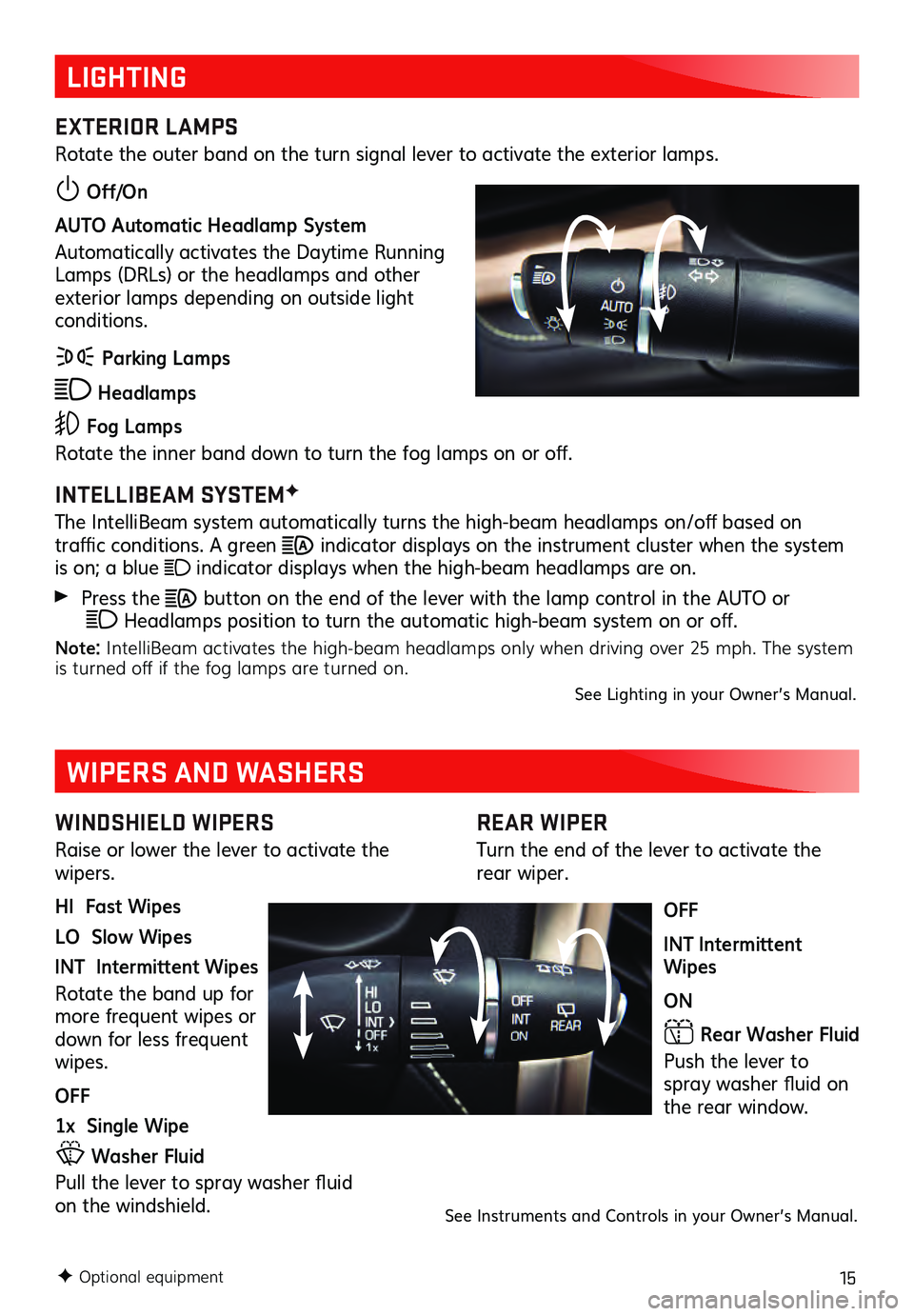
15
REAR WIPER
Turn the end of the lever to activate the rear wiper.
OFF
INT Intermittent
Wipes
ON
Rear Washer Fluid
Push the lever to spray washer flu id on the rear window.
LIGHTING
EXTERIOR LAMPS
Rotate the outer band on the turn signal lever to activate the exterior lamps.
Off/On
AUTO Automatic Headlamp System
Automatically activates the Daytime Running
Lamps (DRLs) or the headlamps and other
exterior lamps depending on outside light
conditions.
Parking Lamps
Headlamps
Fog Lamps
Rotate the inner ba nd down to tu rn the fog lamps on or off.
INTELLIBEAM SYSTEMF
The IntelliBeam s ystem au tomatically tu rns the high-bea m headlamps on/off based on traffic conditions. A green indicator displays on the instrument cluster when the s ystem is on; a blue indicator displays when the high-beam headlamps are on.
Press the button on the end of the lever with the lamp control in the AUTO or
Headlamps pos ition to tu rn the au tomatic high-beam s ystem on or off.
Note: IntelliBeam activates the high-beam headlamps only when driving over 25 mph. The system
is turned off if the fog lamps are turned on.
See Lighting in your Owner’s Manual.
WINDSHIELD WIPERS
Raise or lower the lever to activate the
wipers.
HI Fast Wipes
LO Slow Wipes
INT Intermittent Wipes
Rotate the band up for
more frequent wipes or
down for less frequent
wipes.
OFF
1x Single Wipe
Washer Fluid
Pull the lever to s pray was her flu id
on the windshield.
WIPERS AND WASHERS
See Instruments and Controls in your Owner’s Manual.
F Optional equipment
Page 16 of 20
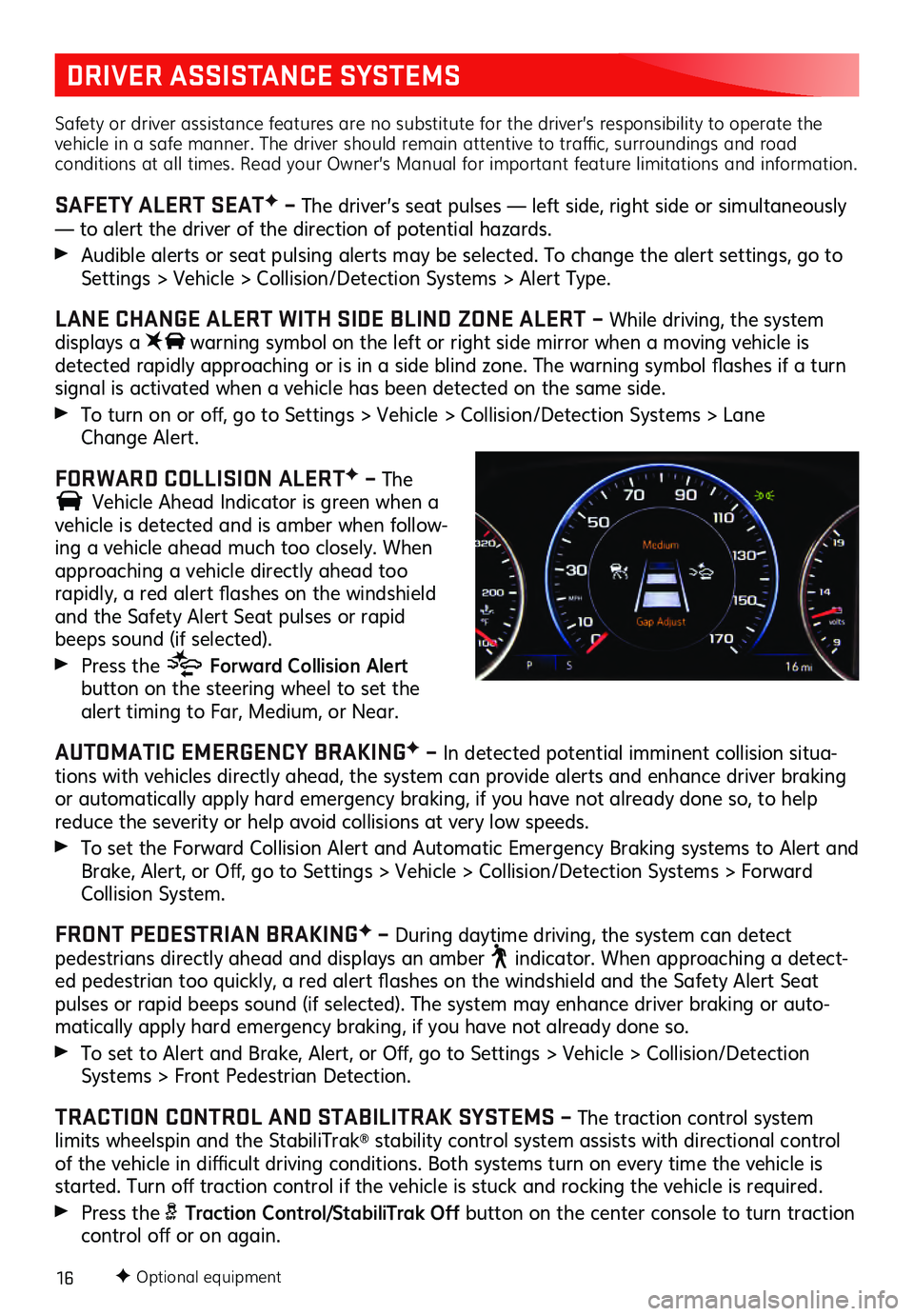
16
DRIVER ASSISTANCE SYSTEMS
Safety or driver assistance features are no substitute for the driver’s responsibility to operate the
vehicle in a safe manner. The driver should remain attentive to traffic, surroundings and road
conditions at all times. Read your Owner’s Manual for important feature limitations and information.
SAFETY ALERT SEATF – The driver’s seat pulses — left side, right side or simultaneously
— to alert the driver of the direction of potential hazards.
Audible alerts or seat pulsing alerts may be selected. To change the alert settings, go to Settings > Vehicle > Collision/Detection Systems > Alert Type.
LANE CHANGE ALERT WITH SIDE BLIND ZONE ALERT – While driving, the system
displays a warning symbol on the left or right side mirror when a moving vehic le is detected rapidly approac hing or is in a s ide blind zone. The warning s ymbol fla shes if a tu rn signal is activated when a vehicle has been detected on the same side.
To turn on or off, go to Settings > Vehic le > Collis ion/Detection Sys tems > L ane
Change Alert.
FORWARD COLLISION ALERTF – The
Vehicle Ahead Indicator is green when a vehicle is detected and is amber when follow-
ing a vehicle ahead much too closely. When
approaching a vehicle directly ahead too
rapidly, a red alert fla shes on the windshield and the Safety Alert Seat pulses or rapid beeps sound (if selected).
Press the Forward Collision Alert button on the steering wheel to set the alert timing to Far, Mediu m, or Near.
AUTOMATIC EMERGENCY BRAKINGF – In detected potential imminent collision situa -
tions with vehicles directly ahead, the system can provide alerts and enhance driver braking
or automatically apply hard emergency braking, if you have not already done so, to help
reduce the severity or help avoid collisions at very low speeds.
To set the Forwa rd Collis ion Alert and Au tomatic Emergency Braking s ystems to Alert and Brake, Alert, or Off, go to Settings > Vehic le > Collis ion/Detection Sys tems > Forwa rd Collision System.
FRONT PEDESTRIAN BRAKINGF – During daytime driving, the system can detect pedestrians directly ahead and displays an amber indicator. When approaching a detect-ed pedestrian too quic kly, a red alert fla shes on the winds hield and the Sa fety Alert Seat pulses or rapid beeps sound (if selected). The system may enhance driver braking or auto -
matically apply hard emergency braking, if you have not already done so.
To set to Alert and Brake, Alert, or Off, go to Settings > Vehic le > Collis ion/Detection Systems > Front Pedes trian Detec tion.
TRACTION CONTROL AND STABILITRAK SYSTEMS – The traction control system
limits wheelspin and the StabiliTrak® stability control system assists with directional control of the vehicle in diffi cult driving c onditions. Both s ystems tu rn on every time the vehicle is started. Turn off tra ction c ontrol if the vehicle is s tuck and rocking the vehicle is requ ired.
Press the Traction Control/StabiliTrak Off button on the center console to turn traction control off or on again.
F Optional equipment