2021 GENESIS GV80 android auto
[x] Cancel search: android autoPage 3 of 25

Instrument cluster
Page13
Idle Stop and Go
Page37
InfotainmentPage 29
Climate control systemPage 17
3rd ONWiper and washer
Page 12
Electronic Parking Brake (EPB)
Page 35
PULL
PULL
Shift by wire gear selectorPage 34
P
USB Ports Page 30
P
AC 115V
Max 150WAC 115V
Max 150W
SS
Use this Quick Reference Guide to learn
about the features that will enhance your
enjoyment of your Vehicle. More detailed
information about these features are available
in your Owner’s Manual.
WARNING!
To reduce the risk of serious injury to yourself and others,
read and understand the important SAFETY INFORMATION
in your Owner’s Manual.
FEATURES AND CONTROLS Climate control system 17Door lock 0 2Driver's main controls 0 7
Headlights and fog lights 1 1Head-up display 1 6Instrument cluster 13Interior lights 10LCD display mode control 1 5 LCD display View modes 1 5 Panoramic sunroof 0 9 Power liftgate 0 6Seat-Driver position memory system 0 4Seat-Front seat adjustment 0 3Seat-Headrest adjustment 0 4 Seat-Seat warmer & cooler 05Smart key 0 1
Warnings and indicators 1 6
Wipers and washer 1 2
INFOTAINMENTAndroid Auto™ \
23Apple CarPlay™ 25Audio control 31Bluetooth Phone Pairing 1 9Genesis Connected Services 20Homelink wireless garage control system 3 2 Navigation 2 9Radio 3 1USB ports 30Wireless cellular phone charging system 30
DRIVINGBlind-Spot Collision-Avoidance Assist (BCA) 3 8Driver Attention Warning (DAW) 34Electronic Parking Brake (EPB) 3 5Forward Collision-Avoidance Assist (FCA) 3 9Forward/Reverse Parking Distance Warning (PDW) 39Highway Driving Assist(HDA) 3 8Idle Stop and Go(HDA) 3 7Lane Keeping Assist (LKA) 35Shift by Wire (Electronic type shifter) 34Smart Cruise Control (SCC) 3 6Tire Pressure Monitoring System (TPMS) 4 0
* Some vehicles may not be equipped with all the listed features.
Page 14 of 25

Quick Reference Guide I 2221 I Quick Reference Guide
You can download the Genesis Intelligent Assistant
App to your compatible smart phone from the
following sites:
• iPhone® — Apple® App Store
• Android™ — Google Play™
Remote Start
Genesis Intelligent Assistant App
•
Remote Start will automatically shut off after 10 minutes or after
selected engine timer runs out.
•
While this feature is active, the lights can blink until the vehicle is
turned off or when vehicle is in operation.
•
To continue to operate the vehicle, the proximity key must be
inside the vehicle with the driver, prior to pressing the brake and
being able to move the gearshift from the P (Park) position.
Remember:
Remote Start enables you to remotely start your vehicle virtually
from anywhere. For vehicles equipped with full-automatic
temperature control, you can also enable climate control remotely
and turn on the front window defroster, ensuring a warm or cool
car is ready to go when you are.
• To use this feature, you must have a Genesis Connected
Services Personal Identification Number (PIN).
To create or change your PIN, log in to
MyGenesisUSA.com.
Preconditions:
• Ignition is OFF
•
Alarm is armed (i.e., vehicle locked by key fob or Remote Door Lock)
• Gearshift level is in the P (Park) position
WARNING!
Do not remote start vehicle in an enclosed environment (i.e., closed garage). Prolonged operation of a motor vehicle in an enclosed environment can cause a harmful build-up of carbon monoxide. Carbon monoxide is harmful to your health. Exposure to high levels of carbon monoxide can cause headaches, dizziness or in extreme cases unconsciousness and / or death. Do not leave children or animals unattended in a vehicle while using the remote start function.
CAUTION!
If the vehicle’s windshield wipers are left on when the vehicle was last driven, then the wipers will turn on if the remote start function is activated. To avoid damage to the wiper blades (i.e., due to heavy ice or snow accumulated on the windshield), please always turn the vehicle’s windshield wipers off when parking the vehicle.
• Brake pedal is not depressed
• Engine hood is securely closed
• All the doors are closed and locked
• The tailgate or trunk lid is closed
• The security / panic system is not activated
• The battery power is not low
• Vehicle is located in an open area
• It has been less than 7 days since last vehicle ignition off
• Vehicle located in area with good cell reception
Remote Start will terminate:
• After 10 minutes or after selected engine timer runs out
• Brake is pressed without the proximity key inside the vehicle
• Accelerater pedal is pressed without the proximity key inside the
vehicle
• Gearshift is changed without the proximity key inside the vehicle
• Alarm is triggered without the proximity key inside the vehicle
• The proximity key is not inside the vehicle after the door status is
changed.
Notice: Laws in some communities may restrict the use of the
features that remotely start the engine. For example, some laws may
require a person using the remote start feature to have the vehicle in
view when doing so, or limit the length of time a vehicle engine may
idle. Please check local and state regulations for any requirements
and restrictions on remote starting of vehicles and engine idling time.
INFOTAINMENT
GENESIS GV80
Page 15 of 25
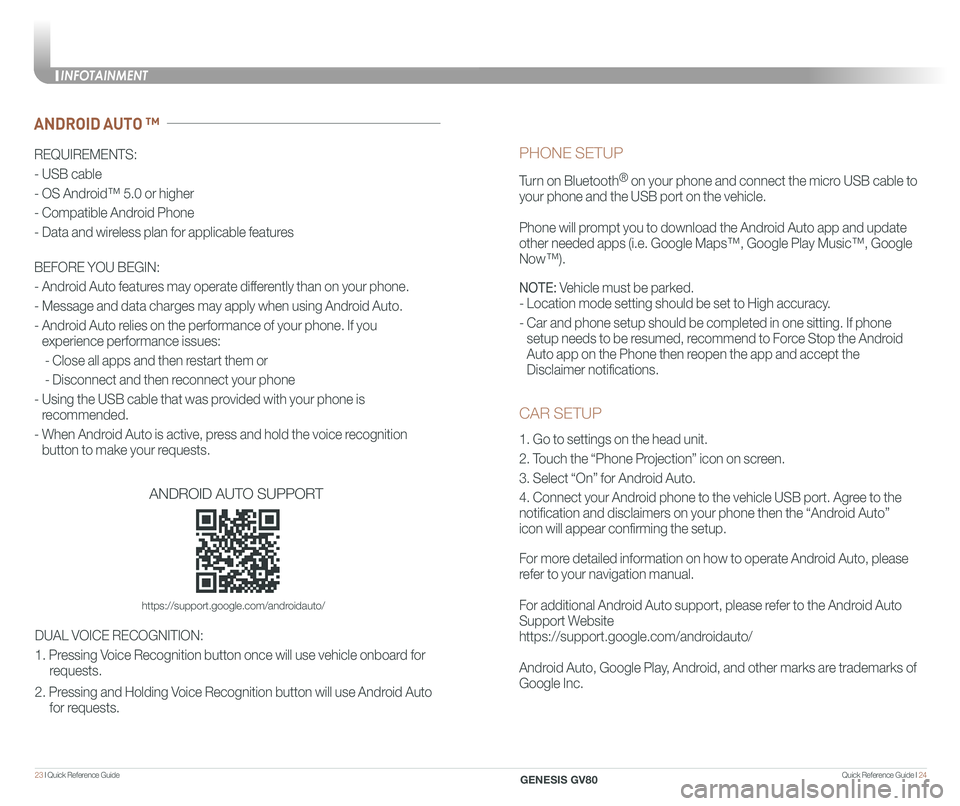
Quick Reference Guide I 2423 I Quick Reference Guide
CAR SETUP
1. Go to settings on the head unit.
2. Touch the “Phone Projection” icon on screen.
3. Select “On” for Android Auto.
4. Connect your Android phone to the vehicle USB port. Agree to the
notification and disclaimers on your phone then the “Android Auto”
icon will appear confirming the setup.
For more detailed information on how to operate Android Auto, please
refer to your navigation manual.
For additional Android Auto support, please refer to the Android Auto
Support Website
https://support.google.com/androidauto/
Android Auto, Google Play, Android, and other marks are trademarks of
Google Inc.
PHONE SETUP
Turn on Bluetooth® on your phone and connect the micro USB cable to
your phone and the USB port on the vehicle.
Phone will prompt you to download the Android Auto app and update
other needed apps (i.e. Google Maps™, Google Play Music™, Google \
Now™).
NOTE: Vehicle must be parked.
- Location mode setting should be set to High accuracy.
- Car and phone setup should be completed in one sitting. If phone
setup needs to be resumed, recommend to Force Stop the Android
Auto app on the Phone then reopen the app and accept the
Disclaimer notifications.
ANDROID AUTO ™
REQUIREMENTS:
- USB cable
- OS Android™ 5.0 or higher
- Compatible Android Phone
- Data and wireless plan for applicable features
BEFORE YOU BEGIN:
- Android Auto features may operate differently than on your phone.
- Message and data charges may apply when using Android Auto.
- Android Auto relies on the performance of your phone. If you
experience performance issues:
- Close all apps and then restart them or
- Disconnect and then reconnect your phone
- Using the USB cable that was provided with your phone is
recommended.
- When Android Auto is active, press and hold the voice recognition
button to make your requests.
ANDROID AUTO SUPPORT
https://support.google.com/androidauto/
DUAL VOICE RECOGNITION:
1. Pressing Voice Recognition button once will use vehicle onboard for
requests.
2. Pressing and Holding Voice Recognition button will use Android Auto
for requests.
INFOTAINMENT
GENESIS GV80