Page 108 of 632
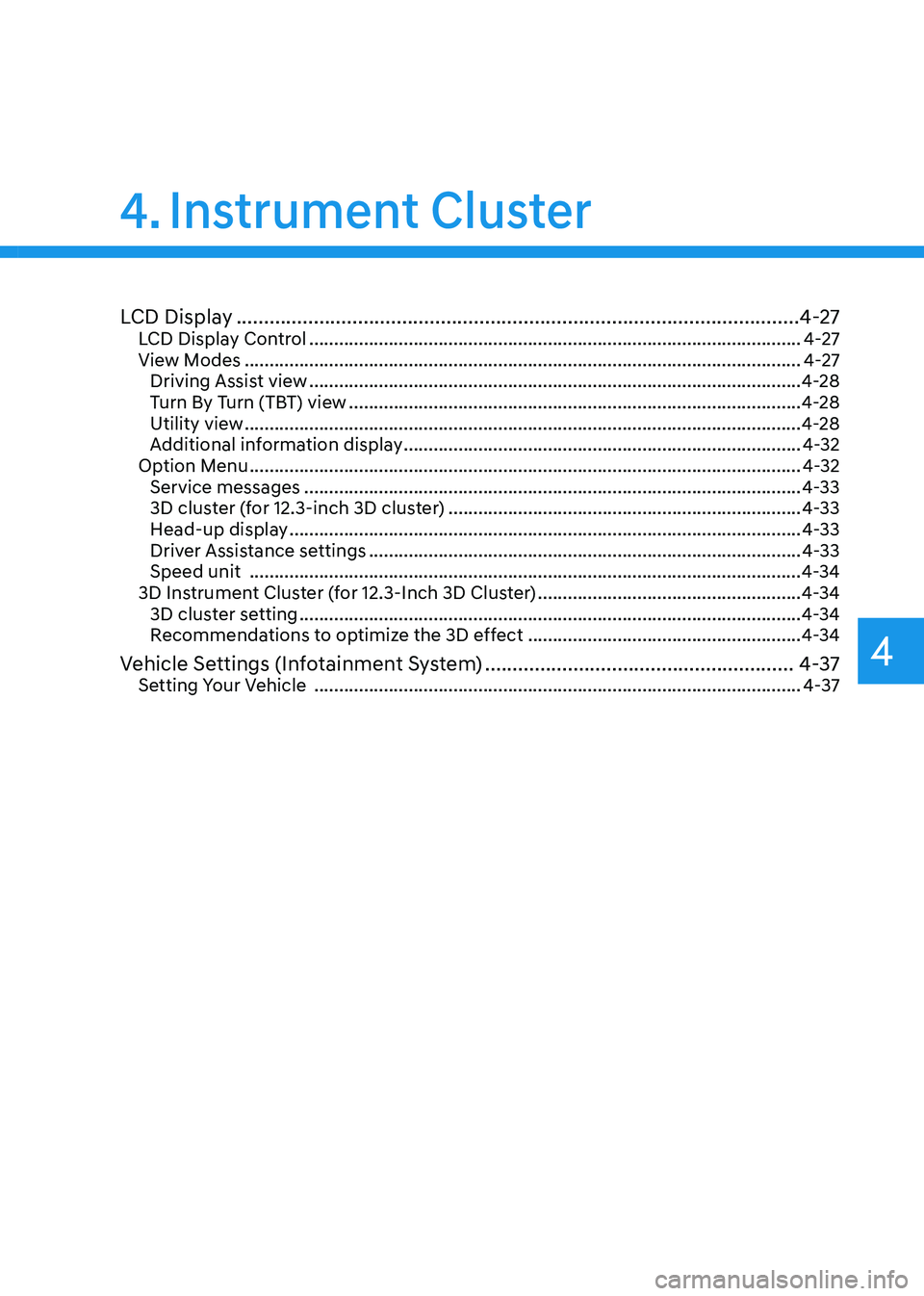
4
4. Instrument Cluster
LCD Display ........................................................................\
..............................4-27LCD Display Control ........................................................................\
...........................4-27
View Modes ........................................................................\
........................................4-27
Driving Assist view ........................................................................\
...........................4-28
Turn By Turn (TBT) view ........................................................................\
...................4-28
Utility view ........................................................................\
........................................4-28
Additional information display ........................................................................\
........4-32
Option Menu ........................................................................\
.......................................4-32
Service messages ........................................................................\
............................4-33
3D cluster (for 12.3-inch 3D cluster) .......................................................................4-33
Head-up display ........................................................................\
...............................4-33
Driver Assistance settings ........................................................................\
...............4-33
Speed unit ........................................................................\
.......................................4-34
3D Instrument Cluster (for 12.3-Inch 3D Cluster) .....................................................4-34
3D cluster setting ........................................................................\
.............................4-34
Recommendations to optimize the 3D effect .......................................................4-34
Vehicle Settings (Infotainment System) ........................................................4-37Setting Your Vehicle ........................................................................\
..........................4-37
Page 112 of 632
04
4 -7
WARNING
Never remove the engine coolant
reservoir cap when the engine is hot.
The engine coolant is under pressure
and could cause severe burn. Wait until
the engine is cool before adding coolant
to the reservoir.
Information
OJX1049061LOJX1049061L
For 8-inch instrument cluster, you can
check the engine coolant temperature in
the Utility view on the cluster.
Refer to “View Modes” section in
chapter 4.
Fuel gauge
�
Page 115 of 632
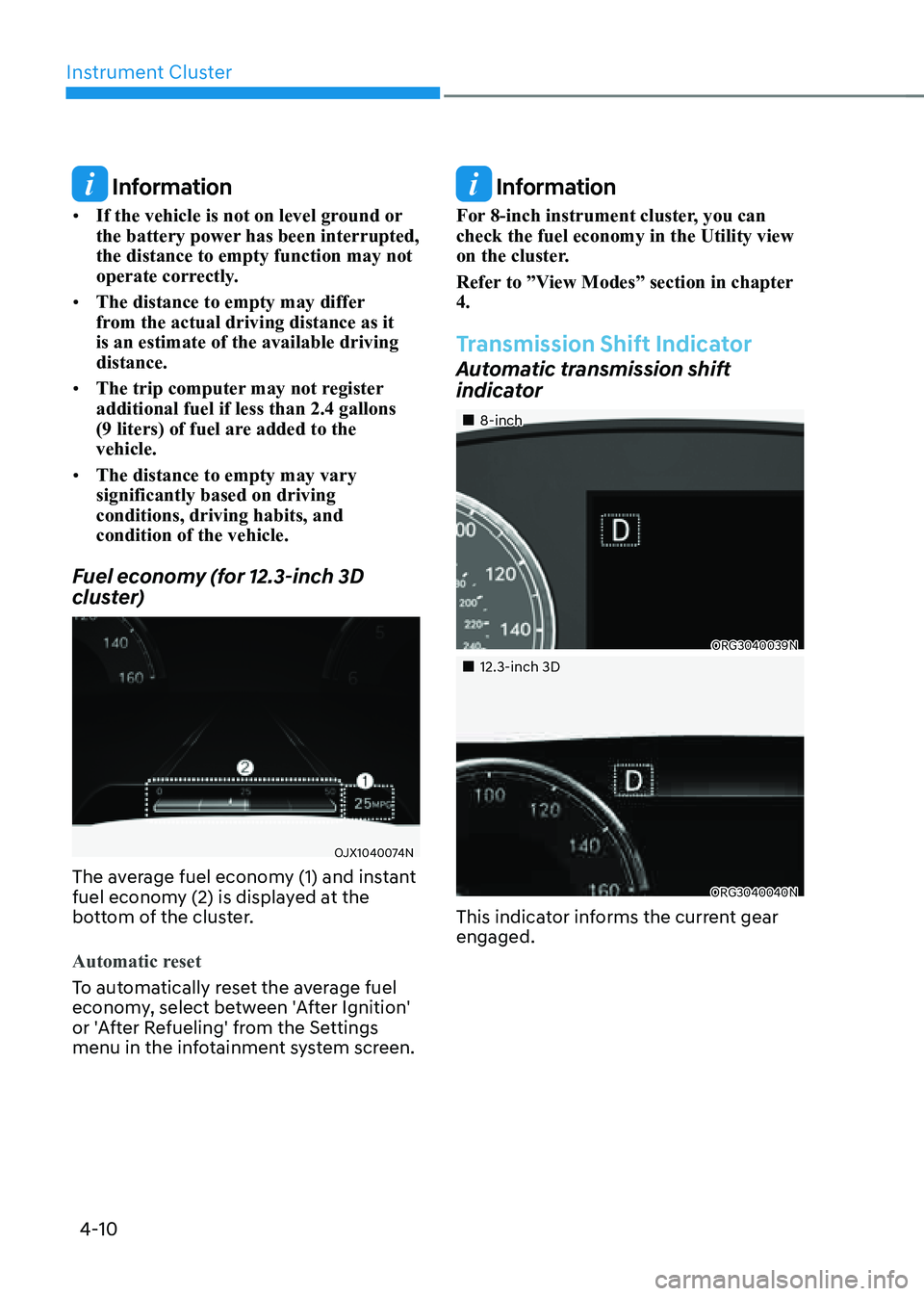
Instrument Cluster
4-10
Information
• If the vehicle is not on level ground or
the battery power has been interrupted,
the distance to empty function may not
operate correctly.
• The distance to empty may differ
from the actual driving distance as it
is an estimate of the available driving
distance.
• The trip computer may not register
additional fuel if less than 2.4 gallons
(9 liters) of fuel are added to the vehicle.
• The distance to empty may vary
significantly based on driving
conditions, driving habits, and
condition of the vehicle.
Fuel economy (for 12.3-inch 3D
cluster)
OJX1040074NOJX1040074N
The average fuel economy (1) and instant
fuel economy (2) is displayed at the
bottom of the cluster.
Automatic reset
To automatically reset the average fuel
economy, select between 'After Ignition'
or 'After Refueling' from the Settings
menu in the infotainment system screen.
Information
For 8-inch instrument cluster, you can
check the fuel economy in the Utility view
on the cluster.
Refer to ”View Modes” section in chapter
4.
Transmission Shift Indicator
Automatic transmission shift
indicator
�
Page 132 of 632
04
4-27
LCD Display Control
OJX1049037OJX1049037
The LCD display modes can be changed by using the control switches.
SwitchOperation Function
PressMODE button for changing View modes
, Scroll UP, DOWN switch for changing items in Utility view and
Option menu
OK Press
SELECT/RESET switch for entering Option menu
Press and hold SELECT/RESET switch for retrieving assist information or
resetting the selected item
View Modes
View modes
Explanation
Driving Assist Driving Assist view displays the status of the vehicle’s Driving
Assistance systems.
Turn by Turn Turn By Turn view displays the state of the navigation.
Utility Utility view displays driving information such as the trip distance,
fuel economy and etc.
The information provided may differ depending on which functions are applicable
to your vehicle.
LCD DISPLAY
Page 133 of 632
Instrument Cluster
4-28
OJX1040075NOJX1040075N
Driving Assist, Turn by Turn, Utility view
modes are displayed in the center (A) of
the instrument cluster.
Driving Assist view
OJX1079018OJX1079018
The status of Manual Speed Limit Assist,
Cruise Control, Smart Cruise Control,
Lane Following Assist, Highway Driving
Assist, etc. is displayed when Driving
Assist view is selected.
For more details, refer to each system
information section in chapter 6.
Turn By Turn (TBT) view
OJX1049064LOJX1049064L
Turn-by-turn navigation, distance/time
to destination information is displayed
when Turn by Turn view is selected.
Utility view
In the Utility view, using the , (UP,
DOWN) switch, you may change through
items in the following order.
ORG3040042NORG3040042N
Fuel economy (for 8-inch cluster)
Average fuel economy (1) and instant fuel
economy (2) are displayed.
Page 322 of 632
Driving Your Vehicle
6-50
OJX1069071LOJX1069071L
Press brake pedal before driving on
When the gear is shifted from N (Neutral)
to R (Reverse), D (Drive) or Manual
shift mode without the brake pedal
depressed, a message will appear on
the cluster LCD display. To activate auto
start, depress the brake pedal.
OJX1069044OJX1069044
AUTO STOP elapsed time
AUTO STOP display shows the elapsed
time of engine stop by the Idle Stop and
Go system.
You may check AUTO STOP elapsed time
in the Utility view on the instrument
cluster.
Refer to “View Modes” section in
chapter 4.
ISG System Off
OJX1069052OJX1069052
Press the ISG OFF button to turn off ISG
system. The ISG OFF button indicator will
illuminate. To use the system, press the
ISG OFF button again.
Page 424 of 632
Driver Assistance System
7-76
System Display and Control
Basic function
You can see the status of the Smart
Cruise Control operation in the Driving
Assist view on the cluster. Refer to “View
Modes” section in chapter 4.
Smart Cruise Control will be displayed
as below depending on the status of the
system.
�
Page 449 of 632
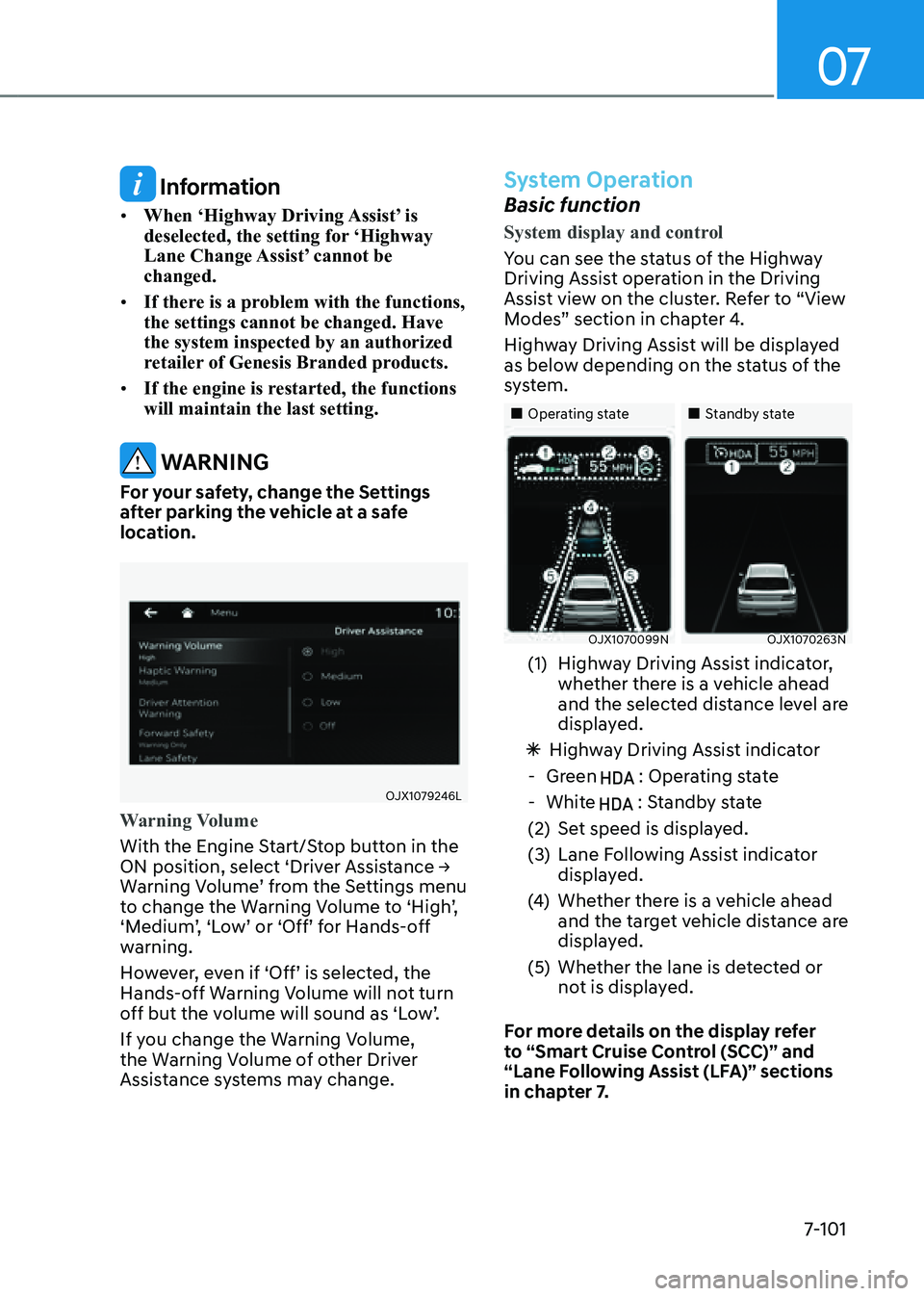
07
7-101
Information
• When ‘Highway Driving Assist’ is
deselected, the setting for ‘Highway
Lane Change Assist’ cannot be
changed.
• If there is a problem with the functions,
the settings cannot be changed. Have
the system inspected by an authorized
retailer of Genesis Branded products.
• If the engine is restarted, the functions
will maintain the last setting.
WARNING
For your safety, change the Settings
after parking the vehicle at a safe
location.
OJX1079246LOJX1079246L
Warning Volume
With the Engine Start/Stop button in the
ON position, select ‘Driver Assistance →
Warning Volume’ from the Settings menu
to change the Warning Volume to ‘High’,
‘Medium’, ‘Low’ or ‘Off’ for Hands-off
warning.
However, even if ‘Off’ is selected, the
Hands-off Warning Volume will not turn
off but the volume will sound as ‘Low’.
If you change the Warning Volume,
the Warning Volume of other Driver
Assistance systems may change.
System Operation
Basic function
System display and control
You can see the status of the Highway
Driving Assist operation in the Driving
Assist view on the cluster. Refer to “View
Modes” section in chapter 4.
Highway Driving Assist will be displayed
as below depending on the status of the
system.
�