2021 GENESIS GV80 infotainment screen
[x] Cancel search: infotainment screenPage 130 of 632

04
4-25
Lights
OJX1049007LOJX1049007L
This indicator displays which exterior
light is selected using the lighting
control.
You can activate or deactivate Wiper/
Lights display function from the Settings
menu in the infotainment system screen.
Select:
-Setup → Vehicle Settings → Cluster
→ Content Selection → Wiper/Lights
Display
See additional information in supplied
Infotainment Manual.
Wiper
OJX1049008LOJX1049008L
This indicator displays which wiper speed
is selected using the wiper control.
You can activate or deactivate Wiper/
Lights display function from the Settings
menu in the infotainment system screen.
Select:
- Setup → Vehicle Settings → Cluster
→ Content Selection → Wiper/Lights
Display
See additional information in supplied
Infotainment Manual.
Page 134 of 632

04
4-29
• Manual reset
To clear the average fuel economy
manually, press the OK switch on the
steering wheel for more than 1 second
when the Average Fuel Economy is
displayed.
• Automatic reset
To automatically reset the average
fuel economy, select between ‘After
Ignition’ or ‘After Refueling’ from the
Settings menu in the infotainment
system.
-After Ignition: When the engine has
been OFF for 4 hours or longer the
average fuel economy will reset
automatically.
-After Refueling: The average fuel
economy will reset automatically
after adding 2.4 gallons (9 liters) of
fuel or more and after driving speed
exceeds 1 mph (1 km/h).
à For 12.3-inch 3D instrument cluster,
you can check the fuel economy in
the center bottom of the cluster.
OJX1040076NOJX1040076N
Drive info
Trip distance (1), average fuel economy
(2), and total driving time (3) are
displayed.
The information is combined for each
ignition cycle. However, when the engine
has been OFF for 4 hours or longer the
Drive Info screen will reset.
To reset manually, press the OK switch
on the steering wheel for more than 1
second when ‘Drive Info’ is displayed.
OJX1040078NOJX1040078N
Since refueling
Trip distance (1), average fuel economy
(2), and total driving time (3) after the
vehicle has been refueled are displayed.
To reset manually, press the OK switch
on the steering wheel for more than
1 second when ‘Since Refueling’ is
displayed.
Page 137 of 632
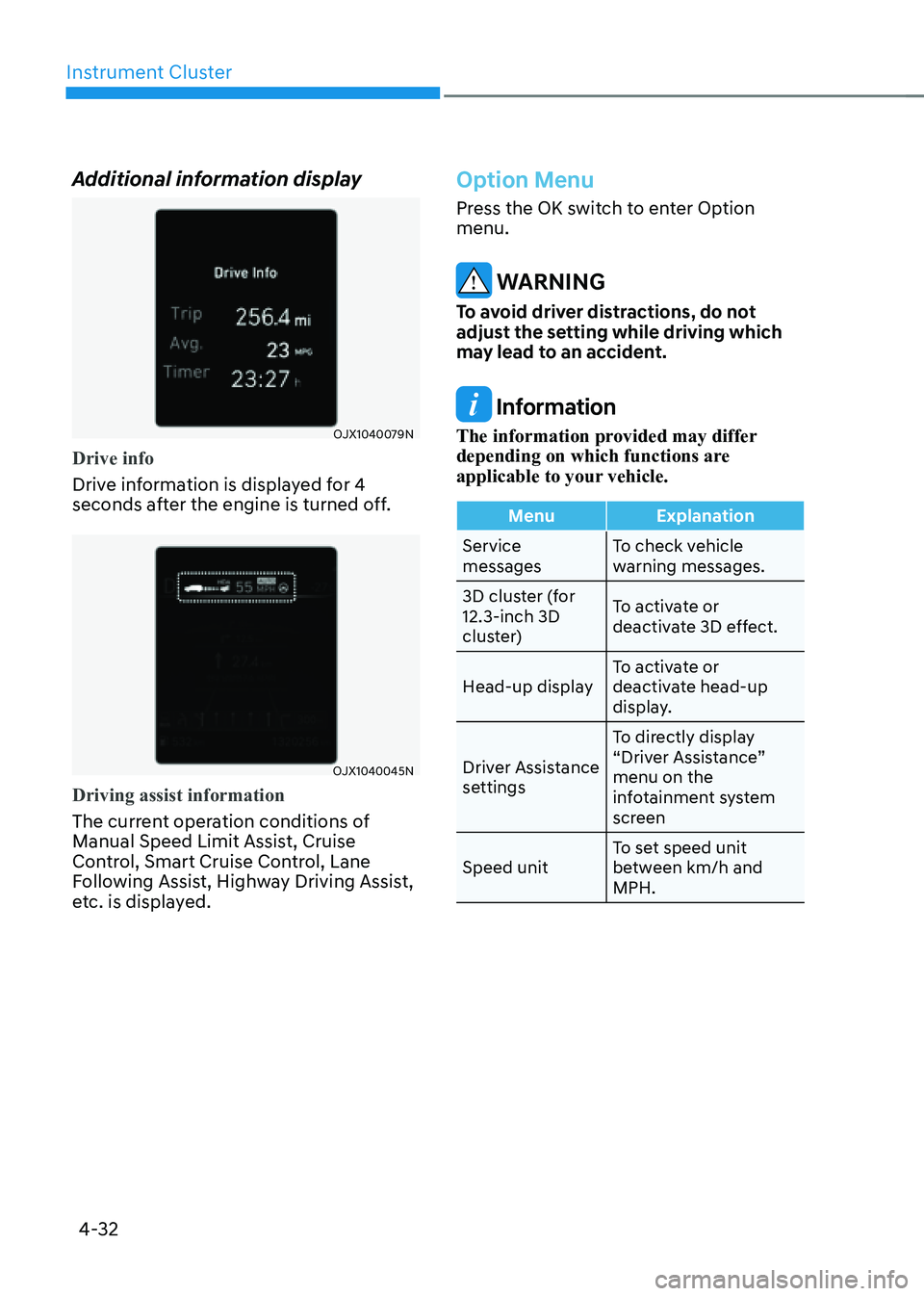
Instrument Cluster
4-32
Additional information display
OJX1040079NOJX1040079N
Drive info
Drive information is displayed for 4
seconds after the engine is turned off.
OJX1040045NOJX1040045N
Driving assist information
The current operation conditions of
Manual Speed Limit Assist, Cruise
Control, Smart Cruise Control, Lane
Following Assist, Highway Driving Assist,
etc. is displayed.
Option Menu
Press the OK switch to enter Option
menu.
WARNING
To avoid driver distractions, do not
adjust the setting while driving which
may lead to an accident.
Information
The information provided may differ
depending on which functions are
applicable to your vehicle.
MenuExplanation
Service
messages To check vehicle
warning messages.
3D cluster (for
12.3-inch 3D
cluster) To activate or
deactivate 3D effect.
Head-up display To activate or
deactivate head-up
display.
Driver Assistance
settings To directly display
“Driver Assistance”
menu on the
infotainment system
screen
Speed unit To set speed unit
between km/h and
MPH.
Page 138 of 632

04
4-33
Service messages
OJX1049020LOJX1049020L
When Service Messages menu is
selected, press the OK switch on the
steering wheel to check vehicle warning
messages.
3D cluster (for 12.3-inch 3D cluster)
OJX1049021LOJX1049021L
When 3D Cluster menu is selected, press
the OK switch on the steering wheel. You
may select or deselect 3D cluster effect
by pressing the OK switch.
Head-up display (if equipped)
OJX1049022LOJX1049022L
When Head-Up Display menu is selected,
press the OK switch on the steering
wheel. You can select or deselect head-
up display by pressing the OK switch.
Driver Assistance settings
OJX1049023LOJX1049023L
When Driver Assistance Settings menu
is selected, press the OK switch on the
steering wheel. The ‘Driver Assistance’
menu will be displayed on the
infotainment system screen.
Page 139 of 632

Instrument Cluster
4-34
Speed unit (if equipped)
OJX1049024LOJX1049024L
When the Speed Unit menu is selected,
press the OK switch on the steering
wheel. You can change the speed unit
setting between MPH and km/h for the
cluster.
3D Instrument Cluster (for 12.3-
Inch 3D Cluster)
3D cluster setting
To use the 3D cluster, press the Engine
Start/Stop button to the ON position,
and then select 'Setup → Vehicle Settings
→ 3D Cluster Depth → Medium/Light' in
infotainment system screen.
To use the cluster 2D, select 'Off'.
See additional information in supplied
Infotainment Manual.
Recommendations to optimize the
3D effect
ORG3040031NORG3040031N
• Adjust the height of the seat and
steering wheel so that the instrument
cluster and camera module can be
seen at a glance.
• The optimal distance to maximize the
3D effect is 30 in. (75 cm). Adjust the
distance between the driver’s seat and
the instrument cluster.
• Hold the steering wheel with both
hands and drive in an upright position.
Page 145 of 632

Climate Control Additional Features ............................................................5-109Auto Defogging System ........................................................................\
...................5-109
Auto Dehumidify ........................................................................\
...............................5-110
Recirculating Air When Washer Fluid Is Used ..........................................................5-111
Sunroof Inside Air Recirculation ........................................................................\
........5-111
Storage Compartment ........................................................................\
............5-112Center Console Storage ........................................................................\
....................5-112
Glove Box ........................................................................\
...........................................5-112
Sunglass Holder ........................................................................\
................................5-113
Storage Tray (7-seater) ........................................................................\
......................5-113
Interior Features ........................................................................\
......................5-114Cup Holder ........................................................................\
.........................................5-114
Sunvisor ........................................................................\
.............................................5-115
Rear Mirror ........................................................................\
.........................................5-116
Power Outlet ........................................................................\
......................................5-116
USB Charger ........................................................................\
......................................5-117
AC Inverter ........................................................................\
.........................................5-118
Wireless Smart Phone Charging System .................................................................5-119
Clock ........................................................................\
..................................................5-121
Coat Hook ........................................................................\
..........................................5-121
Floor Mat Anchor(s) ........................................................................\
...........................5-122
Rear Side Window Sunshades ........................................................................\
..........5-123
Cargo Net Holder ........................................................................\
.............................5-124
Cargo Security Screen ........................................................................\
......................5-125
Exterior Features ........................................................................\
....................5-127Roof Side Rails ........................................................................\
...................................5-127
Infotainment System ........................................................................\
.............5-128USB Port ........................................................................\
............................................5-128
Antenna ........................................................................\
.............................................5-128
Steering Wheel Remote Controls ........................................................................\
....5-128
Infotainment System ........................................................................\
........................5-129
Voice Recognition ........................................................................\
............................5-129
Bluetooth® Wireless Technology
........................................................................\
.....5-130
Lexicon Premium Sound System ........................................................................\
....5-130
5. Convenient Features
5
Page 148 of 632

Convenient Features
5-6
Two Press Unlock Feature
The priority for unlocking the driver door
only, or unlocking all the doors with one
press may be adjusted in the Settings
menu in the infotainment system screen.
The Two Press Unlock feature, when
enabled, will require the user to press
the door unlock button once for driver
door only and twice for unlocking all the
doors.
Setup → Vehicle Settings → Door → Two
Press Unlock
The Two Press Unlock feature can also be
enabled or disabled by pressing the door
lock and unlock buttons simultaneously
on the Key FOB:
Press and hold both the Door Lock
button and the Door Unlock button
simultaneously until the hazard warning
lights blink.
This will enable or disable the Two Press
Unlock feature. Repeat this procedure to
enable/disable the mode again.
Information
If you press the front passenger outside
door handle with the smart key in your
possession, all the doors will unlock.
Information
• The side view mirror will unfold if
‘Enable on Door Unlock’ is selected
from the Settings menu in the
infotainment system screen. Select:
-Setup → Vehicle Settings →
Convenience → Welcome Mirror/
Light → Enable on Door Unlock
• The door handle touch sensor will only
operate when the smart key is within
28~40 in. (0.7~1 m) from the outside
door handle.
• The doors may lock or unlock if the
touch sensor of the outer door handle is
recognized while washing your car or
due to heavy rain.
• To prevent unintentional door lock or
unlock:
Press the lock button on the smart
key and immediately press the unlock
button along with the lock button
for more than 4 seconds. The hazard
warning lights will blink four times.
At this time, the doors will not lock or
unlock even though the touch sensor is
touched on the outside door handle.
To deactivate the function, press the
door lock or unlock button on the
smart key.
• The doors may not lock or unlock in
the following situations:
-If the touch sensor is touched with
gloves on
-If the door is suddenly approached
Page 154 of 632

Convenient Features
5-12
Genesis digital key provides convenience
to the driver, which the driver can use to
lock or unlock the driver and passenger
doors or the liftgate and turn on the
engine.
Digital Key (Smart Phone)
How to register Digital Key (Smart
phone)
To use the smart phone as a digital key
follow the following procedure.
This service is only available for Android
smart phones that has passed the internal
usability test. The driver can confirm
supported/compatible devices on our
website (https://owners.genesis.com).
In case of iPhone, Apple does not assist
any of the NFC services. (Services are
expected to be provided according to
policy change.)
Genesis Digital Key App
1. Search ‘Genesis Digital Key’ from
the Google Play Store and download
the app. Please refer to the detailed
manual of the digital key app or
Genesis website. The option can be
found under the following app menu:
Menu → Application Info → Tutorial.
Please read the manual before using
the app.
2. After downloading the app, sign up for
a Genesis account and service.Smart phone set up
• The driver can use the Digital Key NFC
(Near Field Communication) feature
after enabling it on the smart phone’s
settings menu. To change the NFC
setting of the smart phone, please
refer to the smart phone manual or
contact the customer service center
of smart phone manufacturers.
• The driver should unlock and turn on
the smart phone screen. (Unlock the
screen lock such as password, pattern
or fingerprint, etc.)
Smart phone registration
1. Turn the vehicle on with the smart key
and make sure to keep the smart key
inside the vehicle during digital key
registration.
2. Open Genesis Digital Key App in the
vehicle owner’s smart phone and
activate the digital key registration
screen after selecting the vehicle to
register.
ORG3050221NORG3050221N
3. From the infotainment system settings
menu, select ‘Setup → Vehicle → Digital
Key → Enable Digital Key’.
GENESIS DIGITAL KEY