2021 GENESIS G90 cruise control
[x] Cancel search: cruise controlPage 12 of 31
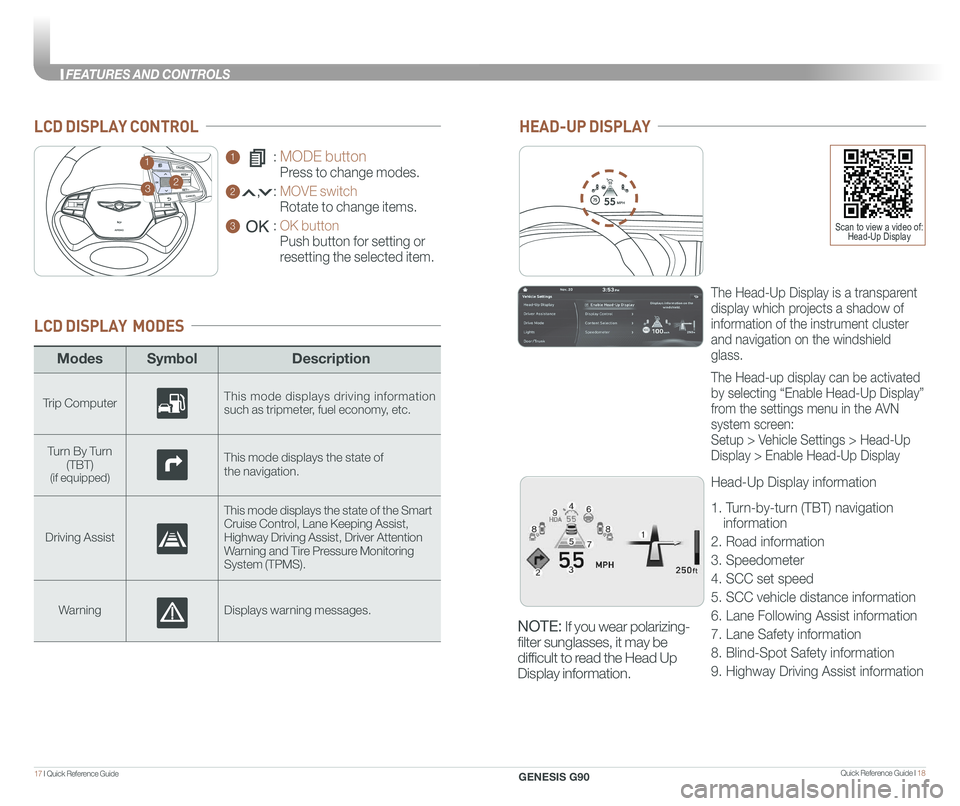
Quick Reference Guide I 1817 I Quick Reference Guide
ModesSymbol Description
Trip ComputerThis mode displays driving information such as tripmeter, fuel economy, etc.
Turn By Turn (TBT)(if equipped)
This mode displays the state of
the navigation.
Driving Assist
This mode displays the state of the Smart Cruise Control, Lane Keeping Assist,Highway Driving Assist, Driver AttentionWarning and Tire Pressure Monitoring System (TPMS).
WarningDisplays warning messages.
LCD DISPLAY MODES
GENESIS
1 : MODE button
Press to change modes.
2 : MOVE switch
Rotate to change items.
3 : OK button
Push button for setting or
resetting the selected item.
LCD DISPLAY CONTROL
GENESIS
HEAD-UP DISPLAY
5575
55
MPH
The Head-Up Display is a transparent
display which projects a shadow of
information of the instrument cluster
and navigation on the windshield
glass.
The Head-up display can be activated
by selecting “Enable Head-Up Display”
from the settings menu in the AVN
system screen:
Setup > Vehicle Settings > Head-Up
Display > Enable Head-Up Display
Head-Up Display information
1. Turn-by-turn (TBT) navigation
information
2. Road information
3. Speedometer
4. SCC set speed
5. SCC vehicle distance information
6. Lane Following Assist information
7. Lane Safety information
8. Blind-Spot Safety information
9. Highway Driving Assist information
23
1
Scan to view a video of: Head-Up Display
NOTE: If you wear polarizing-
filter sunglasses, it may be
difficult to read the Head Up
Display information.
GENESIS G90
FEATURES AND CONTROLS
Page 26 of 31

Quick Reference Guide I 4645 I Quick Reference Guide
Blind-Spot Collision-
Avoidance Assist can be
activated from the Settings
menu in the AVN system
screen by following the
procedure below.
1. Set the Engine Start/Stop
button to the ON or START
position.
2. Select 'Setup → Vehicle Settings → Driver
Assistance → Blind-Spot Safety → Active Assist /
Warning Only / Off' in the AVN system screen.
A BLIND-SPOT COLLISION-AVOIDANCE ASSIST (BCA)
Warning range is dependent on your vehicle speed.
If your vehicle speed is much faster than other
vehicles, the warning is not active.
B Closing at high speed
When the vehicle is approaching at high speed, the
warning is active.
A
B
BLIND-SPOT COLLISION-AVOIDANCE ASSIST (BCA)
Scan to view a video of:Blind-Spot CollisionWarning (BCW)
REAR VIEW MONITOR (RVM)
The rear view camera will activate
when the engine is running and the
shift lever is in the R (Reverse) position.
Rearview display
NOTE: Rear view display is selectable, see Owner’s Manual for further
details.
The image displayed on the screen may become difficult to see under
the following conditions:
- In the dark or at night.
- When it is raining, or when water droplets are on the camera.
- When the sun or the beam of headlights are shining into the camera lens.
Use care to keep the camera lens clean and avoid applying any type
of solvents, car wax, or window cleaners to the camera lens.
If the lens becomes dirty, wipe the lens with a clean, soft cloth.
NOTE: Warning Timing, Warning Volume, and Haptic Warning levels are all
adjustable. Please refer to your Owner’s Manual for further information.
Lane Following Assist detects lane
markers on the road with a front view
camera and assists the driver’s steering to
help keep the vehicle in the lane.
With the ignition switch in the ON
position, Lane Following Assist
can be activated in the Vehicle Settings
menu on the head unit by selecting the
following:
Vehicle Settings > Driver Assistance >
Driving Assist > Lane Following Assist
Deselect the setting to turn off the system.
LANE FOLLOWING ASSIST (LFA)
* Operating conditions:
- Smart Cruise Control is operating
- Vehicle speed is lower than 95mph
GENESIS G90
DRIVING
Page 27 of 31

Quick Reference Guide I 4847 I Quick Reference Guide
PARKING DISTANCE WARNING (PDW)
Parking Distance Warning assists
the driver during movement of the
vehicle by chiming if any object is
sensed within the distance of 3.3 ft
in front and 4 ft behind the vehicle.
Press button to turn ON/OFF:
ON – indicator light on
OFF – indicator light off
If the PDW is OFF, the system will
turn ON automatically when the
shift lever is in R (reverse).
The system will automatically turn
OFF when vehicle is driven forward
at speed above 6 mph.
NOTE: Front parking sensor will not operate if the PDW is OFF.
This parking support system displays
an all-around view of the vehicle when
parking. Press the Parking/View button
to activate/deactivate the system.
Operating conditions
- When the shift lever is in the R
(reverse) position, the system is
always turned ON.
- When it is in N (neutral) or D (drive)
position, the switch has to be turned
ON.
- The vehicle speed is less than 9 mph.
SURROUND VIEW MONITOR (SVM)
Scan to view a video of: Surround View Monitor
LEADING VEHICLE DEPARTURE ALERT
The Leading Vehicle Departure Alert function alerts the driver of the
departure of the vehicle in front when the vehicle is stopped and the
Smart Cruise Control is in activation.
To activate
Select the following items in the Vehicle Settings menu on the
infotainment screen by selecting the following:
Select 'Setup → Vehicle Settings → Driver Assistance → Driving Assist →
Leading Vehicle Departure Alert' in the AVN system screen.
The function stops operation when the setting is deactivated. However,
if the engine is turned off then on again, the system maintains in the
previous state.
GENESIS G90
DRIVING
Page 28 of 31

Quick Reference Guide I 5049 I Quick Reference Guide
REAR CROSS-TRAFFIC COLLISION-AVOIDANCE
ASSIST (RCCA)
RCCA uses radar sensors to monitor
approaching vehicles to the left and right
while your vehicle is in reverse. If the
risk of collision is detected while RCCW
is generated, brake is controlled. The
instrument cluster will inform the driver of
the brake control. If the rear view monitor
system is in activation, a message will also
appear on the audio or AVN screen.
Activate/Deactivate
Select the following items in the Vehicle
Settings menu on the infotainment screen by
selecting the following:
Select ‘Setup → Vehicle Settings → Driver
Assistance → Parking Safety → Rear Cross-
Traffic Safety’ in the AVN system screen.
SAFE EXIT ASSIST (SEA)
Safe Exit Assist helps avoid collisions with a rear side vehicle when
exiting the vehicle. When the occupant opens the door to exit the vehicl\
e
after a stop, if an approaching vehicle from the rear side is detected, the
system provides a warning.
Activate/Deactivate
Select the following items in the Vehicle Settings menu on the infotainment
screen by selecting the following:
‘Setup → Vehicle Settings → Driver Assistance → Blind-Spot Safety → Safe
Exit Assist’ from the Settings
When an approaching vehicle from the rear is
detected and the door is already opened, a
“watch for traffic” warning message appears
and a warning sound will go off.
HIGHWAY DRIVING ASSIST (HDA) (if equipped)
Highway Driving Assist helps maintain a set
distance and speed from the vehicle ahead and
helps center the vehicle in the lane, and
automatically adjusts the vehicle speed to the
speed limit while driving on the highway.
With the Engine Start/Stop button in the ON or
START position, Highway Driving Assist can be
activated from the Settings menu in the
infotainment system screen by selecting the
following:
'Setup → Vehicle Settings → Driver Assistance →
Drive Assist → Highway Driving Assist‘
Deselect the setting to turn off the system
NOTE: If the engine is turned off then on again, the system maintains the last setting.
Operating Conditions:
• Driving on the highway main line.
• Smart Cruise Control is operating.
- If the Smart Cruise Control is in the READY state the Highway Driving
Assist will be in the READY state. The indicator on the cluster will
illuminate white.
• Vehicle speed is under 95 mph.
If all the mentioned conditions are satisfied, the system is ENABLED and
the indicator on the cluster will illuminate green.
• The Highway Driving Assist (HDA) system is available only on cont\
rolled
access road of certain highways.
* Controlled access road indicates roads with limited entrances and exits
that allow uninterrupted high speed traffic flow. Only passenger cars
and motorcycles are allowed on controlled access roads.
Available highway
(Controlled access road)
USASelect Interstate Highway and U.S. (Federal) and State Highways
CanadaSelect Provincial and Territorial Highways
• Additional highways may be expanded by navigation updates.
GENESIS G90
DRIVING