2021 GENESIS G90 android auto
[x] Cancel search: android autoPage 3 of 31
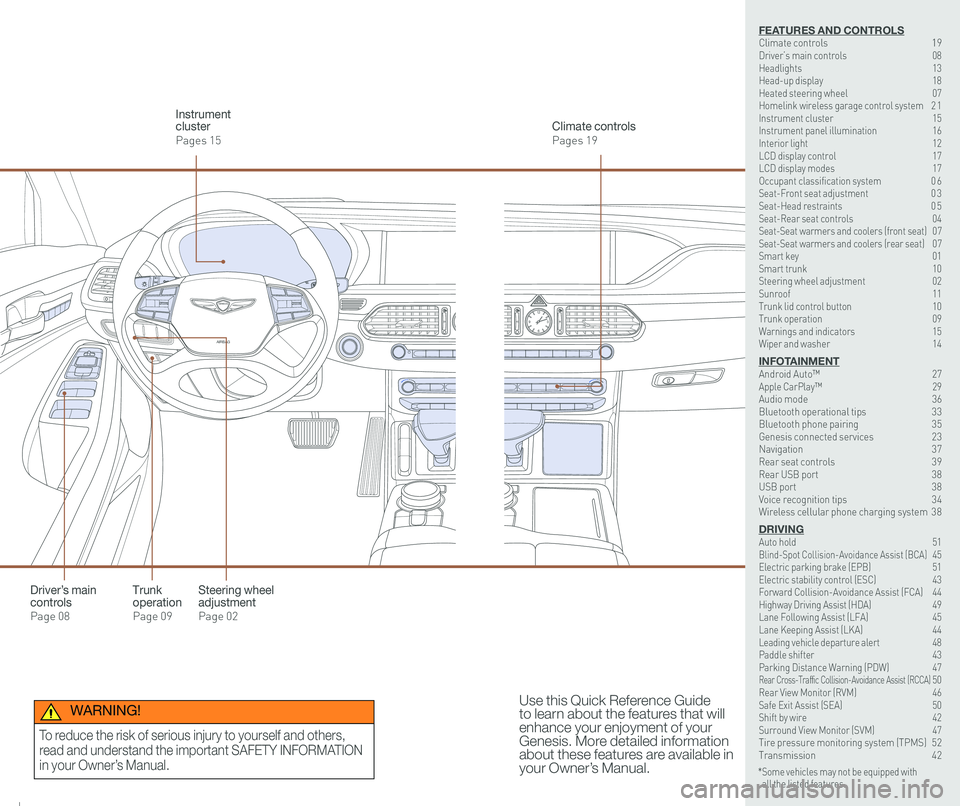
126 3
9
AIRBAG
GENESIS12
6 3
9
AIRBAG
GENESIS
Steering wheel adjustment
Page 02
Climate controls
Pages 19
Instrument cluster
Pages 15
Use this Quick Reference Guide to learn about the features that will enhance your enjoyment of your Genesis. More detailed information about these features are available in your Owner’s Manual.
Trunk operation
Page 09
Driver’s main controls
Page 08
* Some vehicles may not be equipped with all the listed features.
WARNING!
To reduce the risk of serious injury to yourself and others,
read and understand the important SAFETY INFORMATION
in your Owner’s Manual.
FEATURES AND CONTROLSClimate controls 19Driver’s main controls 08Headlights 13Head-up display 18Heated steering wheel 07Homelink wireless garage control system 2 1Instrument cluster 15Instrument panel illumination 16Interior light 12LCD display control 17LCD display modes 17Occupant classification system 0 6 Seat-Front seat adjustment 0 3Seat-Head restraints 0 5Seat-Rear seat controls 04Seat-Seat warmers and coolers (front seat) 07Seat-Seat warmers and coolers (rear seat) 07Smart key 01 Smart trunk 10Steering wheel adjustment 02Sunroof 11Trunk lid control button 10Trunk operation 09Warnings and indicators 15Wiper and washer 14
INFOTAINMENTAndroid Auto™ 27Apple CarPlay™ \
29Audio mode 36Bluetooth operational tips 33Bluetooth phone pairing 35Genesis connected services 23Navigation 37Rear seat controls 39Rear USB port 38USB port 38Voice recognition tips 34Wireless cellular phone charging system 38
DRIVINGAuto hold 51 Blind-Spot Collision-Avoidance Assist (BCA) 45 Electric parking brake (EPB) 51 Electric stability control (ESC) 43Forward Collision-Avoidance Assist (FCA) 44Highway Driving Assist (HDA) 49Lane Following Assist (LFA) 45 Lane Keeping Assist (LKA) 44Leading vehicle departure alert 48 Paddle shifter 43Parking Distance Warning (PDW) 47Rear Cross-Traffic Collision-Avoidance Assist (RCCA) 50 Rear View Monitor (RVM) 46 Safe Exit Assist (SEA) 50 Shift by wire 42 Surround View Monitor (SVM) 47 Tire pressure monitoring system (TPMS) 52Transmission 42
Page 15 of 31
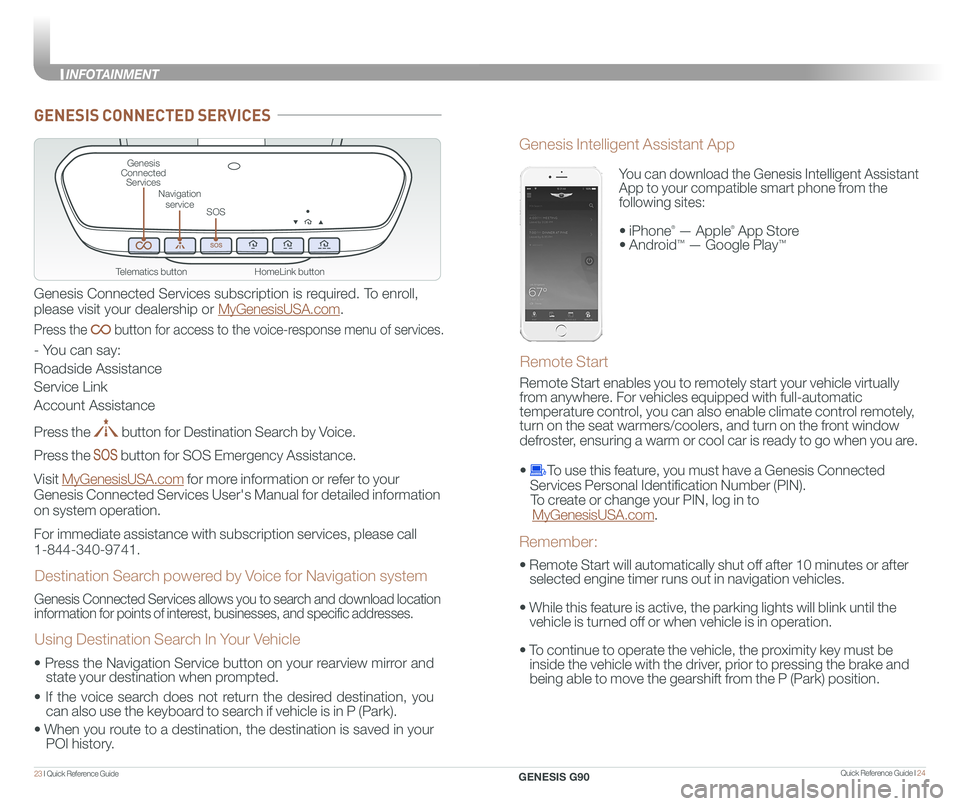
Quick Reference Guide I 2423 I Quick Reference Guide
HomeLink button
Genesis Connected Services
SOS
Navigation service
Telematics button
GENESIS CONNECTED SERVICES
Genesis Connected Services subscription is required. To enroll,
please visit your dealership or MyGenesisUSA.com.
Press the button for access to the voice-response menu of services.
- You can say:
Roadside Assistance
Service Link
Account Assistance
Press the button for Destination Search by Voice.
Press the button for SOS Emergency Assistance.
Visit MyGenesisUSA.com for more information or refer to your
Genesis Connected Services User's Manual for detailed information
on system operation.
For immediate assistance with subscription services, please call
1-844-340-9741.
Genesis Connected Services allows you to search and download location
information for points of interest, businesses, and specific addresses.
Destination Search powered by Voice for Navigation system
Using Destination Search In Your Vehicle
• Press the Navigation Service button on your rearview mirror and
state your destination when prompted.
• If the voice search does not return the desired destination, you
can also use the keyboard to search if vehicle is in P (Park).
•
When you route to a destination, the destination is saved in your
POI history.
You can download the Genesis Intelligent Assistant
App to your compatible smart phone from the
following sites:
• iPhone® — Apple® App Store
• Android™ — Google Play™
Remote Start
Genesis Intelligent Assistant App
• Remote Start will automatically shut off after 10 minutes or after
selected engine timer runs out in navigation vehicles.
• While this feature is active, the parking lights will blink until the
vehicle is turned off or when vehicle is in operation.
• To continue to operate the vehicle, the proximity key must be
inside the vehicle with the driver, prior to pressing the brake and
being able to move the gearshift from the P (Park) position.
Remember:
Remote Start enables you to remotely start your vehicle virtually
from anywhere. For vehicles equipped with full-automatic
temperature control, you can also enable climate control remotely,
turn on the seat warmers/coolers, and turn on the front window
defroster, ensuring a warm or cool car is ready to go when you are.
• To use this feature, you must have a Genesis Connected
Services Personal Identification Number (PIN).
To create or change your PIN, log in to
MyGenesisUSA.com.
GENESIS G90
INFOT
Page 17 of 31
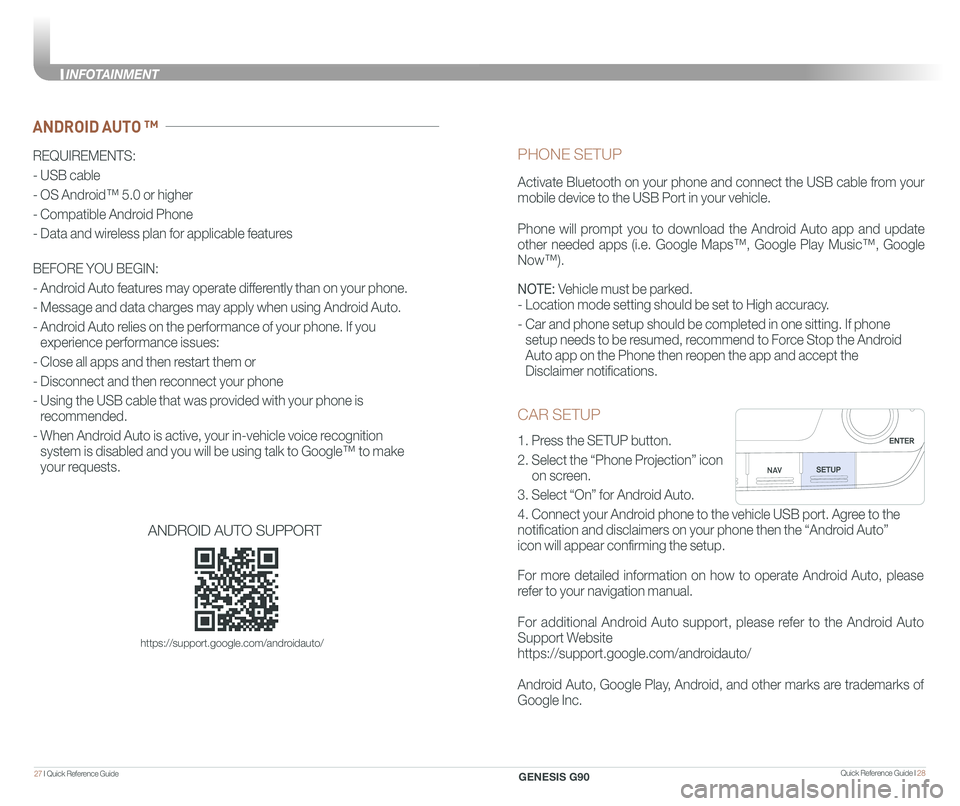
Quick Reference Guide I 2827 I Quick Reference Guide
CAR SETUP
1. Press the SETUP button.
2. Select the “Phone Projection” icon
on screen.
3. Select “On” for Android Auto.
4. Connect your Android phone to the vehicle USB port. Agree to the
notification and disclaimers on your phone then the “Android Auto”
icon will appear confirming the setup.
For more detailed information on how to operate Android Auto, please
refer to your navigation manual.
For additional Android Auto support, please refer to the Android Auto
Support Website
https://support.google.com/androidauto/
Android Auto, Google Play, Android, and other marks are trademarks of
Google Inc.
PHONE SETUP
Activate Bluetooth on your phone and connect the USB cable from your
mobile device to the USB Port in your vehicle.
Phone will prompt you to download the Android Auto app and update
other needed apps (i.e. Google Maps™, Google Play Music™, Google
Now™).
NOTE: Vehicle must be parked.
- Location mode setting should be set to High accuracy.
- Car and phone setup should be completed in one sitting. If phone
setup needs to be resumed, recommend to Force Stop the Android
Auto app on the Phone then reopen the app and accept the
Disclaimer notifications.
ANDROID AUTO ™
REQUIREMENTS:
- USB cable
- OS Android™ 5.0 or higher
- Compatible Android Phone
- Data and wireless plan for applicable features
BEFORE YOU BEGIN:
- Android Auto features may operate differently than on your phone.
- Message and data charges may apply when using Android Auto.
- Android Auto relies on the performance of your phone. If you
experience performance issues:
- Close all apps and then restart them or
- Disconnect and then reconnect your phone
- Using the USB cable that was provided with your phone is
recommended.
- When Android Auto is active, your in-vehicle voice recognition
system is disabled and you will be using talk to Google™ to make
your requests.
ANDROID AUTO SUPPORT
https://support.google.com/androidauto/
GENESIS G90
INFOTAINMENT