Page 132 of 298
132
Listening to SiriusXM™ Radio
selecTing sirius xm™ broadcas T channel
selecTing a channel Through manual search
Press [< CH] or [CH >] to display the previous or next channel information.
selecTing wiTh channel up/down
Rotate [TUNE] button on the front seat control key to up/down.
The previous or next channel will be selected.
selecTing a channel Through preseT
Press the preset button of the desired channel.
Page 133 of 298
133
Listening to SiriusXM™ Radio
selecTing channel Through channel/ca TegorY lisT
1. Press [Channel List] on the screen. Or press [Menu] > [Channel List].
2. Select the desired category and channel.
䠐Press [Categories] or [Menu] > [Category List] to move to the category list menu.
䠐Press [Menu] > [Featured Favorites] to move to the featured favorites menu.
䠐If you want to skip a channel, press [Menu] > [Skip]. After press the channel to skip,
press [a] to confirm your selection.
䠐Press [☆] to save the channel as preset.
Page 136 of 298
136
Listening to SiriusXM™ Radio
sa Ving sirius xm™ preseT
A total of 40 presets and channels including FM/AM/SiriusXM channels can be saved.
1. Select the desired channel.
2. Press [☆] or [Menu] > [Save as Preset].
3. Press the desired preset number. The channel is saved.
Page 138 of 298
138
Listening to SiriusXM™ Radio
feaTured f aV oriTes
Featured favorites allows SiriusXM to broadcast additional presets.
Multiple sets featured favorites data can be broadcast by SiriusXM and can change from time
to time.
1. Press [Menu] > [More Features] > [Featured Favorites] on the SiriusXM radio screen.
2. Select the desired item.
䠐Example 1: “Martha’s Favorites” may represent Martha Stuart’s favorites presets on her
radio.
䠐Example 2: During holidays, “Holiday Music” may represent all the SiriusXM channels
that are playing the holiday music for easy access by users.
Page 176 of 298
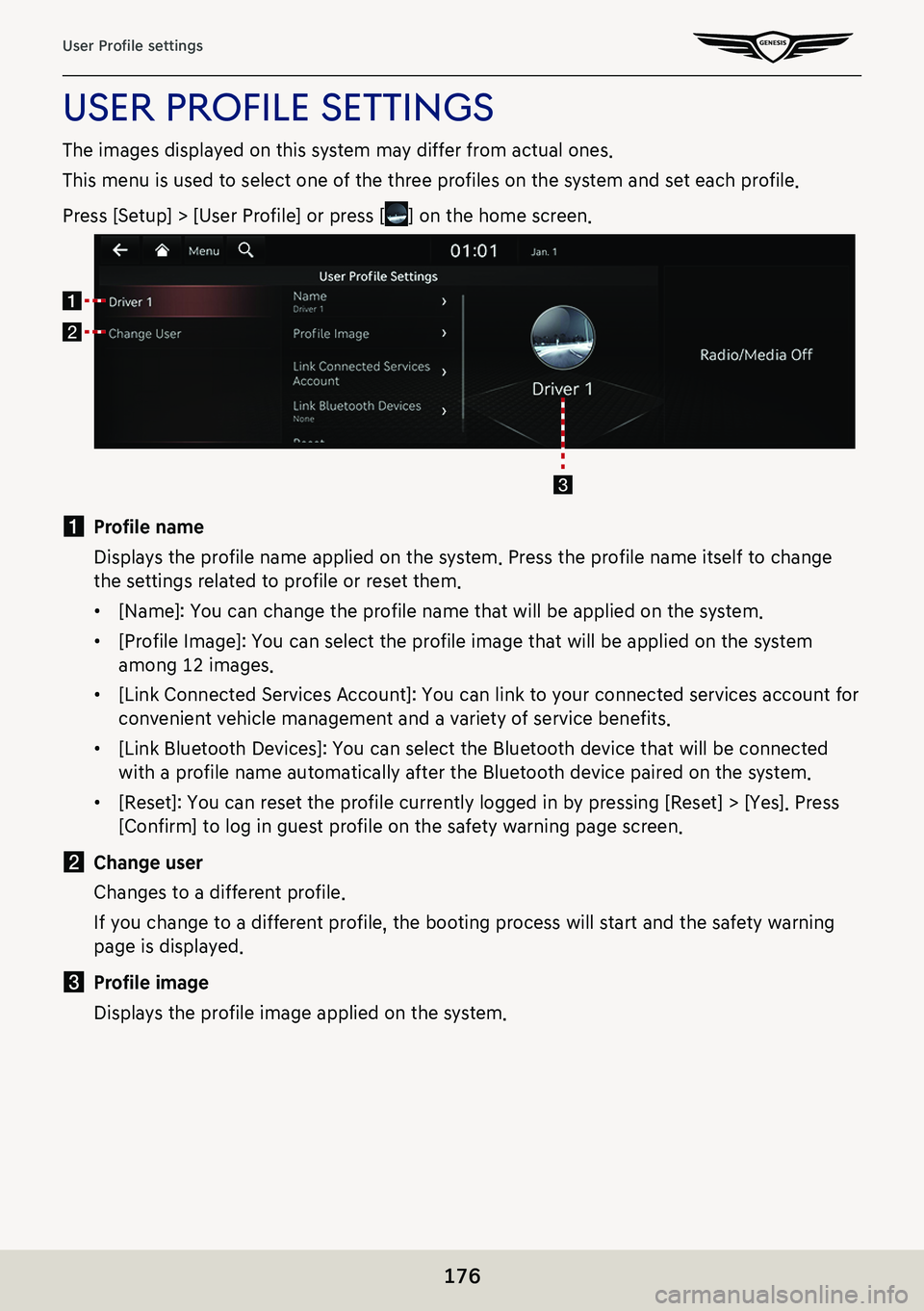
176
User Profile settings
uSer profiLe SettingS
The images displayed on this system may differ from actual ones.
This menu is used to select one of the three profiles on the system and set each profile.
Press [Setup] > [User Profile] or press [] on the home screen.
a Profile name
Displays the profile name applied on the system. Press the profile name itself to change
the settings related to profile or reset them.
䠐[Name]: You can change the profile name that will be applied on the system.
䠐[Profile Image]: You can select the profile image that will be applied on the system
among 12 images.
䠐[Link Connected Services Account]: You can link to your connected services account for
convenient vehicle management and a variety of service benefits.
䠐[Link Bluetooth Devices]: You can select the Bluetooth device that will be connected
with a profile name automatically after the Bluetooth device paired on the system.
䠐[Reset]: You can reset the profile currently logged in by pressing [Reset] > [Yes]. Press
[Confirm] to log in guest profile on the safety warning page screen.
b Change user
Changes to a different profile.
If you change to a different profile, the booting process will start and the safety warning
page is displayed.
c Profile image
Displays the profile image applied on the system.
Page 177 of 298
177
Sound settings
sound seTTings
The images displayed on this system may differ from actual ones.
Press [Setup] > [Sound] on the home screen.
Sound settings screen is displayed.
posiTion
1. On the sound settings screen, press [Position].
2. Adjust the sound position.
,noTe
Press [Reset] to reset the settings.
Page 178 of 298
178
Sound settings
sound Tune
1. On the sound settings screen, press [Sound Tune].
2. Adjust the value of each item.
,noTe
Press [Center] to reset the audio tune settings.
Page 182 of 298
182
Sound settings
reseTs sound seTTings
You can initialize all user designated sound related setting values.
1. On the sound settings screen, press [Reset].
2. Press [Yes].