2021 GENESIS G80 audio
[x] Cancel search: audioPage 5 of 298
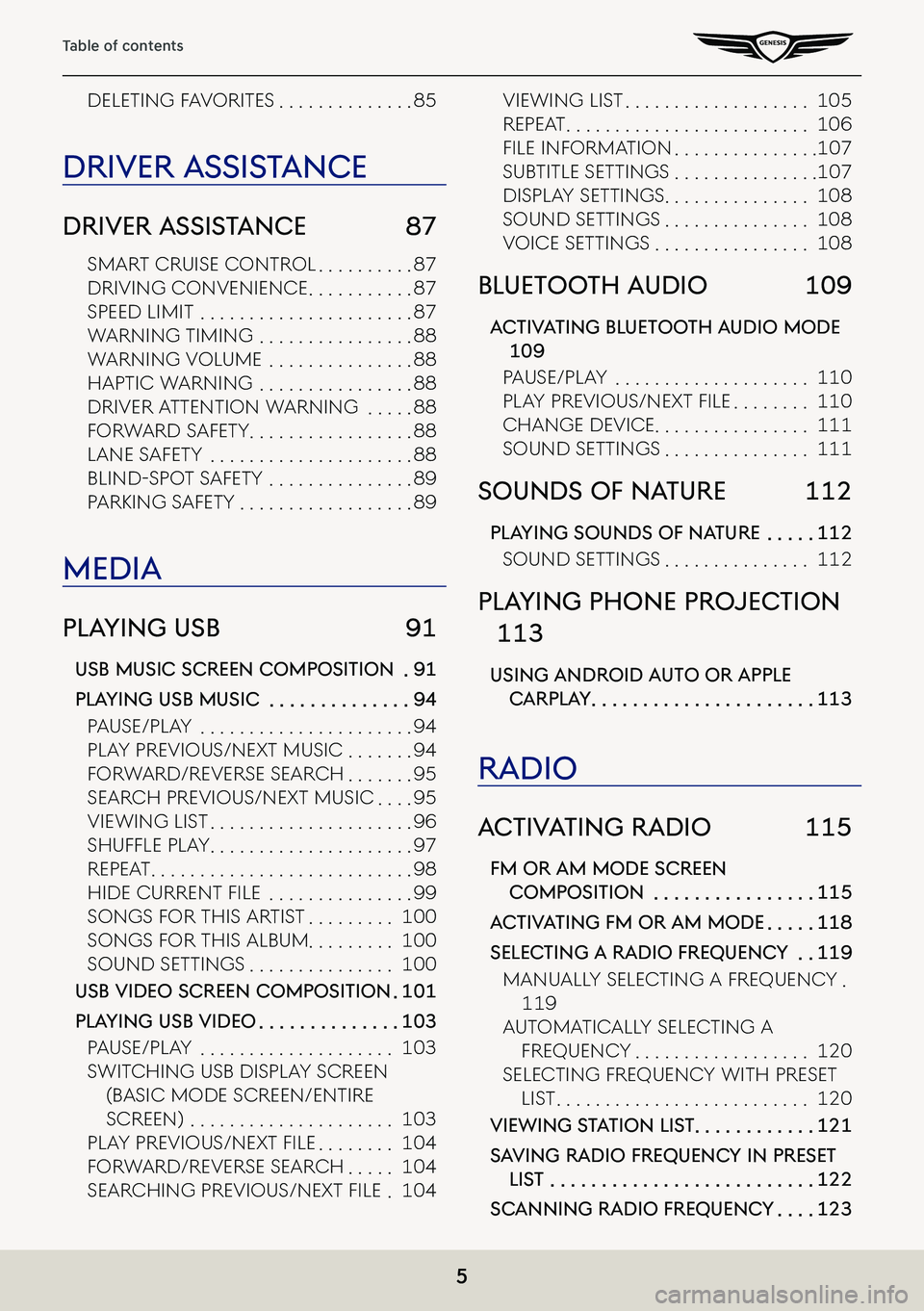
5
Table of contents
deleting FaVoRites . . . . . . . . . . . . . .85
driVer a ssisTance
driVer a ssisTance 87
sMaRt CRuise ContRol . . . . . . . . . .87
dRiVing ConVenienCe . . . . . . . . . . .87
speed liMit . . . . . . . . . . . . . . . . . . . . . .87
WaRning tiMing . . . . . . . . . . . . . . . .88
WaRning VoluMe . . . . . . . . . . . . . . .88
haptiC WaRning . . . . . . . . . . . . . . . .88
dRiVeR a ttention WaRning . . . . .88
FoRWaRd saFety . . . . . . . . . . . . . . . . .88
lane s aFety . . . . . . . . . . . . . . . . . . . . .88
Blind-spot saFety . . . . . . . . . . . . . . .89
paRking s aFety . . . . . . . . . . . . . . . . . .89
media
plaYing usb 91
usb music screen composiTion .91
plaYing usb music . . . . . . . . . . . . . .94
pause/play . . . . . . . . . . . . . . . . . . . . . .94
play pRe Vious/next MusiC . . . . . . .94
FoRWaRd/Re VeRse seaRCh . . . . . . .95
seaRCh pRe Vious/next MusiC . . . .95
VieWing list . . . . . . . . . . . . . . . . . . . . .96
ShufflE Play . . . . . . . . . . . . . . . . . . . . .97
Repeat . . . . . . . . . . . . . . . . . . . . . . . . . . .98
hidE currEnt filE . . . . . . . . . . . . . . .99
songs F oR this aR tist . . . . . . . . .100
songs FoR this alBuM . . . . . . . . . 100
sound settings . . . . . . . . . . . . . . .100
usb Video screen composiTion .101
plaYing usb Video . . . . . . . . . . . . . .103
pause/play . . . . . . . . . . . . . . . . . . . .103
sWit Ching usB display sCReen
(BasiC Mode sCReen/entiRe
sCReen) . . . . . . . . . . . . . . . . . . . . .103
Play PrE viouS/nExt filE . . . . . . . .104
FoRWaRd/Re VeRse seaRCh . . . . .104
SEarching PrE viouS/nExt filE .104
VieWing list . . . . . . . . . . . . . . . . . . .105
Repeat . . . . . . . . . . . . . . . . . . . . . . . . .106
filE information . . . . . . . . . . . . . . .107
suB title settings . . . . . . . . . . . . . . .107
display settings . . . . . . . . . . . . . . .108
sound settings . . . . . . . . . . . . . . .108
VoiCe settings . . . . . . . . . . . . . . . .108
blueToo Th audio 109
ac TiV aTing blueToo Th audio mode
109
pause/play . . . . . . . . . . . . . . . . . . . .110
Play PrE viouS/nExt filE . . . . . . . .110
Change de ViCe . . . . . . . . . . . . . . . .111
sound settings . . . . . . . . . . . . . . .111
sounds of na Ture 112
plaYing sounds of na Ture . . . . .112
sound settings . . . . . . . . . . . . . . .112
plaYing phone projec Tion
113
using android auTo or apple
carpla Y . . . . . . . . . . . . . . . . . . . . . .113
radio
ac TiV aTing radio 115
fm or am mode screen
composiTion . . . . . . . . . . . . . . . .115
ac TiV aTing fm or am mode . . . . .118
selec Ting a radio frequenc Y . .119
Manually seleCting a FRequenC y .
119
autoMatiC ally seleCting a
FRequenC y . . . . . . . . . . . . . . . . . .120
seleCting FRequenC y With pReset
list . . . . . . . . . . . . . . . . . . . . . . . . . .120
Viewing sTaTion lis T . . . . . . . . . . . .121
sa Ving radio frequenc Y in preseT
lisT . . . . . . . . . . . . . . . . . . . . . . . . . .122
scanning radio frequenc Y . . . .123
Page 10 of 298
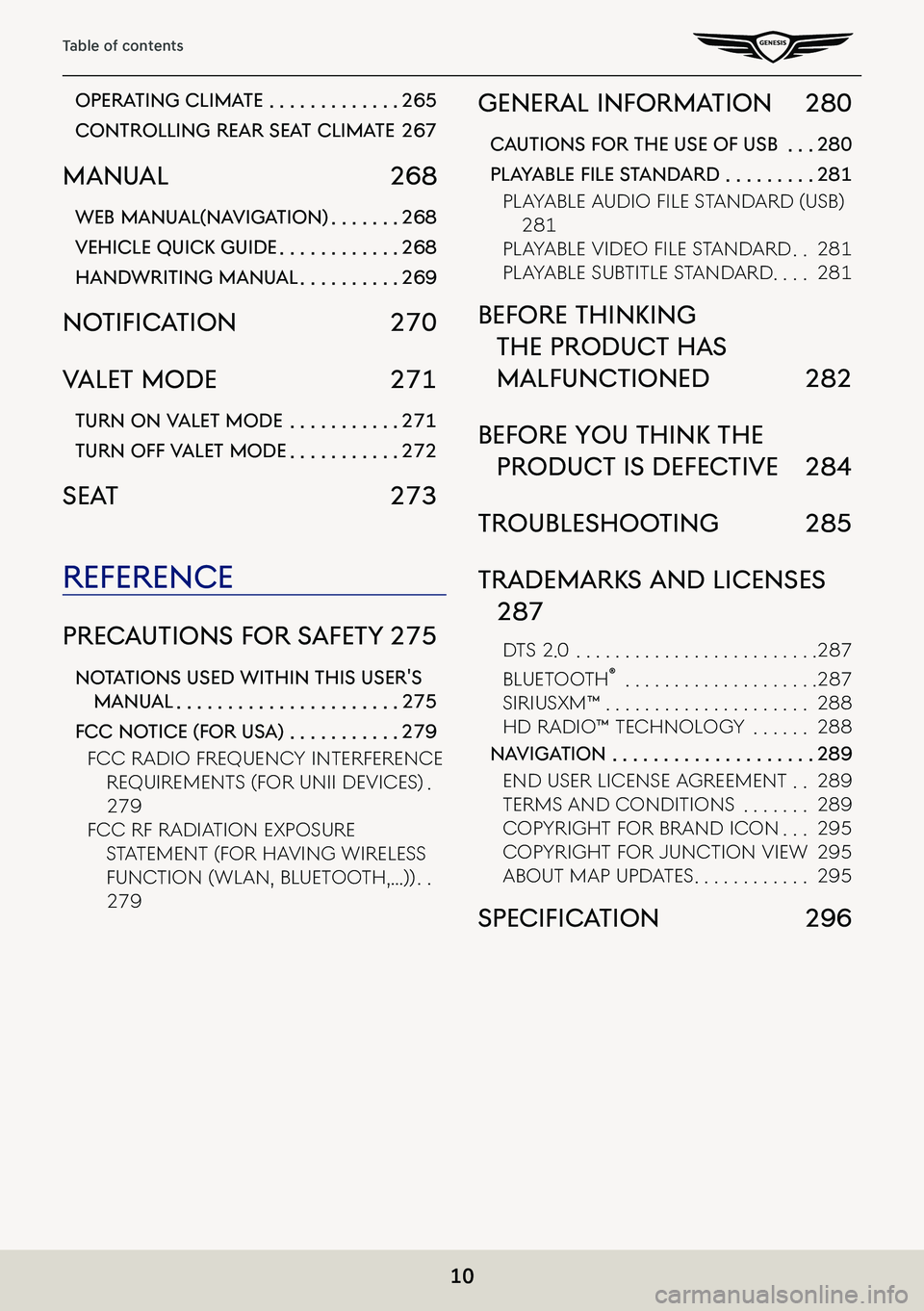
10
Table of contents
operaTing clima Te . . . . . . . . . . . . .265
conTrolling rear sea T climaTe 267
manual 268
web manual(na VigaTion) . . . . . . .268
Vehicle quicK guide . . . . . . . . . . . .268
handwriTing manual . . . . . . . . . .269
notifiC ation 270
ValeT mode 271
Turn on ValeT mode . . . . . . . . . . .271
Turn off ValeT mode . . . . . . . . . . .272
seaT 273
reference
precauTions for s afeTY 275
noTa Tions used wiThin This user's
manual . . . . . . . . . . . . . . . . . . . . . .275
fcc no Tice (for usa) . . . . . . . . . . .279
FCC Radio FRequenC y inteRFeRenCe
RequiReMents (FoR unii deViCes) .
279
FCC RF Radiation exposuRe
stateMent (FoR ha Ving WiReless
FunCtion (Wlan, Bluetooth, . . .)) . .
279
general informa Tion 280
cauTions for The use of usb . . .280
pLayaBLe fiLe S tandard . . . . . . . . .281
PlayablE audio filE S tandard (uSb)
281
PlayablE vidEo filE S tandard . .281
playaBle suBtitle standaRd . . . .281
before ThinKing
The producT has
malfuncTioned 282
before You ThinK The
producT is defec TiVe 284
Troubleshoo Ting 285
TrademarKs and licenses
287
dts 2 .0 . . . . . . . . . . . . . . . . . . . . . . . . .287
Bluetooth® . . . . . . . . . . . . . . . . . . . .287
siRiusxM™ . . . . . . . . . . . . . . . . . . . . .288
hd Radio™ te Chnology . . . . . .288
naViga Tion . . . . . . . . . . . . . . . . . . . .289
end useR liCense agReeMent . .289
teRMs and Conditions . . . . . . .289
CopyRight F oR BRand iCon . . .295
CopyRight FoR junCtion VieW 295
aBout Map updates . . . . . . . . . . . .295
SpeCifiC ation 296
Page 17 of 298

17
Name and Function of each Component
c L (Custom) button
䠐User may select and use a desired feature with this button.
䠐Press and hold to move to the custom button settings screen.
d MODE button
䠐When it is pressed shortly
-Selects a mode from Bluetooth audio, FM, AM, SXM, USB music, USB video, phone projection or sounds of nature.
䠐When it is pressed and held
-Moves to the mode button (steering wheel) settings screen.
e J/I button
Turn the wheel up/down to adjust the volume.
f (MUTE) button
Press the wheel to turn mute on/off.
f S/W button
䠐When it is pressed shortly
-In FM/AM mode, selects a preset radio station. -In SXM mode, plays broadcast channel saved in the preset. -In media mode, searches track, file or chapter.
䠐When it is pressed and held
-In FM/AM mode, broadcasting are automatically searched. -In SXM mode, moves previous/next channel based on the currently playing channel. -While USB mode activated, rewinds or fast forwards the file.
Page 19 of 298
![GENESIS G80 2021 Premium Navigation Manual 19
Basic Controls
Turning aV off
Press [:/VOL] the wheel on the front seat control key when the AV is ON.
Turning aV on
Press [:/VOL] the wheel on the front seat control key when the AV is OFF.
Volume GENESIS G80 2021 Premium Navigation Manual 19
Basic Controls
Turning aV off
Press [:/VOL] the wheel on the front seat control key when the AV is ON.
Turning aV on
Press [:/VOL] the wheel on the front seat control key when the AV is OFF.
Volume](/manual-img/46/35613/w960_35613-18.png)
19
Basic Controls
Turning aV off
Press [:/VOL] the wheel on the front seat control key when the AV is ON.
Turning aV on
Press [:/VOL] the wheel on the front seat control key when the AV is OFF.
Volume conTrol
radio/media Volume conTrol
When radio/media is in play, turn [:/VOL] the wheel up/down on the front seat control key to
control the volume.
blueTooTh audio Volume conTrol
When Bluetooth audio is in play, turn [:/VOL] the wheel up/down on the front seat control key
to control the volume.
Voice recogniTion guide Volume conTrol
When voice guidance is in play, turn [:/VOL] the wheel up/down on the front seat control key
to control the volume.
blueToo Th phone Volume conTrol
During Bluetooth phone call, turn [:/VOL] the wheel up/down on the front seat control key to
control the volume.
Page 29 of 298
![GENESIS G80 2021 Premium Navigation Manual 29
Activating Navigation
ac TiV aTing na VigaTion
sTar Ting na VigaTion
1. Press [HOME] on the front seat control key or [B]. Home screen opens.
2. Press [Map] or Press [MAP] button on the head unit. GENESIS G80 2021 Premium Navigation Manual 29
Activating Navigation
ac TiV aTing na VigaTion
sTar Ting na VigaTion
1. Press [HOME] on the front seat control key or [B]. Home screen opens.
2. Press [Map] or Press [MAP] button on the head unit.](/manual-img/46/35613/w960_35613-28.png)
29
Activating Navigation
ac TiV aTing na VigaTion
sTar Ting na VigaTion
1. Press [HOME] on the front seat control key or [B]. Home screen opens.
2. Press [Map] or Press [MAP] button on the head unit. The map screen opens.
Current LoC ation SpeCifiCation
Press [MAP] button on the head unit while using.
The system specifies the current vehicle location and the map of the surrounding area.
simple na VigaTion fea Ture
Simple navigation features are listed for easy access to frequently used features.
Moves to the simple navigation screen if you press the front seat control key's touchpad on
the map screen.
䠐[Search]: Sets the destination by entering the full name, first name, phone number, or
address.
䠐[Home]: A route to the location saved as [Home] is advised. Save the location before using.
䠐[Work]: A route to the location saved as [Work] is advised. Save the location before using.
䠐Select previous destination to have a route advised to the selected destination.
䠐[Navigation Volume]: Controls the volume of navigation.
䠐[Mute]: Check the box to set mute.
䠐[Navigation Volume Priority]: Check the box to have the volume of navigation guidance
louder than the audio volume.
Page 32 of 298
![GENESIS G80 2021 Premium Navigation Manual 32
Activating Navigation
naViga Tion Volume
Sets the volume of voice guidance of navigation.
1. Press [] on the map screen.
2. Select a desired item.
䠐[J]/[I]: Sets to adjust the volume.
䠐[c]/[d GENESIS G80 2021 Premium Navigation Manual 32
Activating Navigation
naViga Tion Volume
Sets the volume of voice guidance of navigation.
1. Press [] on the map screen.
2. Select a desired item.
䠐[J]/[I]: Sets to adjust the volume.
䠐[c]/[d](/manual-img/46/35613/w960_35613-31.png)
32
Activating Navigation
naViga Tion Volume
Sets the volume of voice guidance of navigation.
1. Press [] on the map screen.
2. Select a desired item.
䠐[J]/[I]: Sets to adjust the volume.
䠐[c]/[d]: Turn the voice guidance on/off.
䠐[]: Navigation volume is controlled by one action.
䠐[Navigation volume priority]: Check the box to have the volume of navigation guidance
louder than the audio volume.
Page 95 of 298
![GENESIS G80 2021 Premium Navigation Manual 95
Playing USB
forward/reVerse search
Rapidly searches the file in play.
LocationDetails
Front screenAfter touching on [C/V] for a long time and release the finger at the desired spot, the music start GENESIS G80 2021 Premium Navigation Manual 95
Playing USB
forward/reVerse search
Rapidly searches the file in play.
LocationDetails
Front screenAfter touching on [C/V] for a long time and release the finger at the desired spot, the music start](/manual-img/46/35613/w960_35613-94.png)
95
Playing USB
forward/reVerse search
Rapidly searches the file in play.
LocationDetails
Front screenAfter touching on [C/V] for a long time and release the finger at the desired spot, the music starts from that spot.
,no Te
䠐When pressing [C/V] for 5 seconds or longer, the play speed changes as 4X > 20X.
䠐No audio is on during forward/reverse searching.
search preVious/nexT music
Plays the previous/next music.
During searching, the file name is highlighted. When the desired file name is displayed, press
[TUNE] button and controller on the front seat control key to play the file.
LocationDetails
Front seat control keyRotate [TUNE] button to up/down. And when the desired music is displayed press the button.
ControllerRotate controller to left/right. And when the desired music is displayed Press controller.
Page 103 of 298
![GENESIS G80 2021 Premium Navigation Manual 103
Playing USB
plaYing usb Video
Connect a USB memory to USB connection terminal.
,noTe
䠐To play USB video while the other media is in play, press [MEDIA] button on the head
unit > [Menu] > [Medi GENESIS G80 2021 Premium Navigation Manual 103
Playing USB
plaYing usb Video
Connect a USB memory to USB connection terminal.
,noTe
䠐To play USB video while the other media is in play, press [MEDIA] button on the head
unit > [Menu] > [Medi](/manual-img/46/35613/w960_35613-102.png)
103
Playing USB
plaYing usb Video
Connect a USB memory to USB connection terminal.
,noTe
䠐To play USB video while the other media is in play, press [MEDIA] button on the head
unit > [Menu] > [Media Sources] > [USB Video].
䠐For the safety, the video is not supported and other partial features are restricted while
the vehicle is in driving condition. However, the audio is played.
䠐Even when the vehicle stops, if the gear is not in P position, the video is not supported.
pause/pla Y
Pause/Play a file.
LocationDetails
Front screen 䠐Touch [M] during play.
䠐Touch [d] during pause.
Controller 䠐Press controller during play.
䠐Press controller during pause.
swiT ching usb displa Y screen (basic mode screen/enTire screen)
LocationDetails
Front screenTouch the screen.
ControllerWhen controller is dragged to up or down or pressed on the entire screen, basic mode screen opens.
,noTe
䠐When no control within 5 seconds on basic mode screen, it automatically switches to
the entire screen.
䠐The entire screen opens by selecting [O] or [Menu] on the basic mode screen and
selecting [Full Screen] as well.