2021 GENESIS G80 bluetooth
[x] Cancel search: bluetoothPage 18 of 604

2-6
Vehicle Information, Consumer Information and Reporting Safety Defects
INSTRUMENT PANEL OVERVIEW (III)
The actual shape may differ from the illustration.
ORG3010005
1. Audio remote control buttons ...........5-125
2. Bluetooth® hands-free phone button 5-127
3. Voice recognition button ...................5-126
4. Paddle shifter ........................................6-19
5. Lighting control lever ...........................5-78
6. Wiper and washer control lever ..........5-90
7. LCD display control ..............................4-27
8. Lane Driving Assist button ..................7-95
9. Driving Assist button ...................7-54, 7-7 0
10. Vehicle-to-vehicle distance button .....7-7 0
Page 141 of 604

5
Climate Control Additional Features .............................................................5-111Auto Defogging System ........................................................................\
.....................5-111
Auto Dehumidify ........................................................................\
..............................5-112
Recirculating Air when Washer Fluid is Used ..........................................................5-113
Sunroof Inside Air Recirculation ........................................................................\
......5-113
Storage Compartment ........................................................................\
............5-114Center Console Storage ........................................................................\
....................5-114
Rear Console Storage ........................................................................\
.......................5-114
Glove Box ........................................................................\
...........................................5-115
Sunglass Holder ........................................................................\
................................5-115
Interior Features ........................................................................\
......................5-116Cup Holder ........................................................................\
.........................................5-116
Sunvisor ........................................................................\
.............................................5-117
Rear Mirror ........................................................................\
........................................5-117
Power Outlet ........................................................................\
......................................5-118
USB Charger ........................................................................\
......................................5-119
Wireless Smart Phone Charging System ................................................................5-119
Clock ........................................................................\
..................................................5-121
Coat Hook ........................................................................\
..........................................5-121
Floor Mat Anchor(s) ........................................................................\
...........................5-122
Rear Side Window Sunshades ........................................................................\
.........5-123
Rear Window Sunshade ........................................................................\
...................5-123
Luggage Net Holder ........................................................................\
........................5-124
Infotainment System ........................................................................\
.............5-125USB Port ........................................................................\
.............................................5-125
Antenna ........................................................................\
..............................................5-125
Steering Wheel Remote Controls ........................................................................\
.....5-125
Infotainment System ........................................................................\
........................5-126
Voice Recognition ........................................................................\
............................5-126
Bluetooth® Wireless Technology ........................................................................\
......5-127
Lexicon Premium Sound System ........................................................................\
.....5-127
5. Convenient Features
Page 153 of 604

05
5-15
Information
• After the battery has been reconnected
or the battery has been recharged,
it will take time for the digital key
(smart phone) to operate due to remote
security update. When locking or
unlocking the door with the smart
phone NFC antenna, touch and hold
the smart phone on the door handle
until the door(s) is locked or unlocked.
• If the mobile data connection of the
smart phone is weak, remote security
information update may fail. At this
time, use the card key to lock or unlock
the doors, or start the engine. When
you are in a place where the mobile
data connection of your smart phone
is available, place your smart phone
on the in-vehicle authentication pad
(wireless charger pad) and start your
vehicle, or touch the digital key on the
door handle to lock or unlock the door,
the remote security information will be
automatically updated. Even though
the engine is not started, wait until the
remote security information is updated
and the in-vehicle authentication pad
(wireless charging pad) changes to
charging mode.
WARNING
The engine can be started when the
registered smart phone is placed on the
in-vehicle authentication pad (wireless
charging pad). Therefore, do not leave
unsupervised children or people who
are not aware of the system since it
can result in serious injury or death. In
addition, always have the registered
smart phone with you to prevent
vehicle theft when leaving the vehicle.Digital key App remote control
Various control functions such as Door
Lock/Unlock, Remote Start, Panic and
Trunk Open/Close are available using
the Digital Key App. To use the Digital
Key App functions, the smart phone’s
Bluetooth must be activated, and must
be approximately within 32 ft. (10 m)
from the vehicle.
• Connecting Digital Key App with the
vehicle
1. Open the Genesis Digital Key App in
the smart phone. Select the vehicle
you want to control from the vehicle
list in the App.
2. Approach the vehicle with the Genesis
Digital Key App opened. The Digital
Key App will automatically connect
with the vehicle.
3. When the connection is complete,
the icons in the Digital Key App will
become active.
ORG3050010L
• Controlling the vehicle with Digital
Key App
Press the icons to remotely control the
vehicle.
1. Lock Doors
2. Unlock Doors
3. Panic On
4. Panic Off
5. Remote Engine On
6. Remote Engine Off
7. Open/Close Trunk
8. Remote Parking
Page 154 of 604

Convenient Features
5-16
The icon will be highlighted or an alarm
and vibration will also be provided when
the selected icon function is being
performed.
After the Digital Key App and vehicle are
connected, if Digital Key App remote
control is not used over 5 minutes, the
connection between the app and vehicle
will disconnect automatically.
Note that you cannot lock your vehicle
using Genesis Digital Key APP if any of
the following occurs:
-The Engine Start/Stop button is in the
ACC or ON position
-Door(s) is open
• Remotely starting vehicle with the
Digital Key App
1. Press the Door Lock button in Genesis
Digital Key App.
2. Press the Remote Engine On icon
within 4 seconds.
3. The hazard warning lights will blink
and the engine will start.
-Unless the driver puts the
registered digital key (smart phone)
on the in-vehicle authentication
pad (wireless charging pad) when
the Remote Start function is on, the
engine will turn off.
-If the driver does not get in the
vehicle within 10 minutes after
the engine is remotely started, the
engine will turn off.
CAUTION
• If the vehicle windows are tinted
with a film containing metallic
substances, it may cause poor
Bluetooth connection and poor
performance of the Digital Key App.
• If multiple users use the digital key
at the same time, the functions of
the Digital Key App may not work
properly. Only the necessary user
should operate the Digital Key App
remote control.
• When using the Digital Key App
remote control, the driver (the
remote control user) should leave
the vehicle after checking that the
doors are locked. When the doors are
locked, the chime will sound and the
hazard warning lights will blink once.
• The remote functions of the Digital
Key App enables the vehicle to be
controlled when the user is within
operating range. If the digital key
is out of the operating range, the
remote control function may not
operate properly.
• If the smart phone is moved away
from the vehicle while the smart
phone and the vehicle is connected,
Digital Key App remote control may
not operate properly.
• When using Digital Key App
remote control via Bluetooth,
communication may be slow or the
operating range may be reduced in
the following circumstances:
-Smart phone mobile data is weak
-Bluetooth connection is weak due
to many Bluetooth devices
-There is an object such as metal or
concrete between the vehicle and
smart phone
-The smart phone is wrapped in
your hand or other electronic
devices that cause interference is
placed near the smart phone
• If Digital Key App remote control
does not operate properly, use the
smart phone’s NFC function to lock
and unlock the doors.
Page 156 of 604
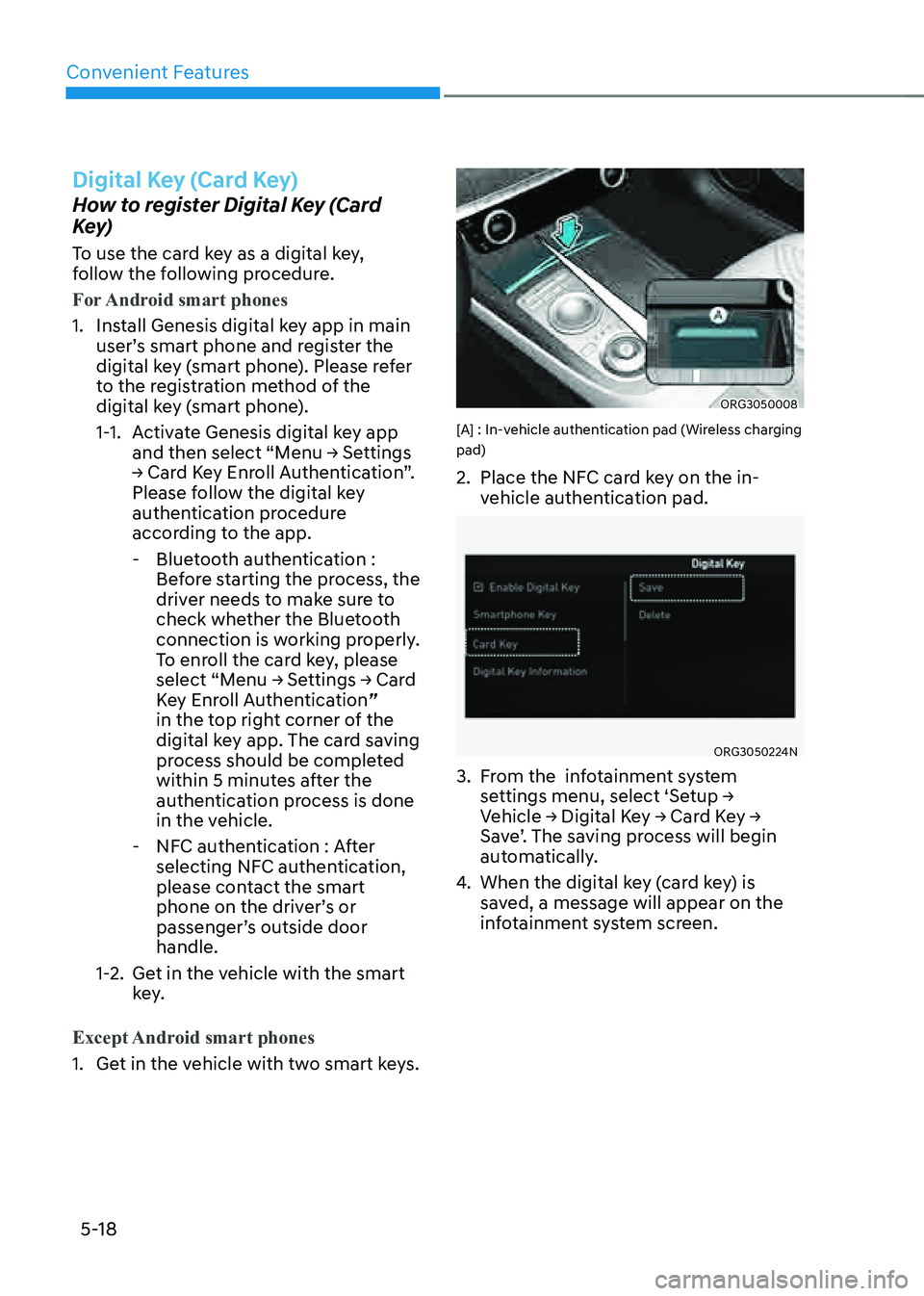
Convenient Features
5-18
Digital Key (Card Key)
How to register Digital Key (Card
Key)
To use the card key as a digital key,
follow the following procedure.
For Android smart phones
1. Install Genesis digital key app in main
user’s smart phone and register the
digital key (smart phone). Please refer
to the registration method of the
digital key (smart phone).
1-1. Activate Genesis digital key app
and then select “Menu → Settings
→ Card Key Enroll Authentication”.
Please follow the digital key
authentication procedure
according to the app.
-Bluetooth authentication :
Before starting the process, the
driver needs to make sure to
check whether the Bluetooth
connection is working properly.
To enroll the card key, please
select “Menu → Settings → Card
Key Enroll Authentication”
in the top right corner of the
digital key app. The card saving
process should be completed
within 5 minutes after the
authentication process is done
in the vehicle.
-NFC authentication : After
selecting NFC authentication,
please contact the smart
phone on the driver’s or
passenger’s outside door
handle.
1-2. Get in the vehicle with the smart
key.
Except Android smart phones
1. Get in the vehicle with two smart keys.
ORG3050008
[A] : In-vehicle authentication pad (Wireless charging
pad)
2. Place the NFC card key on the in-
vehicle authentication pad.
ORG3050224N
3. From the infotainment system
settings menu, select ‘Setup →
Vehicle → Digital Key → Card Key →
Save’. The saving process will begin
automatically.
4. When the digital key (card key) is
saved, a message will appear on the
infotainment system screen.
Page 161 of 604

05
5-23
Vehicle personalization with digital key
The available personalization function in the vehicle is as follows.
SystemPersonalization Item
USM Head Up Display
(HUD)
Position adjustment of image, Information display
selection
Lamp Blink number of one-touch signal lamps
Cluster Information display on the cluster, Voice volume,
Welcome sound
Seat/Mirror/
Steering wheel Seat position, O/S mirror position, Steering wheel
position, Easy Access
Smart heating wire/ventilation On/Off
Door Automatic door lock/unlock, Two Press Unlock
Smart phone
wireless charging Wireless charging On/Off
Air conditioning Setting up temperature unit, Block air inflow/
Automatic ventilation/Window defroster On/Off
Infotainment menu Navigation
Preferred volume of the navigation system
Recent destination
User preset My menu list settings, Radio preset
Phone connectivity Bluetooth preferential connection
CarPlay/Android Auto/MirrorLink On/Off
Air conditioning Operating condition Latest operation setup of the following functions:
Temperature (AUTO), air flow direction, air
volume, air conditioner, air intake control, SYNC,
Front windshield defroster, OFF
For more information of personalization, refer to the infotainment system manual.
CAUTION
If you leave the digital key in the vehicle after locking or unlocking the doors or
starting the vehicle with the smart key, the doors can be locked with the central
door lock. Have the digital key with you at all times.
Page 162 of 604

Convenient Features
5-24
Used Vehicle/Digital Key
Maintenance
Purchasing used vehicle
If any of the digital key devices (smart
phone key, card key) are registered in
the vehicle, the message ‘Digital key(s)
active’ will appear on the instrument
cluster once when the vehicle is turned
on after unlocking the vehicle door.
When purchasing a used car, be sure to
check the message and delete the smart
phone key and card key registered by
the previous user. Please let us know
the purchase of a used vehicle through
Genesis Customer Care. Check whether
the card key that came with the used
vehicle operates properly. If the card key
does not work properly, delete the card
key and register the smart phone key,
and then re-register the card key.
Digital Key Maintenance
If you need to have your Digital Key
System repaired or replaced, the
registered smart key/card key can be
deleted. In this case, you should delete
the digital key on the smart phone and
re-register the key.
Limitations of the System
• Genesis Digital Key App on the smart
phone and card key may not work if
any of the following occurs:
-The Digital Key App in the smart
phone is deleted (reinstall the app)
-Account log information of Genesis
Digital Key App is expired (required
to re-log in)
-When you try to log in from
another smart phone instead of the
registered smart phone with same
user account - Smart phone rooting
or app hacking is detected
-Smart phone battery or the vehicle
battery is discharged
-Smart phone’s screen is off or
locked
-NFC or Bluetooth is turned off in the
smart phone settings
-Smart phone’s mobile network
setting is off or airplane mode is
activated
-A credit card is overlapped in the
back of your smart phone, or metal
or thick smart phone case is used
-Using the card key with other cards,
or using it in a wallet or card holder
-There is electronic interference by
other vehicles, objects, etc.
• The vehicle may not be controlled
by the smart phone if any of the
following occurs:
-Basic and necessary functions of
the smart phone are operating
(general call, urgent call, audio or
NFC payment)
-Using wireless earphone
Page 265 of 604

05
5-127
Bluetooth® Wireless Technology
ORG3050088
ORG3050220N
(1) Call / Answer / Call end button
(2) Microphone
For detailed information, refer to the
separately supplied manual.
CAUTION
To avoid driver distractions, do not
excessively operate the device while
driving the vehicle which may lead to
an accident.
Lexicon Premium Sound System
(if equipped)
CAUTION
Lexicon premium sound system is
equipped with door speaker grills made
of stainless steel. The grill surface can
be heated when the vehicle is exposed
to hot weather for a long period of time.
Keep away from the speaker grill when
it is hot.