2021 GENESIS G80 park assist
[x] Cancel search: park assistPage 394 of 604

Driver Assistance system
7-66
Information
Two red lights may appear on the camera
in the following conditions when:
-The outside brightness is dim or
driving at night
-The vehicle drives inside a building,
such as a basement parking lot, garage
or tunnel
-The camera case of the instrument
cluster is partially broken
WARNING
Do not look toward the camera within
8 in. (20 cm) for longer than a minute.
Limitations of the system
The system may be limited or may
not operate properly in the following
circumstances:
• The driver is wearing sunglasses,
special glasses, infrared cutoff
glasses, refracting glasses or thick
glasses
• The driver has heavy eye makeup
(eyeliner, mascara, color makeup,
false eyelash) or eye piercing
• The driver’s view is blocked by his/her
hair, hat, etc.
• The driver is winking or wearing an
eye patch on one eye
• The driver’s face is covered partially
by a mask, muffler, etc.
• The driver’s view is blocked by
incoming light from outside of the
vehicle
• Light from outside, sunlight or infrared
LED light of the camera is reflected by
glasses or sunglasses
• The driver turns or lowers his/her
head so that the face or an eye is
hidden from the camera
• The camera is out of the range to
monitor or close within 8 in. (20 cm)
• The driver shakes his/her head up
and down, or adverse road conditions
cause excessive vehicle vibrations
while driving
• The driver is improperly positioned in
the driver's seat so that the driver’s
face is not detected
• The driver is too tall or short
• The camera is blocked by the adjusted
steering wheel height or the turned
steering wheel
• More than two people are looking at
the instrument cluster simultaneously
from the driver’s seat
• The driver’s eyes are narrowed due to
laughing or sun glare
• Misrecognize a picture or mannequin
that has a similar size of the driver’s
face
• There are other devices using infrared
light in the vehicle
Page 403 of 604

07
7-7 5
System Operation
Operating conditions
Smart Cruise Control will operate when
the following conditions are satisfied.
Basic function
• The gear is in D (Drive)
• The driver’s door is closed
• EPB (Electronic Parking Brake) is not
applied
• Your vehicle speed is within the
operating speed range
-5~120 mph (10~200 km/h): when
there is no vehicle in front
-0~120 mph (0~200 km/h): when
there is a vehicle in front
• ESC (Electronic Stability Control), TCS
(Traction Control System) or ABS is on
• ESC (Electronic Stability Control), TCS
(Traction Control System) or ABS is not
controlling the vehicle
• Engine rpm is not in the red zone
• Forward Collision-Avoidance Assist
brake control is not operating
• Remote Smart Parking Assist brake
control is not operating
• ISG system is not operating
• Hands-off warning for Lane Keeping
Assist and Highway Driving Assist is
off
Information
At a stop, if there is no vehicle in front of
your vehicle, the system will turn on when
the brake pedal is depressed Overtaking Acceleration Assist
Overtaking Acceleration Assist will
operate when the left turn signal
indicator is turned on while Smart Cruise
Control is operating, and the following
conditions are satisfied:
• Your vehicle speed is above 40 mph
(60 km/h)
• The hazard warning flasher is off
• A vehicle is detected in front of your
vehicle
• Deceleration is not needed to
maintain distance with the vehicle in
front
WARNING
• When the left turn signal indicator
is turned on while there is a vehicle
ahead, the vehicle may accelerate
temporarily. Pay attention to the
road conditions at all times.
• Regardless of your countries driving
direction, Overtaking Acceleration
Assist will operate when the
conditions are satisfied. When
using the function in countries with
different driving direction, always
check the road conditions at all
times.
Page 429 of 604
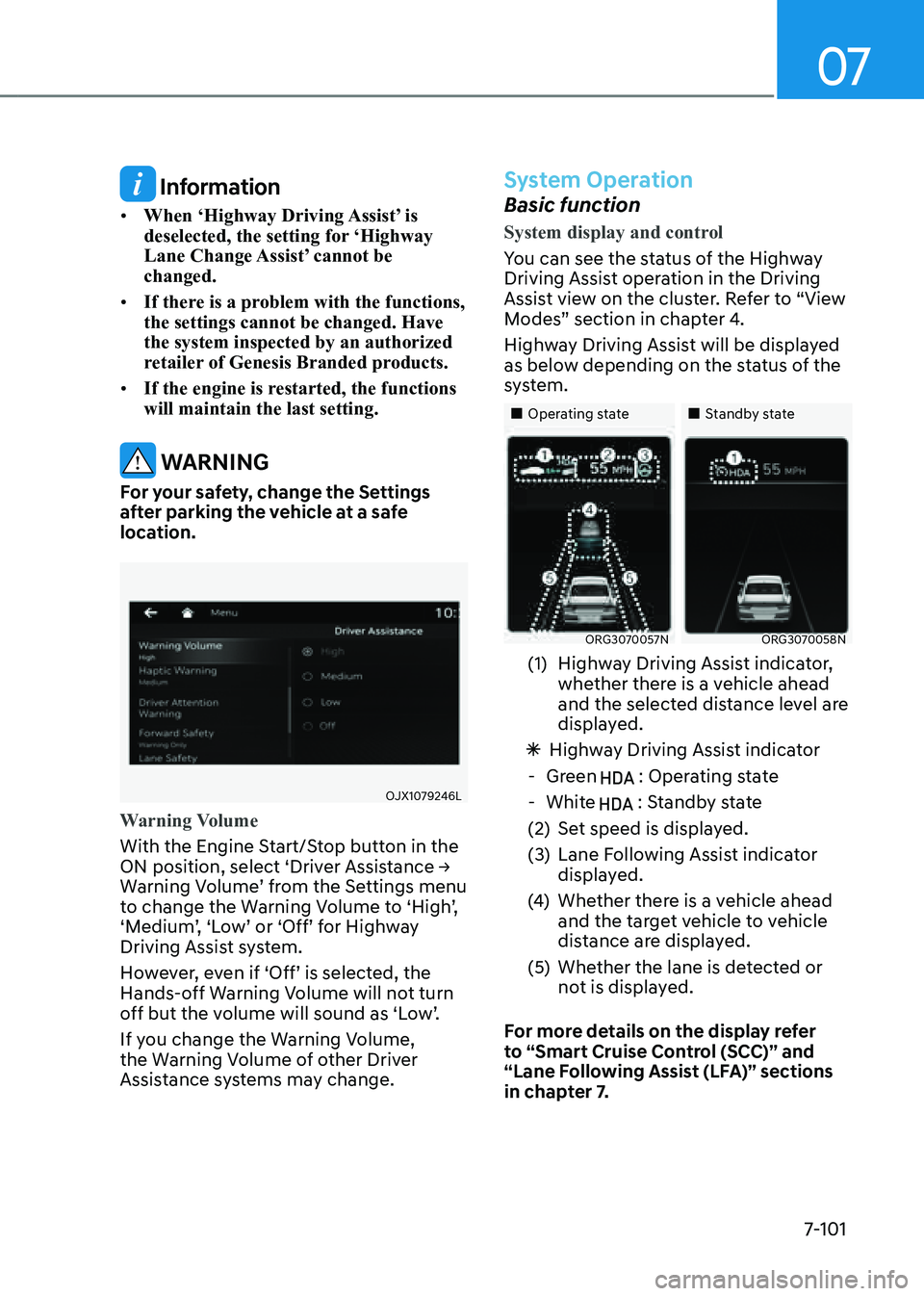
07
7-101
Information
• When ‘Highway Driving Assist’ is
deselected, the setting for ‘Highway
Lane Change Assist’ cannot be
changed.
• If there is a problem with the functions,
the settings cannot be changed. Have
the system inspected by an authorized
retailer of Genesis Branded products.
• If the engine is restarted, the functions
will maintain the last setting.
WARNING
For your safety, change the Settings
after parking the vehicle at a safe
location.
OJX1079246L
Warning Volume
With the Engine Start/Stop button in the
ON position, select ‘Driver Assistance →
Warning Volume’ from the Settings menu
to change the Warning Volume to ‘High’,
‘Medium’, ‘Low’ or ‘Off’ for Highway
Driving Assist system.
However, even if ‘Off’ is selected, the
Hands-off Warning Volume will not turn
off but the volume will sound as ‘Low’.
If you change the Warning Volume,
the Warning Volume of other Driver
Assistance systems may change.
System Operation
Basic function
System display and control
You can see the status of the Highway
Driving Assist operation in the Driving
Assist view on the cluster. Refer to “View
Modes” section in chapter 4.
Highway Driving Assist will be displayed
as below depending on the status of the
system.
„„Operating state„„Standby state
ORG3070057NORG3070058N
(1) Highway Driving Assist indicator,
whether there is a vehicle ahead
and the selected distance level are
displayed.
ÃHighway Driving Assist indicator
-Green : Operating state
-White : Standby state
(2) Set speed is displayed.
(3) Lane Following Assist indicator
displayed.
(4) Whether there is a vehicle ahead
and the target vehicle to vehicle
distance are displayed.
(5) Whether the lane is detected or
not is displayed.
For more details on the display refer
to “Smart Cruise Control (SCC)” and
“Lane Following Assist (LFA)” sections
in chapter 7.
Page 439 of 604

07
7-111
REAR VIEW MONITOR (RVM)
ORG3070061
ORG3070062N
Rear View Monitor will show the area
behind the vehicle to assist you when
parking or backing up.
WARNING
The rear view camera does not cover
the complete area behind the vehicle.
The driver should always check the
rear area directly through the inside
and side view mirror before parking or
backing up.
Detecting sensor
ORG3070061L[1] : Rear view camera
Refer to the picture above for the
detailed location of the detecting sensor.
WARNING
The image shown on the screen may
differ from the actual distance of the
object. Make sure to directly check the
vehicle's surroundings for safety.
CAUTION
Always keep the camera lens clean.
If the lens is covered with foreign
material, it may adversely affect camera
performance and Rear View Monitor
may not operate normally.
PARKING SAFETY
Page 440 of 604
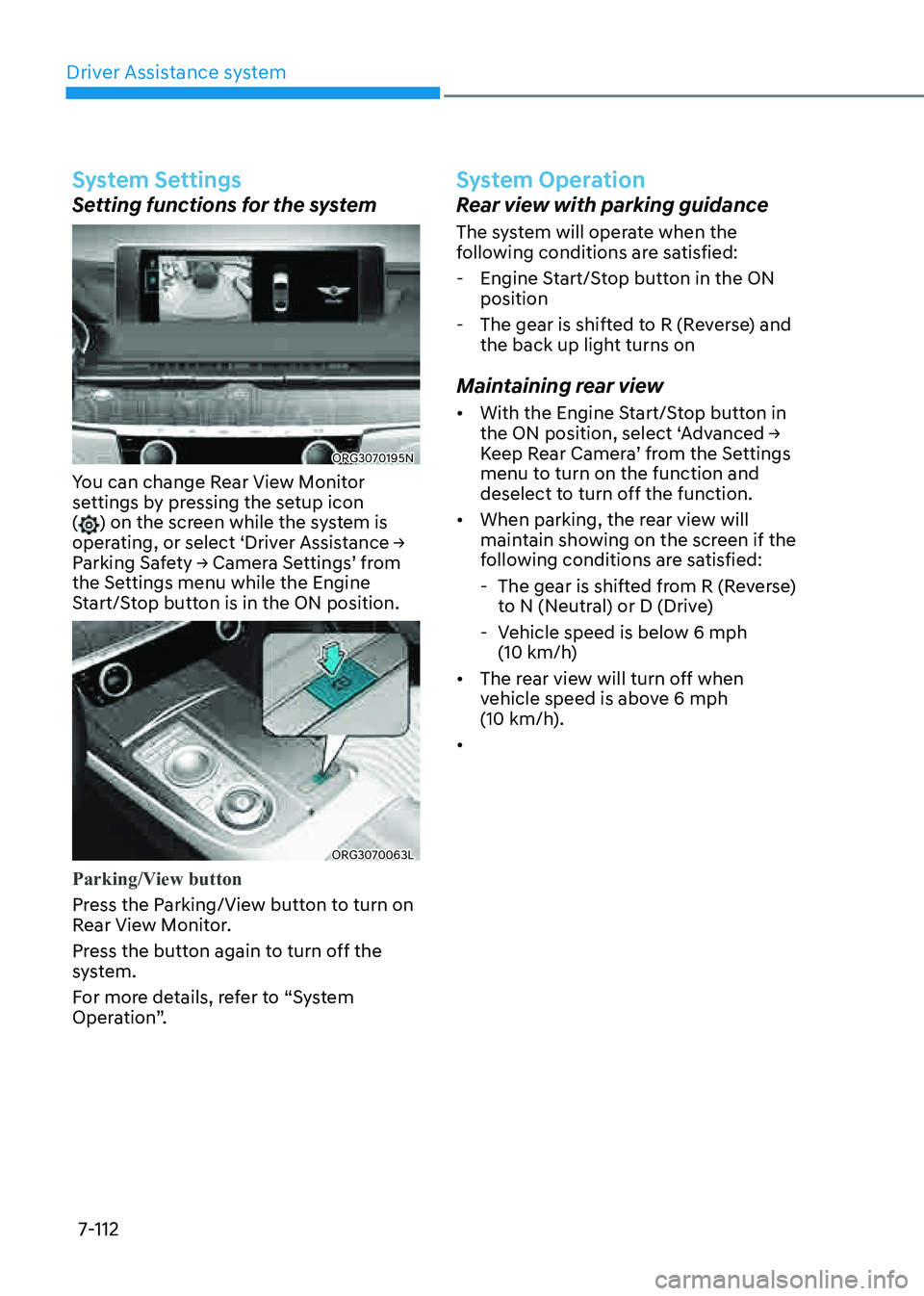
Driver Assistance system
7-112
System Settings
Setting functions for the system
ORG3070195N
You can change Rear View Monitor
settings by pressing the setup icon
(
) on the screen while the system is
operating, or select ‘Driver Assistance →
Parking Safety → Camera Settings’ from
the Settings menu while the Engine
Start/Stop button is in the ON position.
ORG3070063L
Parking/View button
Press the Parking/View button to turn on
Rear View Monitor.
Press the button again to turn off the
system.
For more details, refer to “System
Operation”.
System Operation
Rear view with parking guidance
The system will operate when the
following conditions are satisfied:
- Engine Start/Stop button in the ON
position
-The gear is shifted to R (Reverse) and
the back up light turns on
Maintaining rear view
• With the Engine Start/Stop button in
the ON position, select ‘Advanced →
Keep Rear Camera’ from the Settings
menu to turn on the function and
deselect to turn off the function.
• When parking, the rear view will
maintain showing on the screen if the
following conditions are satisfied:
-The gear is shifted from R (Reverse)
to N (Neutral) or D (Drive)
-Vehicle speed is below 6 mph
(10 km/h)
• The rear view will turn off when
vehicle speed is above 6 mph
(10 km/h).
•
Page 441 of 604

07
7-113
ORG3070063
ORG3070125N
Surround View Monitor will assist in
parking by allowing the driver to see
around the vehicle.
WARNING
ALWAYS look around your vehicle
to make sure there are no objects or
obstacles before moving the vehicle.
What you see on the screen may differ
from the actual vehicle’s location.
SURROUND VIEW MONITOR
(SVM) (IF EQUIPPED)
Rear top view
ORG3070124N
When you touch the icon (1), the top view
is displayed on the screen and shows the
distance from the vehicle in the back of
your vehicle while parking.
System Malfunction and
Limitations
System malfunction
When Rear View Monitor is not working
properly, or the screen flickers, or the
camera image does not display normally,
have the system inspected by an
authorized retailer of Genesis Branded
products.
Limitations of the system
When the vehicle is stopped for a long
time in winter or when the vehicle is
parked in an indoor parking lot, the
exhaust fumes may temporarily blur the
image.
Page 442 of 604
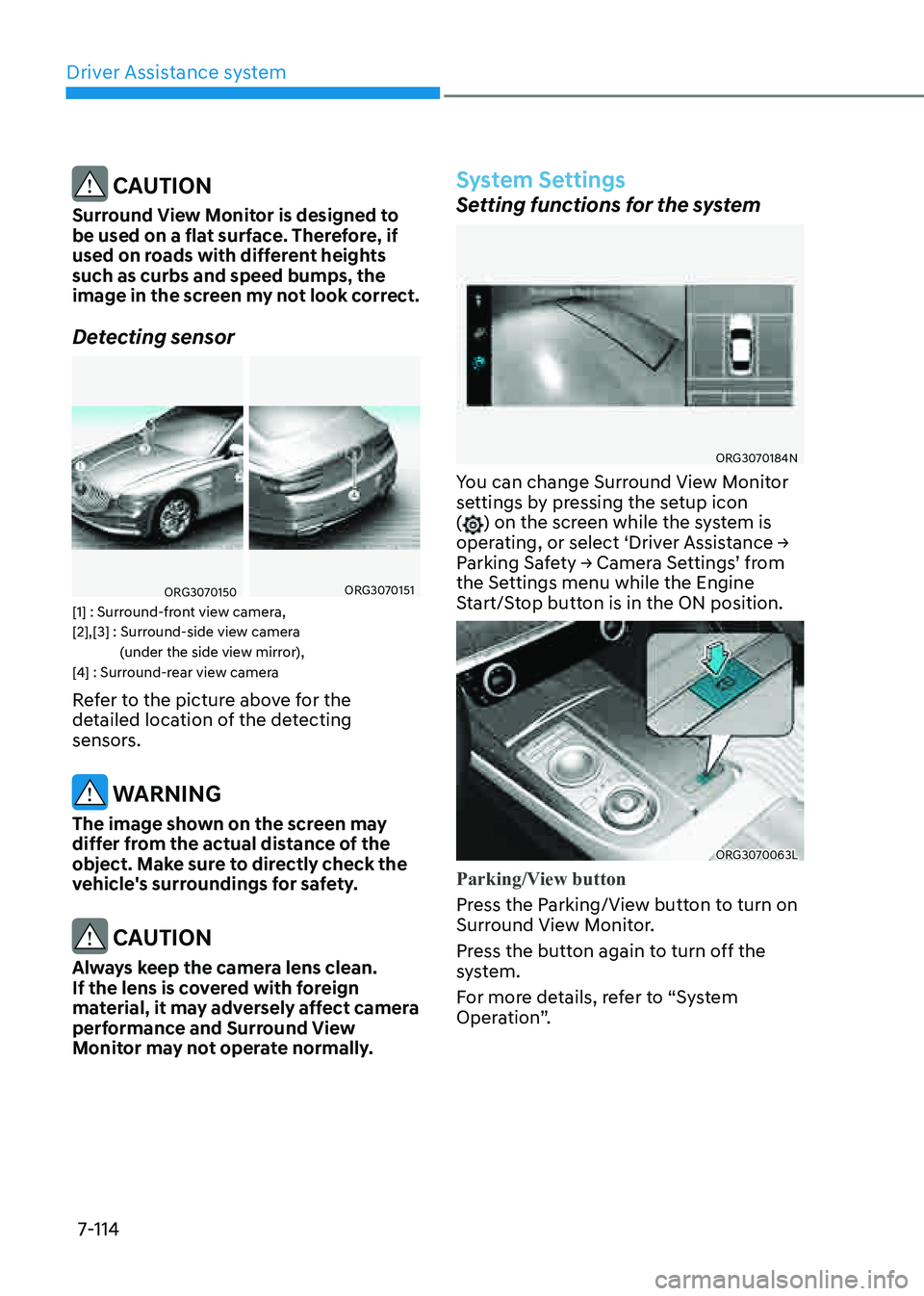
Driver Assistance system
7-114
CAUTION
Surround View Monitor is designed to
be used on a flat surface. Therefore, if
used on roads with different heights
such as curbs and speed bumps, the
image in the screen my not look correct.
Detecting sensor
ORG3070150 ORG3070151
[1] : Surround-front view camera,
[2],[3] : Surround-side view camera (under the side view mirror),
[4] : Surround-rear view camera
Refer to the picture above for the
detailed location of the detecting
sensors.
WARNING
The image shown on the screen may
differ from the actual distance of the
object. Make sure to directly check the
vehicle's surroundings for safety.
CAUTION
Always keep the camera lens clean.
If the lens is covered with foreign
material, it may adversely affect camera
performance and Surround View
Monitor may not operate normally.
System Settings
Setting functions for the system
ORG3070184N
You can change Surround View Monitor
settings by pressing the setup icon
(
) on the screen while the system is
operating, or select ‘Driver Assistance →
Parking Safety → Camera Settings’ from
the Settings menu while the Engine
Start/Stop button is in the ON position.
ORG3070063L
Parking/View button
Press the Parking/View button to turn on
Surround View Monitor.
Press the button again to turn off the
system.
For more details, refer to “System
Operation”.
Page 443 of 604

07
7-115
System Operation
Parking assist view
Operating conditions
• The system will operate when the
following conditions are satisfied:
-The gear is shifted to R (Reverse)
-The gear is shifted from R (Reverse)
to N (Neutral) or D (Drive) when
vehicle speed is below 9 mph
(15 km/h)
-Parking/View button (1) is pressed
with the gear in D (Drive) or N
(Neutral) when vehicle speed is
below 9 mph (15 km/h)
-Parking/View button (1) is pressed
with the gear in P (Parking)
-Parking Distance Warning warns the
driver when the gear is in D (Drive)
However, ‘Driver Assistance →
Parking Safety → Camera Settings
→ Surround View Monitor Auto On’
must be selected from the Settings
menu.
• An indicator on the screen appears
when:
-The trunk is opened
-The driver or front passenger door
is opened
-The side view mirror is folded
• Driving rear view operates regardless
of vehicle speed when the gear is
in D (Drive) or N (Neutral). Refer to
“Driving rear view” in the following
pages.
• Other view modes can be selected
by touching the view icons (2) on the
Surround View Monitor screen. Off conditions
• Parking/View button (1) is repressed.
• When vehicle speed is above 9 mph
(15 km/h), Surround View Monitor will
turn off and the screen will change
back to the previous infotainment
system screen.
• When the gear is in R (Reverse),
Surround View Monitor will turn ON
regardless of vehicle speed or button
status. However, if vehicle speed is
above 9 mph (15 km/h) with the gear
in D (Drive), the system will turn off.
• One of the infotainment system
button (3) is pressed without the gear
in R (Reverse). The screen will change
back to the previous infotainment
system screen.
System Malfunction and
Limitations
System malfunction
When Surround View Monitor is not
working properly, or the screen flickers,
or the camera image does not display
normally, have the system inspected by
an authorized retailer of Genesis Branded
products.
Limitations of the system
When the vehicle is stopped for a long
time in winter or when the vehicle is
parked in an indoor parking lot, the
exhaust fumes may temporarily blur the
image.