2021 GENESIS G70 start stop button
[x] Cancel search: start stop buttonPage 5 of 24

Quick Reference Guide I 0403 I Quick Reference Guide
Easy Access Function (Driver’s Seat)
Entering the vehicle
The driver’s seat and steering wheel will move back to its original
position when the Engine Start/Stop button is in the OFF position
and the driver’s door is closed with the smart key in possession.
Exiting the vehicle
The driver’s seat will move rearward and the steering wheel will
move upward when the driver’s door is opened and the Engine
Start/Stop button is in the OFF position with the gear in P (Park).
NOTE: The driver’s seat may not move rearward if there is not
enough space between the driver’s seat and the rear seat.
You can activate/deactivate this function from the User Settings
mode in the cluster LCD display:
Seat Easy Access:
Convenience > Seat Easy Access > Off/Normal/Extended
Steering Easy Access:
Convenience > Steering Easy Access > On/Off
Storing 1. Adjust the driver’s seat, outside
rearview mirrors, steering wheel,
instrument panel illumination and
head up display.
2. Press the SET button. The
system will beep once.
3. Press one of the memory buttons
(1 or 2) within 5 seconds.
The system will beep twice.
Recalling Press the desired memory button
(1 or 2). The system will beep once.
SET1
2
DRIVER POSITION MEMORY SYSTEM
NOTE: Transmission must be in P(Park).
NOTE: For resetting, please see
Owner’s Manual for procedure.
CLIMATE CONTROL SYSTEM SEAT
If you want to turn it off immediately, press and hold the button.
Each time you push the button, the setting is changed as follows:
OFFHIGHMEDIUMLOW
– Heat – Air Ventilation
CLIMATE
CLIMATE
CLIMATE
CLIMATE
OCCUPANT CLASSIFICATION SYSTEM (OCS)
Your vehicle is equipped with an
Occupant Classification System
(OCS) in the front passenger's
seat that detects whether the
passenger air bag system should
be activated or deactivated.
The following items may affect the OCS operation:
• Car seat accessories such as thick blankets and cushions which
cover up the car seat surface
• Placing materials such as water bottles on the seat
• Using electronic devices such as laptops and satellite radios which
use inverter chargers
• Wet towels or liquid that has been spilled on the seat. Make sure
the seat has been completely dried before driving the vehicle
FEATURES AND CONTROLS
GENESIS G70
Page 12 of 24
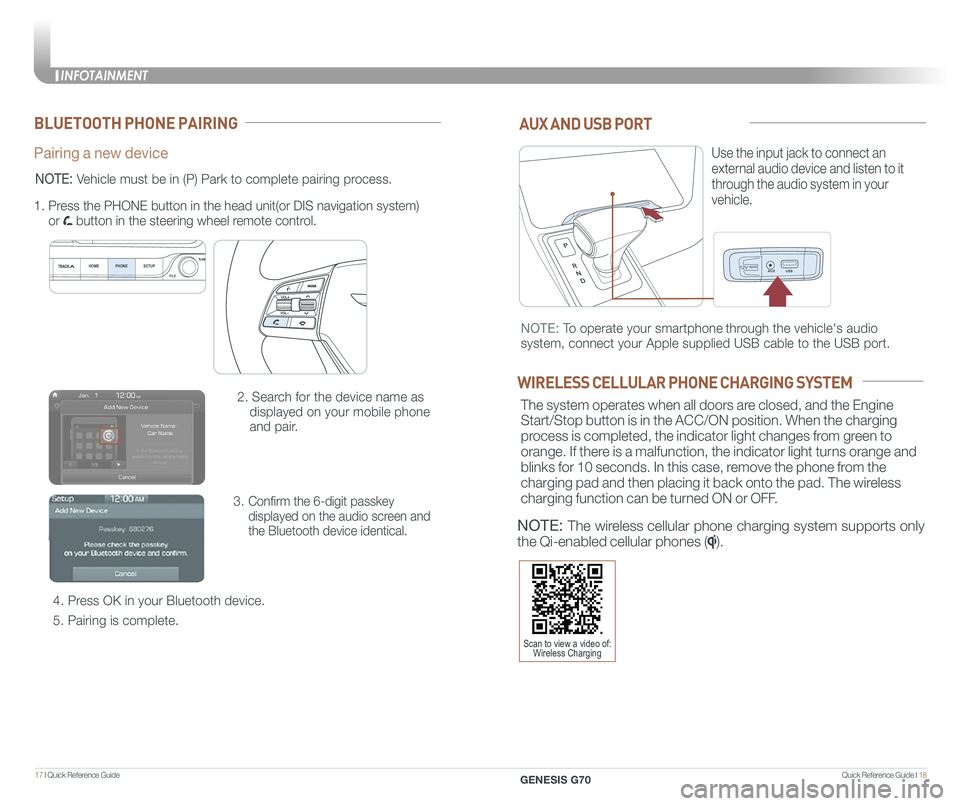
Quick Reference Guide I 1817 I Quick Reference Guide
12V180W
AUX AND USB PORT
Use the input jack to connect an
external audio device and listen to it
through the audio system in your
vehicle.
12V180W
NOTE: To operate your smartphone through the vehicle's audio
system, connect your Apple supplied USB cable to the USB port.
WIRELESS CELLULAR PHONE CHARGING SYSTEM
The system operates when all doors are closed, and the Engine
Start/Stop button is in the ACC/ON position. When the charging
process is completed, the indicator light changes from green to
orange. If there is a malfunction, the indicator light turns orange and
blinks for 10 seconds. In this case, remove the phone from the
charging pad and then placing it back onto the pad. The wireless
charging function can be turned ON or OFF.
NOTE: The wireless cellular phone charging system supports only
the Qi-enabled cellular phones ().
BLUETOOTH PHONE PAIRING
Pairing a new device
2. Search for the device name as
displayed on your mobile phone
and pair.
3. Confirm the 6-digit passkey
displayed on the audio screen and
the Bluetooth device identical.
4. Press OK in your Bluetooth device.
5. Pairing is complete.
1.
Press the PHONE button in the head unit(or DIS navigation system)
or button in the steering wheel remote control.
HOME PHONE SETUPTUNE
FILE
NOTE: Vehicle must be in (P) Park to complete pairing process.
Scan to view a video of: Wireless Charging
INFOTAINMENT
GENESIS G70
INFOTAINMENT
Page 16 of 24

Quick Reference Guide I 2625 I Quick Reference Guide
CAR SETUP
1. Press the SETUP button.
2. Touch the “Phone Projection” icon
on screen.
3. Select “On” for Android Auto.
4. Connect your Android phone to the vehicle USB port. Agree to the
notification and disclaimers on your phone then the “Android Auto”
icon will appear confirming the setup.
For more detailed information on how to operate Android Auto, please
refer to your navigation manual.
For additional Android Auto support, please refer to the Android Auto
Support Website
https://support.google.com/androidauto/
Android Auto, Google Play, Android, and other marks are trademarks of
Google Inc.
PHONE SETUP
Turn on Bluetooth® on your phone and connect the micro USB cable to
your phone and the USB port on the vehicle.
Phone will prompt you to download the Android Auto app and update
other needed apps (i.e. Google Maps™, Google Play Music™, Google \
Now™).
NOTE: Vehicle must be parked.
- Location mode setting should be set to High accuracy.
- Car and phone setup should be completed in one sitting. If phone
setup needs to be resumed, recommend to Force Stop the Android
Auto app on the Phone then reopen the app and accept the
Disclaimer notifications.
ANDROID AUTO ™
REQUIREMENTS:
- USB cable
- OS Android™ 5.0 or higher
- Compatible Android Phone
- Data and wireless plan for applicable features
BEFORE YOU BEGIN:
- Android Auto features may operate differently than on your phone.
- Message and data charges may apply when using Android Auto.
- Android Auto relies on the performance of your phone. If you
experience performance issues:
- Close all apps and then restart them or
- Disconnect and then reconnect your phone
- Using the USB cable that was provided with your phone is
recommended.
- When Android Auto is active, your in-vehicle voice recognition
system is disabled and you will be using talk to Google™ to make
your requests.
ANDROID AUTO SUPPORT
https://support.google.com/androidauto/
INFOTAINMENT
GENESIS G70
Page 20 of 24

Quick Reference Guide I 3433 I Quick Reference Guide
SMART CRUISE CONTROL
Setting vehicle distance
(SMART CRUISE CONTROL only)
The vehicle to vehicle distance will
automatically activate when you set
the cruise speed.
This system assist you in setting the
distance from the vehicle ahead and
will maintain the selected distance
without you depressing the accelerator
or the brake pedal.
However, in stop and go traffic if the
vehicle stops for more than 3 seconds,
you must depress the accelerator pedal
or push the toggle switch to start driving.
Each time the vehicle distance
set button is pressed, the
vehicle to vehicle distance
changes as follows:
GENESIS
The cruise control system allows
you to program the vehicle to
maintain a constant speed without
holding the accelerator pedal.
1 To turn On/Off cruise control.
2 Toggle switch UP to Resume or
Increase the cruise control speed.
3 Toggle switch DOWN to Set or
Decrease the cruise control speed.
4 To Cancel the Cruise Control.
Distance 2
Distance 3Distance 4
Distance 1
Setting Cruise Control
1. Press the “CRUISE” button 1 to turn on Cruise Control. The icon
will illuminate in the instrument cluster.
2. Toggle “-SET” switch (3) DOWN to set cruising speed.
Adjusting the vehicle speed
1. Toggle “+RES” switch 2 UP to increase cruising speed.
2. Toggle “-SET” switch 3 DOWN to decrease cruising speed.
NOTE: Quick toggle up/down will change speed by 1 mph.
Holding switch up/down will change speed by 5 mph.
To Cancel Cruise Control
Press the “CANCEL” button 4 or depress the brake pedal.
GENESIS2
3
4
1
GENESIS
LANE KEEPING ASSIST (LKA)
• To turn LKA on,
press the LKA switch.
• To turn LKA off,
press the switch again.
The Lane Keeping Assist (LKA)
system helps detects lane markers
on the road, and assists the driver’s
steering to help keep the vehicle
between lanes.
LKA operates only when the vehicle
speed is above 40 mph and when the
LKA icon in the instrument cluster is
green. LKA will not operate properly if the
following conditions are present:
- the lane line is not clear
- on sharp bend in a road
- heavy fog
NOTE: The LKA system may not
operate properly if the lane and road
conditions are poor.
If the driver takes their hands off the
steering wheel for several seconds while
the LKA system is activated, the system
will warn the driver.
NOTE: If the steering wheel is held very
lightly the message may still appear
because the LKA system may not
recognize that the driver has their hands
on the wheel.
Refer to the Owner's Manual for more
detailed information.
Scan to view a video of: Lane Keeping Assist
NOTE: During operation, you
may feel the sensation of steering
wheel movement. Depending on
the road condition(gradient), the
deflection driving may occur. LKA
settings can be adjusted in the
User Settings page of the
instrument cluster.
DRIVING
GENESIS G70
Page 22 of 24

Quick Reference Guide I 3837 I Quick Reference Guide
CLIMATEIDLE STOP AND GO (ISG)
The ISG system will automatically shut off
the engine when the vehicle is at a
standstill (i.e. red stop light, stop sign, and
traffic jam) ) to increase vehicle’s fuel
economy and reduce exhaust gas
emissions. The auto stop indicator A will
illuminate in green on the instrument
cluster when activated. When the system
is engaged, the indicator will illuminate
green. To restart the engine in auto stop
mode, release the brake pedal and press
on the accelerator. The auto stop
indicator goes OFF on the instrument
cluster once the engine is restarted.
Prerequisite for activation:
-The driver’s seatbelt is fastened.
-The driver’s door and the hood are closed.
-The brake vacuum pressure is adequate.
-The battery is sufficiently charged.
-The outside temperature is between
14°F and 95°F (-10°C and 35°C).
-The engine coolant temperature is not
too low.
-The system is not in the diagnostic mode.
- Steering wheel is turned less than 180
degrees.
- Shift lever is in DRIVE or NEUTRAL
The indicator will illuminate orange if the
system requirements are not met.
To deactivate
Press the ISG OFF B button, indicator
illuminates.
To activate
Press the ISG OFF B button ,
indicator turns OFF.
Note: If ISG is deactivated, it will
be turned on again the next time
the vehicle is turned on.
TIRE PRESSURE MONITORING SYSTEM (TPMS)
Low Tire Pressure Position Telltale and
Tire Pressure Telltale
( Shown on the LCD display )
Low Tire Pressure Indicator /
TPMS Malfunction Indicator
NOTE: Vehicle must
be driven for accurate
tire pressure reading.
B
A
Scan to view a video of: Idle Stop and Go
LOW TIRE PRESSURE INDICATOR
Illuminates if one or more of your tires are significantly under-inflated.
TPMS MALFUNCTION INDICATOR
Blinks for approximately one minute, then remains illuminated when
there is a malfunction with the TPMS. Inspect all tires and adjust
tire pressure to specification. If the lamp remains illuminated, have
the system checked by an authorized retailer of Genesis Brand
Products as soon as possible.
LOW TIRE PRESSURE POSITION INDICATOR AND
TIRE PRESSURE INDICATOR (LCD DISPLAY)
GENESIS
GENESIS
To access the TPMS menu within
the LCD display, press the Assist
mode button on the steering wheel to
display tire pressure.
Tire pressures will display after driving
a short distance. If a tire pressure
drops lower than predetermined
specification, the Low Tire Pressure
Indicator will illuminate and the
LCD display will indicate tire(s)
requiring air.
DRIVING
GENESIS G70