2021 GENESIS G70 phone
[x] Cancel search: phonePage 1 of 24

NP150-G92021(Rev 08/18/20)Printing 08/21/20
GENESIS
G70
QUICK REFERENCE GUIDE
Sales Consultant Date Sales Manager Date
New Owner Date
Email
@
Looking For more detailed information? This Quick Reference Guide does not replace your vehicle’sOwner’s Manual. If you require additional information or are unsure of a specific issue, we recommend that you always refer to the vehicle’s Owner’s Manual or contact your authorized retailer of Genesis Branded Products. The information contained in this Quick Reference Guide is correct at the time of printing; however, specifications and equipment can change without notice. No warranty or guarantee is being extended in this Quick Reference Guide, and Genesis Brand reserves the right to change product specifications and equipment at any time without incurring obligations. Some vehicles are shown with optional equipment.
MAINTENANCE
Scheduled Maintenance(Normal Usage)2.0T / 3.3T
Engine Oil And FilterReplace6,000 or 12 mos.
Fuel AdditivesAdd6,000 or 12 mos.
Tire RotationPerform6,000 or 12 mos.
Vacuum Hose
Inspect6,000 or 12 mos.
Air Conditioning Refrigerant
Brake Hoses & Lines
Drive Shafts & Boots
Exhaust Pipe & Muffler
Front Brake Disc/Pads, Calipers
Rear Brake Disc/Pads
Steering Gear Box, Linkage & Boots/ Lower Arm Ball Joint, Upper Arm Ball Joint
Suspension Mounting Bolts
Propeller Shaft
Air Cleaner FilerInspect6,000 or 12 mos.
Replace18,000 or 36 mos.
Climate Control Air Filter (For Evaporator And Blower Unit)ReplaceEvery 12 mos.
Fuel Lines, Fuel Hoses And ConnectionsInspect24,000 or 48 mos.Front(AWD)/Rear Differential Oil
Valve Clearance (3.3T and 3.8L)Inspect60,000 or 72 mos.
Drive BeltInspectFirst 60,000 or 72 mos.
InspectSubsequent, every 12,000 or 24 mos.
Spark Plugs (Iridium Coated)Replace42,000
CoolantReplaceFirst 120,000 or 120 mos.
Subsequent, every 30,000 or 24 mos.
Automatic Transmission FluidNo checks or services required for Normal Usage driving.
*Check the engine oil regularly between recommended oil change. Genesis Branded Vehicle recommend Quaker State oil.
*See Owner’s Manual for details.
Low tire pressure indicator /
TPMS malfunction indicator
☐ TIRE PRESSURE MONITORING SYSTEM (TPMS)- page 37
NOTE: Tire pressure may vary in colder temperatures causing the
low tire pressure indicator to illuminate. Inflate tires according to
the Tire Pressure Label located on the driver’s side door pillar.
☐ HOW TO DEFROST
1 Press the front defrost button.
2 Set to warmest temperature setting.
3 Set to highest fan speed.
☐ DEMONSTRATE AUTOMATIC CLIMATE CONTROL - page 15
☐ EXPLAIN IDLE STOP AND GO (ISG) FEATURE – page 38
☐ INTRODUCTION AND LOCATION OF THE SERVICE
DEPARTMENT
☐ SET FIRST SERVICE VALET APPOINTMENT
☐ REVIEW FACTORY RECOMMENDED MAINTENANCE
SCHEDULE
☐ WAS THE CONDITION OF YOUR VEHICLE (AT DELIVERY)
TO YOUR SATISFACTION?
☐ GENESIS CONNECTED SERVICES
- Assist with creating a Genesis Owners account
- Assist with Genesis Connected Services enrollment
- Show Genesis Connected Services Users Manual
- Encourage customer to download the Genesis Intelligent
Assistant App
VOICE
RE COGNITION TIPS
Command ExampleBL UET OOTH®
Dial
Call
7 -1-4- 0-0-0- 8-8-8-8”
“Call John Smith ”
Command ExampleNA VIG ATION
Find Addr ess
2-3-4-5 1s t Stree t,
F oun tain Valle y”
C ommand Example
Loca ted on R earview Mirr or DESTINATION SEARCH \DB\f VOICE
Find
ow e’s ® near me”
“S tarbuck s®”
Impr oving ho w you s tor e your con tacts can op timize your
Blue too th® Voic e R ecognition perf ormance:
• U se full names ins tead o f short or single-s yllable names
(“ John or Dad”)
• Avoid using special char acters/emojis or abbrevia tions
(“Dr .”) when sa ving contacts
Find
Page 3 of 24

CLIMATECLIMATE
Instrument cluster
Page 11
Navigation
Page 20
Climate control systemPage 15
CLIMATE
Wiper and washer
Page 09
Smart cruise control
Page 34
GENESIS
AUX and USB portPage 18
12V180W
Use this Quick Reference Guide to learn
about the features that will enhance your
enjoyment of your Genesis Branded Vehicle.
More detailed information about these
features are available in your Owner’s Manual.
WARNING!
To reduce the risk of serious injury to yourself and others,
read and understand the important SAFETY INFORMATION
in your Owner’s Manual.* Some vehicles may not be equipped with all the listed features.
FEATURES AND CONTROLS Climate control system 15Driver's main controls 0 7Head-up display 1 4Instrument cluster 11Interior lights 08\
LCD display control/modes 1 3 Occupant classification system 0 3 Seat-Climate control system seat 04Seat-Driver position memory system 0 4Seat-Front seat adjustment 0 2Seat-Heatrest adjustment 02Smart key 0 1Smart trunk 0 6Sunroof 0 8
Trunk operation 0 5Warning and indicators 1 4 Wipers and washer 0 9
Wiper blades 1 0
INFOTAINMENTAndroid Auto 25Apple CarPlay™ 27Aux and USB Port 18Bluetooth Phone Pairing 1 7Genesis Connected Services 21Homelink wireless garage control system 24Navigation 2 0Radio mode 1 9Wireless cellular phone charging system 18
DRIVINGAuto hold 3 9Blind-Spot Collison Warning (BCW) 3 5Driver Attention Warning (DAW) 32Electric parking brake (EPB) 39 Electronic stability control (ESC) 32Forward Collision-Avoidance Assist (FCA) 3 6Idle Stop and Go (ISG) 38\
Lane Keeping Assist (LKA) 33Parking assist system (PAS) 36Rearview monitor 35Shift by Wire (Electronic type shifter) 31Smart cruise control 3 4Tire Pressure Monitoring System (TPMS) 3 7
Page 4 of 24

Quick Reference Guide I 0201 I Quick Reference Guide
Driver’s door Lock / Unlock
Smart key must be within 20~40 in.
from the outside door handle.
Press:
One time – Unlock driver door
Two times – Unlock all doors
Three times – Lock all doors
Lock
Unlock
Trunk open
Panic
NOTE:The key hole is located under
the key hole cover B.
SMART KEY
A
B
Remove mechanical key.
Press and hold the release button A
to remove the mechanical key.
A
This QRG provides instructional videos that are accessible
by scanning the QR Codes found throughout the QRG with
your smartphone/tablet.
In order to scan a QR Code, you will need to use a QR Code
Reader App on your mobile device. You can download the
app onto your device though an app store or marketplace.
FRONT SEAT ADJUSTMENT
2
Forward and backward1
Seat cushion length (if equipped)2
Seatback angle3
Seat bolster adjustment (if equipped)5
1
34
5
Scan to view a video of: Seat Adjustment
Seat cushion height and tilt 1
Lumbar support 4
HEADREST ADJUSTMENT
To Raise Headrest:
Pull headrest up.
To Lower Headrest:
Press lock button while pressing
down on headrest.
To adjust headrest forward
(front seats only):
Pull forward to 1 of 3 positions.
To adjust headrest rearward
(front seats only):
Pull it fully forward to the farthest
position and release it.
FEATURES AND CONTROLS
GENESIS G70
Page 12 of 24
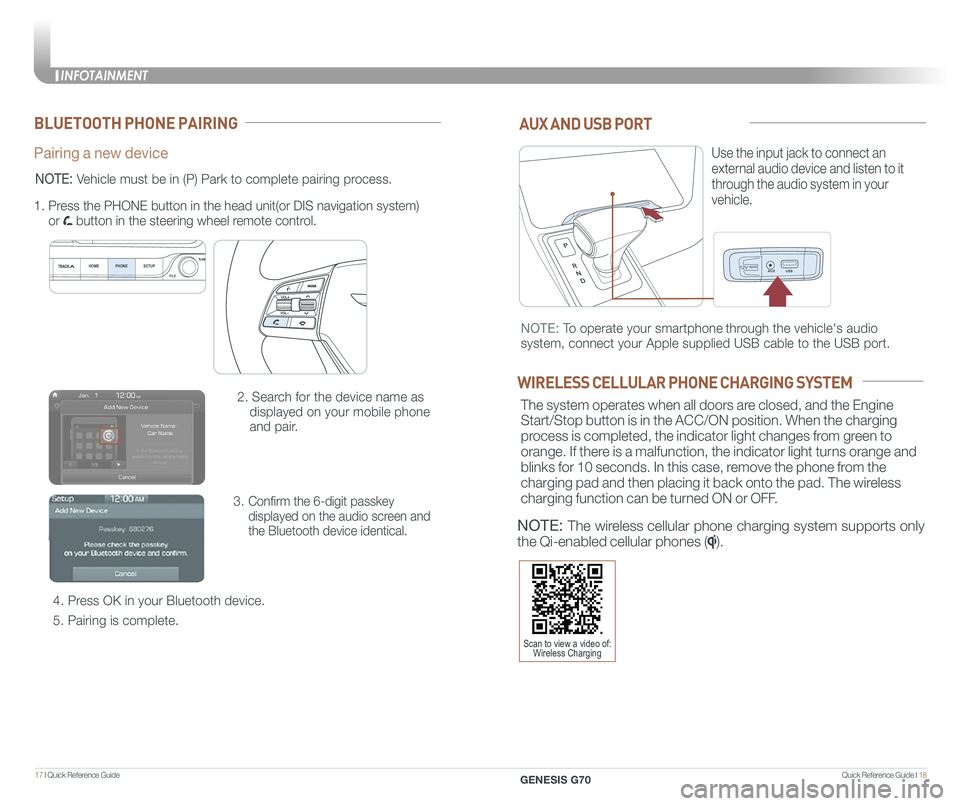
Quick Reference Guide I 1817 I Quick Reference Guide
12V180W
AUX AND USB PORT
Use the input jack to connect an
external audio device and listen to it
through the audio system in your
vehicle.
12V180W
NOTE: To operate your smartphone through the vehicle's audio
system, connect your Apple supplied USB cable to the USB port.
WIRELESS CELLULAR PHONE CHARGING SYSTEM
The system operates when all doors are closed, and the Engine
Start/Stop button is in the ACC/ON position. When the charging
process is completed, the indicator light changes from green to
orange. If there is a malfunction, the indicator light turns orange and
blinks for 10 seconds. In this case, remove the phone from the
charging pad and then placing it back onto the pad. The wireless
charging function can be turned ON or OFF.
NOTE: The wireless cellular phone charging system supports only
the Qi-enabled cellular phones ().
BLUETOOTH PHONE PAIRING
Pairing a new device
2. Search for the device name as
displayed on your mobile phone
and pair.
3. Confirm the 6-digit passkey
displayed on the audio screen and
the Bluetooth device identical.
4. Press OK in your Bluetooth device.
5. Pairing is complete.
1.
Press the PHONE button in the head unit(or DIS navigation system)
or button in the steering wheel remote control.
HOME PHONE SETUPTUNE
FILE
NOTE: Vehicle must be in (P) Park to complete pairing process.
Scan to view a video of: Wireless Charging
INFOTAINMENT
GENESIS G70
INFOTAINMENT
Page 13 of 24

Quick Reference Guide I 2019 I Quick Reference Guide
RADIO MODE
How to set Preset
1. Press the A RADIO button.
2. Rotate B TUNE knob to select desired station from FM/AM/SiriusXM.
3. Press and hold on C screen to set Preset.
HOMEPHONE SETUPTUNE
FILE
AB
C
NAVIGATION
Map position
Standard AVN
1 Move to the Home Screen
2 Map view modeThe map view can be switch between Head Up, North Up, and 3D View.
3 Navigation Voice Guidance On/Off
4 Zoom in the map
5 Map scaleSet the zoom level automatically according to the guidance.
6 Zoom out the map
7 [MENU] button
8 Unified Search
9 Touch to scroll the map
10 Set a waypoint to the current route
11 Save frequently used address to
address book
12 Find a POI (Point Of Interest) around the
current position
13 Vehicle position
18
9
101112
13
2
3
4
5
6
7
INFOTAINMENT
GENESIS G70
INFOTAINMENT
Page 14 of 24

Quick Reference Guide I 2221 I Quick Reference Guide
GENESIS CONNECTED SERVICES
Genesis Connected Services subscription is required. To enroll,
please visit your dealership or MyGenesisUSA.com.
Press the button for access to the voice-response menu of services.
- You can say:
Roadside Assistance
Service Link
Account Assistance
Press the button for Destination Search by Voice.
Press the button for SOS Emergency Assistance.
Visit MyGenesisUSA.com for more information or refer to your
Genesis Connected Services User's Manual for detailed information
on system operation.
For immediate assistance with subscription services, please call
1-844-340-9741.
You can download the Genesis Intelligent Assistant
App to your compatible smart phone from the
following sites:
• iPhone® — Apple® App Store
• Android™ — Google Play™
Remote Start
Genesis Intelligent Assistant App
•
Remote Start will automatically shut off after 10 minutes or after
selected engine timer runs out in navigation vehicles.
•
While this feature is active, the parking lights will blink until the
vehicle is turned off or when vehicle is in operation.
•
To continue to operate the vehicle, the proximity key must be
inside the vehicle with the driver, prior to pressing the brake and
being able to move the gearshift from the P (Park) position.
Remember:
Remote Start enables you to remotely start your vehicle virtually
from anywhere. For vehicles equipped with full-automatic
temperature control, you can also enable climate control remotely
and turn on the front window defroster, ensuring a warm or cool
car is ready to go when you are.
• To use this feature, you must have a Genesis Connected
Services Personal Identification Number (PIN).
To create or change your PIN, log in to
MyGenesisUSA.com.
NOTE: Remote Start is only available for push button start
equipped vehicles with an Automatic Transmission or a Dual
Clutch Transmission (DCT).
HomeLink button
Genesis Connected Services
SOS
Navigation service
Telematics button
INFOTAINMENT
GENESIS G70
Page 16 of 24

Quick Reference Guide I 2625 I Quick Reference Guide
CAR SETUP
1. Press the SETUP button.
2. Touch the “Phone Projection” icon
on screen.
3. Select “On” for Android Auto.
4. Connect your Android phone to the vehicle USB port. Agree to the
notification and disclaimers on your phone then the “Android Auto”
icon will appear confirming the setup.
For more detailed information on how to operate Android Auto, please
refer to your navigation manual.
For additional Android Auto support, please refer to the Android Auto
Support Website
https://support.google.com/androidauto/
Android Auto, Google Play, Android, and other marks are trademarks of
Google Inc.
PHONE SETUP
Turn on Bluetooth® on your phone and connect the micro USB cable to
your phone and the USB port on the vehicle.
Phone will prompt you to download the Android Auto app and update
other needed apps (i.e. Google Maps™, Google Play Music™, Google \
Now™).
NOTE: Vehicle must be parked.
- Location mode setting should be set to High accuracy.
- Car and phone setup should be completed in one sitting. If phone
setup needs to be resumed, recommend to Force Stop the Android
Auto app on the Phone then reopen the app and accept the
Disclaimer notifications.
ANDROID AUTO ™
REQUIREMENTS:
- USB cable
- OS Android™ 5.0 or higher
- Compatible Android Phone
- Data and wireless plan for applicable features
BEFORE YOU BEGIN:
- Android Auto features may operate differently than on your phone.
- Message and data charges may apply when using Android Auto.
- Android Auto relies on the performance of your phone. If you
experience performance issues:
- Close all apps and then restart them or
- Disconnect and then reconnect your phone
- Using the USB cable that was provided with your phone is
recommended.
- When Android Auto is active, your in-vehicle voice recognition
system is disabled and you will be using talk to Google™ to make
your requests.
ANDROID AUTO SUPPORT
https://support.google.com/androidauto/
INFOTAINMENT
GENESIS G70
Page 17 of 24

Quick Reference Guide I 2827 I Quick Reference Guide
CAR SETUP
1. Press the SETUP button.
2. Touch the “Phone Projection” icon on the screen.
3. Touch “Apple CarPlay” on the Connectivity Settings screen. Then
touch “On” to enable Apple CarPlay.
4. Connect your Apple iPhone to the vehicle USB port then touch
‘OK’ when the pop-up message appears. The Apple CarPlay icon will \
now appear on the vehicle Home screen confirming the setup.
Apple CarPlay, Apple, and other marks are trademarks of Apple Inc.
REQUIREMENTS
- Apple Lightning® cable
- Latest iOS
- iPhone® 5 or above
- Data and wireless plan for applicable features
BEFORE YOU BEGIN
- Apple® CarPlay features may operate differently than on your phone.
- Message and data charges may apply when using Apple CarPlay.
- Apple CarPlay relies on the performance of your phone. If you
experience performance issues:
- Close all apps and then restart them or
- Disconnect and then reconnect your phone
- Using the Apple Lightning cable that was provided with your phone is
recommended.
- When Apple CarPlay is active, your voice recognition system is
disabled and you will be using Siri® to make your requests.
APPLE CARPLAY ™
PHONE SETUP
On your phone, go to Settings >
General > CarPlay to allow CarPlay
access.
On your phone, go to Settings > Siri
and ensure Siri is turned ON.
INFOTAINMENT
GENESIS G70