2021 GENESIS G70 instrument cluster
[x] Cancel search: instrument clusterPage 173 of 516

3-88
Convenient features of your vehicle
- Smart Cruise Control with Stop &
Go radar blocked (if equipped)
- Active hood system malfunction
(if equipped)
- Lamp malfunction
- High Beam Assist malfunction
(if equipped)
- Tire Pressure Monitoring System
(TPMS) malfunction
The Master Warning Light illumi-
nates if one or more of the above
warning situations occur. At this time,
the LCD Modes Icon will change
from ( ) to ( ).
If the warning situation is solved, the
master warning light will be turned
off and the LCD Modes Icon will be
changed back to its previous icon
().
User settings mode
In this mode, you can change the
settings of the instrument cluster,
doors, lamps, etc.
1. Head-up display
2. Driver assistance
3. Door
4. Lights
5. Sound
6. Convenience
7. Service interval
8. Other
9. Language
10. ResetThe information provided may dif-
fer depending on which functions
are applicable to your vehicle.
OIK047148L
Page 187 of 516
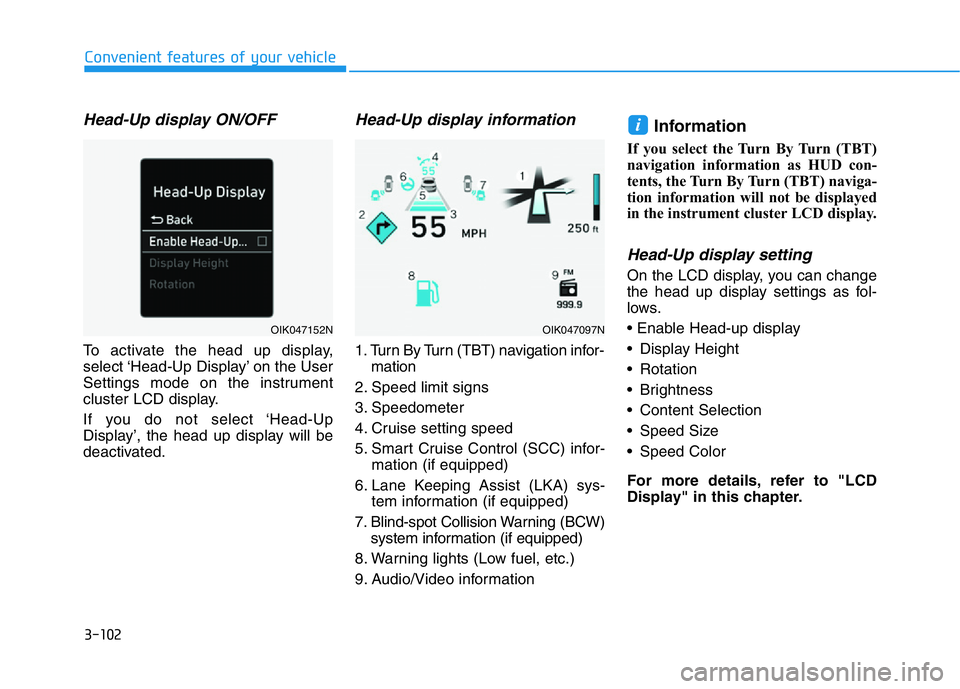
3-102
Convenient features of your vehicle
Head-Up display ON/OFF
To activate the head up display,
select ‘Head-Up Display’ on the User
Settings mode on the instrument
cluster LCD display.
If you do not select ‘Head-Up
Display’, the head up display will be
deactivated.
Head-Up display information
1. Turn By Turn (TBT) navigation infor-
mation
2. Speed limit signs
3. Speedometer
4. Cruise setting speed
5. Smart Cruise Control (SCC) infor-
mation (if equipped)
6. Lane Keeping Assist (LKA) sys-
tem information (if equipped)
7. Blind-spot Collision Warning (BCW)
system information (if equipped)
8. Warning lights (Low fuel, etc.)
9. Audio/Video information
Information
If you select the Turn By Turn (TBT)
navigation information as HUD con-
tents, the Turn By Turn (TBT) naviga-
tion information will not be displayed
in the instrument cluster LCD display.
Head-Up display setting
On the LCD display, you can change
the head up display settings as fol-
lows.
• Enable Head-up display
• Display Height
• Rotation
• Brightness
• Content Selection
• Speed Size
• Speed Color
For more details, refer to "LCD
Display" in this chapter.
i
OIK047152NOIK047097N
Page 222 of 516
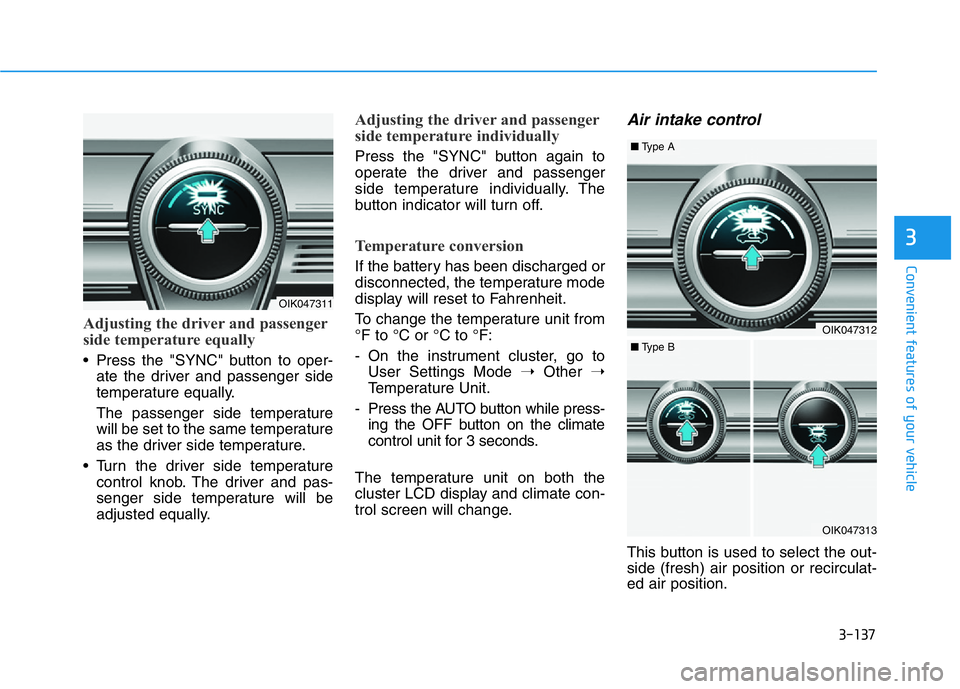
3-137
Convenient features of your vehicle
3
Adjusting the driver and passenger
side temperature equally
• Press the "SYNC" button to oper-
ate the driver and passenger side
temperature equally.
The passenger side temperature
will be set to the same temperature
as the driver side temperature.
• Turn the driver side temperature
control knob. The driver and pas-
senger side temperature will be
adjusted equally.
Adjusting the driver and passenger
side temperature individually
Press the "SYNC" button again to
operate the driver and passenger
side temperature individually. The
button indicator will turn off.
Temperature conversion
If the battery has been discharged or
disconnected, the temperature mode
display will reset to Fahrenheit.
To change the temperature unit from
°F to °C or °C to °F:
- On the instrument cluster, go to
User Settings Mode ➝Other ➝
Temperature Unit.
- Press the AUTO button while press-
ing the OFF button on the climate
control unit for 3 seconds.
The temperature unit on both the
cluster LCD display and climate con-
trol screen will change.
Air intake control
This button is used to select the out-
side (fresh) air position or recirculat-
ed air position.
OIK047311
OIK047312
■Type A
OIK047313
■Type B
Page 242 of 516
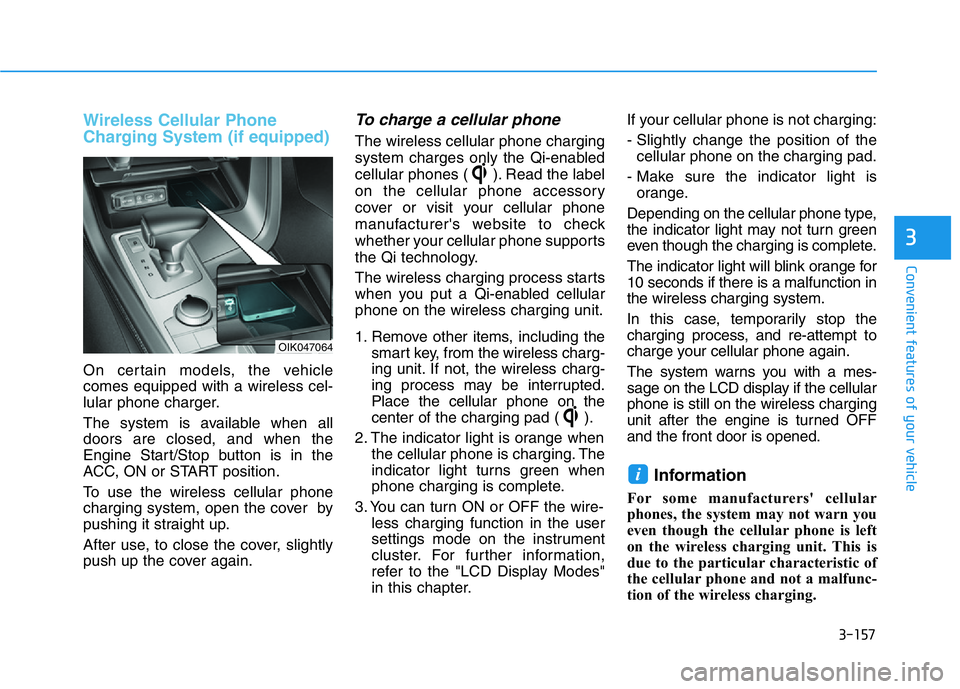
3-157
Convenient features of your vehicle
3
Wireless Cellular Phone
Charging System (if equipped)
On certain models, the vehicle
comes equipped with a wireless cel-
lular phone charger.
The system is available when all
doors are closed, and when the
Engine Start/Stop button is in the
ACC, ON or START position.
To use the wireless cellular phone
charging system, open the cover by
pushing it straight up.
After use, to close the cover, slightly
push up the cover again.
To charge a cellular phone
The wireless cellular phone charging
system charges only the Qi-enabled
cellular phones ( ). Read the label
on the cellular phone accessory
cover or visit your cellular phone
manufacturer's website to check
whether your cellular phone supports
the Qi technology.
The wireless charging process starts
when you put a Qi-enabled cellular
phone on the wireless charging unit.
1. Remove other items, including the
smart key, from the wireless charg-
ing unit. If not, the wireless charg-
ing process may be interrupted.
Place the cellular phone on the
center of the charging pad ( ).
2. The indicator light is orange when
the cellular phone is charging. The
indicator light turns green when
phone charging is complete.
3. You can turn ON or OFF the wire-
less charging function in the user
settings mode on the instrument
cluster. For further information,
refer to the "LCD Display Modes"
in this chapter.If your cellular phone is not charging:
- Slightly change the position of the
cellular phone on the charging pad.
- Make sure the indicator light is
orange.
Depending on the cellular phone type,
the indicator light may not turn green
even though the charging is complete.
The indicator light will blink orange for
10 seconds if there is a malfunction in
the wireless charging system.
In this case, temporarily stop the
charging process, and re-attempt to
charge your cellular phone again.
The system warns you with a mes-
sage on the LCD display if the cellular
phone is still on the wireless charging
unit after the engine is turned OFF
and the front door is opened.
Information
For some manufacturers' cellular
phones, the system may not warn you
even though the cellular phone is left
on the wireless charging unit. This is
due to the particular characteristic of
the cellular phone and not a malfunc-
tion of the wireless charging.
i
OIK047064
Page 298 of 516
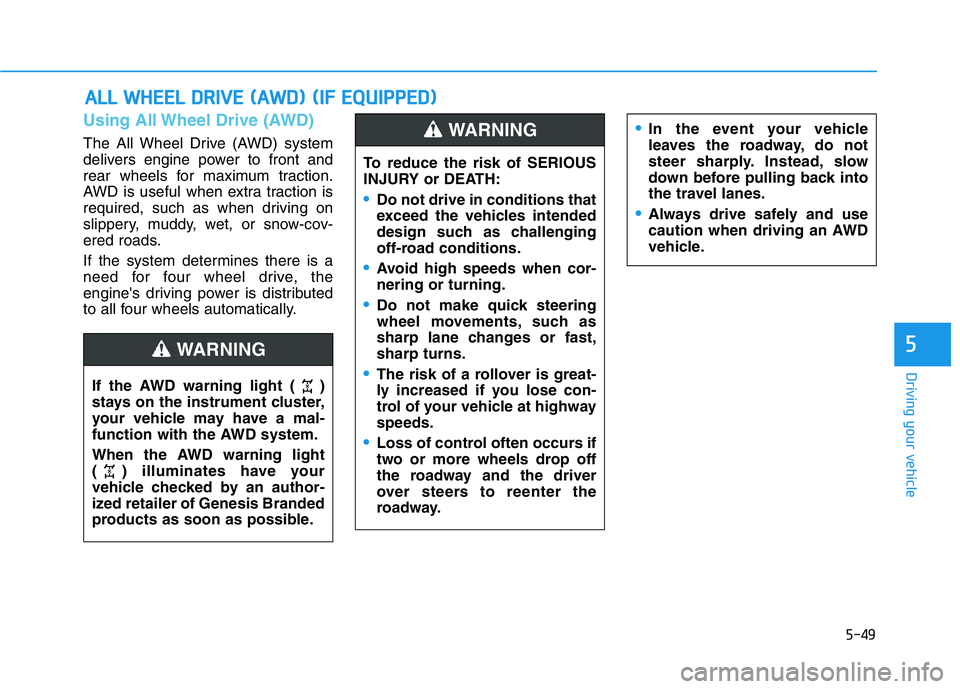
5-49
Driving your vehicle
5
Using All Wheel Drive (AWD)
The All Wheel Drive (AWD) system
delivers engine power to front and
rear wheels for maximum traction.
AWD is useful when extra traction is
required, such as when driving on
slippery, muddy, wet, or snow-cov-
ered roads.
If the system determines there is a
need for four wheel drive, the
engine's driving power is distributed
to all four wheels automatically.
ALL WHEEL DRIVE (AWD) (IF EQUIPPED)
If the AWD warning light ( )
stays on the instrument cluster,
your vehicle may have a mal-
function with the AWD system.
When the AWD warning light
( ) illuminates have your
vehicle checked by an author-
ized retailer of Genesis Branded
products as soon as possible.
WARNING
To reduce the risk of SERIOUS
INJURY or DEATH:
•Do not drive in conditions that
exceed the vehicles intended
design such as challenging
off-road conditions.
•Avoid high speeds when cor-
nering or turning.
•Do not make quick steering
wheel movements, such as
sharp lane changes or fast,
sharp turns.
•The risk of a rollover is great-
ly increased if you lose con-
trol of your vehicle at highway
speeds.
•Loss of control often occurs if
two or more wheels drop off
the roadway and the driver
over steers to reenter the
roadway.
•In the event your vehicle
leaves the roadway, do not
steer sharply. Instead, slow
down before pulling back into
the travel lanes.
•Always drive safely and use
caution when driving an AWD
vehicle.
WARNING
Page 304 of 516

5-55
Driving your vehicle
5
The Launch Control system controls
the vehicle to reduce wheel spin or
slip on a hard acceleration from a
standing start.
Prerequisite for Activation
The Launch Control gets ready to be
activated, when the following prereq-
uisites are satisfied.
• The engine is warmed up.
• Malfunction warning lights related
to the engine and ESC (Electronic
Stability Control) are off.
Launch Control Activation
To activate Launch Control:
1. Select SPORT mode using the
drive mode selection knob.
SPORT indicator will illuminate on
the instrument cluster LCD dis-
play.
2. Turn off ESC by pressing the ESC
OFF button for more than 3 sec-
onds. The ESC OFF indicator will
illuminate on the instrument clus-
ter.
3. Shift to the D (Drive) position.4. Depress the brake pedal firmly
with your left foot, while depress-
ing the accelerator pedal down
fully with your right foot. Then, the
Engine rpm will reach an opti-
mized level.
The message "Launch Control
Ready" will appear in the instru-
ment cluster LCD display.
5. A smooth, quick release of the
brake pedal, while maintaining full
depression of the accelerator
pedal will initiate launching of the
vehicle.
LAUNCH CONTROL (IF EQUIPPED)
OIK057072L
For safety purposes, check the
following conditions before
using Launch control.
•The driver's seat belt is fas-
tened.
•All doors, hood and trunk is
closed.
•The vehicle is at a complete
stop.
•Align the steering wheel
straight.
CAUTION
Page 308 of 516

5-59
Driving your vehicle
ECO Coasting Activation
Indicator
When the ECO Coasting function is
activated 'Coasting' illuminates on
the top of the instrument cluster.• If the accelerator pedal is
depressed quickly while ECO
Coasting function is in activa-
tion, the sense of acceleration
occurs after the engagement of
the clutch inside the transmis-
sion. And you may feel a delay in
acceleration compare to the sit-
uation when the ECO Coasting
function is not in activation.
• Do not operate the infotainment
system screen to turn ON/OFF
the ECO Coasting function while
driving.
The driver may be distracted
and be dangerous.
NOTICE
5OIK057151L
Page 309 of 516
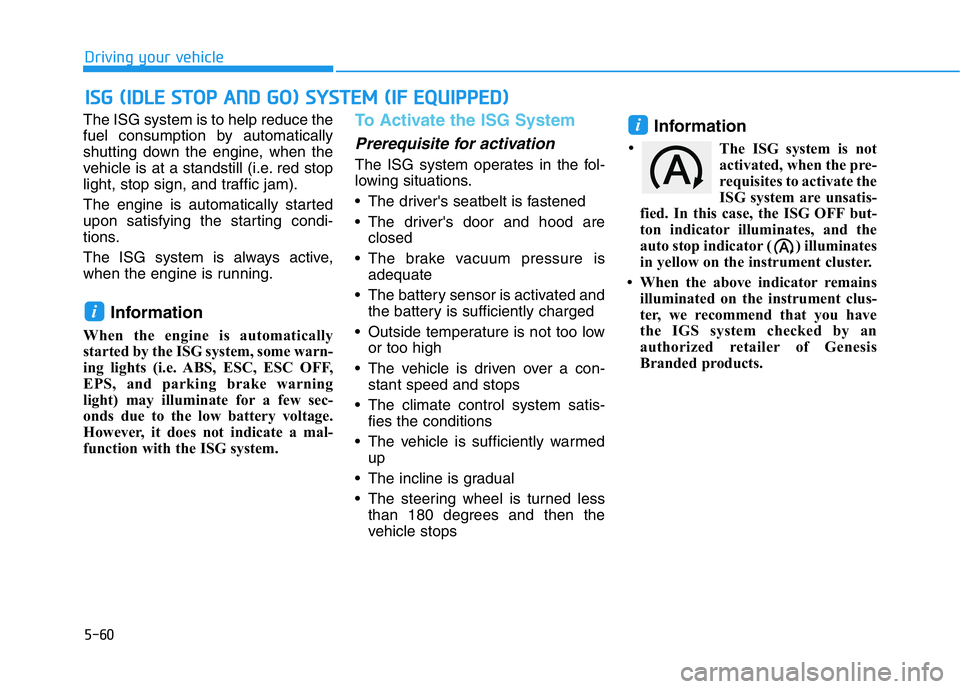
5-60
Driving your vehicle
The ISG system is to help reduce the
fuel consumption by automatically
shutting down the engine, when the
vehicle is at a standstill (i.e. red stop
light, stop sign, and traffic jam).
The engine is automatically started
upon satisfying the starting condi-
tions.
The ISG system is always active,
when the engine is running.
Information
When the engine is automatically
started by the ISG system, some warn-
ing lights (i.e. ABS, ESC, ESC OFF,
EPS, and parking brake warning
light) may illuminate for a few sec-
onds due to the low battery voltage.
However, it does not indicate a mal-
function with the ISG system.
To Activate the ISG System
Prerequisite for activation
The ISG system operates in the fol-
lowing situations.
• The driver's seatbelt is fastened
• The driver's door and hood are
closed
• The brake vacuum pressure is
adequate
• The battery sensor is activated and
the battery is sufficiently charged
• Outside temperature is not too low
or too high
• The vehicle is driven over a con-
stant speed and stops
• The climate control system satis-
fies the conditions
• The vehicle is sufficiently warmed
up
• The incline is gradual
• The steering wheel is turned less
than 180 degrees and then the
vehicle stops
Information
The ISG system is not
activated, when the pre-
requisites to activate the
ISG system are unsatis-
fied. In this case, the ISG OFF but-
ton indicator illuminates, and the
auto stop indicator ( ) illuminates
in yellow on the instrument cluster.
• When the above indicator remains
illuminated on the instrument clus-
ter, we recommend that you have
the IGS system checked by an
authorized retailer of Genesis
Branded products.
i
i
ISG (IDLE STOP AND GO) SYSTEM (IF EQUIPPED)
•