2021 FORD MUSTANG android auto
[x] Cancel search: android autoPage 67 of 530
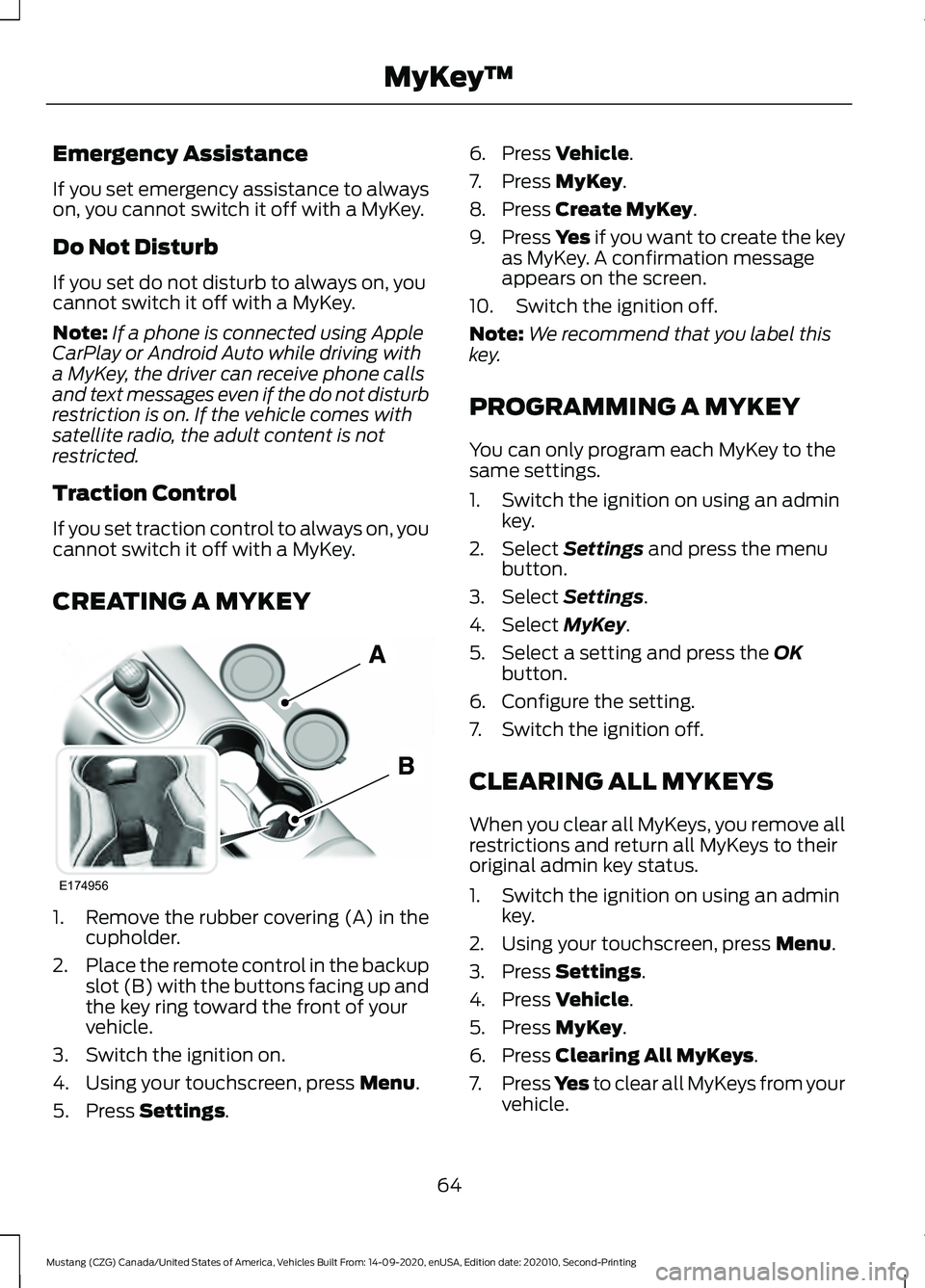
Emergency Assistance
If you set emergency assistance to always
on, you cannot switch it off with a MyKey.
Do Not Disturb
If you set do not disturb to always on, you
cannot switch it off with a MyKey.
Note:
If a phone is connected using Apple
CarPlay or Android Auto while driving with
a MyKey, the driver can receive phone calls
and text messages even if the do not disturb
restriction is on. If the vehicle comes with
satellite radio, the adult content is not
restricted.
Traction Control
If you set traction control to always on, you
cannot switch it off with a MyKey.
CREATING A MYKEY 1. Remove the rubber covering (A) in the
cupholder.
2. Place the remote control in the backup
slot (B) with the buttons facing up and
the key ring toward the front of your
vehicle.
3. Switch the ignition on.
4. Using your touchscreen, press Menu.
5. Press
Settings. 6. Press
Vehicle.
7. Press
MyKey.
8. Press
Create MyKey.
9. Press Yes if you want to create the key
as MyKey. A confirmation message
appears on the screen.
10. Switch the ignition off.
Note: We recommend that you label this
key.
PROGRAMMING A MYKEY
You can only program each MyKey to the
same settings.
1. Switch the ignition on using an admin key.
2. Select
Settings and press the menu
button.
3. Select
Settings.
4. Select
MyKey.
5. Select a setting and press the
OK
button.
6. Configure the setting.
7. Switch the ignition off.
CLEARING ALL MYKEYS
When you clear all MyKeys, you remove all
restrictions and return all MyKeys to their
original admin key status.
1. Switch the ignition on using an admin key.
2. Using your touchscreen, press
Menu.
3. Press
Settings.
4. Press
Vehicle.
5. Press
MyKey.
6. Press
Clearing All MyKeys.
7. Press
Yes to clear all MyKeys from your
vehicle.
64
Mustang (CZG) Canada/United States of America, Vehicles Built From: 14-09-2020, enUSA, Edition date: 202010, Second-Printing MyKey
™E174956
Page 384 of 530

911 Assist Privacy Notice
When you switch on 911 Assist, it may
disclose to emergency services that your
vehicle has been in a crash involving the
deployment of an airbag or activation of
the fuel pump shut-off. Certain versions or
updates to 911 Assist may also be capable
of electronically or verbally disclosing to
911 operators your vehicle location or other
details about your vehicle or crash to assist
911 operators to provide the most
appropriate emergency services. If you do
not want to disclose this information, do
not switch the feature on.
SYNC Mobile Apps
The system enables voice and steering
wheel control of SYNC AppLink enabled
smartphone apps. When an app is running
through AppLink, you can control main
features of the app through voice
commands and steering wheel controls.
Note:
You must pair and connect your
smartphone to SYNC to access AppLink.
Note: Android users need to connect the
phone to SYNC using Bluetooth®. Note:
For information on available apps,
supported smartphone devices and
troubleshooting tips please visit the Ford
website.
Note: Availability of SYNC AppLink enabled
Apps will vary by region.
Note: Make sure you have an active account
for the app that you have downloaded.
Some apps work automatically with no
setup. Other apps want you to configure
your personal settings and personalize your
experience by creating stations or favorites.
We recommend you do this at home or
outside of your vehicle.
To Access Using the SYNC Menu
Press the Mobile Apps button to access
the menu on-screen. Then select: Action and Description
Menu
Item
Scroll through the list of
available applications and
select a particular app.
Find
Mobile
Apps
Note: If you cannot find a compatible SYNC
AppLink app, make sure the required app is
running on the mobile device.
To Access Using Voice Commands
Press the voice button, then when prompted say: Action and Description
Voice Command
Say the name of the application after the tone.
The app should start. When an app is running through SYNC, you can press the voice button and speak commands specific to the app, for example "Play Playlist Road Trip".
Mobile Applications
SYNC lists all of the currently available mobile apps.
List Applications
Searches your connected mobile device for SYNC-compatible mobile apps.
Find Applications
Use this command to discover the available voice commands.
Help
381
Mustang (CZG) Canada/United States of America, Vehicles Built From: 14-09-2020, enUSA, Edition date: 202010, Second-Printing SYNC™
(If Equipped)
Page 393 of 530

AppLink Issues
Possible Solution(s)
Possible Cause(s)
Issue
On an iPhone with iOS7+, toforce close an app, doubletap the home button then
swipe up on the app to close it. Touch the home buttonagain, then select the app again to restart it. After a
few seconds, the app should appear in the SYNC Mobile App menu.
Reset the Bluetooth® on
your phone by turning it off and then turning
Bluetooth®
back on. If you
are in your vehicle, SYNC
should be able to automatic- ally re-connect to yourphone if you press the Phone button.
There is a
Bluetooth® bug
on some older versions of the Android operating
system that may cause apps that were found on your
previous vehicle drive to not be found again if you have
not turned off
Bluetooth®.
My Android phone is
connected, my app(s) are running, I restarted them,but I still cannot find any apps.
390
Mustang (CZG) Canada/United States of America, Vehicles Built From: 14-09-2020, enUSA, Edition date: 202010, Second-Printing SYNC™
(If Equipped)
Page 396 of 530

Automatic crash notification
system off.
Cell phone network signal
strength.
Vehicle data sharing on.
Vehicle location sharing on.
Vehicle data and vehicle location
sharing on.
Wireless charger active.
Feature Bar Select to use the radio, a USB, a
media player or a Bluetooth
device. See Entertainment
(page 401). Select to adjust climate settings
See
Climate (page 411).
Select to make calls and access
the phonebook on your cell
phone. See
Phone (page 413).
Select to use the navigation
system.
See Navigation (page
415). Select to search for and use
compatible apps on your iOS or
Android device. See Apps (page
420
). Select to adjust system settings.
See
Settings (page 423).
Cleaning the Touchscreen
See
Cleaning the Interior (page 294). Updating the System
Updating the System Using a USB Drive
Downloading an Update
1. Go to the SYNC update page on the
local Ford website.
2. Download the update.
Note: The website notifies you if an update
is available.
3. Insert a USB drive into your computer.
Note: The USB drive needs to be empty and
meet the minimum requirements detailed
on the website.
4. Follow the instructions provided to download the update to the USB drive.
Installing an Update
Note: You can use the system when an
installation is in progress.
1. Disconnect all other USB devices from
the USB ports.
2. Connect the USB drive with the update
to a USB port.
Note: Installation starts automatically
within 10 minutes.
Updating the System Using a Wi-Fi
Network Connection
Connecting to a Wi-Fi Network Select the settings option on the
feature bar.
1. Select
Automatic Updates.
2. Select
System Wi-Fi.
3. Switch
System Wi-Fi on.
4. Select
Available Wi-Fi Networks.
5. Select an available Wi-Fi network.
Note: Enter the network password to
connect to a secure network.
393
Mustang (CZG) Canada/United States of America, Vehicles Built From: 14-09-2020, enUSA, Edition date: 202010, Second-Printing SYNC™ 3
(If Equipped) E100027 E283811 E280315 E280315
Page 418 of 530

Using Text Messaging
Description
Menu Item
Hear the text message.
Hear It
View the text message.
View
Call the sender.
Call
Reply to the text message with a standard text message.
Reply
Apple CarPlay (If Equipped)
1. Connect your device to a USB port.
2. Follow the instructions on the touchscreen.
Note: Certain features of the system are
not available when you are using Apple
CarPlay.
Switching Apple CarPlay Off Select the settings option on the
feature bar.
1. Select
Apple CarPlay Preferences.
2. Switch
Apple CarPlay off.
Android Auto
(If Equipped)
1. Connect your device to a USB port.
2. Follow the instructions on the touchscreen.
Note: You might need to enable Android
Auto from the settings menu.
Note: Certain features of the system are
not available when you are using Android
Auto.
Switching Android Auto Off Select the settings option on the
feature bar.
1. Select
Android Auto. 2. Switch
Android Auto off.
NAVIGATION
(IF EQUIPPED)
Note: For more information, refer to our
website. Select the navigation option on
the feature bar.
Map view menu.
A
Zoom out.
B
Zoom in.
C
Route guidance menu.
D
Destination entry menu.
E
415
Mustang (CZG) Canada/United States of America, Vehicles Built From: 14-09-2020, enUSA, Edition date: 202010, Second-Printing SYNC™ 3
(If Equipped) E297557
Page 424 of 530

When you start an app through the system
for the first time, you could be asked to
grant certain permissions. You can review
and change the permissions that you have
granted at any time when your vehicle is
not moving. We recommend that you
check your data plan before using your
apps through the system. Using them
could result in additional charges. We also
recommend that you check the app
provider's terms and conditions and
privacy policy before using their app. Make
sure that you have an active account for
apps that you want to use through the
system. Some apps will work with no
setup. Others require you to configure
some personal settings before you can use
them.
Note:
For more information about available
apps, visit catalog.ford.com.
Using Apps on an iOS Device Select the apps option on the
feature bar.
1. If your device is connected via USB, switch Apple CarPlay off. See Phone
(page 413).
2. Connect your device to a USB port or pair and connect using Bluetooth.
3. If prompted to enable CarPlay, select Disable
.
4. Start the apps on your device that you want to use through SYNC.
Note: If you close the apps on your device,
you will not be able to use them through the
system.
5. Select the app that you want to use on
the touchscreen.
Note: Connect your device to a USB port if
you want to use a navigation app. When
using a navigation app, keep your device
unlocked and the app open. Using Apps on an Android Device Select the apps option on the
feature bar.
1. If your device is connected via USB, switch Android Auto off. See
Phone
(page 413).
2. Pair your device. See Phone (page 413).
3. Start the apps on your device that you want to use through SYNC.
Note: If you close the apps on your device,
you will not be able to use them through the
system.
4. Select
Find Mobile Apps.
Note: The system searches and connects
to compatible apps that are running on your
device.
5. Select the app that you want to use on
the touchscreen.
Note: Mobile Apps on your device use the
USB port to establish a connection with
SYNC. Some devices may lose the ability to
play music over USB when Mobile Apps are
enabled.
Using Mobile Navigation on an
Android Device
1. Connect your device to a USB port.
2. Switch Android Auto off. See
Phone
(page 413).
3. Switch on
Enable Mobile Apps via
USB in the Mobile Apps Settings tile.
4. Select the apps option on the feature bar.
5. Select the navigation app that you want to use on the touchscreen.
Note: When using a navigation app, keep
your device unlocked and the app open.
421
Mustang (CZG) Canada/United States of America, Vehicles Built From: 14-09-2020, enUSA, Edition date: 202010, Second-Printing SYNC™ 3
(If Equipped)
Page 516 of 530

A
A/C
See: Climate Control.......................................... 127
About This Manual...........................................9
About This Supplement - Mach 1...............9 Mach 1 History........................................................ 10
ABS See: Brakes............................................................. 171
ABS driving hints See: Hints on Driving With Anti-Lock
Brakes.................................................................. 171
Accessories....................................................438
Accessories See: Replacement Parts
Recommendation............................................ 19
ACC See: Using Adaptive Cruise Control............185
Adjusting the Headlamps.........................272
Horizontal Aim Adjustment............................ 274
Vertical Aim Adjustment................................. 272
Adjusting the Steering Wheel....................75
Airbag Disposal...............................................57
Air Conditioning See: Climate Control.......................................... 127
Air Filter See: Changing the Engine Air Filter - 2.3L
EcoBoost™/5.0L.......................................... 263
See: Changing the Engine Air Filter - 5.0L, Mach 1............................................................... 262
Alarm See: Anti-Theft Alarm......................................... 74
Ambient Lighting
............................................83
Anti-Theft Alarm............................................74
Arming the Alarm................................................. 74
Disarming the Alarm........................................... 74
Appendices....................................................483
Apps
.................................................................420
SiriusXM Traffic and Travel Link...................422
Using Apps on an Android Device................421
Using Apps on an iOS Device......................... 421
Using Mobile Navigation on an Android Device................................................................. 421
At a Glance
.......................................................23
Audible Warnings and Indicators.............97 Beltminder Warning............................................ 98
Direction Indicator Left On............................... 98
Headlamps On Warning Tone......................... 97Keyless Warning Alert.........................................
97
Parking Brake On Warning Tone.....................97
Transmission Not in Park.................................. 98
Audio Control
...................................................75
You can operate the following functions
with the control:............................................... 75
Audio System
................................................365
General Information......................................... 365
Audio Unit - Vehicles With: 4.2 Inch Information and Entertainment Display
Screen...........................................................365
Accessing the Apps Menu.............................. 366
Accessing the Clock Settings.......................366
Accessing the Media Source Menu............366
Accessing the Phone Features.....................366
Accessing the Settings Menu.......................366
Accessing the Sound Settings.....................366
Adjusting the Volume...................................... 366
Changing Radio Stations............................... 366
Listening to the Radio...................................... 367
Muting the Audio................................................ 367
Playing or Pausing Media................................ 367
Switching the Audio Unit On and Off.........367
Switching the Display On and Off...............367
Using Seek, Fast Forward and Reverse .............................................................. 367
Using the Display Control............................... 367
Using the Number Block................................. 367
Audio Unit - Vehicles With: 8 Inch Information and Entertainment Display
Screen...........................................................367
Accessing the Sound Settings.....................368
Adjusting the Volume...................................... 368
Changing Radio Stations............................... 368
Ejecting the CD................................................... 368
Inserting a CD..................................................... 368
Playing or Pausing Media............................... 368
Switching the Audio Unit On and Off........368
Using Seek, Fast Forward and Reverse............................................................. 369
Autolamps
.........................................................81
Windshield Wiper Activated
Headlamps......................................................... 81
Automatic Climate Control......................128 Setting the Blower Motor Speed..................128
Setting the Temperature................................. 129
Switching Auto Mode On and Off................129
Switching Defrost On and Off.......................129
513
Mustang (CZG) Canada/United States of America, Vehicles Built From: 14-09-2020, enUSA, Edition date: 202010, Second-Printing Index
Page 524 of 530

Manual Transmission Fluid Check -
6-Speed Manual Transmission –
MT82.............................................................268
Manual Transmission.................................164 Parking Your Vehicle.......................................... 165
Recommended Shift Speeds........................164
Reverse (R)........................................................... 165
Using the Clutch................................................. 164
Memory Function..........................................137
Easy Entry and Exit Feature............................ 138
Linking a Preset Position to your Remote Control or Intelligent Access Key
Fob...................................................................... 138
Saving a Preset Position.................................. 138
Message Center See: Information Displays................................. 99
Mirrors See: Windows and Mirrors............................... 86
Mobile Communications Equipment.....................................................20
Motorcraft Parts - 2.3L EcoBoost™................................................340
Motorcraft Parts - 5.0L, Bullitt/Mach 1........................................................................\
342
Motorcraft Parts - 5.0L
...............................341
MyKey Settings...............................................63 Configurable MyKey Settings.......................... 63
Non-Configurable MyKey Settings................63
MyKey – Troubleshooting
...........................65
MyKey – Frequently Asked Questions.........66
MyKey – Information Messages..................... 65
MyKey ™.............................................................63
MyKey Settings..................................................... 63
MyKey – Troubleshooting................................. 65
N
Navigation.......................................................415 Changing the Format of the Map.................417
cityseeker.............................................................. 419
Michelin Travel Guide...................................... 420
Navigation Map Accuracy and Updates........................................................... 420
Route Guidance................................................... 417
Setting a Destination........................................ 416
SiriusXM Traffic and Travel Link..................420
Zoom....................................................................... 417Normal Scheduled Maintenance..........444
Intelligent Oil-Life Monitor™........................ 444
Normal Maintenance Intervals.................... 445
Track Use Maintenance Intervals................447
O
Oil Change Indicator Reset
.......................261
Oil Check See: Engine Oil Check....................................... 261
Opening and Closing the Hood..............256 Closing the Hood................................................ 257
Opening the Hood............................................. 256
Opening the Convertible Top..................226 Using the Tonneau Caps.................................. 227
Ordering Additional Owner's Literature......................................................243
Obtaining a French Owner ’s Manual..........243
Overriding Automatic High Beam Control............................................................84
P
Parking Aids....................................................178 Principle of Operation....................................... 178
Parking Brake..................................................172 All Vehicles............................................................. 172
Vehicles With Automatic Transmission.................................................... 172
Vehicles with Manual Transmission.............172
Passive Anti-Theft System.........................73 SecuriLock............................................................... 73
PATS See: Passive Anti-Theft System.....................73
Perchlorate
........................................................19
Personal Safety System ™..........................47
How Does the Personal Safety System
Work?................................................................... 47
Phone................................................................413 Android Auto........................................................ 415
Apple CarPlay...................................................... 415
Pairing Your Cell Phone for the First Time.................................................................... 414
Text Messaging.................................................... 414
Using Your Cell Phone...................................... 414
Post-Crash Alert System
..........................236
Power Door Locks See: Locking and Unlocking............................. 67
521
Mustang (CZG) Canada/United States of America, Vehicles Built From: 14-09-2020, enUSA, Edition date: 202010, Second-Printing Index