2021 CITROEN DISPATCH SPACETOURER DAG wheel
[x] Cancel search: wheelPage 251 of 324

249
CITROËN Connect Radio
11CITROËN Connect Radio
Multimedia audio system -
Applications - Bluetooth
®
telephone
The functions and settings described
vary according to the vehicle version and
configuration, as well as the country of sale.
For safety reasons and because they
require sustained attention by the driver,
the following operations must be carried out
with the vehicle stationary and the ignition
on:
–
Pairing the smartphone with the system via
Bluetooth.
–
Using the smartphone.
–
Connecting to the CarPlay® or Android
Auto applications (certain applications stop
displaying when the vehicle is moving).
– Changing the system settings and
configuration.
The system is protected so that it only operates in the vehicle.
The message Energy economy mode is
displayed when the system is about to go into
standby.
The system’s Open Source Software (OSS) source codes are available at the
following addresses:
https://www.groupe-psa.com/fr/oss/
https://www.groupe-psa.com/en/oss/
First steps
With the engine running, a press mutes
the sound.
With the ignition off, a press turns the system on.
Increase or decrease the volume using
the wheel or the "plus" or "minus" buttons
(depending on the equipment).
Use the buttons on either side of or below the
touch screen to access the menus, then press
the virtual buttons on the touch screen.
Depending on the model, use the "Source" and
"Menu" buttons on the left of the touch screen to
access the menus, then press the virtual buttons
on the touch screen.
At all times it is possible to display the rolling
menus by pressing the screen briefly with three
fingers.
All touch-sensitive areas on the screen are
white.
On pages with multiple tabs at the bottom of the
screen, you can switch between pages either
by tapping the tab for the desired page or by
swiping the pages to the left or right with your
finger.
Press in the shaded area to go back up a level
or confirm.
Press the back arrow to go back a level or
confirm.
The touch screen is of the "capacitive" type.
To clean the screen, use a soft, non-abrasive
cloth (e.g. spectacles cloth) with no additional
product.
Do not use sharp objects on the screen.
Do not touch the screen with wet hands.
Certain information is displayed permanently in
the upper bar of the touch screen:
–
Air conditioning status information (depending
on version), and direct access to the
corresponding menu.
–
Radio Media and
Telephone menu status
information.
–
Privacy status information.
–
Access to the touch screen and digital
instrument panel settings.
Page 252 of 324

250
CITROËN Connect Radio
Telephone (long press): reject an incoming call,
end call; when no call is in progress, access
telephone menu.
Radio (rotate): automatic search for the
previous/next station.
Media (rotate): previous/next track, move in a
list.
Short press: confirm a selection; if nothing
selected, access to presets.
Radio: display the list of stations.
Media: display the list of tracks.
Radio (press and hold): update the list of
stations received.
Menus
Applications
Access configurable equipment.
Audio source selection (depending on
equipment):
–
FM/DAB/AM radio stations (depending on
equipment).
–
T
elephone connected via Bluetooth and
Bluetooth multimedia broadcast (streaming).
–
USB Memory stick.
–
Media player connected via the auxiliary
socket (depending on equipment).
In the "Settings" menu, it is possible to
create a profile for an individual or for a
group of people with shared interests, and
configure a wide range of settings (radio
presets, audio settings, ambiences, etc.).
Settings are applied automatically.
In very hot conditions, the volume may
be limited to protect the system. It may
enter standby mode (with the screen and
sound off) for 5 minutes or more.
The system will resume normal operation
when the temperature in the passenger
compartment has dropped.
Steering mounted controls
Steering mounted controls -
Type 1
Radio:
Select the previous/next preset radio
station.
Select the previous/next item in a menu or a list.
Media:
Select the previous/next track.
Select the previous/next item in a menu or a list.
Radio:
Short press: display the list of radio
stations.
Long press: update the list.
Media:
Short press: display the list of folders.
Long press: display the available sorting options.
Change audio source (radio; USB; AUX if
equipment connected; CD; streaming).
Confirm a selection.
Increase volume.
Decrease volume.
Mute/restore sound by simultaneously
pressing the increase and decrease
volume buttons.
Steering mounted controls -
Type 2
Voice commands:
This control is located on the steering
wheel or at the end of the lighting control stalk
(depending on equipment).
Short press, smartphone voice commands via
the system.
Increase volume.
Decrease volume.
Mute by pressing the volume increase
and decrease buttons simultaneously
(depending on equipment).
Restore the sound by pressing one of the two
volume buttons.
Media (short press): change the
multimedia source.
Telephone (short press): start telephone
call.
Call in progress (short press): access
telephone menu.
Page 264 of 324
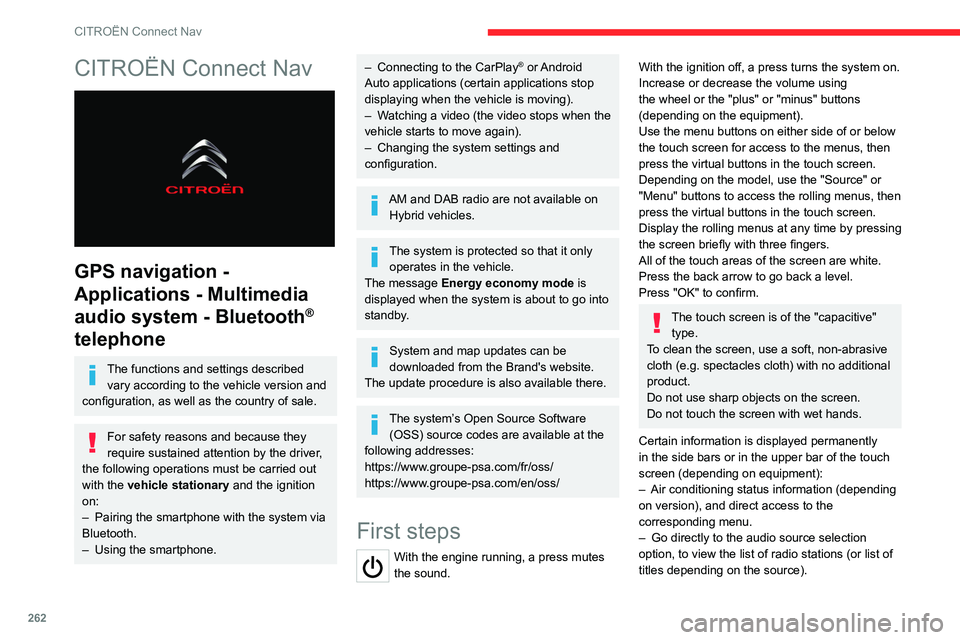
262
CITROËN Connect Nav
CITROËN Connect Nav
GPS navigation -
Applications - Multimedia
audio system - Bluetooth
®
telephone
The functions and settings described
vary according to the vehicle version and
configuration, as well as the country of sale.
For safety reasons and because they
require sustained attention by the driver,
the following operations must be carried out
with the vehicle stationary and the ignition
on:
–
Pairing the smartphone with the system via
Bluetooth.
–
Using the smartphone.
– Connecting to the CarPlay® or Android
Auto applications (certain applications stop
displaying when the vehicle is moving).
–
W
atching a video (the video stops when the
vehicle starts to move again).
–
Changing the system settings and
configuration.
AM and DAB radio are not available on Hybrid vehicles.
The system is protected so that it only operates in the vehicle.
The message Energy economy mode is
displayed when the system is about to go into
standby.
System and map updates can be
downloaded from the Brand's website.
The update procedure is also available there.
The system’s Open Source Software (OSS) source codes are available at the
following addresses:
https://www.groupe-psa.com/fr/oss/
https://www.groupe-psa.com/en/oss/
First steps
With the engine running, a press mutes
the sound.
With the ignition off, a press turns the system on.
Increase or decrease the volume using
the wheel or the "plus" or "minus" buttons
(depending on the equipment).
Use the menu buttons on either side of or below
the touch screen for access to the menus, then
press the virtual buttons in the touch screen.
Depending on the model, use the "Source" or
"Menu" buttons to access the rolling menus, then
press the virtual buttons in the touch screen.
Display the rolling menus at any time by pressing
the screen briefly with three fingers.
All of the touch areas of the screen are white.
Press the back arrow to go back a level.
Press "OK" to confirm.
The touch screen is of the "capacitive" type.
To clean the screen, use a soft, non-abrasive
cloth (e.g. spectacles cloth) with no additional
product.
Do not use sharp objects on the screen.
Do not touch the screen with wet hands.
Certain information is displayed permanently
in the side bars or in the upper bar of the touch
screen (depending on equipment):
–
Air conditioning status information (depending
on version), and direct access to the
corresponding menu.
–
Go directly to the audio source selection
option, to view the list of radio stations (or list of
titles depending on the source).
Page 265 of 324

263
CITROËN Connect Nav
12– Go to the "Notifications" of messages, emails,
map updates and, depending on the services,
the navigation notifications.
–
Go to the settings for the touch screen and the
digital instrument panel.
Audio source selection (depending on
equipment):
–
FM/DAB/AM radio stations (depending on
equipment).
–
T
elephone connected via Bluetooth and
Bluetooth multimedia broadcast (streaming).
–
USB memory stick.
–
Media player connected via the auxiliary
socket (depending on equipment).
–
V
ideo (depending on equipment).
In the "Settings" menu, it is possible to
create a profile for an individual or for a
group of people with shared interests, and
configure a wide range of settings (radio
presets, audio settings, navigation history,
favourite contacts, etc.). Settings are applied
automatically.
In very hot conditions, the volume may
be limited to protect the system. It may
enter standby mode (with the screen and
sound off) for 5 minutes or more.
The system will resume normal operation
when the temperature in the passenger
compartment has dropped.
Steering mounted controls
Voice control:
This control is located on the steering
wheel or at the end of the lighting control stalk
(depending on equipment).
Short press, system voice control.
Long press, voice commands from smartphone
or CarPlay
®, Android Auto via the system.Increase volume.
Decrease volume.
Mute by pressing the volume increase
and decrease buttons simultaneously
(depending on equipment).
Restore the sound by pressing one of the two
volume buttons.
Media (short press): change the
multimedia source.
Telephone (short press): start telephone
call.
Call in progress (short press): access
telephone menu. Telephone (long press): reject an incoming call,
end call; when no call is in progress, access
telephone menu.
Radio (rotate): automatic search for the
previous/next station.
Media (rotate): previous/next track, move
through a list.
Short press: confirm a selection; if nothing
selected, access presets.
Radio: display the list of stations.
Media: display the list of tracks.
Radio (press and hold): update the list of
detected stations.
Menus
Connected navigation
Enter navigation settings and choose a
destination.
Use real-time services, depending on equipment.
Page 266 of 324

264
CITROËN Connect Nav
Applications
Run certain applications from a
smartphone connected via CarPlay® or
Android Auto.
Check the status of the
Bluetooth
® and Wi-Fi
connections.
Radio Media
FM 87.5 MHz
Select an audio source or radio station, or
display photographs.
Telephone
Connect a telephone via Bluetooth®, read
messages and emails and send quick
messages.
Settings
Configure a personal profile and/or
configure the sound (balance, ambience,
etc.) and the display (language, units, date, time,
etc.).
Vehicle
Activate, deactivate or configure certain vehicle functions.
Air conditioning
21,518,5
Manage various temperature and air flow
settings.
Voice commands
Steering wheel-mounted
controls
Voice commands:
Voice commands can be issued from any
screen page after a short press on the "Voice
commands" button located on the steering
wheel or at the end of the lighting control stalk
(depending on equipment), as long as there is no
telephone call in progress.
To ensure that voice commands are always recognised by the system, please
follow these recommendations:
– use natural language in a normal tone
without breaking up words or raising your
voice.
– always wait for the "beep" (audible signal)
before speaking.
– for best results, closing the windows and
sunroof is recommended, to avoid extraneous
interference (depending on version).
– before issuing a voice command, ask any
other passengers to refrain from speaking.
First steps
Example of a "voice command" for
navigation:
"Navigate to address 11 regent street,
London"
Page 267 of 324

265
CITROËN Connect Nav
12Voice commands
Steering wheel-mounted
controls
Voice commands:
Voice commands can be issued from any
screen page after a short press on the "Voice
commands" button located on the steering
wheel or at the end of the lighting control stalk
(depending on equipment), as long as there is no
telephone call in progress.
To ensure that voice commands are always recognised by the system, please
follow these recommendations:
–
use natural language in a normal tone
without breaking up words or raising your
voice.
–
always wait for the "beep" (audible signal)
before speaking.
–
for best results, closing the windows and
sunroof is recommended, to avoid extraneous
interference (depending on version).
–
before issuing a voice command, ask any
other passengers to refrain from speaking.
First steps
Example of a "voice command" for
navigation:
"Navigate to address 11 regent street,
London"
Example of a "voice command" for the radio and
media:
"Play artist Madonna"
Example of a "voice command" for the
telephone:
"Call David Miller"
The voice commands, with a choice of 17 languages (Arabic, Brazilian, Czech,
Danish, Dutch, English, Farsi, French,
German, Italian, Norwegian, Polish,
Portuguese, Russian, Spanish, Swedish,
Turkish), are made using the language
previously chosen and set in the system.
For some voice commands, there are
alternative synonyms.
Example: Guide to / Navigate to / Go to / ...
The voice commands in Arabic for: "Navigate
to address" and "Display POI in the city", are
not available.
Information - Using the
system
When voice commands are activated, by
briefly pressing the button, help is
displayed on the touch screen, offering various
menus and enabling voice-based interaction with
the system.
A number of commands are available when a
menu is selected.
Press the Push To Talk button and tell me
what you'd like after the tone. Remember
you can interrupt me at any time by pressing this
button. If you press it again while I'm waiting for
you to speak, it'll end the conversation. If you
need to start over, say "cancel". If you want to
undo something, say "undo". And to get
information and tips at any time, just say "help".
If you ask to me do something and there's some
information missing that I need, I'll give you
some examples or take you through it step by
Page 289 of 324

287
Alphabetical index
180° rear vision 176
A
ABS 101
Accelerated charging unit (Wallbox)
182
Accessories
98
Access to the 3rd row
58, 60
Access to the spare wheel
209
Active Safety Brake
166–168
AdBlue®
20, 197
AdBlue® tank
198
Additive, Diesel
195–196
Adjusting head restraints
51
Adjusting seat
49–51
Adjusting the air distribution
80–81
Adjusting the air flow
80–81
Adjusting the date
28, 260, 282
Adjusting the height and reach of the
steering wheel
53
Adjusting the lumbar support
49
Adjusting the seat angle
49, 51
Adjusting the seat belt height
106
Adjusting the temperature
80–81
Adjusting the time
28, 259, 283
Advanced Grip Control
103–104
Advice on care and maintenance
180, 201
Advice on driving
8, 136–137
Airbags
107–110, 112
Airbags, curtain
109–110
Airbags, front
108, 110, 112
Airbags, lateral 109–110
Air conditioning
79–80, 81–84, 82
Air conditioning, digital
83
Air conditioning, dual-zone automatic
80–81
Air conditioning, manual
80, 82
Air intake
80–82
Air vents
79
Alarm
46–47
Android Auto connection
256, 274
Anti-lock braking system (ABS)
101
Anti-pinch
75
Antitheft / Immobiliser
30
Apple CarPlay connection
256, 273
Applications
274
Area, loading
31, 38–39, 73
Armrest, front
51
Assistance call
99
Assistance, emergency braking
101, 168
Audible warning
100
Audio streaming (Bluetooth)
243, 255, 278
B
Battery 220
Battery, 12 V
189, 195–196, 219–222
Battery, ancillaries
219–220
Battery, charging
221–222
Battery, remote control
36–37, 85
Bench seat, one-piece, fixed
58–59
Blind, panoramic roof
75
Blind spot monitoring system
172
Blind spot sensors 171
Blinds, side
75
BlueHDi
20, 195, 203
Bluetooth (hands-free)
243–244, 257, 279
Bluetooth (telephone)
257–258, 279–280
Bodywork
201
Bonnet
192
Boot
45
Boot lid
34–35, 36, 45
Brake discs
197
Brake lamps
215, 217
Brakes
196–197
Braking
150
Braking assistance system
101
Braking, automatic emergency
166–168
Braking, dynamic emergency
143–144
Brightness
259
Bulbs
212
Bulbs (changing)
212, 215
C
Cable, audio 277
Cable, Jack
277
Capacity, fuel tank
178–179
Cap, fuel filler
178–179
Care of the bodywork
201
CD
242
CD, MP3
242
Central locking
29, 34, 38
Changing a bulb
212, 215, 217
Page 290 of 324

288
Alphabetical index
Changing a bulb (side-hinged doors) 215
Changing a fuse
217–219
Changing a wheel
208
Changing a wiper blade
96
Changing the remote control battery
36
Changing to free-wheeling
223
Charge level indicator (Electric)
22
Charging cable
183
Charging cable (Electric)
182
Charging connector (Electric)
181, 186–188
Charging flap (Electric)
181, 186–188
Charging system (Electric)
5, 9, 26, 180, 193
Charging the traction battery
(Electric)
22, 180, 186–188
Checking the engine oil level
19
Checking the levels
193–195
Checking tyre pressures
(using the kit)
205, 207–208
Checks
193, 195–197
Checks, routine
195–197
Child lock
134–135
Child lock on rear windows
135
Children
107, 114, 122–124,
131, 131–133, 131–132
Children (safety)
134
Child seats
107, 110–114, 119, 120, 132
Child seats, conventional
113–114, 119, 120
Child seats, i-Size
131–132
Child seats, ISOFIX
122–124, 131, 131–132, 132
Cleaning (advice)
180, 201–202
Closing the boot
45Closing the doors 29, 34, 44–45
Collision Risk Alert
166–167
Compressor, tyre inflation
205
Configuration, vehicle
26
Connected applications
274
Connection, Bluetooth
244, 257–258,
274–275, 279–280
Connection, Wi-Fi network
275
Connectivity
273
Consumption figures
27
Container, AdBlue®
198
Control, emergency boot release
36
Control, emergency door
29, 35–36
Control, heated seats
52
Control stalk, lighting
89
Control stalk, wipers
94–95
Control unit
182–183
Courtesy lamp
87
Courtesy lamp, front
87–88, 216
Courtesy lamp, rear
87–88, 216
Courtesy lamps
87–88, 216
Cover, load space
72
Crew cab, fixed
66–68
Crew cab, folding
68
Cruise control
156, 158–159, 161–163
Cruise control, adaptive
158, 163, 165–166
Cruise control by speed limit
recognition
158–159
Cruise control, dynamic with
Stop function
158–159D
DAB (Digital Audio Broadcasting) -
Digital radio
240–241, 254, 277
Date (setting)
28, 260, 282
Daytime running lamps
90, 213–214
Deactivating the passenger airbag
108, 112
Deactivation of DSC (ESC)
102
Deadlocking
34–35
Deferred charging
27, 188
Deferred charging (Electric)
26–27, 181, 186
Defrosting
54, 82–83
Demisting
82–83
Demisting, rear
83
Demisting, rear screen
83
Dimensions
233
Dipstick
19, 193
Direction indicators
90, 213–215, 217
Display, head-up
155–156
Domestic charging
183
Domestic charging (Electric)
187–188, 231
Door pockets
70
Doors, rear
44–45
Doors, side
40
Doors, side-hinged
34–35, 44–45, 215
Driver’s attention warning
170
Drive selector (Electric)
149, 196
Driving
136–137
Driving aids camera (warnings)
154
Driving aids (recommendations)
154
Driving economically
8
Driving modes
150