Page 45 of 414
43
Choice of the set of tyres fitted
If you have previously registered a second set
of tyres with sensors, you must select the set in
use in the display screen after every change.
Restoring factory settings
(RESET)
You can restore the factory settings for all
functions (except the under-inflation alert
threshold and the choice of a set of tyres).
In the menu screen:
F
p
ress the INFO button to select the set of
tyres 1 or 2 (located in menu 3/3) :On the menu screen:
F
p
ress the INFO button to select "RESET"
(located in menu 3/3) :
F
p
ress and hold the INFO button for at least
3 seconds . F
p
ress and hold the INFO button for at least
5 seconds .
There is an audible signal and all of the factory
settings are restored for all functions.
1
Monitoring
Page 46 of 414
44
Audio-CD system screen
Associated with the Audio- CD system, this
screen can display the following information:
-
t
he time,
-
a
udio system information.
(
see the "Audio and telematics" section).
Setting the time
Selecting the adjustment mode
The digital clock can be set in automatic mo de
or in manual mode . Manual mode
This mode permits manual setting of the time
using the audio system buttons.
It can also be used when the "Automatic mode"
displays an inaccurate time, when the local
RDS stations are broadcasting from a different
time zone. Automatic mode
This mode permits automatic setting of the
local time using the signal from RDS stations.
The symbol "CT"
appears in the screen.
Monitoring
Page 47 of 414
45
If no action is carried out within
10 seconds, the selection menu closes
automatically.
To select the mode:
F
P
ress the "
PWR / VOL " button to switch on
the audio system.
F
P
ress the MENU
button.
F
P
ress the SEL
knob to scroll through
the menus and select " RDS setting -
CT ON - CT OFF " (clock time).
F
T
urn the SEL
knob to the left or to the right
to select " CT OFF" (manual mode)
or " CT ON
" (automatic mode).
F
P
ress the SEL
knob to confirm.
The digital clock does not display
seconds.
The time setting is lost if the battery is
disconnected.
Manual adjustment
F Press the PWR / VOL button to switch on
the audio system.
F
P
ress the MENU button.
F
P
ress the SEL knob to run scroll through
the menus and select " Time Setting
Adjust ".
F
T
urn the SEL knob to select " ON" for
access to time setting.
F
P
ress the SEL knob to confirm.
F
T
urn the SEL knob to adjust the time.
F
P
ress the SEL knob to confirm.
1
Monitoring
Page 48 of 414
46
Audio-CD system touch screen
Associated with the touch screen Audio- CD
system, this screen can display:
-
t
he time,
-
i
nformation related to the audio system.
(
See the "Audio and telematics" section).
For reasons of safety, the driver
should only carry out operations that
require close attention with the vehicle
stationary. Do not use pointed objects on the touch
screen.
Do not touch the screen with wet hands.
Use a clean soft cloth to clean the
screen.
Use the buttons arranged on the screen to
operate the system.
F
P
ress the MENU button to display the main
menu.
F
P
ress "Setting ".
F
P
ress "System Setting ".
F
P
ress "Time Setting ".Setting the time
General operation
1. CD eject.
2. S
ystem On / Off.
V
olume adjustment.
3.
A
ccess to the different menus in the system.
Monitoring
Page 49 of 414
47
Display format
You can the display format for the date and
time:
F
P
ress the MENU button.
F
P
ress " Setting ".
F
P
ress " System Setting ".
F
P
ress " Time Setting ".
F
P
ress " Time Display Settings ".
Permanent display
Once the data and time are set, you can
choose to have them always displayed in the
screen. To do this:
F
P
ress the MENU button.
F
P
ress " Setting ".
F
P
ress " Clock Screen ".
You and then select the format for the display
of the date and time (" Date / Time Format")
and activate automatic adjustment of the time
("Clock Time "). The date and time are displayed.
Simply touch the screen again to return to the
original display.
F
P
ress "
Time Adjustment ".
F
U
se the virtual arrows in the screen to
adjust the date and time.
F
P
ress " Set" to conform or " Back" to cancel
and return to the previous screen.
1
Monitoring
Page 50 of 414
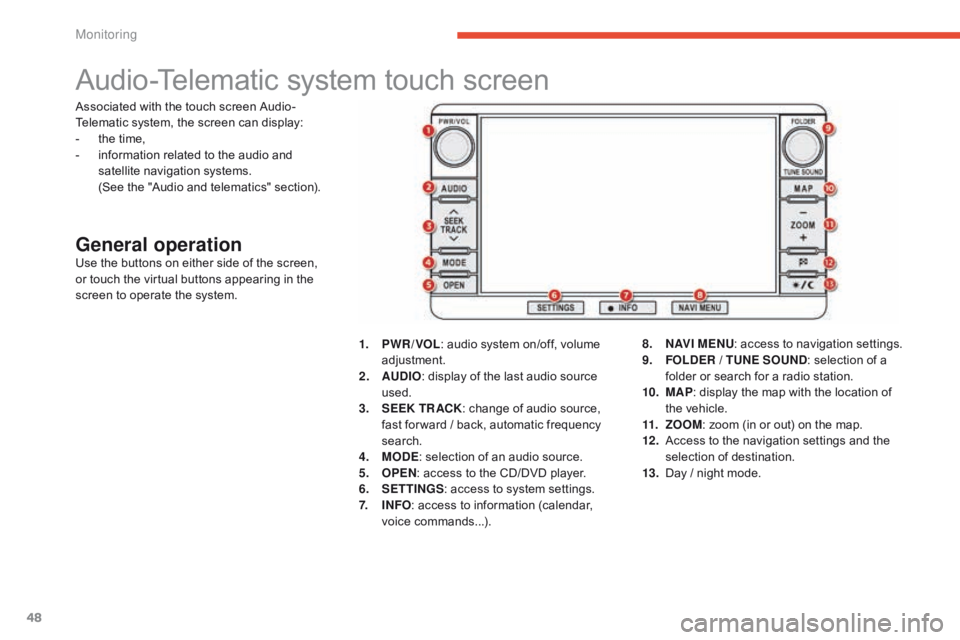
48
Audio-Telematic system touch screen
General operationUse the buttons on either side of the screen,
or touch the virtual buttons appearing in the
screen to operate the system.1.
P
WR / VOL: audio system on/off, volume
adjustment.
2.
AU
DIO: display of the last audio source
used.
3.
S
EEK TR ACK: change of audio source,
fast for ward / back, automatic frequency
search.
4.
M
ODE: selection of an audio source.
5.
O
PEN: access to the CD/DVD player.
6.
S
ETTINGS: access to system settings.
7.
I
NFO: access to information (calendar,
voice commands...). 8.
N
AV I M E NU: access to navigation settings.
9.
F
OLDER / TUNE SOUND: selection of a
folder or search for a radio station.
10.
M
AP: display the map with the location of
the vehicle.
11.
Z
OOM: zoom (in or out) on the map.
12 .
A
ccess to the navigation settings and the
selection of destination.
13.
D
ay / night mode.
Associated with the touch screen Audio-
Telematic system, the screen can display:
-
t
he time,
-
i
nformation related to the audio and
satellite navigation systems.
(
See the "Audio and telematics" section).
Monitoring
Page 51 of 414
49
System screen
once in the "Tuning…" menu, select " System"
to modify the time zone, the units, or the
display language (English, Dutch, Swedish,
French, Portuguese, Italian, German, Spanish,
Nor wegian, Flemish or Danish) and adjust
other settings.
"Settings" menu
Press the S ETTINGS button on the control
panel to open the menu.
Uses a soft clean cloth to clean the
screen. Do not use pointed objects on the touch
screen.
Do not touch the screen with wet hands. For reasons of safety, the driver
should only carry out operations that
require close attention with the vehicle
stationary.
In addition, some functions are not
accessible when driving.
For more information on these menus,
refer to the "Audio and telematics"
section.
Setting the time
The digital clock is set automatically .
This mode enables the system to set the local
time automatically using the signal from the
RDS stations.
F
o
n t
he control panel, press the SETTINGS
button for access to settings.
1
Monitoring
Page 52 of 414
50
You must deactivate automatic
adjustment (RDS Auto Correct) to
change the time zone and summer time
settings.
1. Auto / GMT / GMT+1 / GMT+2: Select the time zone.
2.
S
ummer Time :
S
ummer time On / Off.
3.
R
DS Auto Correct:
A
utomatic adjustment On / Off.
Once this menu has been selected, you can
access the following functions:
Setting the display format
From the "
Time" menu:
F p ress the " Format Change " button.
F
a
djust the display settings.
F
p
ress the " Back" button to confirm.
F
P
ress the Back button to confirm and
return to the previous menu.
F
o
n t
he touch screen, press the " System"
button.
The system settings screen is displayed.
F Press the " Time" button.
Monitoring