Page 285 of 414
283
Level 1
Level 2 Level 3 Comments
d
isplay
o
ff
Choose to switch off the screen.
To switch it back on, touch the screen or press any button.
System
Time
Choose adjustment of the time by the RDS signal, time zone, summer time.
LanguageSelect the language (English, Français, Deutsch, Nederlands, Português,
Español, Svenska, Italiano, Dansk, Vlaams, Polski, Norsk).
PairingSelect an authorisation "Select Device to Connect", "Register Device",
"Set
Passkey: Fixed", "Set Passcode".
UnitsSelect the units for the calculation of distances (km or miles and °C or °F).
Keyboard LayoutSelect the type of input keyboard (alphabet or PC).
Reset allRestore factory settings.
After reinitialisation, restart the system.
TP StandbySelect the traffic information (TP) setting: on or off.
Picture Control BrightnessAdjust the image settings for: brightness, contrast, black level.Contrast
Black Level
Clock Screen
Page 297 of 414
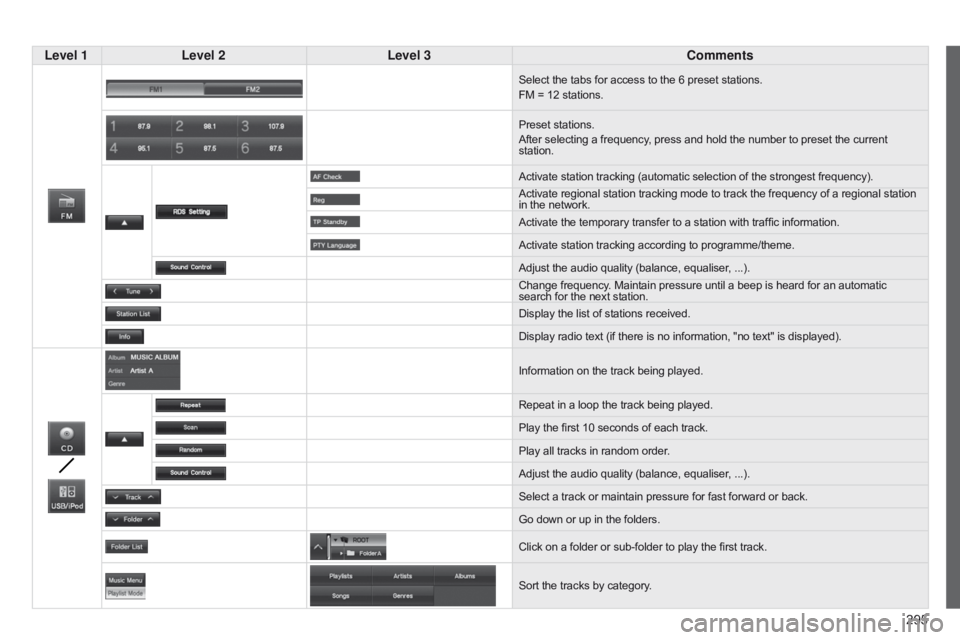
295
Level 1
Level 2 Level 3 Comments
Select the tabs for access to the 6 preset stations.
FM = 12 stations.
Preset stations.
After selecting a frequency, press and hold the number to preset the current
station.
Activate station tracking (automatic selection of the strongest frequency).
Activate regional station tracking mode to track the frequency of a regional station
in the network.
Activate the temporary transfer to a station with traffic information.
Activate station tracking according to programme/theme.
Adjust the audio quality (balance, equaliser, ...).
Change frequency. Maintain pressure until a beep is heard for an automatic
search for the next station.
Display the list of stations received.
Display radio text (if there is no information, "no text" is displayed).
Information on the track being played.
Repeat in a loop the track being played.
Play the first 10
seconds of each track.
Play all tracks in random order.
Adjust the audio quality (balance, equaliser, ...).
Select a track or maintain pressure for fast forward or back.
Go down or up in the folders.
Click on a folder or sub-folder to play the first track.
Sort the tracks by category.
Page 302 of 414
04
300
Selecting an FM / MW / LW station
The exterior environment (hills, buildings, tunnel, car park, below ground...) may prevent reception, even in RDS station tracking mode.
This phenomenon is normal in the propagation of radio waves and is in no way indicative of a fault with the audio system.Select "FM" or "MW" or "LW
".
Press MENU to display the choice of source.
Select a radio station in the list (1 to 6) or press
"Tune" to change the frequency.
Maintain pressure on "
Tune" until a beep is
heard, for an automatic search for the next
station.
RADIO
Press the arrow to adjust the RDS or the audio
settings (balance, equaliser, ...). Press "Station list " to display the list of radio
stations received locally.
A long press on one of the numbered buttons
presets the current station.
Preset up to 12 stations between FM1 and
FM2.
Page 314 of 414
01
312Display the track.
Scroll through tracks.
Symbols:
i: iPod
®.
U: USB.
B: Bluetooth
®.
Random play in the current
folder.
Switch from audio CD
mode to USB
/ iPod
® and
Bluetooth modes*.
Press and hold to change to
AUX mode.
Repeat the current track.
FIRST STEPS
Audio system on / off.
V olume adjustment.
Select radio source.
Select waveband (FW, MW,
LW).
*
Available according to version.
Eject CD. Preset stations, buttons 1 to 6.
Short press: select preset radio
station.
Long press: preset a radio station.
Page 319 of 414
04
317
RADIO
Selecting radio sourcePress the RADIO button to switch on
the radio.
Press the RADIO button repeatedly
to select the waveband; it changes in
the following order: FM1
/ FM2 / FM3 /
MW
/ LW / FM1... Automatic station search
Manual station search
Turn the SEL knob to the left to search
the lower frequencies or to the right to
search the higher frequencies. Press the "9" or ":" button to search
the lower frequencies or the higher
frequencies respectively.
The search begins automatically and
stops at the first station found.
Selecting the waveband
Selection / Presetting
Page 320 of 414
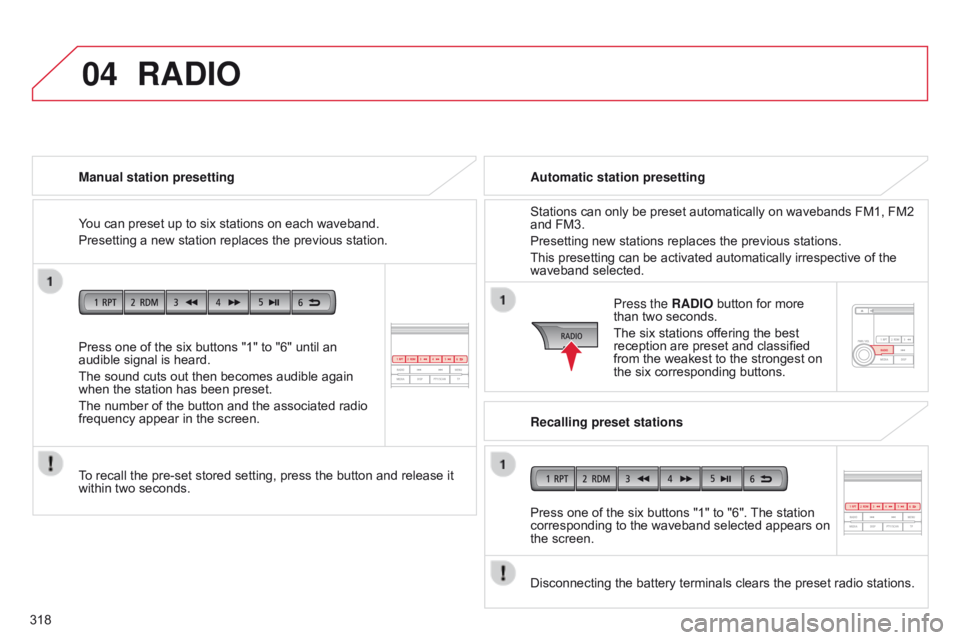
04
318Press one of the six buttons "1" to "6" until an
audible signal is heard.
The sound cuts out then becomes audible again
when the station has been preset.
The number of the button and the associated radio
frequency appear in the screen. Manual station presetting
To recall the pre-set stored setting, press the button and release it
within two seconds.
RADIO
You can preset up to six stations on each waveband.
Presetting a new station replaces the previous station.
Automatic station presetting
Disconnecting the battery terminals clears the preset radio stations. Stations can only be preset automatically on wavebands FM1, FM2
and FM3.
Presetting new stations replaces the previous stations.
This presetting can be activated automatically irrespective of the
waveband selected.
Press the RADIO button for more
than two seconds.
The six stations offering the best
reception are preset and classified
from the weakest to the strongest on
the six corresponding buttons.
Recalling preset stations
Press one of the six buttons "1" to "6". The station
corresponding to the waveband selected appears on
the screen.
Page 323 of 414
04
321
RADIO
Search for a "PTY" broadcastPress the PTY/SCAN button.
Ten seconds after reception, the PTY mode is cancelled. Press one of the six buttons "1" to "6" for more than
two seconds.
The sound cuts out then becomes audible again
when the programme has been stored.
The number of the button and the associated PTY
programme appear in the screen. Presetting a "PTY" programme
You can preset up to six PTY programmes.
Each new programme stored replaces the previous one.
Turn the SEL knob to select PTY
mode; the symbol flashes and an
automatic search is made.
Once the station has been found, its
name appears in the screen.
Press the "9" or ":" buttons to find
another station. Press the PTY/SCAN button.
Turn the SEL knob to select PTY
mode, then press one of the six
buttons "1" to "6" to define the preset
location.