Page 124 of 414
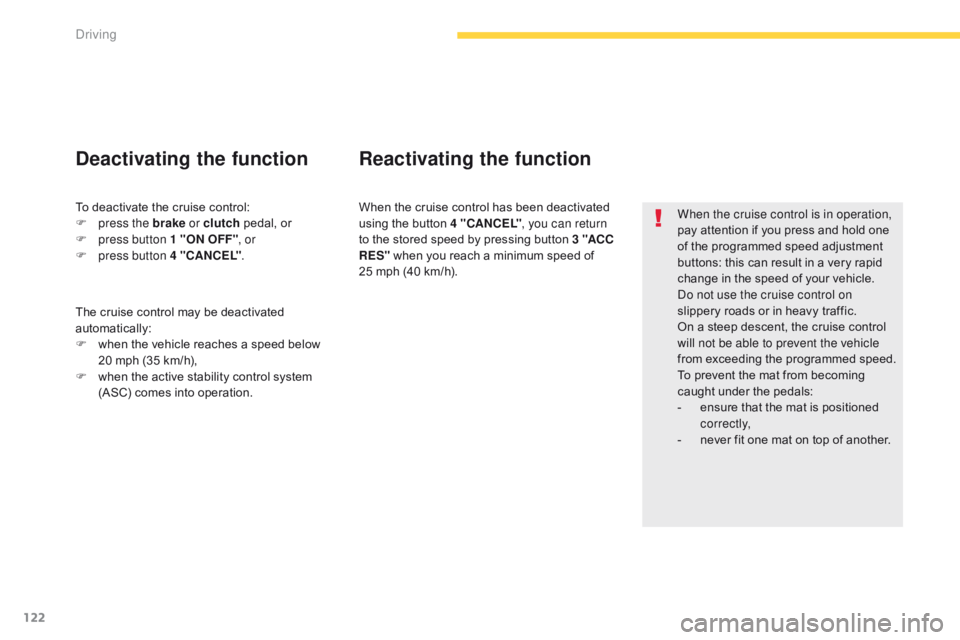
122
When the cruise control is in operation,
pay attention if you press and hold one
of the programmed speed adjustment
buttons: this can result in a very rapid
change in the speed of your vehicle.
do n
ot use the cruise control on
slippery roads or in heavy traffic.
On a steep descent, the cruise control
will not be able to prevent the vehicle
from exceeding the programmed speed.
To prevent the mat from becoming
caught under the pedals:
-
e
nsure that the mat is positioned
c o r r e c t l y,
-
n
ever fit one mat on top of another.
To deactivate the cruise control:
F
p
ress the brake or clutch pedal, or
F
p
ress button 1 "ON OFF" , or
F
p
ress button 4 "CANCEL" .
Deactivating the function Reactivating the function
When the cruise control has been deactivated
using the button 4 "CANCEL" , you can return
to the stored speed by pressing button 3 "ACC
RES" when you reach a minimum speed of
25
mph (40 km/h).
The cruise control may be deactivated
automatically:
F
w
hen the vehicle reaches a speed below
20 mph (35 km/h),
F
w
hen the active stability control system
(ASC) comes into operation.
driving
Page 252 of 414
01
250PWR/VOL
:
-
audio system on/of
f.
-
volume adjustment for the audio and
telephone functions.
Short press: change the audio source.
Long press: CD / MP3 / USB, SD, for fast
forward or back.
Long press: RADIO, automatic frequency
search down/up. FOLDER
: allows selection of a folder or a
manual search for a radio station.
OPEN: Allows the screen panel to be opened or closed to insert
or remove a CD or SD cards. ZOOM: zoom the map in or out.
Allows the colour map screen the be switched
between day and night mode according to the
state of the vehicle's lighting.
Move a finger over the screen to operate
the system.
Use the buttons offered on the screen. For safety reasons, the driver
must only carry out operations
which require prolonged
attention with the vehicle
stationary. Insert the SD card containing
the navigation mapping data into
the left hand slot.
Insert the SD card containing
the audio data into the right
hand slot.
FIRST STEPS
Page 269 of 414
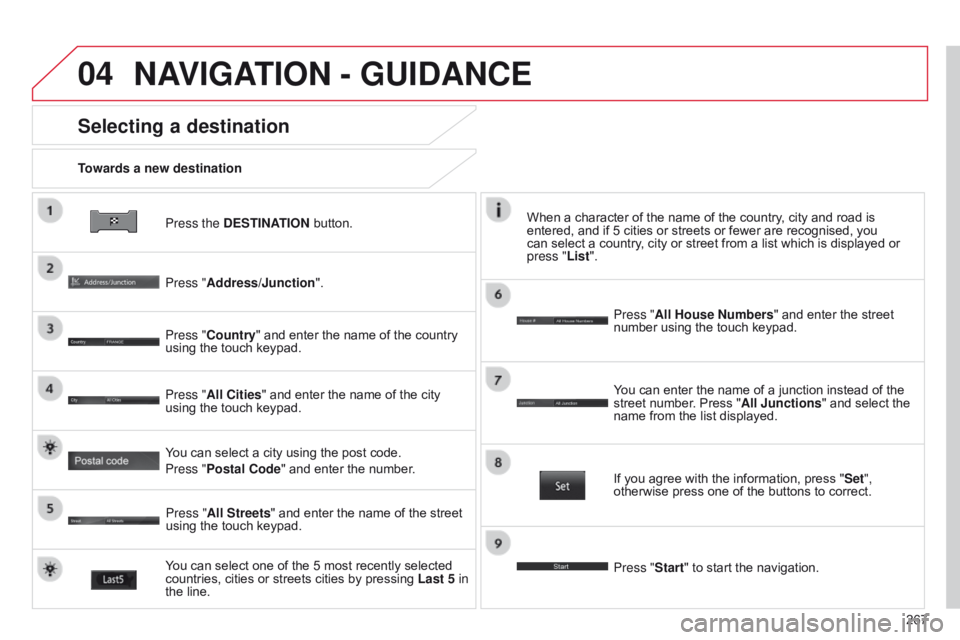
04
267
Press the DESTINATION button.
Towards a new destination
Selecting a destination
Press "Address/Junction".
Press "Country" and enter the name of the country
using the touch keypad.
You can select one of the 5 most recently selected
countries, cities or streets cities by pressing
Last 5 in
the line. Press "All Cities" and enter the name of the city
using the touch keypad.
Press "All Streets" and enter the name of the street
using the touch keypad. Press "All House Numbers" and enter the street
number using the touch keypad.
If you agree with the information, press "
Set",
otherwise press one of the buttons to correct.
Press "Start" to start the navigation. You can enter the name of a junction instead of the
street number. Press "All Junctions " and select the
name from the list displayed.
When a character of the name of the country, city and road is
entered, and if 5 cities or streets or fewer are recognised, you
can select a country, city or street from a list which is displayed or
press
"List".
You can select a city using the post code.
Press "Postal Code" and enter the number.
NAVIGATION - GUIDANCE
Page 279 of 414
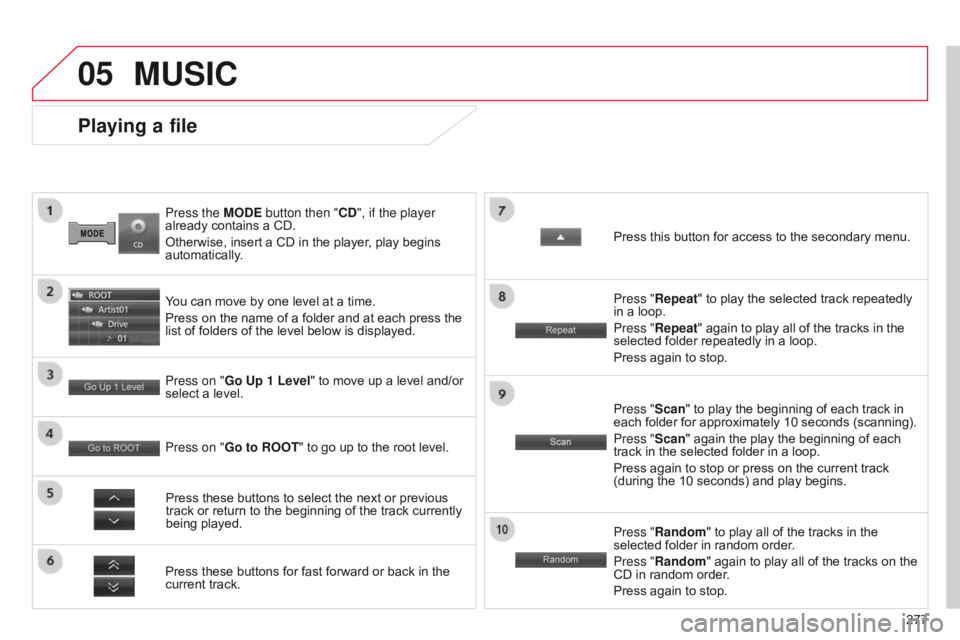
05
277
Press the MODE button then "CD", if the player
already contains a CD.
Otherwise, insert a CD in the player, play begins
automatically.
Playing a file
You can move by one level at a time.
Press on the name of a folder and at each press the
list of folders of the level below is displayed.
Press these buttons for fast forward or back in the
current track. Press on "Go Up 1 Level" to move up a level and/or
select a level.
Press these buttons to select the next or previous
track or return to the beginning of the track currently
being played. Press "Random" to play all of the tracks in the
selected folder in random order.
Press "Random" again to play all of the tracks on the
CD in random order.
Press again to stop.
Press on "Go to ROOT
" to go up to the root level. Press "Scan" to play the beginning of each track in
each folder for approximately 10 seconds (scanning).
Press "Scan" again the play the beginning of each
track in the selected folder in a loop.
Press again to stop or press on the current track
(during the 10 seconds) and play begins. Press "Repeat" to play the selected track repeatedly
in a loop.
Press "Repeat" again to play all of the tracks in the
selected folder repeatedly in a loop.
Press again to stop. Press this button for access to the secondary menu.
MUSIC
Page 282 of 414
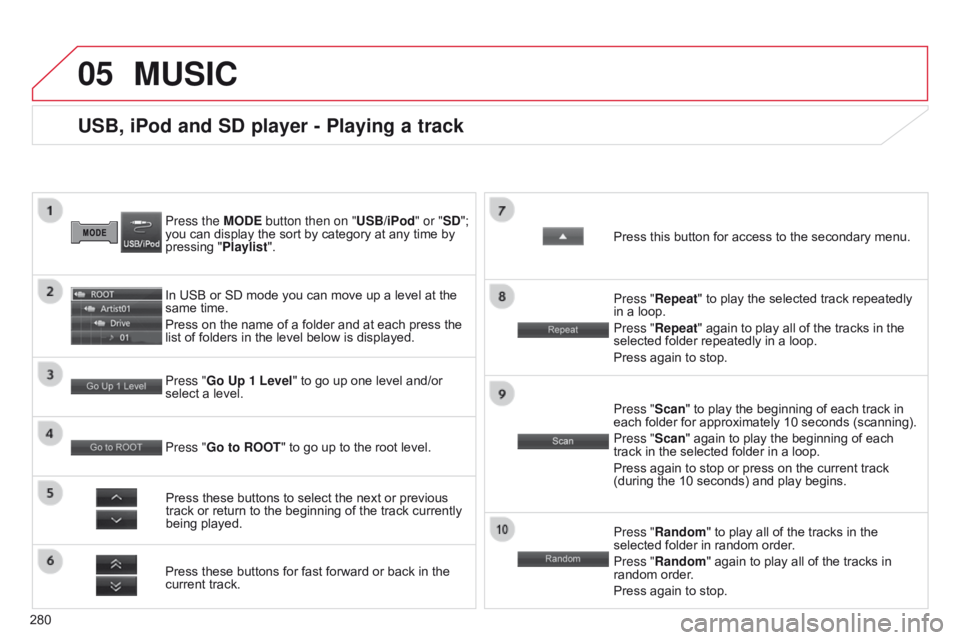
05
280
USB, iPod and SD player - Playing a track
Press the MODE button then on "USB/iPod" or "SD";
you can display the sort by category at any time by
pressing "Playlist".
In USB or SD mode you can move up a level at the
same time.
Press on the name of a folder and at each press the
list of folders in the level below is displayed.
Press these buttons for fast forward or back in the
current track. Press "Go Up 1 Level " to go up one level and/or
select a level.
Press these buttons to select the next or previous
track or return to the beginning of the track currently
being played. Press "Random" to play all of the tracks in the
selected folder in random order.
Press "Random" again to play all of the tracks in
random order.
Press again to stop.
Press "Go to ROOT
" to go up to the root level. Press "Scan" to play the beginning of each track in
each folder for approximately 10 seconds (scanning).
Press "Scan" again to play the beginning of each
track in the selected folder in a loop.
Press again to stop or press on the current track
(during the 10 seconds) and play begins. Press "Repeat" to play the selected track repeatedly
in a loop.
Press "Repeat" again to play all of the tracks in the
selected folder repeatedly in a loop.
Press again to stop. Press this button for access to the secondary menu.
MUSIC
Page 292 of 414
01
290
FIRST STEPS
MENU: chose the audio source from the
main menu.
Use the buttons offered on the screen. PWR: audio system on/off.
Off: mute (with black screen).
VOL: adjust volume.
EJECT: eject the CD.
Move a finger over the screen to operate
the system.
For safety reasons, the driver
must only carry out operations
which require prolonged
attention with the vehicle
stationary.
Page 302 of 414
04
300
Selecting an FM / MW / LW station
The exterior environment (hills, buildings, tunnel, car park, below ground...) may prevent reception, even in RDS station tracking mode.
This phenomenon is normal in the propagation of radio waves and is in no way indicative of a fault with the audio system.Select "FM" or "MW" or "LW
".
Press MENU to display the choice of source.
Select a radio station in the list (1 to 6) or press
"Tune" to change the frequency.
Maintain pressure on "
Tune" until a beep is
heard, for an automatic search for the next
station.
RADIO
Press the arrow to adjust the RDS or the audio
settings (balance, equaliser, ...). Press "Station list " to display the list of radio
stations received locally.
A long press on one of the numbered buttons
presets the current station.
Preset up to 12 stations between FM1 and
FM2.
Page 314 of 414
01
312Display the track.
Scroll through tracks.
Symbols:
i: iPod
®.
U: USB.
B: Bluetooth
®.
Random play in the current
folder.
Switch from audio CD
mode to USB
/ iPod
® and
Bluetooth modes*.
Press and hold to change to
AUX mode.
Repeat the current track.
FIRST STEPS
Audio system on / off.
V olume adjustment.
Select radio source.
Select waveband (FW, MW,
LW).
*
Available according to version.
Eject CD. Preset stations, buttons 1 to 6.
Short press: select preset radio
station.
Long press: preset a radio station.