2021 CITROEN C3 AIRCROSS service reset
[x] Cancel search: service resetPage 200 of 244

198
CITROËN Connect Nav
Network connection provided by the
user
USB connectionConnect a USB cable.The smartphone charges when connected
by a USB cable.
Bluetooth connection
Activate the Bluetooth function on the telephone and ensure that it is visible to
all (see the "Applications" section).
Wi-Fi connection
Select a Wi-Fi network found by the system and connect to it (see the
"Applications" section).
Restrictions of use:– With CarPlay®, connection sharing is
only with a Wi-Fi connection.
– With MirrorLinkTM, connection sharing is
only with a USB connection.
The quality of services depends on the quality
of the network connection.
With the arrival of "TOMTOM TRAFFIC", the services are available.
The services offered with connected navigation are as follows.
A Connected Services pack:
– Weather,– Filling stations,– Car park,– Traffic,– POI local search.
A Danger zone pack (option).
The processes and standards are constantly changing; for the
communication process between the
smartphone and the system to work correctly,
we recommend that you update the
operating system of the smartphone as
well as the date and time of the
smartphone and the system.
Settings specific to
connected navigation
In the "Settings" menu, you can create a
profile for an individual or for a group of
people with shared interests, and configure a
wide range of settings (radio presets, audio
settings, navigation history, favourite contacts,
etc.). Settings are applied automatically.
Press Navigation to display the main
page.
Press the "MENU" button to access the
secondary page.
Select "Settings".
Select "Map".
Activate or deactivate:– "Allow declaration of danger zones ".– “Guidance to final destination on foot "– “Authorize sending information"
These settings must be configured for each
profile.
Select "Alerts".
Activate or deactivate “Warn of danger
zones”.
Select this button.
Activate: Give an audible warning
For access to connected navigation, you
must tick the option: "Authorize sending
information "
Danger zone alerts may or may not be
displayed, depending on the applicable
legislation and subscription to the
corresponding service.
Declaration of "Danger
zones"
To send information on the declaration
of danger zones, you must tick the option: "Allow declaration of danger zones "
Press Navigation to display the main
page.
Press the "Declare a new danger zone"
button located in the upper bar on the
touch screen
Select the "Type” option to select the type
of "Danger area".
Select the ""Speed" option and enter it
using the virtual keypad.
Press "OK" to save and send the
information.
"Danger zones" pack
updates
Press Settings to display the primary
page.
Press the "OPTIONS " button to go to the
secondary page.
Select "System administration".
Select the "System info" tab.
Select "View" to display the versions of
the different modules installed in the
system.
Select "Update(s) due".
You can download the system and map updates from the Brand’s website.
The update procedure can also be found on
the website.
Displaying weather
information
Press Navigation to display the main
page.
Press this button to display the list of services.
Page 204 of 244

202
CITROËN Connect Nav
Connection sharing
The system offers to connect the telephone with
3 profiles:
– "Telephone" (hands-free kit, telephone only),– "Streaming" (streaming: wireless playing of
the audio files on the telephone),
– "Mobile internet data ".
The "Mobile internet data " profile must
be activated for connected navigation
(where the vehicle does not have "Emergency
and assistance call" services), having first
activated sharing of this connection on your
smartphone.
Select one or more profiles.
Press "OK" to confirm.
Wi-Fi connection
Network connection via the smartphone's Wi-Fi.Press Connect-App to display the main
page.
Press the "OPTIONS " button to access the
secondary page.
Select "Wi-Fi network connection ".
Select the "Secured", "Not secured" or
"Stored” tab.
Select a network.
Using the virtual keypad , enter the Wi-Fi
network "Key" and "Password".
Press "OK" to establish the connection.
The Wi-Fi connection and Wi-Fi
connection sharing are exclusive.
Wi-Fi connection sharing
Creation of a local Wi-Fi network by the system.Press Connect-App to display the main
page.
Press the "OPTIONS " button to access the
secondary page.
Select "Share Wi-Fi connection ".
Select the "Activation" tab to activate or
deactivate Wi-Fi connection sharing.
And/or
Select the "Settings" tab to change the system’s
network name and password.
Press "OK" to confirm.
To protect against unauthorised access and to make your systems as secure as
possible, we recommend using a complex
password or security code.
Managing connections
Press Connect-App to display the main
page. Press the "OPTIONS
" button to access the
secondary page.
Select "Manage connection ".
With this function, you can view the access to
connected services, check the availability of
connected services and change the connection
mode.
Radio
Selecting a station
Press Radio Media to display the main
page.
Press on "Frequency".
Press one of the buttons to perform an
automatic search for radio stations.
Or
Move the slider to manually search for
frequencies up or down.
Or
Press Radio Media to display the main
page.
Press the "OPTIONS " button to go to the
secondary page.
Select "Radio stations" on the secondary
page.
Press on "Frequency".
Enter the values using the virtual keypad.
First enter the units then click on the
decimals field to enter the figures after the
decimal point.
Press "OK" to confirm.
Radio reception may be affected by the
use of electrical equipment not approved
by the Brand, such as a USB charger
connected to the 12 V socket.
The exterior environment (hills, buildings,
tunnels, basement car parks, etc.) may
block reception, including in RDS mode.
This phenomenon is perfectly normal in the
context of radio wave transmission, and
in no way indicative of an audio system
malfunction.
Presetting a station
Select a radio station or frequency.
(refer to the corresponding section)
Press "Presets ".
Make a long press on one of the buttons to preset the station.
Activating/Deactivating RDS
Press Radio Media to display the main
page.
Press the "OPTIONS " button to access the
secondary page.
Select "Radio settings".
Select "General".
Activate/deactivate "Station follow ".
Page 213 of 244
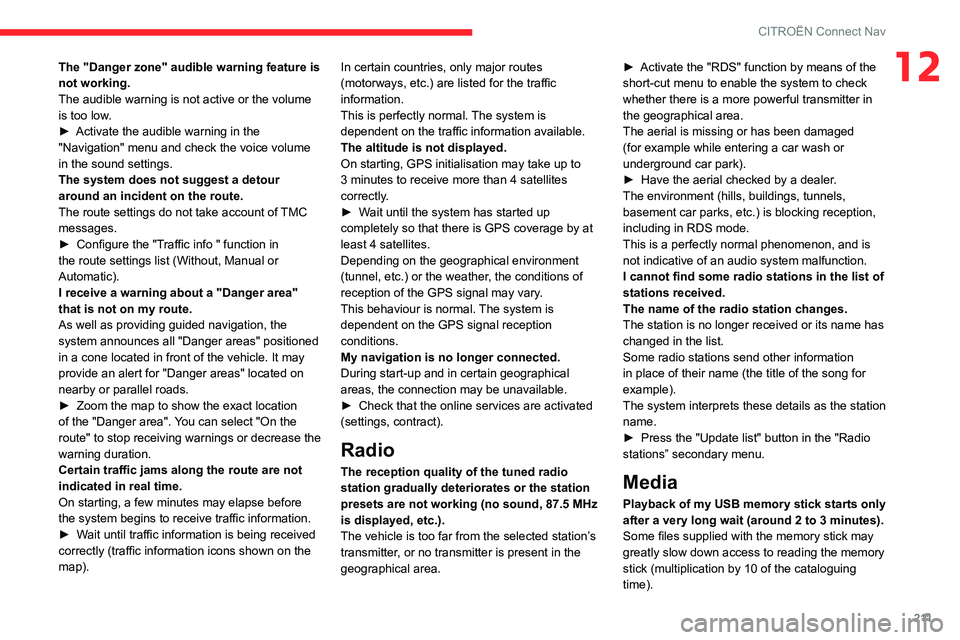
2 11
CITROËN Connect Nav
12The "Danger zone" audible warning feature is
not working.
The audible warning is not active or the volume
is too low.
► Activate the audible warning in the "Navigation" menu and check the voice volume
in the sound settings.
The system does not suggest a detour
around an incident on the route.
The route settings do not take account of TMC
messages.
► Configure the "Traffic info " function in the route settings list (Without, Manual or
Automatic).
I receive a warning about a "Danger area"
that is not on my route.
As well as providing guided navigation, the
system announces all "Danger areas" positioned
in a cone located in front of the vehicle. It may
provide an alert for "Danger areas" located on
nearby or parallel roads.
► Zoom the map to show the exact location of the "Danger area". You can select "On the
route" to stop receiving warnings or decrease the
warning duration.
Certain traffic jams along the route are not
indicated in real time.
On starting, a few minutes may elapse before
the system begins to receive traffic information.
► Wait until traffic information is being received correctly (traffic information icons shown on the
map). In certain countries, only major routes
(motorways, etc.) are listed for the traffic
information.
This is perfectly normal. The system is
dependent on the traffic information available.
The altitude is not displayed.
On starting, GPS initialisation may take up to
3 minutes to receive more than 4 satellites
correctly.
► Wait until the system has started up completely so that there is GPS coverage by at least 4 satellites.Depending on the geographical environment
(tunnel, etc.) or the weather, the conditions of
reception of the GPS signal may vary.
This behaviour is normal. The system is
dependent on the GPS signal reception
conditions.
My navigation is no longer connected.
During start-up and in certain geographical
areas, the connection may be unavailable.
► Check that the online services are activated (settings, contract).
Radio
The reception quality of the tuned radio
station gradually deteriorates or the station
presets are not working (no sound, 87.5 MHz
is displayed, etc.).
The vehicle is too far from the selected station’s
transmitter, or no transmitter is present in the
geographical area.
► Activate the "RDS" function by means of the short-cut menu to enable the system to check
whether there is a more powerful transmitter in
the geographical area.
The aerial is missing or has been damaged
(for example while entering a car wash or
underground car park).
► Have the aerial checked by a dealer
.The environment (hills, buildings, tunnels,
basement car parks, etc.) is blocking reception,
including in RDS mode.
This is a perfectly normal phenomenon, and is
not indicative of an audio system malfunction.
I cannot find some radio stations in the list of
stations received.
The name of the radio station changes.
The station is no longer received or its name has
changed in the list.
Some radio stations send other information
in place of their name (the title of the song for
example).
The system interprets these details as the station
name.
► Press the "Update list" button in the "Radio stations” secondary menu.
Media
Playback of my USB memory stick starts only
after a very long wait (around 2 to 3 minutes).
Some files supplied with the memory stick may
greatly slow down access to reading the memory
stick (multiplication by 10 of the cataloguing
time).
Page 214 of 244
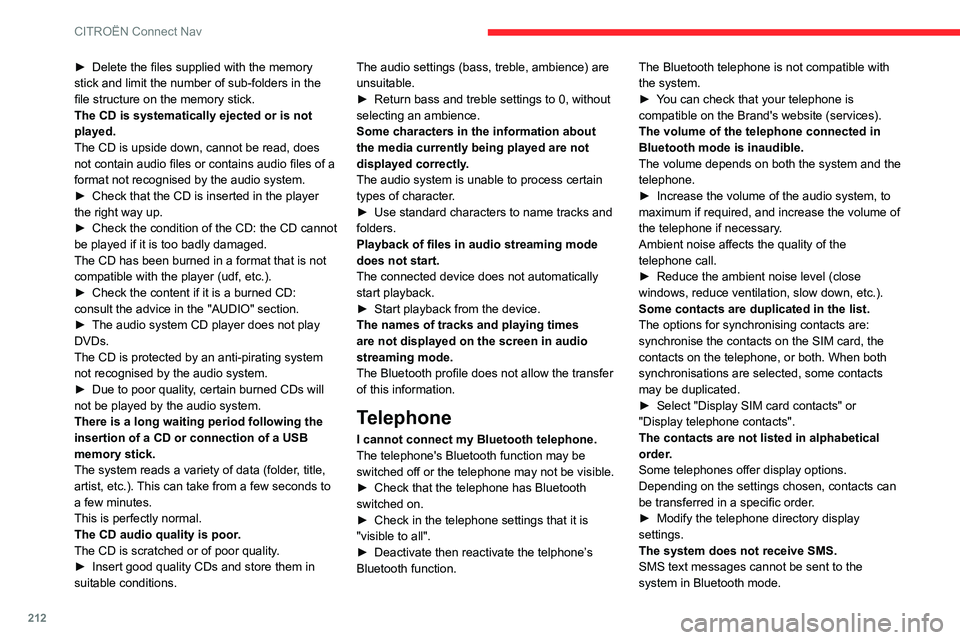
212
CITROËN Connect Nav
► Delete the files supplied with the memory stick and limit the number of sub-folders in the
file structure on the memory stick.
The CD is systematically ejected or is not
played.
The CD is upside down, cannot be read, does
not contain audio files or contains audio files of a
format not recognised by the audio system.
► Check that the CD is inserted in the player the right way up.► Check the condition of the CD: the CD cannot be played if it is too badly damaged.
The CD has been burned in a format that is not
compatible with the player (udf, etc.).
► Check the content if it is a burned CD: consult the advice in the "AUDIO" section.► The audio system CD player does not play DVDs.
The CD is protected by an anti-pirating system
not recognised by the audio system.
► Due to poor quality, certain burned CDs will not be played by the audio system.
There is a long waiting period following the
insertion of a CD or connection of a USB
memory stick.
The system reads a variety of data (folder, title,
artist, etc.). This can take from a few seconds to
a few minutes.
This is perfectly normal.
The CD audio quality is poor.
The CD is scratched or of poor quality.
► Insert good quality CDs and store them in suitable conditions. The audio settings (bass, treble, ambience) are
unsuitable.
► Return bass and treble settings to 0, without selecting an ambience.
Some characters in the information about
the media currently being played are not displayed correctly.
The audio system is unable to process certain
types of character.
► Use standard characters to name tracks and folders.
Playback of files in audio streaming mode
does not start.
The connected device does not automatically
start playback.
► Start playback from the device.The names of tracks and playing times
are not displayed on the screen in audio
streaming mode.
The Bluetooth profile does not allow the transfer
of this information.
Telephone
I cannot connect my Bluetooth telephone.
The telephone's Bluetooth function may be
switched off or the telephone may not be visible.
► Check that the telephone has Bluetooth switched on.► Check in the telephone settings that it is "visible to all".► Deactivate then reactivate the telphone’
s Bluetooth function. The Bluetooth telephone is not compatible with
the system.
► You can check that your telephone is compatible on the Brand's website (services).
The volume of the telephone connected in
Bluetooth mode is inaudible.
The volume depends on both the system and the
telephone.
► Increase the volume of the audio system, to maximum if required, and increase the volume of
the telephone if necessary.
Ambient noise affects the quality of the
telephone call.
► Reduce the ambient noise level (close windows, reduce ventilation, slow down, etc.).
Some contacts are duplicated in the list.
The options for synchronising contacts are:
synchronise the contacts on the SIM card, the
contacts on the telephone, or both. When both
synchronisations are selected, some contacts
may be duplicated.
► Select "Display SIM card contacts" or "Display telephone contacts".
The contacts are not listed in alphabetical
order.
Some telephones offer display options.
Depending on the settings chosen, contacts can
be transferred in a specific order.
► Modify the telephone directory display settings.
The system does not receive SMS.
SMS text messages cannot be sent to the
system in Bluetooth mode.
Settings
When the treble and bass settings are
changed, the ambience is deselected.
When the ambience is changed, the treble
and bass settings are reset.
Selecting an ambience imposes the treble and
bass settings, and vice versa.
►
Modify the treble and bass or ambience settings to obtain the desired musical ambience.
When the balance settings are changed, the
distribution is deselected.
When the distribution setting is changed, the
balance settings are deselected.
Selecting a distribution setting imposes the
balance settings, and vice versa.
► Modify the balance setting or the distribution setting to obtain the desired sound quality.
There is a difference in sound quality
between audio sources.
To allow for optimal listening quality, the sound
settings can be tailored to different audio
sources, which can generate audible differences
when changing source.
► Check that the sound settings are appropriate to the sources listened to. We recommend
setting the sound functions (Bass:, Treble:,
Balance) to the middle position, setting the
musical ambience to "None", setting loudness
correction to "Active" in USB mode and "Inactive"
in Radio mode.
► In all cases, after applying sound settings, adjust the volume level on the portable device (to
Page 220 of 244

218
Alphabetical index
R
Radio 166–167, 179–180, 182, 202–204Radio, digital (Digital Audio Broadcasting - DAB) 167, 181, 203–204Range, AdBlue 14, 133RDS 180, 203Rear screen, demisting 46–47Recharging the battery 154
Recirculation, air 44Recovery 156Reduction of electrical load 128Regeneration of the particle filter 134Reinitialisation of the under-inflation detection system 98Reinitialising the remote control 28Reminder, key in ignition 88Reminder, lighting on 56Remote control 23–26Removing a wheel 143–145Removing the mat 50Replacing bulbs 146–148Replacing fuses 150–152Replacing the air filter 134Replacing the oil filter 134Replacing the passenger compartment filter 134Reservoir, screenwash 133Resetting the trip recorder 16Reversing camera 99, 116–118Roof bars 129Running out of fuel (Diesel) 139
S
Safety, children 74–81, 83Saturation of the particle filter (Diesel) 134Screen, instrument panel 20Screen menu map 183Screen, monochrome 17Screen, multifunction (with audio system) 165Screenwash 61
Screenwash, front 61Screenwash, rear 61SCR (Selective Catalytic Reduction) 15, 135Seat angle 37Seat belts 70–72, 78Seat belts, rear 71Seats, front 36–37Seats, heated 38Seats, rear 38–40, 76Sensors (warnings) 99Serial number, vehicle 162Service indicator 13Servicing 13, 133Settings, equipment 16–19Settings, system 186, 209Sidelamps 55–57, 147–148Snow chains 97, 124–125Socket, 12 V accessory 48Socket, auxiliary 169, 182, 204Socket, Jack 169, 204Sockets, audio 49Speed limiter 101, 103–106Speed limit recognition 101–103
Speedometer 99Stability control (ESC) 67–68Starting a Diesel engine 123Starting the engine 87Starting the vehicle 87–89Starting using another battery 90, 153Station, radio 166, 179–180, 202–203Stay, bonnet 130Steering mounted controls,
audio 165, 177, 191Steering wheel, adjustment 41Stickers, customising ~ Stickers, expressive 138Stopping the vehicle 87–89Stop & Start 21, 43, 46, 95–97,
123, 130, 134, 155
Storage 48, 50Storage box 53Storage wells 53Stowing rings 50Sunroof, panoramic 32–33Sunshine sensor 43Sun visor 47Switching off the engine 87Synchronising the remote control 28
T
Tables of fuses 150–152Tank, fuel 123–124Technical data 159, 161