2021 CITROEN BERLINGO VAN air conditioning
[x] Cancel search: air conditioningPage 198 of 260

196
CITROËN Connect Radio
Short press: confirm a selection; if nothing
selected, access to presets.
Radio: display the list of stations.
Media: display the list of tracks.
Radio (press and hold): update the list of
stations received.
Menus
Applications
Access configurable equipment.
Radio Media
Select an audio source or radio station.
Telephone
Connect a mobile phone via Bluetooth®.
Run certain applications on a smartphone
connected via MirrorLink
TM, CarPlay® or Android
Auto.
Settings
Configure a personal profile and/or
configure the sound (balance, ambience,
etc.) and the display (language, units, date, time,
etc.).
Driving
Activate, deactivate or configure certain vehicle functions.
Navigation
Configure the navigation and select your
destination via MirrorLinkTM, CarPlay® or
Android Auto.
Air conditioning
21,518,5
Manage various temperature and air flow
settings.
Page 199 of 260

197
CITROËN Connect Radio
11Navigation
Configure the navigation and select your
destination via MirrorLinkTM, CarPlay® or
Android Auto.
Air conditioning
21,518,5
Manage various temperature and air flow
settings.
Applications
Viewing photos
Insert a USB memory stick in the USB port.
To protect the system, do not use a USB hub.
The system can read folders and image files in
the formats: .tiff; .gif; .jpg/jpeg; .bmp and .png.
Press Applications to display the main
page.
Press "Photos".
Select a folder.
Select an image to view.
Press this button to display the details of
the photo.
Press the back arrow to go back a level.
Managing messages
Press Applications to display the main
page.
Press "SMS".
Select the "SMS” tab.
Press this button to select the display
settings for messages.
Press this button to search and select a
recipient.
Select the "Quick messages” tab.
Press this button to select the display
settings for messages.
Press this button to write a new message.
Press the bin alongside the selected
message to delete it.
Press this button alongside the selected
message to display the secondary page.
Press this button to edit and modify the
existing text.
Press this button to write a new message.
Press the bin to delete the message.
Radio
Selecting a station
Press Radio Media to display the main
page.
Press one of the buttons to perform an
automatic search for radio stations.
Or
Move the slider to manually search for
frequencies up or down.
Or
Press the frequency.
Page 210 of 260
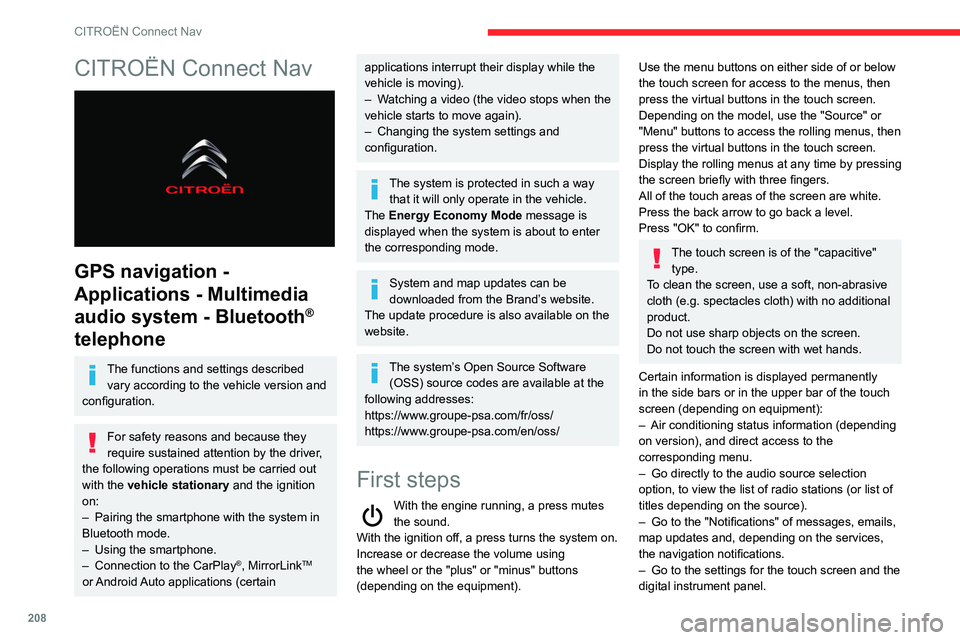
208
CITROËN Connect Nav
CITROËN Connect Nav
GPS navigation -
Applications - Multimedia
audio system - Bluetooth
®
telephone
The functions and settings described
vary according to the vehicle version and
configuration.
For safety reasons and because they
require sustained attention by the driver,
the following operations must be carried out
with the vehicle stationary and the ignition
on:
–
Pairing the smartphone with the system in
Bluetooth mode.
–
Using the smartphone.
–
Connection to the CarPlay®, MirrorLinkTM
or Android Auto applications (certain
applications interrupt their display while the
vehicle is moving).
–
W
atching a video (the video stops when the
vehicle starts to move again).
–
Changing the system settings and
configuration.
The system is protected in such a way that it will only operate in the vehicle.
The Energy Economy Mode message is
displayed when the system is about to enter
the corresponding mode.
System and map updates can be
downloaded from the Brand’s website.
The update procedure is also available on the
website.
The system’s Open Source Software (OSS) source codes are available at the
following addresses:
https://www.groupe-psa.com/fr/oss/
https://www.groupe-psa.com/en/oss/
First steps
With the engine running, a press mutes
the sound.
With the ignition off, a press turns the system on.
Increase or decrease the volume using
the wheel or the "plus" or "minus" buttons
(depending on the equipment).
Use the menu buttons on either side of or below
the touch screen for access to the menus, then
press the virtual buttons in the touch screen.
Depending on the model, use the "Source" or
"Menu" buttons to access the rolling menus, then
press the virtual buttons in the touch screen.
Display the rolling menus at any time by pressing
the screen briefly with three fingers.
All of the touch areas of the screen are white.
Press the back arrow to go back a level.
Press "OK" to confirm.
The touch screen is of the "capacitive" type.
To clean the screen, use a soft, non-abrasive
cloth (e.g. spectacles cloth) with no additional
product.
Do not use sharp objects on the screen.
Do not touch the screen with wet hands.
Certain information is displayed permanently
in the side bars or in the upper bar of the touch
screen (depending on equipment):
–
Air conditioning status information (depending
on version), and direct access to the
corresponding menu.
–
Go directly to the audio source selection
option, to view the list of radio stations (or list of
titles depending on the source).
–
Go to the "Notifications" of messages, emails,
map updates and, depending on the services,
the navigation notifications.
–
Go to the settings for the touch screen and the
digital instrument panel.
Page 212 of 260

210
CITROËN Connect Nav
Applications
Run certain applications on a smartphone
connected via CarPlay®, MirrorLinkTM
(available in some countries) or Android Auto.
Check the status of Bluetooth
® and Wi-Fi
connections.
Radio Media
FM 87.5 MHz
Select an audio source or radio station, or
display photographs.
Telephone
Connect a telephone via Bluetooth®, read
messages and emails and send quick
messages.
Settings
Configure a personal profile and/or
configure the sound (balance, ambience,
etc.) and the display (language, units, date, time,
etc.).
Vehicle
Activate, deactivate or configure certain vehicle functions.
Air conditioning
21,518,5
Manage various temperature and air flow
settings.
Voice commands
Steering wheel-mounted
controls
Voice commands:
Voice commands can be issued from any
screen page after a short press on the "Voice
commands" button located on the steering
wheel or at the end of the lighting control stalk
(depending on equipment), as long as there is no
telephone call in progress.
To ensure that voice commands are always recognised by the system, please
follow these recommendations:
– use natural language in a normal tone
without breaking up words or raising your
voice.
– always wait for the "beep" (audible signal)
before speaking.
– for best results, closing the windows and
sunroof is recommended, to avoid extraneous
interference (depending on version).
– before issuing a voice command, ask any
other passengers to refrain from speaking.
First steps
Example of a "voice command" for
navigation:
"Navigate to address 11 regent street,
London"
Page 235 of 260

233
Alphabetical index
A
ABS 73
Accessories
69, 96
Access to the 3rd row
43
Access to the spare wheel
158–159
Active Safety Brake
122–123
AdBlue®
151
AdBlue® tank
152
Additive, Diesel
149–150
Adjusting headlamps
65
Adjusting head restraints
45
Adjusting seat
38, 43
Adjusting the air distribution
53–54
Adjusting the air flow
53–54
Adjusting the date
205, 229
Adjusting the height and reach of
the steering wheel
40
Adjusting the lumbar support
38
Adjusting the temperature
53–54
Adjusting the time
205, 229
Advanced Grip Control
75–76
Advice on care and maintenance
153
Advice on driving
7, 92
Airbags
80, 82–84
Airbags, curtain
81–82
Airbags, front
80–81, 84
Airbags, lateral
81–82
Air conditioning
52, 54, 55, 57
Air conditioning, digital
56
Air conditioning, dual-zone automatic
53–54
Air conditioning, electronic
(with display screen)
57
Air conditioning, manual
53, 55
Air intake
53–54
Air vents
52
Alarm
33–34
Android Auto connection
220
Anti-lock braking system (ABS)
73
Antitheft / Immobiliser
24
Apple CarPlay connection
201, 219
Applications
220
Armrest
38
Armrest, front
45
Assistance call
69–71
Assistance, emergency braking
73, 123
Audible warning
73
Audio streaming (Bluetooth)
188, 200, 224
B
Battery 144–145, 169, 171–172
Battery, 12 V
149, 169–170
Battery, charging
170–171
Battery, remote control
29, 59
Bench seat, one-piece, fixed
43
Blind spot monitoring system
128
Blind spot monitoring system, active
129
Blind spot sensors
127, 129
BlueHDi
149, 155
Bluetooth
(hands-free)
189–190, 202, 225–226
Bluetooth (telephone) 202–203, 225–226
Bodywork
154
Bonnet
146
Boot lid
26, 28
Bottle holder
45
Brake discs
150
Brake lamps
166
Brakes
150
Braking assistance system
73–74
Braking, automatic emergency
122–123
Braking, dynamic emergency
98–99
Brightness
204
Bulbs
162
Bulbs (changing)
161–162
Bulbs (changing, type)
162
C
Cable, audio 224
Cable, Jack
224
Capacity, fuel tank
140–141
Cap, fuel filler
140–141
Care of the bodywork
154
CD
187, 200
CD, MP3
187, 200
Central locking
23, 26
Changing a bulb
161–164
Changing a fuse
167–169
Changing a wheel
156, 158
Changing a wiper blade
66–67
Changing the remote control battery
29