2021 CHEVROLET EXPRESS CARGO lock
[x] Cancel search: lockPage 99 of 296

Chevrolet Express Owner Manual (GMNA-Localizing-U.S./Canada/Mexico-
14583525) - 2021 - CRC - 12/9/20
98 Infotainment System
4. Buttons 1 - 6
.Press to save and select favorite
stations.
5. EQ
.Press to adjust the equalizer.
6.
f
.Press to set the bass, midrange,
treble, fade, and balance.
.Turn to manually select radio
stations.
7. CAT
.Press to display a list of SXM
categories, if equipped. 8. Auxiliary Input Jack (If Equipped)
.Use to connect external audio
devices.
9. SRCE
.Press to scroll through auxiliary
devices, AM, FM, or SXM if equipped.
10.
\FWD
.Press and hold to fast forward
through a track.
11.
sREV
.Press and hold to go backward fast
through a track. 12.
P
.Press to turn the infotainment
system on or off.
.Turn to adjust the volume.
13.
¨SEEK
.Seeks or scans to the next station.
14.
©SEEK
.Seeks or scans to the previous
station.
15.
H
.Press to set the clock and date.
Page 101 of 296

Chevrolet Express Owner Manual (GMNA-Localizing-U.S./Canada/Mexico-
14583525) - 2021 - CRC - 12/9/20
100 Infotainment System
13.P
.Press to turn the infotainment
system on or off.
.Turn to adjust the volume.
14.
¨SEEK
.Seeks or scans to the next station.
15.
©SEEK
.Seeks or scans to the previous
station.
16. BAND
.Press to scroll through the available
bands FM1, FM2, AM, or SXM if
equipped.
17.
H
.Press to set the clock and date.
Operation
Using the Radio
O: Press to turn the system on and off.
Turn clockwise or counterclockwise to
increase or decrease the volume.
4: Press to switch the display between the
radio station frequency and the time. While
the ignition is off, press this button to
display the time. Press to display additional text information related to the current
FM-RDS station or MP3 song. A choice of
additional information such as Channel,
Song, Artist, and CAT (category) can display.
Continue pressing to highlight the desired
tab, or press the softkey under any one of
the tabs and the information about that tab
displays.
Speed Compensated Volume (SCV) :
SCV
automatically adjusts the radio volume to
compensate for road and wind noise as the
vehicle speed changes while driving, so that
the volume level stays consistent.
To activate SCV:
1. Set the radio volume to the desired level.
2. Press the MENU button to display the radio setup menu.
3. Press the softkey under the AUTO VOLUM (automatic volume) tab on the
infotainment display.
4. Press the softkey under the desired SCV setting (OFF, Low, Med, or High) to
select the level of radio volume
compensation. The display times out
after approximately 10 seconds. Each
higher setting allows for more radio
volume compensation at faster vehicle
speeds.
Setting the Tone (Bass/Treble)
To adjust the bass or treble:
1. Press the
fknob until Bass or Treble
displays.
2. To adjust the setting, do one of the following:
.Turn thefknob.
.Press¨SEEK, or©SEEK.
EQ : Press this button to choose bass and
treble equalization settings designed for
different types of music. Selecting MANUAL,
or changing bass or treble, returns the EQ to
the manual bass and treble settings.
Unique EQ settings can be saved for each
source.
Adjusting the Speakers (Balance/Fade)
BAL/FADE : To adjust the balance or fade:
1. Press the
fknob until the speaker
control tabs display.
2. Highlight the desired speaker control tab by doing one of the following:
.Press thefknob.
.Press the softkey under the
desired tab.
Page 102 of 296
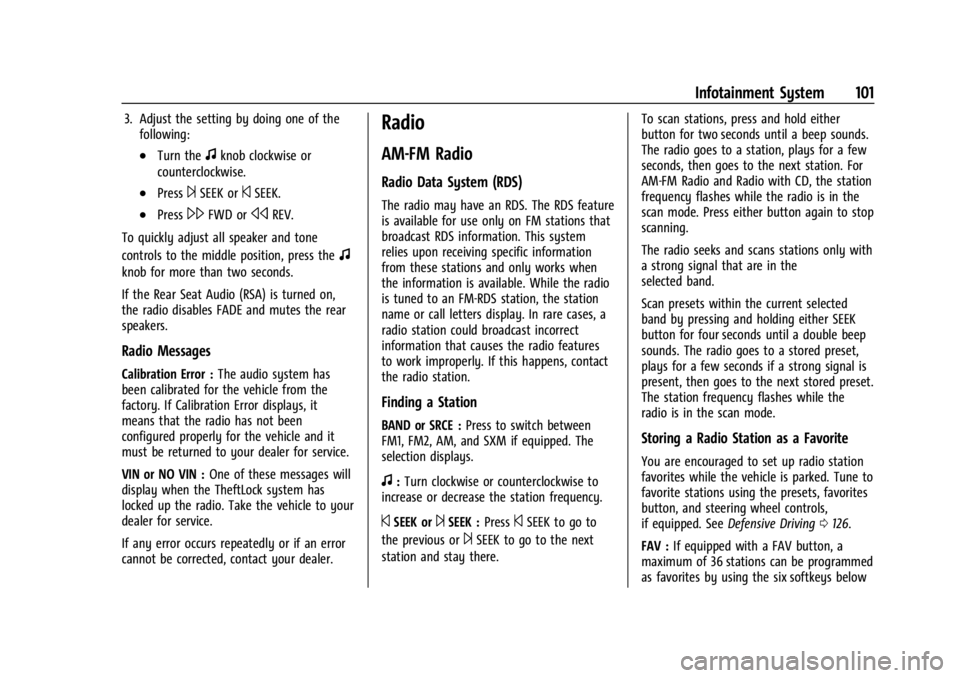
Chevrolet Express Owner Manual (GMNA-Localizing-U.S./Canada/Mexico-
14583525) - 2021 - CRC - 12/9/20
Infotainment System 101
3. Adjust the setting by doing one of thefollowing:
.Turn thefknob clockwise or
counterclockwise.
.Press¨SEEK or©SEEK.
.Press\FWD orsREV.
To quickly adjust all speaker and tone
controls to the middle position, press the
f
knob for more than two seconds.
If the Rear Seat Audio (RSA) is turned on,
the radio disables FADE and mutes the rear
speakers.
Radio Messages
Calibration Error : The audio system has
been calibrated for the vehicle from the
factory. If Calibration Error displays, it
means that the radio has not been
configured properly for the vehicle and it
must be returned to your dealer for service.
VIN or NO VIN : One of these messages will
display when the TheftLock system has
locked up the radio. Take the vehicle to your
dealer for service.
If any error occurs repeatedly or if an error
cannot be corrected, contact your dealer.
Radio
AM-FM Radio
Radio Data System (RDS)
The radio may have an RDS. The RDS feature
is available for use only on FM stations that
broadcast RDS information. This system
relies upon receiving specific information
from these stations and only works when
the information is available. While the radio
is tuned to an FM-RDS station, the station
name or call letters display. In rare cases, a
radio station could broadcast incorrect
information that causes the radio features
to work improperly. If this happens, contact
the radio station.
Finding a Station
BAND or SRCE : Press to switch between
FM1, FM2, AM, and SXM if equipped. The
selection displays.
f: Turn clockwise or counterclockwise to
increase or decrease the station frequency.
©SEEK or¨SEEK : Press©SEEK to go to
the previous or
¨SEEK to go to the next
station and stay there. To scan stations, press and hold either
button for two seconds until a beep sounds.
The radio goes to a station, plays for a few
seconds, then goes to the next station. For
AM-FM Radio and Radio with CD, the station
frequency flashes while the radio is in the
scan mode. Press either button again to stop
scanning.
The radio seeks and scans stations only with
a strong signal that are in the
selected band.
Scan presets within the current selected
band by pressing and holding either SEEK
button for four seconds until a double beep
sounds. The radio goes to a stored preset,
plays for a few seconds if a strong signal is
present, then goes to the next stored preset.
The station frequency flashes while the
radio is in the scan mode.
Storing a Radio Station as a Favorite
You are encouraged to set up radio station
favorites while the vehicle is parked. Tune to
favorite stations using the presets, favorites
button, and steering wheel controls,
if equipped. See
Defensive Driving 0126.
FAV : If equipped with a FAV button, a
maximum of 36 stations can be programmed
as favorites by using the six softkeys below
Page 103 of 296

Chevrolet Express Owner Manual (GMNA-Localizing-U.S./Canada/Mexico-
14583525) - 2021 - CRC - 12/9/20
102 Infotainment System
the radio station frequency tabs and by
using the radio favorites page button (FAV
button). Press FAV to go through up to
six pages of favorites, each having
six favorite stations available per page. Each
page of favorites can contain any
combination of AM and FM stations.
The balance/fade and tone settings that
were previously adjusted are stored with the
favorite stations.
To store a station as a favorite:1. Tune to the desired radio station.
2. Press FAV to display the page where the station is to be stored.
3. Press and hold one of the six softkeys until a beep sounds. When that softkey
is pressed and released, the station that
was set returns.
4. Repeat the steps for each softkey radio station to be stored as a favorite.
The number of favorites pages can be set up
using the MENU button. To set up the
number of favorites pages: 1. Press MENU to display the radio setup menu.
2. Press the softkey below the FAV 1-6 tab. 3. Select the desired number of favorites
pages by pressing the softkey below the
displayed page numbers.
4. Press FAV, or let the menu time out, to return to the original main radio screen
showing the radio station frequency tabs
and to begin the process of
programming favorites for the chosen
number of numbered pages.
Satellite Radio
SiriusXM, if equipped, is a satellite radio
service based in the United States and
Canada only.
Finding a Category (CAT) Station
CAT : The CAT button is used to find SXM
channels (if equipped) while the radio is in
the SXM mode.
Finding a Channel
BAND or SRCE : Press to switch between
FM1, FM2, AM, and SXM if equipped. The
selection displays.
f: Turn clockwise or counterclockwise to
increase or decrease the station frequency.
©SEEK or¨SEEK : Press©SEEK to go to
the previous or
¨SEEK to go to the next
station and stay there.
To scan stations, press and hold either
button for two seconds until a beep sounds.
The radio goes to a station, plays for a few
seconds, then goes to the next station. The
station frequency flashes while the radio is
in the scan mode. Press either button again
to stop scanning.
The radio seeks and scans stations only with
a strong signal that are in the
selected band.
To scan presets within the current selected
band, press and hold either SEEK button for
four seconds until a double beep sounds. The
radio goes to a stored preset, plays for a
few seconds if a strong signal is present,
then goes to the next stored preset. The
station frequency flashes while the radio is
in the scan mode.
Storing a Radio Station as a Favorite
You are encouraged to set up radio station
favorites while the vehicle is parked. Tune to
favorite stations using the presets, favorites
button, and steering wheel controls,
if equipped. See Defensive Driving 0126.
Page 109 of 296

Chevrolet Express Owner Manual (GMNA-Localizing-U.S./Canada/Mexico-
14583525) - 2021 - CRC - 12/9/20
108 Infotainment System
To exit music navigator mode, press the
softkey below the Back tab to return to
normal MP3 playback.
CD Player Messages
CHECK DISC :If this message displays and/or
the CD ejects, it could be for one of the
following reasons:
.It is very hot. When the temperature
returns to normal, the CD should play.
.The road is very rough. When the road
becomes smoother, the CD should play.
.The CD is dirty, scratched, wet,
or upside down.
.The air is very humid. If so, wait about an
hour and try again.
.There was a problem while burning
the CD.
.The label is caught in the CD player.
If the CD is not playing correctly, for any
other reason, try a known good CD.
If any error occurs repeatedly or if an error
cannot be corrected, contact your dealer.
If the radio displays an error message, write
it down and provide it to your dealer when
reporting the problem.
Auxiliary Devices
Using the Auxiliary Input Jack
Radios with an auxiliary input jack on the
lower right side can connect to an external
audio device such as an iPod, MP3 player,
or CD player for use as another source for
audio listening. This input jack is not an
audio output; do not plug headphones into
the front auxiliary input jack.
Drivers are encouraged to set up any
auxiliary device while the vehicle is in
P (Park). See Defensive Driving 0126 for
more information on driver distraction.
To use a portable audio player, connect a
3.5 mm (1/8 in) cable to the radio's front
auxiliary input jack. When a device is
connected, press the radio CD/AUX button
to begin playing audio from the device over
the vehicle speakers.
For optimal sound quality, increase the
portable audio device's volume to the
loudest level.
It is always best to power the portable
audio device through its own battery while
playing.
O: Turn clockwise or counterclockwise to
increase or decrease the volume of the
portable player. Additional volume
adjustments might have to be made from
the portable device if the volume is not loud
or soft enough.
BAND : If equipped, press to listen to the
radio when a portable audio device is
playing. The portable audio device continues
playing.
CD/AUX : If equipped, press to play a CD
when a portable audio device is playing.
Press again and the system begins playing
audio from the connected portable audio
player. If a portable audio player is not
connected, “No Input Device Found” displays.
SRCE : If equipped, press to listen to the
radio when a portable audio device is
playing. The portable audio device continues
playing.
Press to play a CD when a portable audio
device is playing. Press again and the
system begins playing audio from the
connected portable audio player. If a
portable audio player is not connected, “No
Input Device Found” displays.
Page 119 of 296

Chevrolet Express Owner Manual (GMNA-Localizing-U.S./Canada/Mexico-
14583525) - 2021 - CRC - 12/9/20
118 Infotainment System
Fees and Taxes: Subscription fee, taxes, one
time activation fee, and other fees may
apply. Subscription fee is consumer only. All
fees and programming subject to change.
Subscriptions subject to Customer
Agreement available at www.siriusxm.com.
SiriusXM service only available in the
48 contiguous United States and Canada.
In Canada: Some deterioration of service
may occur in extreme northern latitudes.
This is beyond the control of SiriusXM
Satellite Radio.
Explicit Language Notice: Channels with
frequent explicit language are indicated with
an“XL” preceding the channel name.
Channel blocking is available for SiriusXM
Satellite Radio receivers by notifying
SiriusXM:
.USA Customers: See www.siriusxm.com or
call 1-888-601-6296.
.Canadian Customers: See www.siriusxm.ca
or call 1-877-438-9677. It is prohibited to copy, decompile,
disassemble, reverse engineer, hack,
manipulate, or otherwise make available any
technology or software incorporated in
receivers compatible with the SiriusXM
Satellite Radio System or that support the
SiriusXM website, the Online Service or any
of its content. Furthermore, the AMBER voice
compression software included in this
product is protected by intellectual property
rights including patent rights, copyrights,
and trade secrets of Digital Voice
Systems, Inc.
General Requirements:
1. A License Agreement from SiriusXM is required for any product that
incorporates SiriusXM Technology and/or
for use of any of the SiriusXM marks to
be manufactured, distributed,
or marketed in the SiriusXM
Service Area.
2. For products to be distributed, marketed, and/or sold in Canada, a separate
agreement is required with Canadian
Satellite Radio Inc. (operating as XM
Canada).
Bluetooth
The Bluetooth word mark and logos are
owned by the Bluetooth SIG, Inc. and any
use of such marks by General Motors is
under license. Other trademarks and trade
names are those of their respective owners.
Page 120 of 296

Chevrolet Express Owner Manual (GMNA-Localizing-U.S./Canada/Mexico-
14583525) - 2021 - CRC - 12/9/20
Climate Controls 119
Climate Controls
Climate Control Systems
Climate Control Systems . . . . . . . . . . . . . . . 119
Rear Heating System . . . . . . . . . . . . . . . . . . . 121
Rear Climate Control System . . . . . . . . . . . 122
Air Vents
Air Vents . . . . . . . . . . . . . . . . . . . . . . . . . . . . . . 124
Maintenance
Service . . . . . . . . . . . . . . . . . . . . . . . . . . . . . . . . . 124
Climate Control Systems
The heating, cooling, and ventilation for the vehicle can be controlled with this system.
Vehicles without Air Conditioning
1. Fan Control
2. Temperature Control
3. Air Delivery Mode Control
9: Turn the knob clockwise or
counterclockwise to increase or decrease the
fan speed.
9: Turns the system off. Temperature Control :
Turn the knob
clockwise or counterclockwise to increase or
decrease the temperature inside the vehicle.
Air Delivery Mode Control : Turn the knob
clockwise or counterclockwise to change the
current airflow mode.H: Air is directed to the instrument panel
outlets.
Page 124 of 296

Chevrolet Express Owner Manual (GMNA-Localizing-U.S./Canada/Mexico-
14583525) - 2021 - CRC - 12/9/20
Climate Controls 123
Rear Climate Control Panel
1. Fan Control
2. Air Delivery Mode Control
3. Temperature Control
For vehicles with a rear climate control
panel, it is located overhead behind the
driver and front passenger, centered in front
of the second row. To adjust the rear
climate control panel settings by a rear seat
passenger, the front climate control panel
fan knob must be in the AUX position. The
fan speed, air delivery mode, and
temperature can then be adjusted. AUX :
Turn the fan knob on the front
climate control panel to AUX to let rear seat
passengers use the control panel in the rear
seating area. This disables the front control
panel. To return control to the front panel,
move the fan knob out of AUX.
9: Turns the system off.
9:Turn clockwise or counterclockwise to
increase or decrease the fan speed in the
rear seating area. Temperature Control :
Turn clockwise or
counterclockwise to increase or decrease the
temperature in the rear seating area.
The air conditioning system on the main
climate control panel must be turned on to
direct cooled air to the rear of the vehicle.
If it is not on, then the temperature in the
rear of the vehicle remains at cabin
temperature.
Air Delivery Mode Control : Turn clockwise
or counterclockwise to change the direction
of the airflow in the rear seating area.
To change the current mode, select one of
the following:
H: Air is directed to the upper outlets,
with some directed to the floor outlets.
2: Air is directed to the floor outlets.
Be sure to keep the area under the front
seats clear of any objects so that the air
inside of the vehicle can circulate effectively.
For information on how to use the main
climate control system, see Climate Control
Systems 0119. For information on
ventilation, see Air Vents0124.