2021 CHEVROLET CORVETTE brake
[x] Cancel search: brakePage 5 of 16

5
To apply the parking brake, press the Parking Brake switch on the left side of the instrument panel.
To release the parking brake, turn on the ignition, press the brake pedal, and then press the switch.
Note: The parking brake will release automatically if the vehicle is running, placed into gear, and an attempt is made to drive.See Driving and Operating in your Owner’s Manual.
Buckle to Drive prevents the vehicle from shifting out of Park if the en\
gine is running, the brake pedal is pressed, and the driver’s or front passenger’s \
seat belt is not buckled. Buckle the seat belt to shift out of Park. If the seat belt remains unbu\
ckled, the vehicle can be shifted out of Park once the Driver Information Center message tu\
rns off after several seconds. Shifting from Park is prevented once each ignition cycl\
e.
To turn off or on again, go to Settings > Vehicle > Buckle to Drive.
See Seats and Restraints in your Owner’s Manual
F Optional equipment
HEAD-UP DISPLAYF (HUD)
The Head-Up Display (HUD) projects some operating information on the windshield. Temporary information, such as audio selec-tions and navigation maneuvers, will also be displayed. The HUD controls are located on the left side of the instrument panel.
HUD HUD
Lift up or press down to adjust the position of the image. It cannot be adjusted side-to-side.
INFO
Press to select from 3 display views: Tour, Sport, or Track.
Brightness
Lift up to brighten or press down to dim the display. Hold down to turn off the display.
ROTATION OPTION
To adjust the angle of the HUD, use the DIC controls to view Options > H\
UD Rotation and select Adjust Mode. Rotate the DIC thumbwheel to adjust the angle. S\
elect OK to save the setting.See Instruments and Controls in your Owner’s Manual.
ELECTRIC PARKING BRAKE
BUCKLE TO DRIVE
Page 7 of 16

7
The Driver Mode Control system can provide enhanced performance for diff\
erent driving conditions by automatically adjusting the steering, throttle progression\
, shift mode, braking response, suspensionF, traction control, engine sound, instrument cluster theme, and other calibrations (if equipped) in real time. The modes ar\
e displayed on the Driver Information Center.
Rotate the Driver Mode Control knob on the center console to select the \
desired mode:
MyMode – Allows the engine sound, steer-ing, suspensionF, and braking response to be customized to your preference in everyday driving.
Weather – Use during slippery conditions to help control wheel speed.
Tour – Use in normal driving for balanced comfort and handling.
Sport – Use where road conditions or personal preference dictate a more performance-oriented response.
Track – Use when maximum vehicle
performance is desired. Track mode is for closed racetracks.
Z-Mode – Press the Z-Mode button on the steering wheel to activate custom-ized engine sound, steering, suspensionF,
powertrain, and braking response settings for maximum handling.
The mode features vary. Not all vehicles have all features. Allow a few seconds for the changes to be activated before the current mode is displayed.
DRIVER MODE CUSTOMIZATION
The MyMode and Z-Mode settings can be customized in the Settings menu on the infotainment screen.
Go to Settings > Vehicle > MyMode or Z-Mode to change the engine sound, steering, suspensionF, powertrain, and brake response settings.
See Driving and Operating in your Owner’s Manual.
DRIVER MODE CONTROL
F Optional equipment
Page 8 of 16

8F Optional equipment
DRIVER MODE ATTRIBUTES
The multiple modes available through the Driver Mode Control change the \
settings of various vehicle sub-systems to optimize driving performance. The followi\
ng chart is an overview of the Driver Mode attributes for each mode.
DRIVER MODE CONTROL
ModesMyModeWeatherTour (default)SportTrackZ-Mode
Cluster DisplayTour (default), Sport, Track, Weather
WeatherTourSportTrackTour, Sport (default), Track, Weather
HUD Layout DisplayFTour (default), Sport, Track, Weather
TourTourSportTrackTour, Sport (default), Track, Weather
Informational TitlesTour (default), Sport, Track, Weather
WeatherTourSportTrackTour, Sport (default), Track, Weather
PowertrainNormalWeatherNormalSportTrackNormal, Sport, Track (default), Weather
Throttle ProgressionNormalWeatherNormalNormalTrackNormal, Sport, Track (default), Weather
Transmission Shift ModeNormalWeatherNormalSportTrackNormal, Sport, Track (default), Weather
Active Fuel ManagementEnabled (In 4th–8th gear for mLSD vehicles)
Enabled (In 4th–8th gear for mLSD vehicles)
Enabled (In 4th–8th gear)
Enabled (In 5th–8th gear)
DisableTour, Sport, Track (default), Weather
Traction Control and ESC
NormalWeatherNormalNormalTrackNormal
Competitive Driving Mode or PTMF Availability
UnavailableUnavailableUnavailableCompetitive Driving Mode Available
PTM AvailablePTM Available (if Powertrain setting is set to Track)
Engine SoundStealth, Tour (Default), Sport, TrackF
StealthTourSportTrackStealth, Tour, Sport, Track (Default)
SteeringTour (Default), Sport, TrackTourTourSportTrackTour, Sport (Default), Track
SuspensionFTour (Default), Sport, TrackTourTourSportTrackTour, Sport (Default), Track
Brake ResponseTour (Default), Sport, TrackTourTourSportTrackTour, Sport (Default), Track
See Driving and Operating in your Owner’s Manual.
Page 10 of 16

10
HIGH-PERFORMANCE DRIVING FEATURES
PTM MODESF
PTM 1 – WET is for wet or damp conditions. ESC is on and engine power is reduced ba\
sed on conditions.
PTM 2 – DRY is for dry conditions. ESC is on and engine power is slightly reduced.
PTM 3 – SPORT 1 is for dry conditions. ESC is on and additional engine power is availabl\
e.
PTM 4 – SPORT 2 is for dry conditions. ESC is off and engine power is the same as PTM 3\
.
PTM 5 – RACE is for dry conditions. ESC is off and additional engine power is availa\
ble for maximum cornering speed.
LAUNCH CONTROL
Launch Control, available when Competitive Driving Mode or PTM is select\
ed, is a form of traction control that manages tire spin while launching the vehicle to h\
elp achieve high levels of acceleration in a straight line.
With the vehicle not moving and the wheels pointed straight, press the b\
rake pedal very firmly to the floor, rapidly press the accelerator pedal to wid\
e open throttle, and then release the brake pedal while fully pressing the accelerator pedal.\
The system initially limits engine speed and manages wheel slip.
See Driving and Operating in your Owner’s Manual.
DRY SUMP OIL LEVEL INSPECTION
To check the oil level, run the engine to operating temperature. With th\
e engine run-ning at idle, check the oil level on the dipstick located on top of the \
external oil tank.
Note: Overfilling the oil tank may lead to an oil leak or engine damage.
The oil and filter should be changed when indicated by the engine oil life system. A Change Engine Oil Soon message will be displayed on the Driver Information Center. Oil and filter change intervals are based on a combination of factors, including engine revolutions, temperature and miles driven. Reset the engine oil life system every time the oil is changed.
ENGINE COMPARTMENT ACCESS (CONVERTIBLE MODEL)F
To raise the tonneau cover to the service position:
1. With the vehicle in Park, press and release the Lock button on the Remote Keyless Entry (RKE) transmitter.
2. Immediately press and hold the button on the RKE transmitter.
SERVICE COVERS
The Corvette has several service covers underhood and in the engine comp\
artment that must be opened in order to access certain components. Make sure that all\
covers are properly secured after performing any service checks.
See Vehicle Care in your Owner’s Manual.F Optional equipment
Page 12 of 16

12F Optional equipment
HIGH-PERFORMANCE DRIVING FEATURES
LOW GROUND CLEARANCE
ROAD VARIATIONS
The wide tires of the Corvette provide excellent grip and road feel; how\
ever, the wide design may be susceptible to grooves, wear patterns, and the crown on so\
me roads.
BRAKE DUST
The high-performance brake materials and large size of the brakes may re\
sult in a fine dust coating the outer surface of the wheels. Wash the wheels with regul\
ar soap and water to remove the dust. Automatic car washes are not recommended.
See Vehicle Care in your Owner’s Manual.
FRONT LIFT SYSTEMF
The Front Lift System will lift the front of the vehicle when entering a driveway,
driving over curbs or speed bumps, and pulling onto ramps or a trailer. The system features a two-position lift actuator that will hydraulically raise the front of the vehicle to provide approximately 2 inches of increased clearance in approximately 3 seconds. The system can be operated at speeds up to 24 MPH.
Press the Front Lift System button on the center console to raise or lower the vehicle.
Note: The Front Lift System will not raise the vehicle with the door, hood, or trunk open, and it will automatically lower the vehicle at speeds over 24 MPH or when the vehicle is turned off.
REMEMBER LOCATION
The front height of the vehicle can be raised automatically at up to 1,000 loca-tions using GPS navigation.
To turn the Location-Based Front Lift System on or off, go to Settings > Vehicle > Ride Height.
To select a location, after the Front Lift System button is pressed, select “Remember” on the Driver Information Center (DIC) by pressing the button on the DIC controls.
After passing the programmed location, the vehicle will lower automatica\
lly when speed exceeds 24 MPH or if the button is pressed.
Note: Some Front Lift System pump noise is normal and may be heard during operation.
See Driving and Operating in your Owner’s Manual.
Page 13 of 16
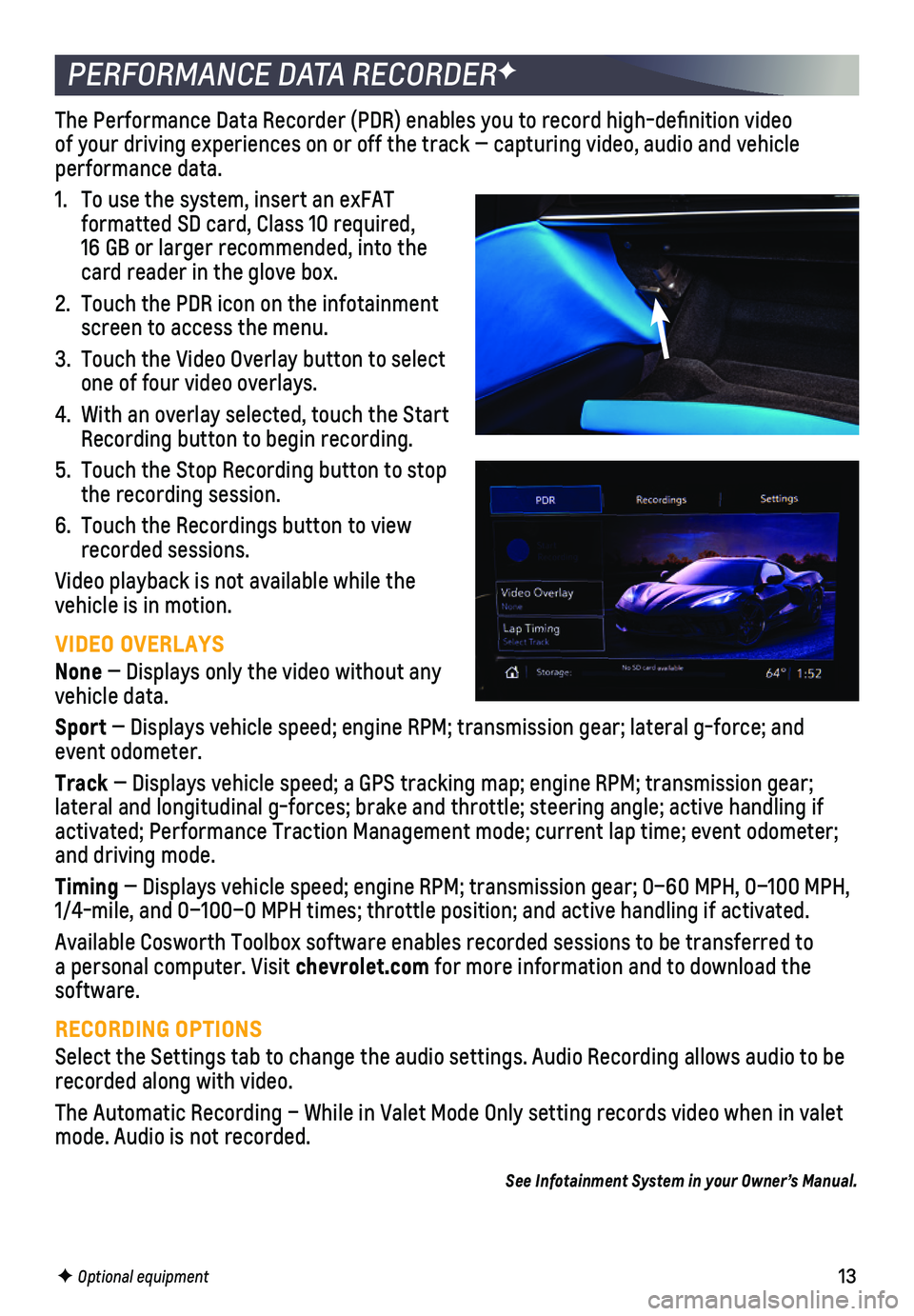
13F Optional equipment
PERFORMANCE DATA RECORDERF
The Performance Data Recorder (PDR) enables you to record high-defin\
ition video of your driving experiences on or off the track — capturing video, au\
dio and vehicle performance data.
1. To use the system, insert an exFAT
formatted SD card, Class 10 required, 16 GB or larger recommended, into the card reader in the glove box.
2. Touch the PDR icon on the infotainment screen to access the menu.
3. Touch the Video Overlay button to select one of four video overlays.
4. With an overlay selected, touch the Start Recording button to begin recording.
5. Touch the Stop Recording button to stop the recording session.
6. Touch the Recordings button to view recorded sessions.
Video playback is not available while the vehicle is in motion.
VIDEO OVERLAYS
None — Displays only the video without any vehicle data.
Sport — Displays vehicle speed; engine RPM; transmission gear; lateral g-f\
orce; and event odometer.
Track — Displays vehicle speed; a GPS tracking map; engine RPM; transmissi\
on gear; lateral and longitudinal g-forces; brake and throttle; steering angle; a\
ctive handling if activated; Performance Traction Management mode; current lap time; event\
odometer; and driving mode.
Timing — Displays vehicle speed; engine RPM; transmission gear; 0–60 MPH\
, 0–100 MPH, 1/4-mile, and 0–100–0 MPH times; throttle position; and active han\
dling if activated.
Available Cosworth Toolbox software enables recorded sessions to be tran\
sferred to a personal computer. Visit chevrolet.com for more information and to download the software.
RECORDING OPTIONS
Select the Settings tab to change the audio settings. Audio Recording al\
lows audio to be recorded along with video.
The Automatic Recording – While in Valet Mode Only setting records vi\
deo when in valet mode. Audio is not recorded.
See Infotainment System in your Owner’s Manual.