Page 3 of 16

3
INSTRUMENT CLUSTER/DRIVER INFORMATION CENTER
The Driver Information Center (DIC) on the instru-ment cluster displays a variety of vehicle messages and system information. Use the controls on the right side of the steering wheel to view the main menus on the right side of the cluster:
Trip Computer – Display trip, fuel range and other info pages
Performance – View performance functions and vehicle operation status
Audio – Display media or radio stations; while displayed, use the DIC thum\
bwheel to seek stations
Maintenance – Display status of common maintenance items
Options – Change display information
Simplify – Display only basic information and hide info tiles and the DIC
DIC CONTROLS
Press the or button to move between the display zones.
Rotate the thumbwheel up or down to move through the menus.
Press the thumbwheel to open a menu, or to select or reset an item.
INFO TILES
A number of different info tiles showing the operation of various systems can be selected for display on the left\
side of the instrument cluster. Four tiles are available with the Track display them\
e and two tiles are available with all other display themes.
1. Use the DIC controls to open the Options menu.
2. Scroll to Info Tiles Selection. Press the thumbwheel to enter the menu.
3. Scroll through the avail-able Info Tiles. Press the thumbwheel to select a tile. It will appear on the instrument cluster. See Instruments and Controls in your Owner’s Manual.
Page 5 of 16

5
To apply the parking brake, press the Parking Brake switch on the left side of the instrument panel.
To release the parking brake, turn on the ignition, press the brake pedal, and then press the switch.
Note: The parking brake will release automatically if the vehicle is running, placed into gear, and an attempt is made to drive.See Driving and Operating in your Owner’s Manual.
Buckle to Drive prevents the vehicle from shifting out of Park if the en\
gine is running, the brake pedal is pressed, and the driver’s or front passenger’s \
seat belt is not buckled. Buckle the seat belt to shift out of Park. If the seat belt remains unbu\
ckled, the vehicle can be shifted out of Park once the Driver Information Center message tu\
rns off after several seconds. Shifting from Park is prevented once each ignition cycl\
e.
To turn off or on again, go to Settings > Vehicle > Buckle to Drive.
See Seats and Restraints in your Owner’s Manual
F Optional equipment
HEAD-UP DISPLAYF (HUD)
The Head-Up Display (HUD) projects some operating information on the windshield. Temporary information, such as audio selec-tions and navigation maneuvers, will also be displayed. The HUD controls are located on the left side of the instrument panel.
HUD HUD
Lift up or press down to adjust the position of the image. It cannot be adjusted side-to-side.
INFO
Press to select from 3 display views: Tour, Sport, or Track.
Brightness
Lift up to brighten or press down to dim the display. Hold down to turn off the display.
ROTATION OPTION
To adjust the angle of the HUD, use the DIC controls to view Options > H\
UD Rotation and select Adjust Mode. Rotate the DIC thumbwheel to adjust the angle. S\
elect OK to save the setting.See Instruments and Controls in your Owner’s Manual.
ELECTRIC PARKING BRAKE
BUCKLE TO DRIVE
Page 13 of 16
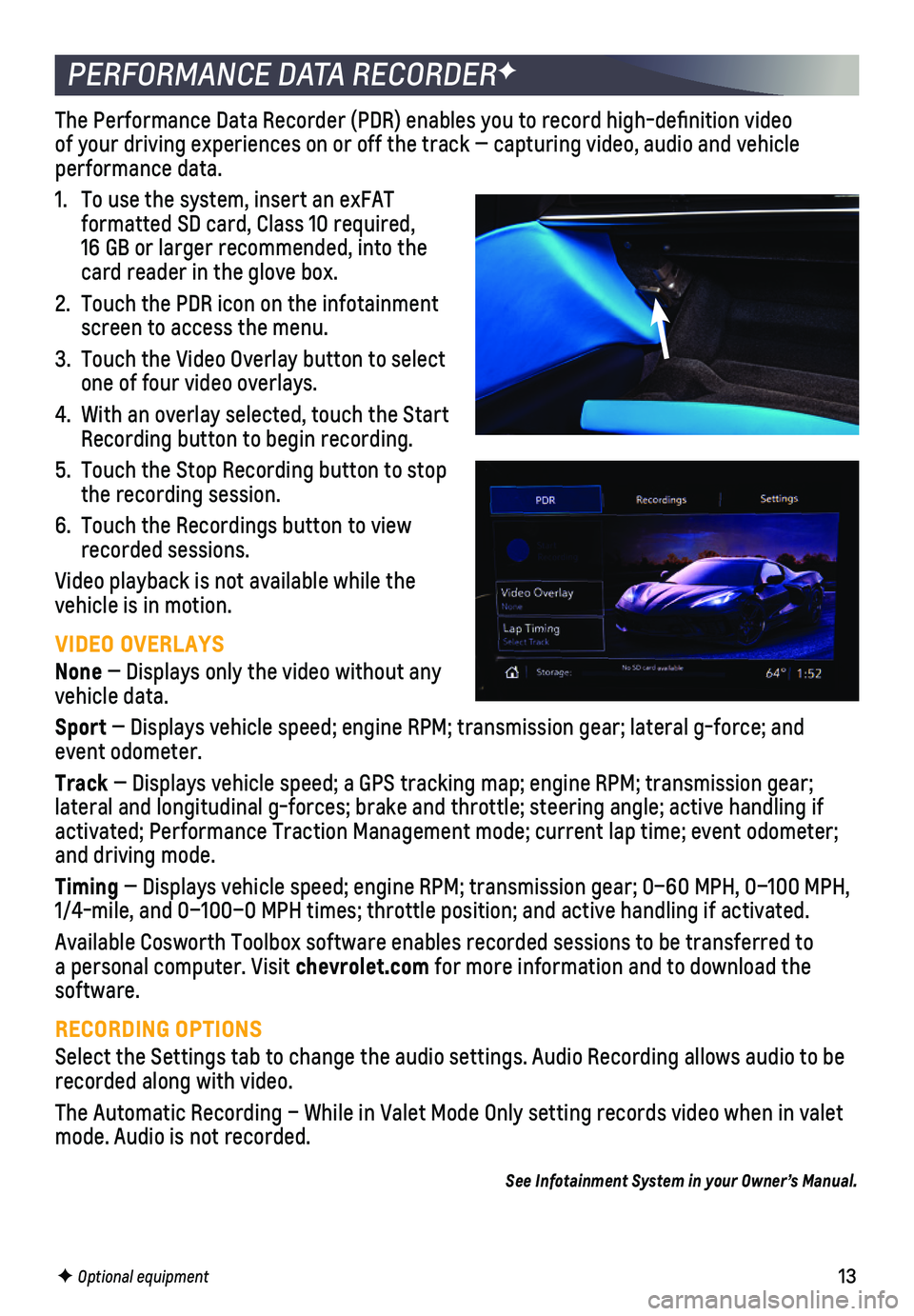
13F Optional equipment
PERFORMANCE DATA RECORDERF
The Performance Data Recorder (PDR) enables you to record high-defin\
ition video of your driving experiences on or off the track — capturing video, au\
dio and vehicle performance data.
1. To use the system, insert an exFAT
formatted SD card, Class 10 required, 16 GB or larger recommended, into the card reader in the glove box.
2. Touch the PDR icon on the infotainment screen to access the menu.
3. Touch the Video Overlay button to select one of four video overlays.
4. With an overlay selected, touch the Start Recording button to begin recording.
5. Touch the Stop Recording button to stop the recording session.
6. Touch the Recordings button to view recorded sessions.
Video playback is not available while the vehicle is in motion.
VIDEO OVERLAYS
None — Displays only the video without any vehicle data.
Sport — Displays vehicle speed; engine RPM; transmission gear; lateral g-f\
orce; and event odometer.
Track — Displays vehicle speed; a GPS tracking map; engine RPM; transmissi\
on gear; lateral and longitudinal g-forces; brake and throttle; steering angle; a\
ctive handling if activated; Performance Traction Management mode; current lap time; event\
odometer; and driving mode.
Timing — Displays vehicle speed; engine RPM; transmission gear; 0–60 MPH\
, 0–100 MPH, 1/4-mile, and 0–100–0 MPH times; throttle position; and active han\
dling if activated.
Available Cosworth Toolbox software enables recorded sessions to be tran\
sferred to a personal computer. Visit chevrolet.com for more information and to download the software.
RECORDING OPTIONS
Select the Settings tab to change the audio settings. Audio Recording al\
lows audio to be recorded along with video.
The Automatic Recording – While in Valet Mode Only setting records vi\
deo when in valet mode. Audio is not recorded.
See Infotainment System in your Owner’s Manual.