2021 CHEVROLET CAMARO phone
[x] Cancel search: phonePage 5 of 16
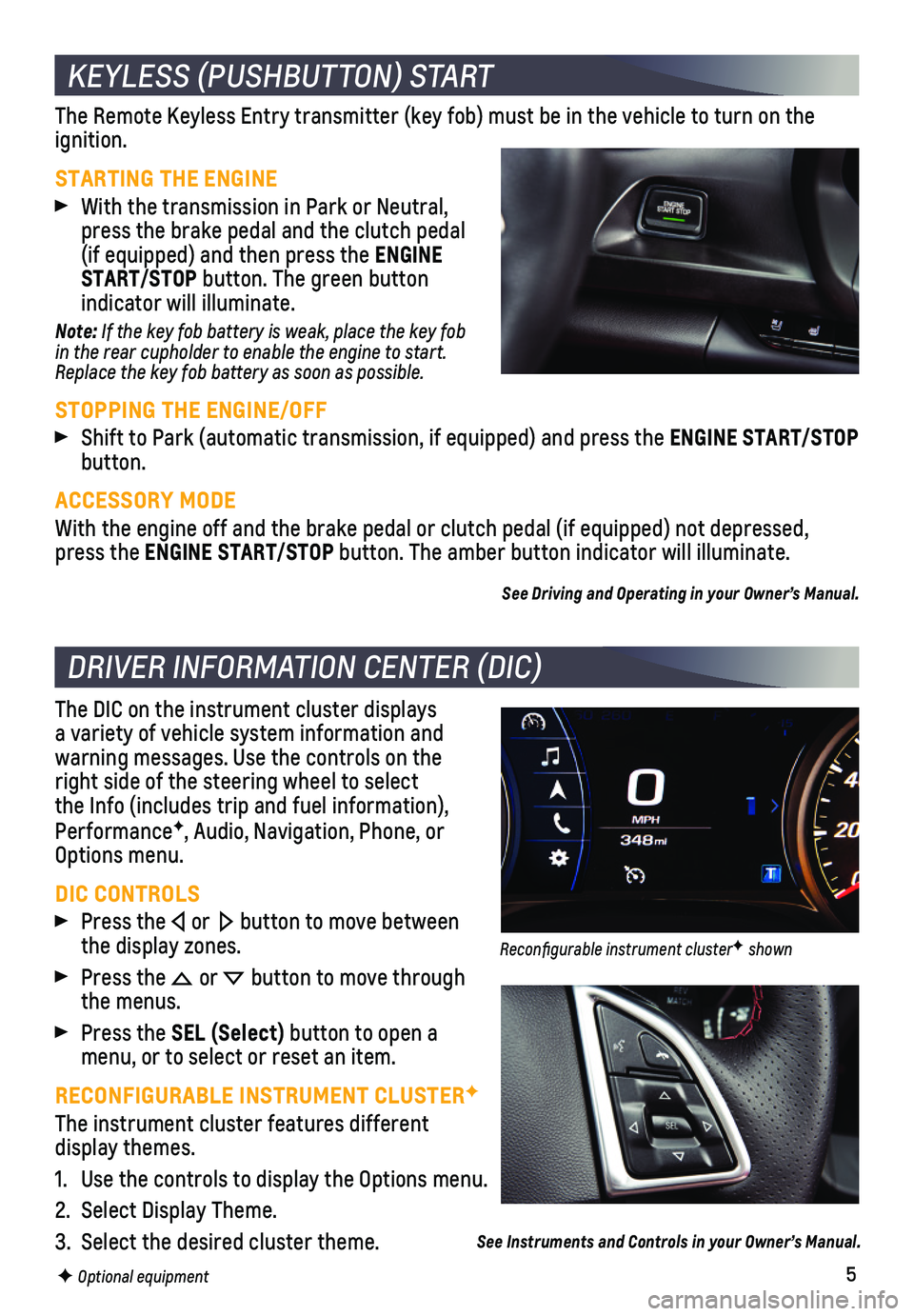
5
The Remote Keyless Entry transmitter (key fob) must be in the vehicle \
to turn on the ignition.
STARTING THE ENGINE
With the transmission in Park or Neutral, press the brake pedal and the clutch pedal (if equipped) and then press the ENGINE START/STOP button. The green button
indicator will illuminate.
Note: If the key fob battery is weak, place the key fob in the rear cupholder to enable the engine to start. Replace the key fob battery as soon as possible.
STOPPING THE ENGINE/OFF
Shift to Park (automatic transmission, if equipped) and press the ENGINE START/STOP button.
ACCESSORY MODE
With the engine off and the brake pedal or clutch pedal (if equipped) \
not depressed, press the ENGINE START/STOP button. The amber button indicator will illuminate.
See Driving and Operating in your Owner’s Manual.
The DIC on the instrument cluster displays a variety of vehicle system information and
warning messages. Use the controls on the right side of the steering wheel to select the Info (includes trip and fuel information), PerformanceF, Audio, Navigation, Phone, or Options menu.
DIC CONTROLS
Press the or button to move between the display zones.
Press the or button to move through the menus.
Press the SEL (Select) button to open a menu, or to select or reset an item.
RECONFIGURABLE INSTRUMENT CLUSTERF
The instrument cluster features different display themes.
1. Use the controls to display the Options menu.
2. Select Display Theme.
3. Select the desired cluster theme.
KEYLESS (PUSHBUTTON) START
DRIVER INFORMATION CENTER (DIC)
F Optional equipment
See Instruments and Controls in your Owner’s Manual.
Reconfigurable instrument clusterF shown
Page 6 of 16
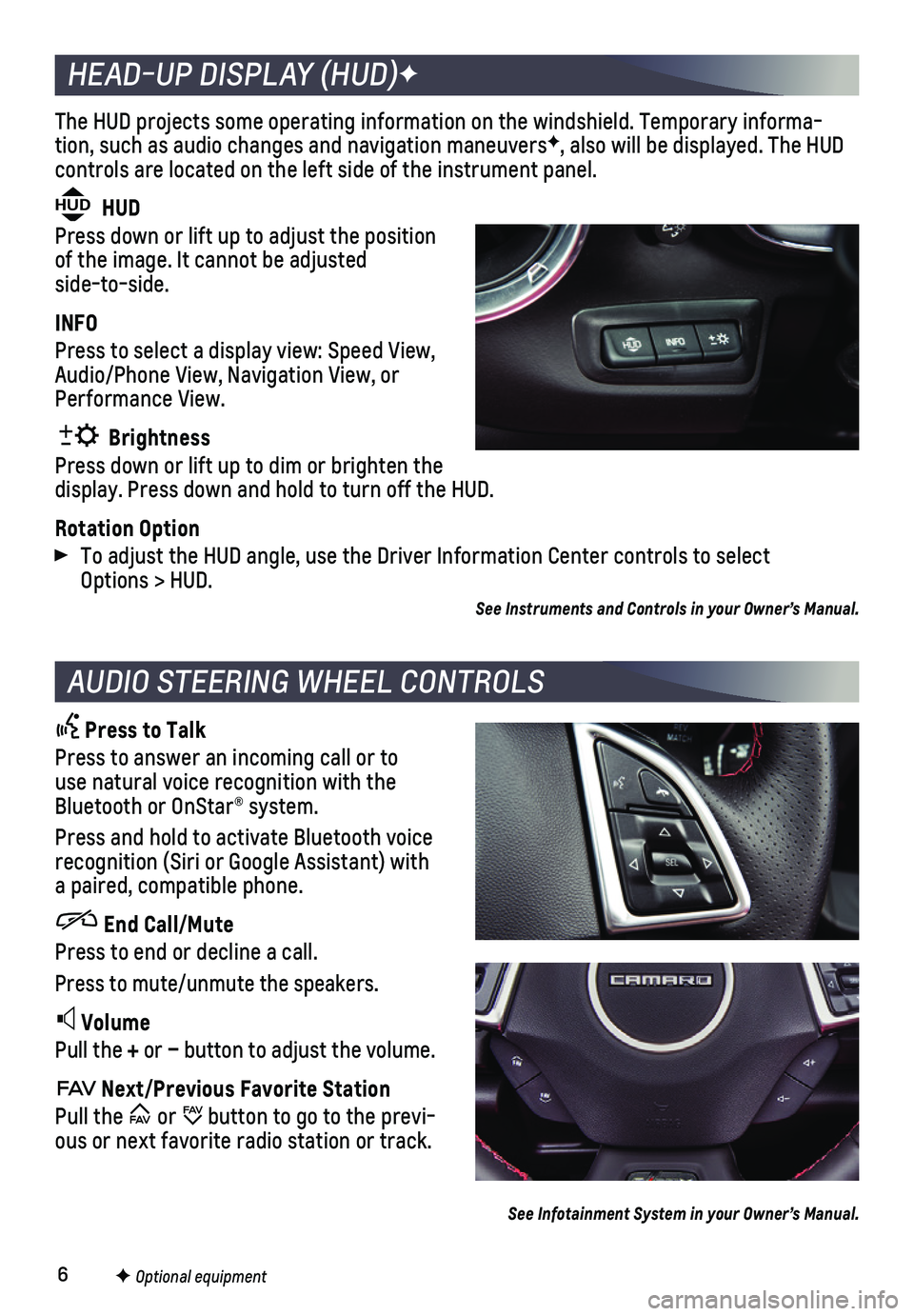
6
The HUD projects some operating information on the windshield. Temporary\
informa-tion, such as audio changes and navigation maneuversF, also will be displayed. The HUD
controls are located on the left side of the instrument panel.
HUD HUD
Press down or lift up to adjust the position of the image. It cannot be adjusted side-to-side.
INFO
Press to select a display view: Speed View, Audio/Phone View, Navigation View, or Performance View.
Brightness
Press down or lift up to dim or brighten the display. Press down and hold to turn off the HUD.
Rotation Option
To adjust the HUD angle, use the Driver Information Center controls to s\
elect Options > HUD.
HEAD-UP DISPLAY (HUD)F
AUDIO STEERING WHEEL CONTROLS
Press to Talk
Press to answer an incoming call or to use natural voice recognition with the Bluetooth or OnStar® system.
Press and hold to activate Bluetooth voice recognition (Siri or Google Assistant) with a paired, compatible phone.
End Call/Mute
Press to end or decline a call.
Press to mute/unmute the speakers.
Volume
Pull the + or – button to adjust the volume.
Next/Previous Favorite Station
Pull the or button to go to the previ-ous or next favorite radio station or track.
F Optional equipment
See Infotainment System in your Owner’s Manual.
See Instruments and Controls in your Owner’s Manual.
Page 7 of 16
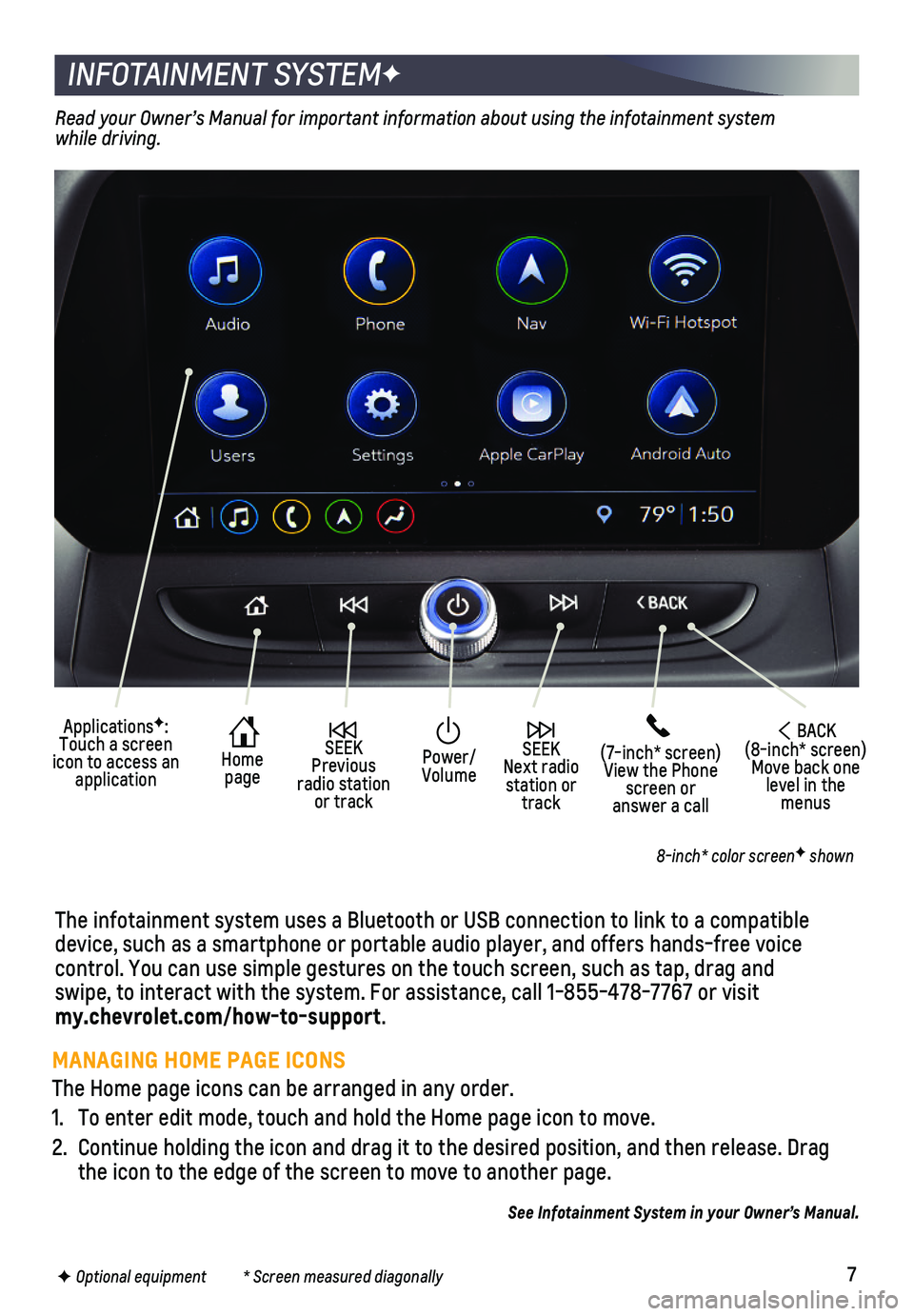
7
INFOTAINMENT SYSTEMF
The infotainment system uses a Bluetooth or USB connection to link to a \
compatible device, such as a smartphone or portable audio player, and offers hands-\
free voice
control. You can use simple gestures on the touch screen, such as tap, d\
rag and swipe, to interact with the system. For assistance, call 1-855-478-7767 \
or visit my.chevrolet.com/how-to-support.
Home page
SEEK Next radio station or track
SEEK Previous radio station or track
(7-inch* screen)View the Phone screen or answer a call
ApplicationsF: Touch a screen icon to access an application
Power/ Volume
BACK(8-inch* screen) Move back one level in the menus
Read your Owner’s Manual for important information about using the in\
fotainment system while driving.
8-inch* color screenF shown
F Optional equipment * Screen measured diagonally
See Infotainment System in your Owner’s Manual.
MANAGING HOME PAGE ICONS
The Home page icons can be arranged in any order.
1. To enter edit mode, touch and hold the Home page icon to move.
2. Continue holding the icon and drag it to the desired position, and then \
release. Drag the icon to the edge of the screen to move to another page.
Page 8 of 16
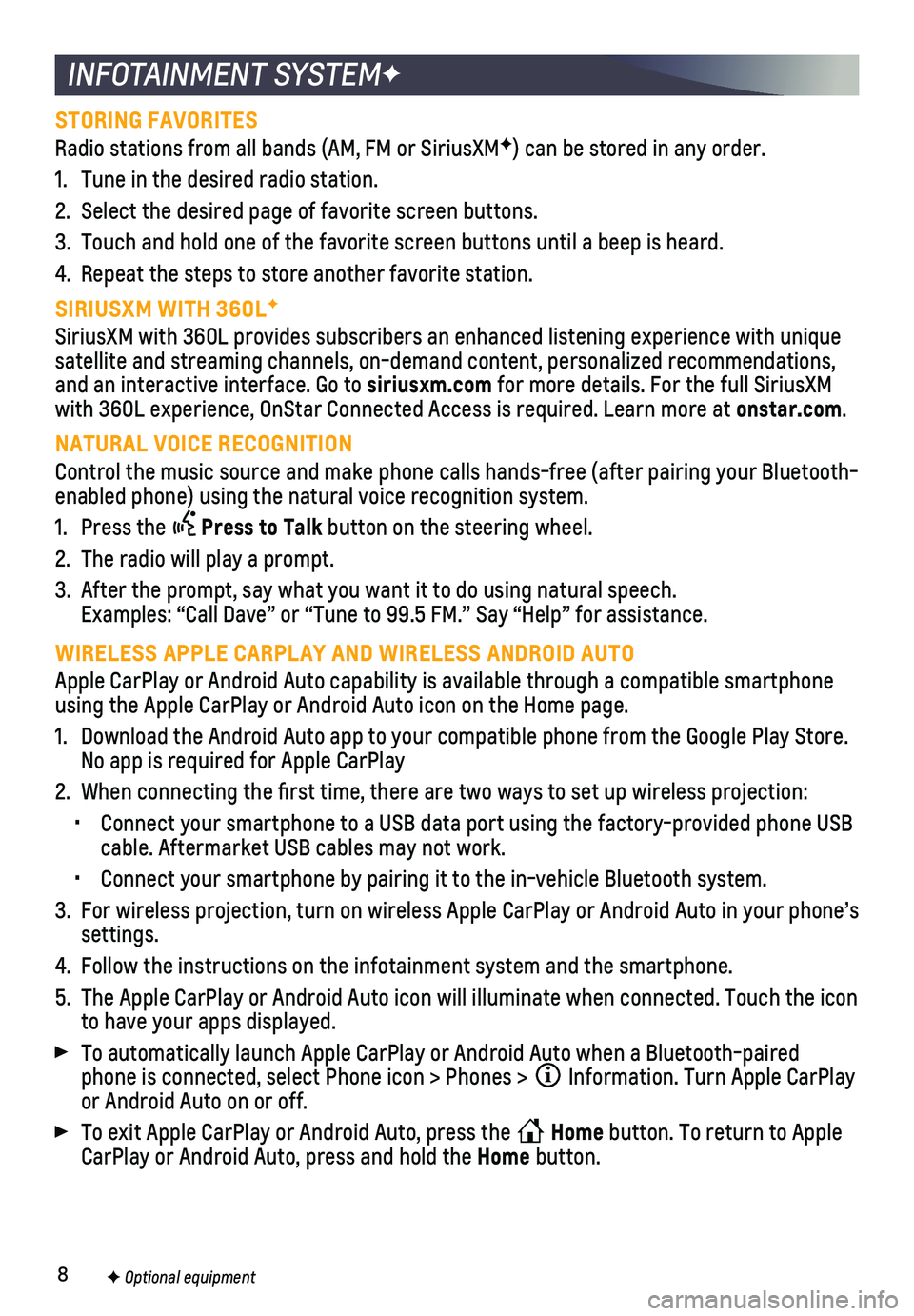
8
INFOTAINMENT SYSTEMF
STORING FAVORITES
Radio stations from all bands (AM, FM or SiriusXMF) can be stored in any order.
1. Tune in the desired radio station.
2. Select the desired page of favorite screen buttons.
3. Touch and hold one of the favorite screen buttons until a beep is heard.\
4. Repeat the steps to store another favorite station.
SIRIUSXM WITH 360LF
SiriusXM with 360L provides subscribers an enhanced listening experience\
with unique satellite and streaming channels, on-demand content, personalized recomm\
endations, and an interactive interface. Go to siriusxm.com for more details. For the full SiriusXM with 360L experience, OnStar Connected Access is required. Learn more at\
onstar.com.
NATURAL VOICE RECOGNITION
Control the music source and make phone calls hands-free (after pairing\
your Bluetooth-enabled phone) using the natural voice recognition system.
1. Press the Press to Talk button on the steering wheel.
2. The radio will play a prompt.
3. After the prompt, say what you want it to do using natural speech. Examples: “Call Dave” or “Tune to 99.5 FM.” Say “Help”\
for assistance.
WIRELESS APPLE CARPLAY AND WIRELESS ANDROID AUTO
Apple CarPlay or Android Auto capability is available through a compatib\
le smartphone using the Apple CarPlay or Android Auto icon on the Home page.
1. Download the Android Auto app to your compatible phone from the Google P\
lay Store. No app is required for Apple CarPlay
2. When connecting the first time, there are two ways to set up wireless \
projection:
• Connect your smartphone to a USB data port using the factory-provided ph\
one USB cable. Aftermarket USB cables may not work.
• Connect your smartphone by pairing it to the in-vehicle Bluetooth system\
.
3. For wireless projection, turn on wireless Apple CarPlay or Android Auto \
in your phone’s settings.
4. Follow the instructions on the infotainment system and the smartphone.
5. The Apple CarPlay or Android Auto icon will illuminate when connected. T\
ouch the icon to have your apps displayed.
To automatically launch Apple CarPlay or Android Auto when a Bluetooth-p\
aired phone is connected, select Phone icon > Phones > Information. Turn Apple CarPlay or Android Auto on or off.
To exit Apple CarPlay or Android Auto, press the Home button. To return to Apple CarPlay or Android Auto, press and hold the Home button.
F Optional equipment
Page 9 of 16
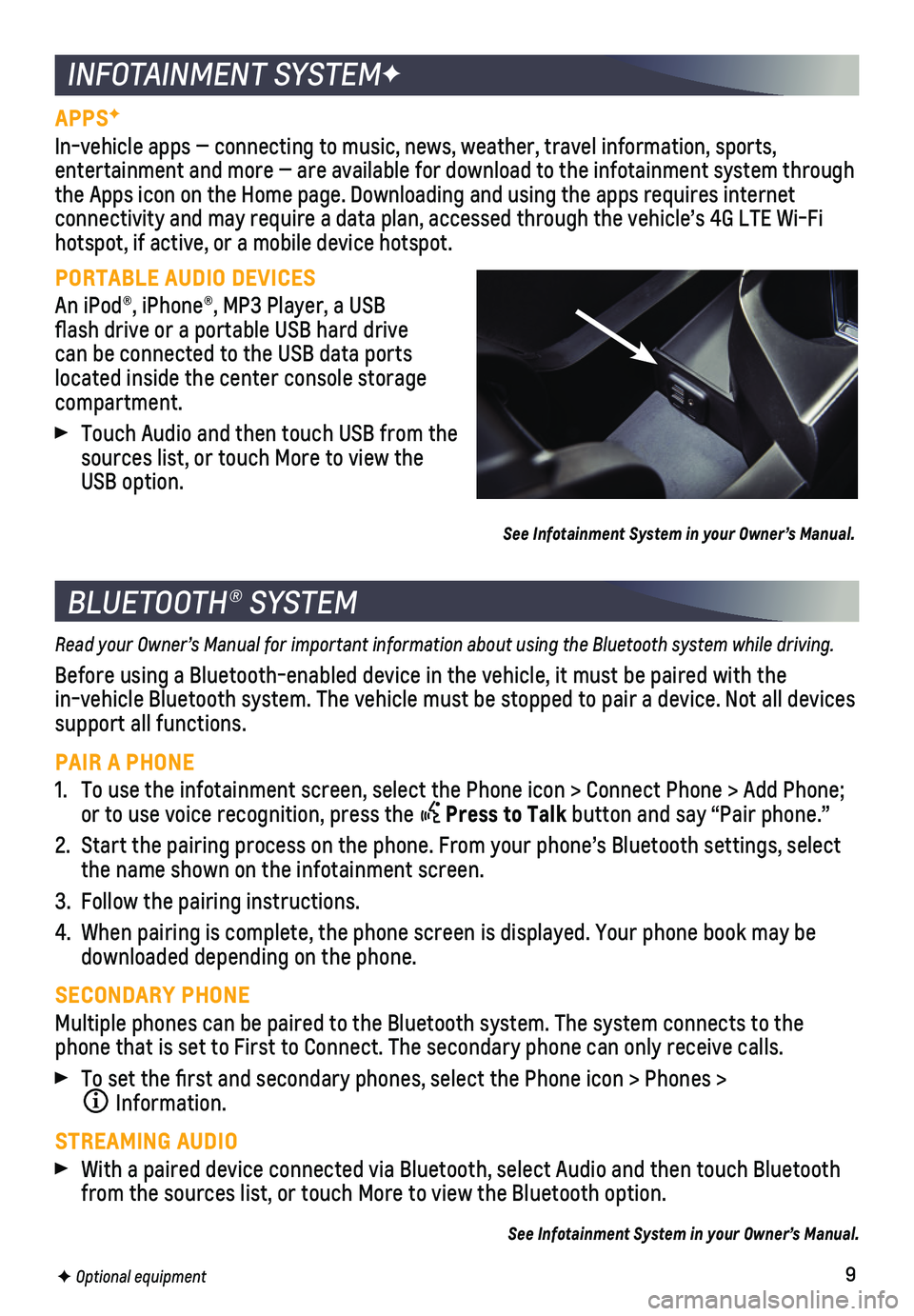
9
APPSF
In-vehicle apps — connecting to music, news, weather, travel informat\
ion, sports,
entertainment and more — are available for download to the infotainment system through the Apps icon on the Home page. Downloading and using the apps requires \
internet connectivity and may require a data plan, accessed through the vehicle’\
s 4G LTE Wi-Fi hotspot, if active, or a mobile device hotspot.
PORTABLE AUDIO DEVICES
An iPod®, iPhone®, MP3 Player, a USB flash drive or a portable USB hard drive can be connected to the USB data ports located inside the center console storage compartment.
Touch Audio and then touch USB from the sources list, or touch More to view the USB option.
See Infotainment System in your Owner’s Manual.
INFOTAINMENT SYSTEMF
BLUETOOTH® SYSTEM
Read your Owner’s Manual for important information about using the Bluetooth system while driving.
Before using a Bluetooth-enabled device in the vehicle, it must be paire\
d with the
in-vehicle Bluetooth system. The vehicle must be stopped to pair a devic\
e. Not all devices support all functions.
PAIR A PHONE
1. To use the infotainment screen, select the Phone icon > Connect Phone > \
Add Phone; or to use voice recognition, press the Press to Talk button and say “Pair phone.”
2. Start the pairing process on the phone. From your phone’s Bluetooth s\
ettings, select the name shown on the infotainment screen.
3. Follow the pairing instructions.
4. When pairing is complete, the phone screen is displayed. Your phone book\
may be downloaded depending on the phone.
SECONDARY PHONE
Multiple phones can be paired to the Bluetooth system. The system connec\
ts to the phone that is set to First to Connect. The secondary phone can only rece\
ive calls.
To set the first and secondary phones, select the Phone icon > Phones \
>
Information.
STREAMING AUDIO
With a paired device connected via Bluetooth, select Audio and then touc\
h Bluetooth from the sources list, or touch More to view the Bluetooth option.
See Infotainment System in your Owner’s Manual.
F Optional equipment
Page 10 of 16
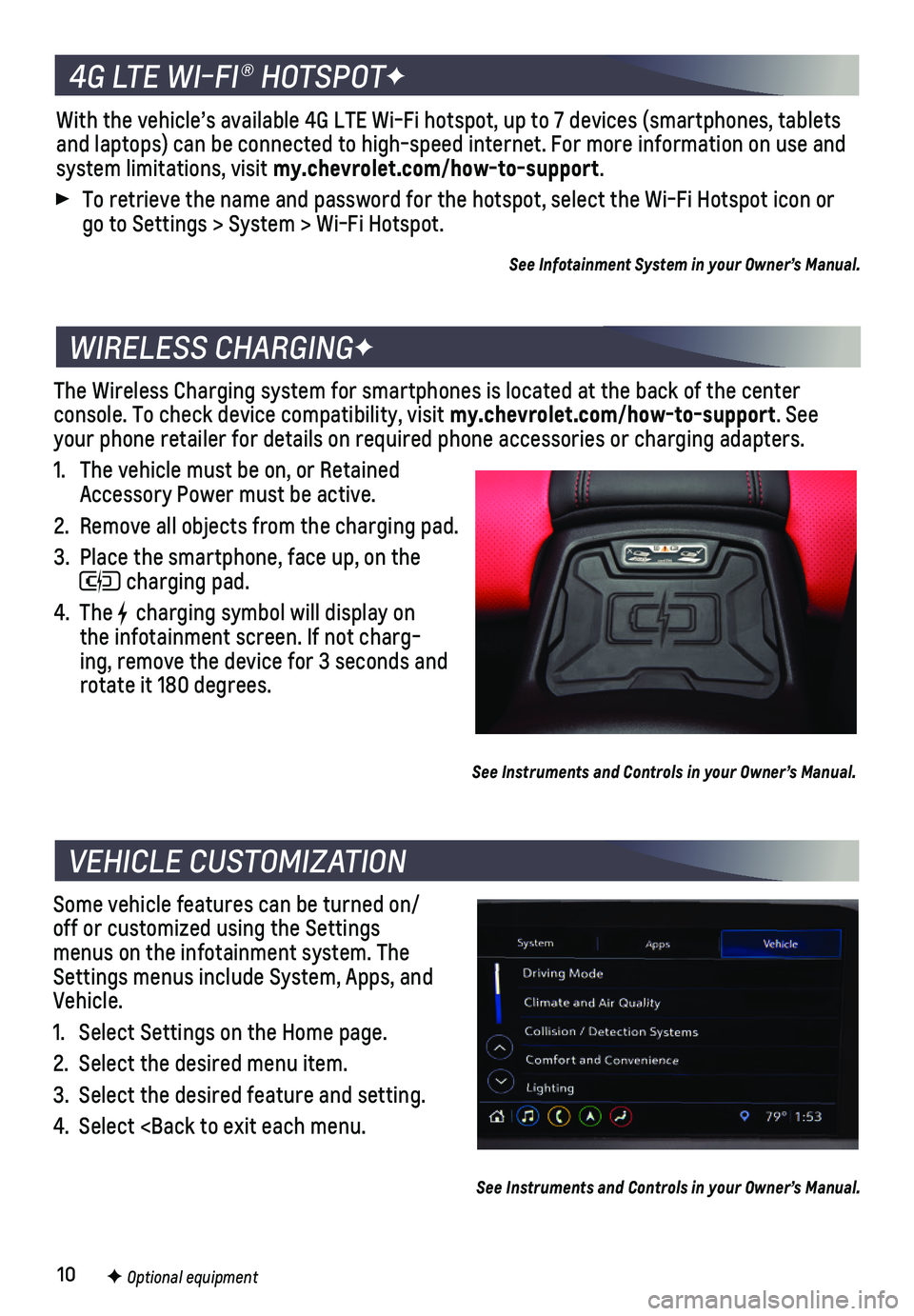
10
The Wireless Charging system for smartphones is located at the back of t\
he center
console. To check device compatibility, visit my.chevrolet.com/how-to-support. See your phone retailer for details on required phone accessories or chargin\
g adapters.
1. The vehicle must be on, or Retained Accessory Power must be active.
2. Remove all objects from the charging pad.
3. Place the smartphone, face up, on the
charging pad.
4. The charging symbol will display on the infotainment screen. If not charg-ing, remove the device for 3 seconds and rotate it 180 degrees.
See Instruments and Controls in your Owner’s Manual.
Some vehicle features can be turned on/off or customized using the Settings menus on the infotainment system. The Settings menus include System, Apps, and Vehicle.
1. Select Settings on the Home page.
2. Select the desired menu item.
3. Select the desired feature and setting.
4. Select
VEHICLE CUSTOMIZATION
F Optional equipment
See Instruments and Controls in your Owner’s Manual.
4G LTE WI-FI® HOTSPOTF
With the vehicle’s available 4G LTE Wi-Fi hotspot, up to 7 devices (\
smartphones, tablets and laptops) can be connected to high-speed internet. For more informat\
ion on use and system limitations, visit my.chevrolet.com/how-to-support.
To retrieve the name and password for the hotspot, select the Wi-Fi Hots\
pot icon or go to Settings > System > Wi-Fi Hotspot.
See Infotainment System in your Owner’s Manual.
Page 16 of 16
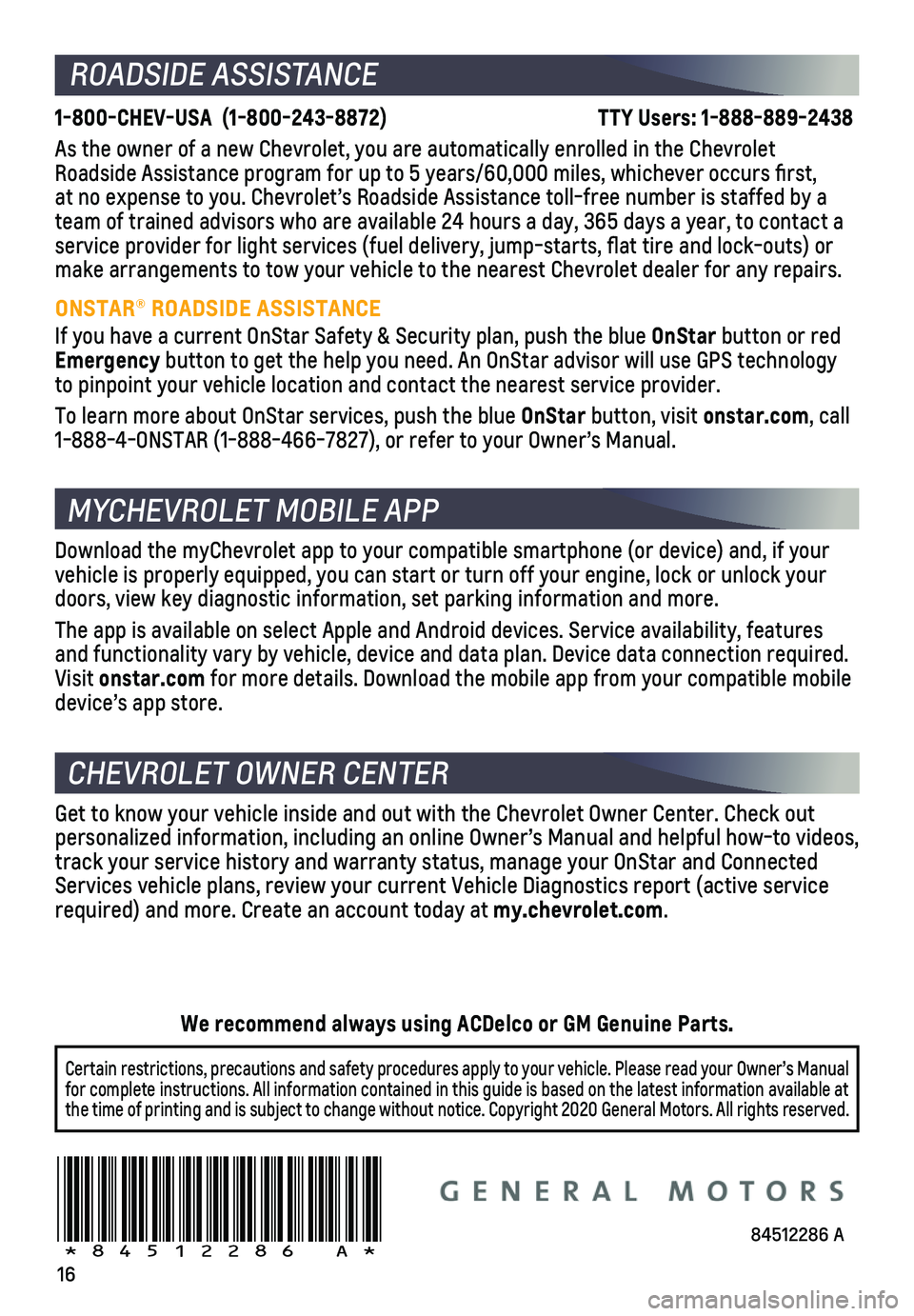
16
Certain restrictions, precautions and safety procedures apply to your ve\
hicle. Please read your Owner’s Manual for complete instructions. All information contained in this guide is ba\
sed on the latest information available at the time of printing and is subject to change without notice. Copyright 2020 General Motors. All rights reserved.
We recommend always using ACDelco or GM Genuine Parts.
84512286 A!84512286=A!
ROADSIDE ASSISTANCE
1-800-CHEV-USA (1-800-243-8872) \
TTY Users: 1-888-889-2438
As the owner of a new Chevrolet, you are automatically enrolled in the C\
hevrolet Roadside Assistance program for up to 5 years/60,000 miles, whichever oc\
curs first, at no expense to you. Chevrolet’s Roadside Assistance toll-free numbe\
r is staffed by a team of trained advisors who are available 24 hours a day, 365 days a ye\
ar, to contact a
service provider for light services (fuel delivery, jump-starts, flat\
tire and lock-outs) or make arrangements to tow your vehicle to the nearest Chevrolet dealer fo\
r any repairs.
ONSTAR® ROADSIDE ASSISTANCE
If you have a current OnStar Safety & Security plan, push the blue OnStar button or red Emergency button to get the help you need. An OnStar advisor will use GPS technol\
ogy to pinpoint your vehicle location and contact the nearest service provid\
er.
To learn more about OnStar services, push the blue OnStar button, visit onstar.com, call 1-888-4-ONSTAR (1-888-466-7827), or refer to your Owner’s Manual.
CHEVROLET OWNER CENTER
Get to know your vehicle inside and out with the Chevrolet Owner Center.\
Check out personalized information, including an online Owner’s Manual and help\
ful how-to videos, track your service history and warranty status, manage your OnStar and C\
onnected Services vehicle plans, review your current Vehicle Diagnostics report (\
active service required) and more. Create an account today at my.chevrolet.com.
MYCHEVROLET MOBILE APP
Download the myChevrolet app to your compatible smartphone (or device)\
and, if your vehicle is properly equipped, you can start or turn off your engine, loc\
k or unlock your doors, view key diagnostic information, set parking information and more\
.
The app is available on select Apple and Android devices. Service availa\
bility, features and functionality vary by vehicle, device and data plan. Device data con\
nection required. Visit onstar.com for more details. Download the mobile app from your compatible mobile device’s app store.