2021 CHEVROLET BOLT EV key
[x] Cancel search: keyPage 112 of 293

Chevrolet Bolt EV Owner Manual (GMNA-Localizing-U.S./Canada-
14637856) - 2021 - CRC - 10/2/20
Lighting 111
Courtesy Lamps
The courtesy lamps come on when any door
is opened,
Kon the RKE transmitter is
pressed, or when the ignition is switched
off. See Dome Lamps 0111.
Dome Lamps
The dome lamp controls are in the headliner
above the front seats.
ROFF : Press to turn the lamps off, even
when any door is opened,
Kon the RKE
transmitter is pressed, or when the ignition
is switched off.
1: When the button is returned to the
middle position, the lamps turn on
automatically when any door is opened,
K
on the RKE transmitter is pressed, or when
the ignition is switched off.
+ON : Press to turn on the dome lamps.
Reading Lamps
There are front and rear reading lamps.
The front reading lamps are in the overhead
console.
Press the lamp lenses to turn the reading
lamps on or off.
The rear reading lamps are in the headliner.
*OFF : Press to turn the lamp off.
+ON :Press to turn the lamp on.
Lighting Features
Entry Lighting
Some exterior lamps and the interior lamps
turn on briefly at night, or in areas with
limited lighting, when
Kis pressed on the
Remote Keyless Entry (RKE) transmitter.
When a door is opened, the interior lamps
come on if the dome lamp control is in the
DOOR position. After about 30 seconds the
exterior lamps turn off. Entry lighting can be
disabled manually by changing the ignition
out of the OFF position, or by pressing the
RKE transmitter
Qbutton.
Page 118 of 293

Chevrolet Bolt EV Owner Manual (GMNA-Localizing-U.S./Canada-
14637856) - 2021 - CRC - 10/2/20
Infotainment System 117
To connect the infotainment system to a
secured mobile device hotspot, home
hotspot, or public hotspot, touch Settings on
the Home Page, followed by Wi-Fi, and then
Manage Wi-Fi Networks. Select the
appropriate Wi-Fi network, and follow the
on-screen prompts. Download speeds
may vary.
On most compatible mobile devices,
activation of the Wi-Fi hotspot is in the
Settings menu under Mobile Network
Sharing, Personal Hotspot, Mobile Hotspot,
or similar.
Availability of Over-the-Air vehicle software
updates varies by vehicle and country. For
more information on this feature, see
www.my.chevrolet.com/learn.
Radio
AM-FM Radio
Listening to AM-FM Radio
1. TouchT.
2. Touch Audio, then Source.
3. Touch FM or AM. The most recently listened to AM or FM radio station is
displayed. RDS (Radio Data System) function is only
available in countries that support this
function.
Searching for Stations Automatically
Pressgordto automatically search for
an available station with good reception.
If RDS is supported, it will tune to the
station and may include additional
information such as time, station
identification, and program information.
Searching for Stations Directly
1. Touch Tune.
2. Using the keypad, enter the desired station number.
Touching the period between digits is not
necessary. The radio will add it
automatically at the correct location.
Favorite Preset Operation
Saving Favorites 1. Select the band.
2. Select the desired station.
3. Touch
qor touch and hold the favorite
in the Favorites list to overwrite. 4. To delete it from the Favorites list, touch
q, or swipe the station from the list on
the right.
Up to 15 radio stations can be saved in the
Favorites list.
Listening to Favorites Directly 1. Touch Favorites to see the list of favorites.
2. Touch the desired station.
The steering wheel controls can also be used
to select favorites. See Steering Wheel
Controls 072.
Using the AM or FM Radio Tab
Current Station Information
1. Touch Browse Audio.
2. Touch Current Station Information to display the station information.
AM or FM Stations 1. Touch Browse Audio.
2. Touch AM Stations or FM Stations. The AM List or FM List is displayed.
FM Categories 1. Touch Browse Audio.
2. Touch FM Categories.
Page 120 of 293

Chevrolet Bolt EV Owner Manual (GMNA-Localizing-U.S./Canada-
14637856) - 2021 - CRC - 10/2/20
Infotainment System 119
Listening to SXM Radio
1. TouchT.
2. Touch Audio, then Source.
3. Touch SXM. The most recently listened to SXM channel is displayed.
Searching for Channels Automatically
Pressgordto automatically search for
available channels.
Searching for Channels Directly
1. Touch Tune.
2. Using the keypad, enter the desired channel.
Searching for Channels Using Favorites
Saving Favorites
1. Select the desired channel.
2. Touch
qor touch and hold the favorite
in the list to overwrite.
3. To delete a channel from Favorites, touch
q, or swipe the channel from the list on
the right.
Up to 15 channels can be saved in the
Favorites list. Listening to Favorites Directly
1. Touch Favorites to see the list of favorites.
2. Touch the desired channel.
Using the SXM Radio Tab
Browse Audio
.Current Channel Information
Touch Current Channel Information. The
channel information is displayed.
.SXM Channels
Touch SXM Channels. The SXM List is
displayed.
.SXM Categories
SXM categories are defined by the
SiriusXM service provider.
Touch SXM Categories, then touch the
desired category and channel.
Audio Settings
.Tone Settings
Set up sound features from the Tone
Settings menu. See “Tone Settings”under
“AM-FM Radio” previously in this section.
.Auto Volume Volume will be automatically controlled.
See
“Auto Volume” under“AM-FM Radio”
previously in this section.
.Explicit Content Filter
Choose this menu item to turn On or Off
the filtering of explicit channels from
SXM. A list item can be set to On or Off.
From the SXM Settings, touch Audio
Settings. Set Explicit Content Filter feature
to On or Off to allow for a filtered list of
channels.
Radio Reception
Unplug electronic devices from the accessory
power outlets if there is interference or
static in the radio.
FM
FM signals only reach about 16 to 65 km (10
to 40 mi). Although the radio has a built-in
electronic circuit that automatically works to
reduce interference, some static can occur,
especially around tall buildings or hills,
causing the sound to fade in and out.
AM
The range for most AM stations is greater
than for FM, especially at night. The longer
range can cause station frequencies to
Page 131 of 293

Chevrolet Bolt EV Owner Manual (GMNA-Localizing-U.S./Canada-
14637856) - 2021 - CRC - 10/2/20
130 Infotainment System
Google Play, and other marks are
trademarks of Google Inc.; Apple CarPlay is a
trademark of Apple Inc.
Hands-Free Phone
Making a Call by Entering the Phone
Number
1. TouchT.
2. Touch Phone.
3. Enter the phone number using the keypad on the Phone screen.
4. Touch
5on the display to call the
phone number.
If the wrong number is entered, touch
zto
delete the entered number one digit at a
time. Or touch and hold
zto delete all
entered numbers.
Switching a Call to the Mobile Phone
(Private Mode)
1. To switch the call to the mobile phone instead of the Bluetooth hands-free,
touch
0.
2. To switch the call back to the Bluetooth hands-free, touch
0again.
Switching the Microphone On/Off
Switch the microphone on/off by
touching
3.
Calling by Re-Dial
Touch5on the display.
Taking Calls
1. When a phone call comes through theBluetooth connected mobile phone, the
playing track will be cut off and the
phone will ring with the relevant
information displayed.
2. To talk on the phone, press
gon the
steering wheel control or touch
5on
the display.
To reject the call, press
con the
steering wheel control or touch
Kon
the display.
Using the Contacts Menu
1. Touch the contacts menu on the Phone screen. 2. Select the contact entry to call.
.To call another phone number in the
same contacts, touch More in the
Contacts screen and touch the desired
phone number.
.In the Contacts screen, touchqto
add the contact to favorites. Touch
qagain to remove the contact from
favorites.
Making a Call from Favorites
1. Touch the favorites menu on the Phone screen.
2. Select the contact to call.
The Favorites list is not synchronized with
the mobile phone and is stored separately.
Making a Call from Call History
1. TouchWRECENT on the Phone screen.
2. Select the contact to call.
.9: Incoming call
.2: Outgoing call
.4: Missed call
Making a Call with Speed Dial Numbers
Touch and hold a speed dial number using
the keypad on the Phone screen.
Page 133 of 293

Chevrolet Bolt EV Owner Manual (GMNA-Localizing-U.S./Canada-
14637856) - 2021 - CRC - 10/2/20
132 Infotainment System
Android Auto
1. TouchT.
2. Touch Settings and find Android Auto.
3. Select On or Off.
Even if Projection is set to Off, connecting
the device and touching Projection on the
Home Page will display a pop-up message:
.For Apple CarPlay function: “While active,
Apple CarPlay will be displayed on this
screen.”
.For Android Auto function: “While active,
Android Auto will be displayed on this
screen.”
When the device is first connected, the
device projection privacy consent pop-up
message will be displayed.
.Touch Continue to activate the projection
feature.
.Touch Disable and the device is
charging only.
If Android Auto is not activated, make sure
the mobile phone’s USB connection mode is
set to MTP.
If the device has not previously been paired,
the consent pop-up will display when
touching continue.
Teen Driver
If equipped, this allows multiple keys to be
registered for beginner drivers, to encourage
safe driving habits. When the vehicle is
started with a Teen Driver key, it will
automatically activate certain safety
systems, allow setting of some features, and
limit the use of others. The Report Card will
record vehicle data about driving behavior
that can be viewed later. When the vehicle
is started with a registered key, the Driver
Information Center (DIC) displays a message
that Teen Driver is active.
To access: 1. Touch Settings on the Home Page, then touch Teen Driver.
2. Create a Personal Identification Number (PIN) by choosing a four-digit PIN.
Re-enter the PIN to confirm. To change
the PIN, select Change PIN.
The PIN is required to:
.Register or unregister keys.
.Change Teen Driver settings.
.Change or clear the Teen Driver PIN.
.Access or delete Report Card data. Register keys to activate:
Any vehicle key can be registered, up to a
maximum of eight keys. Label the key to
tell it apart from the other keys.
1. Start the vehicle.
2. The vehicle must be in P (Park).
3. From the Settings menu, select Teen Driver.
4. Enter the PIN.
5. Place the Remote Keyless Entry (RKE) transmitter key in the transmitter
pocket. See Remote Keyless Entry (RKE)
System Operation 07for the transmitter
pocket location.
6. From the Teen Driver Menu, select Key Registration.
.If the transmitter key is in the
transmitter pocket, it will identify
whether the transmitter key is
registered or unregistered.
.If the transmitter key is not
registered, the option to register
displays. Select Register and a
confirmation message displays.
.If the transmitter key is already
registered, the option to unregister
displays. If Unregister is selected, the
Page 134 of 293

Chevrolet Bolt EV Owner Manual (GMNA-Localizing-U.S./Canada-
14637856) - 2021 - CRC - 10/2/20
Infotainment System 133
transmitter key is no longer
registered and a confirmation
message displays.
If a Teen Driver transmitter key and a
non-Teen Driver transmitter key are both
present at start up, the vehicle will
recognize the non-Teen Driver transmitter
key to start the vehicle. The Teen Driver
settings will not be active.
Manage Settings
Use the PIN to change the following
settings:
Audio Volume Limit : Allows a maximum
radio volume to be set. Turn the audio
volume limit On or Off, and if equipped,
choose the maximum level for the audio
volume.
Teen Driver Speed Warning : Allows for
setting a visual and audible warning when a
certain speed is exceeded. The speed
warning is selectable from 64 km/h
(40 mph) to 120 km/h (75 mph). The speed
warning does not limit the speed of the
vehicle.
Teen Driver Speed Limiter (If Equipped) :
Allows the maximum speed of the vehicle to
be limited to 137 km/h (85 mph). When the
speed limiter is turned On and the vehicle is started with a Teen Driver key, the DIC
displays a message that the top speed is
limited to 137 km/h (85 mph).
When Teen Driver is Active:
.The radio will mute when the driver seat
belt is not fastened, and in some vehicles,
when the right front passenger seat belt
is not fastened. The audio from any
device paired to the vehicle will also be
muted.
.Certain electronic devices placed on the
front passenger seat could cause the
passenger sensing system to falsely sense
an unbuckled front passenger and mute
the radio. See
Passenger Sensing System
0 44.
.Some safety systems, such as Automatic
Emergency Braking, if equipped and
supported, cannot be turned off.
.The gap setting for the Forward Collision
Alert, if equipped, cannot be changed.
Report Card
The vehicle owner must secure the driver’s
consent to record certain vehicle data when
the vehicle is driven with a registered Teen
Driver key. There is one Report Card per
vehicle. Data is not recorded when Teen
Driver is not active. The Report Card data is collected from the
time Teen Driver is activated or the last
time the Report Card was reset. The
following items may be recorded:
.Distance Driven
–the total distance
driven.
.Maximum Speed –the maximum vehicle
speed recorded.
.Overspeed Warnings –the number of
times the speed warning setting was
exceeded.
.Forward Collision Alerts –the number of
times the driver was notified when
approaching a vehicle ahead too quickly
and at potential risk for a crash.
.Forward Collision Avoidance Braking –the
number of times the vehicle detected that
a forward collision was imminent and
applied the brakes. Also referred to as
Automatic Emergency Braking.
.Stability Control –the number of events
which required the use of electronic
stability control.
.ABS Active –the number of Antilock
Brake System activations.
.Tailgating Alerts –the number of times
the driver was alerted for following the
vehicle ahead too closely.
Page 135 of 293

Chevrolet Bolt EV Owner Manual (GMNA-Localizing-U.S./Canada-
14637856) - 2021 - CRC - 10/2/20
134 Infotainment System
.Traction Control–the number of times
the Traction Control System activated to
reduce wheel spin or loss of traction.
.Wide Open Throttle –the number of
times the accelerator pedal was pressed
nearly all the way down.
Delete Report Card Data
Data is saved for all trips until the data is
deleted using the PIN or until the maximum
count is exceeded. Each item will report a
maximum of 1,000 counts. The distance
driven will report a maximum of 64,374 km
(40,000 mi).
To delete Report Card data, do one of the
following:
.From the Report Card display, select
Reset.
.Select Clear All Teen Keys/PIN from the
Teen Driver menu. This will also
unregister any Teen Driver keys and
delete the PIN.
Forgotten PIN
See your dealer to reset the PIN.
Trademarks and License
Agreements
FCC Information
See Radio Frequency Statement 0271.
"Made for iPod," and "Made for iPhone,"
mean that an electronic accessory has been
designed to connect specifically to iPod or
iPhone, respectively, and has been certified
by the developer to meet Apple
performance standards. Apple is not
responsible for the operation of this device
or its compliance with safety and regulatory
standards. Please note that the use of this
accessory with iPod or iPhone may affect
wireless performance. iPhone, iPod, iPod
classic, iPod nano, iPod shuffle, and iPod
touch are trademarks of Apple Inc.,
registered in the U.S. and other countries.
If you decide to continue service after your
trial, your selected subscription plan will
automatically renew thereafter. You will be
charged at then-current rates. Fees and taxes
apply. Please see the SiriusXM Customer
Agreement at siriusxm.com for complete
terms and how to cancel, which includes
calling SiriusXM at 1-866-635-2349. All fees
and programming are subject to change.
Fees and Taxes: Subscription fee, taxes, one
time activation fee, and other fees may
apply. Subscription fee is consumer only. All
fees and programming subject to change.
Subscriptions subject to Customer
Agreement available at www.siriusxm.com.
SiriusXM service is only available in the
48 contiguous United States and Canada.
In Canada: Some deterioration of service
may occur in extreme northern latitudes.
This is beyond the control of SiriusXM
Satellite Radio.
Page 143 of 293
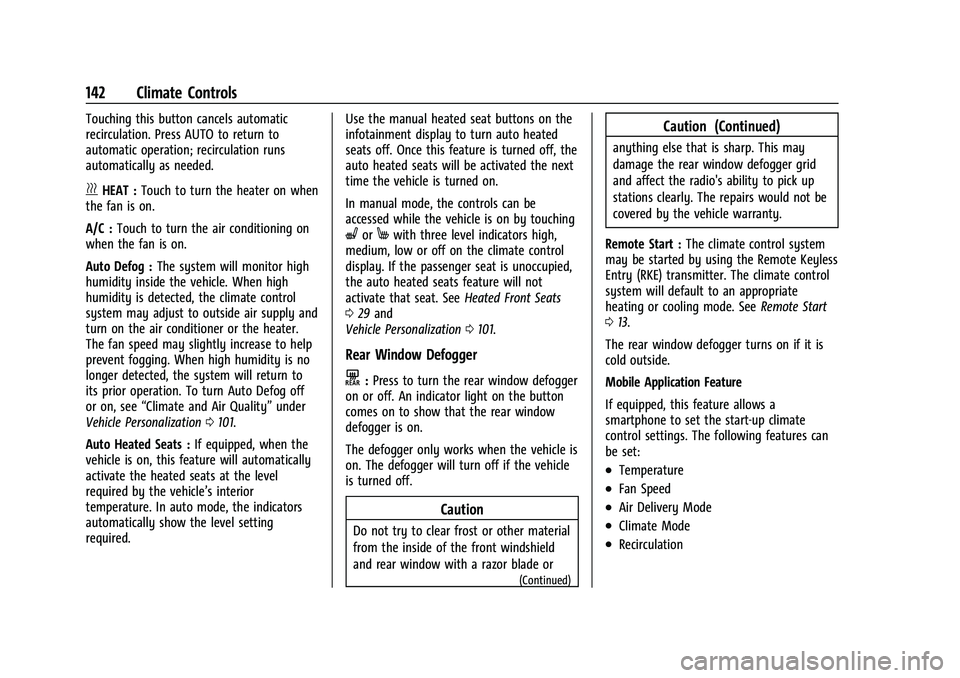
Chevrolet Bolt EV Owner Manual (GMNA-Localizing-U.S./Canada-
14637856) - 2021 - CRC - 10/2/20
142 Climate Controls
Touching this button cancels automatic
recirculation. Press AUTO to return to
automatic operation; recirculation runs
automatically as needed.
vHEAT :Touch to turn the heater on when
the fan is on.
A/C : Touch to turn the air conditioning on
when the fan is on.
Auto Defog : The system will monitor high
humidity inside the vehicle. When high
humidity is detected, the climate control
system may adjust to outside air supply and
turn on the air conditioner or the heater.
The fan speed may slightly increase to help
prevent fogging. When high humidity is no
longer detected, the system will return to
its prior operation. To turn Auto Defog off
or on, see “Climate and Air Quality” under
Vehicle Personalization 0101.
Auto Heated Seats : If equipped, when the
vehicle is on, this feature will automatically
activate the heated seats at the level
required by the vehicle’s interior
temperature. In auto mode, the indicators
automatically show the level setting
required. Use the manual heated seat buttons on the
infotainment display to turn auto heated
seats off. Once this feature is turned off, the
auto heated seats will be activated the next
time the vehicle is turned on.
In manual mode, the controls can be
accessed while the vehicle is on by touching
(orMwith three level indicators high,
medium, low or off on the climate control
display. If the passenger seat is unoccupied,
the auto heated seats feature will not
activate that seat. See Heated Front Seats
0 29 and
Vehicle Personalization 0101.
Rear Window Defogger
K:Press to turn the rear window defogger
on or off. An indicator light on the button
comes on to show that the rear window
defogger is on.
The defogger only works when the vehicle is
on. The defogger will turn off if the vehicle
is turned off.
Caution
Do not try to clear frost or other material
from the inside of the front windshield
and rear window with a razor blade or
(Continued)
Caution (Continued)
anything else that is sharp. This may
damage the rear window defogger grid
and affect the radio's ability to pick up
stations clearly. The repairs would not be
covered by the vehicle warranty.
Remote Start : The climate control system
may be started by using the Remote Keyless
Entry (RKE) transmitter. The climate control
system will default to an appropriate
heating or cooling mode. See Remote Start
0 13.
The rear window defogger turns on if it is
cold outside.
Mobile Application Feature
If equipped, this feature allows a
smartphone to set the start-up climate
control settings. The following features can
be set:
.Temperature
.Fan Speed
.Air Delivery Mode
.Climate Mode
.Recirculation