2021 CHEVROLET BOLT EV phone
[x] Cancel search: phonePage 116 of 293

Chevrolet Bolt EV Owner Manual (GMNA-Localizing-U.S./Canada-
14637856) - 2021 - CRC - 10/2/20
Infotainment System 115
.Touch0to return to the previous
screen.
Volume Control
Turn the volume knob to adjust the volume.
The current volume is indicated.
.If equipped, use the volume switches on
the back of the steering wheel to adjust
the volume. See Steering Wheel Controls
0 72.
.Turning on the infotainment system
power will set the volume level to its
previous selection if it is lower than the
maximum starting volume level.
.If the volume level is louder than the
maximum starting volume level when the
infotainment system is turned on, the
infotainment system is adjusted
automatically to the maximum starting
volume level.
Edit Home Page Layout
1. When the vehicle is stationary, touch{
Edit on the Home Page.
2. Select the desired layout: Standard,
Family, Eco, or Custom.
If Custom is selected, the display will
switch to custom layout editing. This
allows the changing of location and
content of information displayed on the
Home Page.
Using Icon View
TouchT.
Icon view may vary depending on vehicle
options.
Audio : Touch to select AM, FM, SXM (if
equipped), AUX, or USB/iPod/Bluetooth
Audio.
Phone : Touch to activate the phone
features. See Bluetooth0127.
Projection : Touch to access supported
devices when connected. See USB Port
0 120.
Settings : Touch to access the
Personalization menu. See Vehicle
Personalization 0101.
Page 117 of 293

Chevrolet Bolt EV Owner Manual (GMNA-Localizing-U.S./Canada-
14637856) - 2021 - CRC - 10/2/20
116 Infotainment System
Gallery :Touch to view a picture. See
“Gallery” under“Selecting a Function”
following.
OnStar : Touch to use the OnStar function.
See OnStar Overview 0274.
Camera : Touch to access the camera
application. See Assistance Systems for
Parking or Backing 0171.
Low Power Mode : Touch to access the Low
Power Mode. See “Low Power Mode” under
Charging Options 098.
Selecting a Function
Audio
1. Touch
T.
2. Touch Audio, then Source.
.Touch AM to select AM radio.
.Touch FM to select FM radio.
.Touch SXM to select SiriusXM radio
(if equipped).
.Touch iPod to select iPod music.
.Touch USB1 to select USB1 music.
.Touch USB2 to select USB2 music.
.Touch Bluetooth to select Bluetooth
music.
.Touch AUX to select auxiliary sound
input. If the playback source (iPod/USB/AUX/
Bluetooth) is not connected to the
infotainment system, this function is not
available.
Audio source availability may vary
depending on the region.
The infotainment system can only support
two USB devices for the front USB ports.
Phone
To operate Bluetooth Hands-Free function,
connect the Bluetooth phone to the
infotainment system.
1. Touch
T.
2. Touch Phone, then touch
5on the
infotainment display, or press
gon the
steering wheel controls.
Settings
1. Touch
T.
2. Touch Settings, then select an item from the menu and adjust the settings by
selecting from the available options. See
Settings 0131.
Gallery
1. Touch
T. 2. Touch Gallery, then touch
'menu to
view picture files contained in the USB
storage device.
Software Updates
Over-the-Air Software Updates
If equipped, the infotainment system can
download and install select software updates
over a wireless connection. The system will
prompt for certain updates to be
downloaded and installed. There is also an
option to check for updates manually.
To manually check for updates, touch
Settings on the Home Page, followed by
Software Information, and then System
Update. Follow the on-screen prompts. Steps
for downloading and installing updates may
vary by vehicle.
Downloading Over-the-Air vehicle software
updates requires Internet connectivity, which
can be accessed through the vehicle’s
built-in OnStar 4G LTE connection,
if equipped and active. If required, data
plans are provided by a third party.
Optionally, a secure Wi-Fi hotspot such as a
compatible mobile device hotspot, home
hotspot, or public hotspot can be used.
Applicable data rates may apply.
Page 121 of 293

Chevrolet Bolt EV Owner Manual (GMNA-Localizing-U.S./Canada-
14637856) - 2021 - CRC - 10/2/20
120 Infotainment System
interfere with each other. Static can also
occur when things like storms and power
lines interfere with radio reception. When
this happens, try reducing the treble on the
radio.
SiriusXM Satellite Radio Service
If equipped, SiriusXM Satellite Radio Service
provides digital radio reception. Tall
buildings or hills can interfere with satellite
radio signals, causing the sound to fade in
and out. In addition, traveling or standing
under heavy foliage, bridges, garages,
or tunnels may cause loss of the SiriusXM
signal for a period of time. Some cellular
services may interfere with SXM reception
causing loss of signal.
Mobile Device Usage
Mobile device usage, such as making or
receiving calls, charging, or just having the
mobile device on may cause static
interference in the radio. Unplug the mobile
device or turn it off if this happens.
Multi-Band Antenna
The roof antenna may be used for radio,
navigation, and OnStar, depending on the
equipped options. Keep clear of obstructionsfor clear reception. If the vehicle has a
sunroof, and it is open, reception can also
be affected.
Audio Players
USB Port
The USB ports are in the center console and
are for data and charging. If equipped, there
are two USB charge ports in the rear of the
center console. The infotainment system can
play the music files contained in the USB
storage device or a device that supports
MTP or iPod/iPhone devices.
Caution
To avoid vehicle damage, unplug all
accessories and disconnect all accessory
cables from the vehicle when not in use.
Accessory cables left plugged into the
vehicle, unconnected to a device, could be
damaged or cause an electrical short if
the unconnected end comes in contact
with liquids or another power source such
as the accessory power outlet.
Before Using the Audio System
Supported Audio File Formats
.MP3 (MPEG-1 Layer 3, MPEG-2 Layer 3)
Constant Bit Rate (CBR) between 8 and
320 kbps
Variable Bit Rate (VBR)
Sampling frequencies of 8, 11.025, 12, 16,
22.05, 24, 32, 44.1, and 48 kHz
.Windows Media Audio
Windows Media Audio 10
CBR between 32 and 768 kbps
VBR (Standard), Professional, Lossless,
or higher according to Microsoft
specifications
Sampling frequencies of 8, 12, 16, 22, 32,
44.1, and 48 kHz
.AAC (MPEG-4 AAC, Low Complexity
Profile) and AAC+
CBR between 8 and 320 kbps
.OGG Vorbis
.Waveform (WAV
–PCM Windows format)
.Audio Interchange File Format (AIFF)
.3GPP (Generally used for mobile devices)
.Audio Books (MP3, AAC, AA)
Page 122 of 293
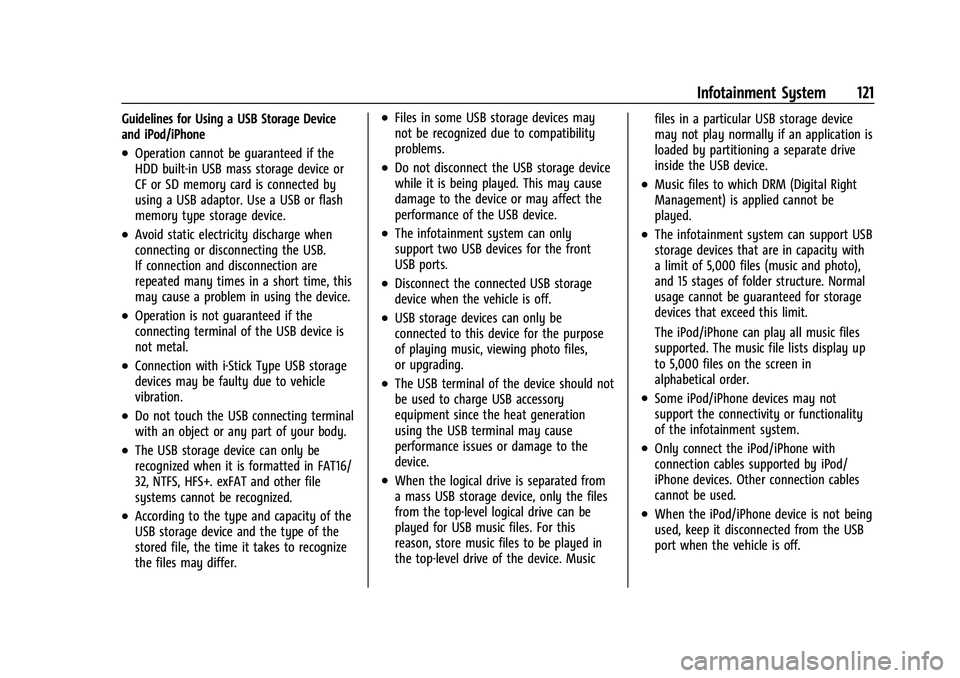
Chevrolet Bolt EV Owner Manual (GMNA-Localizing-U.S./Canada-
14637856) - 2021 - CRC - 10/2/20
Infotainment System 121
Guidelines for Using a USB Storage Device
and iPod/iPhone
.Operation cannot be guaranteed if the
HDD built-in USB mass storage device or
CF or SD memory card is connected by
using a USB adaptor. Use a USB or flash
memory type storage device.
.Avoid static electricity discharge when
connecting or disconnecting the USB.
If connection and disconnection are
repeated many times in a short time, this
may cause a problem in using the device.
.Operation is not guaranteed if the
connecting terminal of the USB device is
not metal.
.Connection with i-Stick Type USB storage
devices may be faulty due to vehicle
vibration.
.Do not touch the USB connecting terminal
with an object or any part of your body.
.The USB storage device can only be
recognized when it is formatted in FAT16/
32, NTFS, HFS+. exFAT and other file
systems cannot be recognized.
.According to the type and capacity of the
USB storage device and the type of the
stored file, the time it takes to recognize
the files may differ.
.Files in some USB storage devices may
not be recognized due to compatibility
problems.
.Do not disconnect the USB storage device
while it is being played. This may cause
damage to the device or may affect the
performance of the USB device.
.The infotainment system can only
support two USB devices for the front
USB ports.
.Disconnect the connected USB storage
device when the vehicle is off.
.USB storage devices can only be
connected to this device for the purpose
of playing music, viewing photo files,
or upgrading.
.The USB terminal of the device should not
be used to charge USB accessory
equipment since the heat generation
using the USB terminal may cause
performance issues or damage to the
device.
.When the logical drive is separated from
a mass USB storage device, only the files
from the top-level logical drive can be
played for USB music files. For this
reason, store music files to be played in
the top-level drive of the device. Musicfiles in a particular USB storage device
may not play normally if an application is
loaded by partitioning a separate drive
inside the USB device.
.Music files to which DRM (Digital Right
Management) is applied cannot be
played.
.The infotainment system can support USB
storage devices that are in capacity with
a limit of 5,000 files (music and photo),
and 15 stages of folder structure. Normal
usage cannot be guaranteed for storage
devices that exceed this limit.
The iPod/iPhone can play all music files
supported. The music file lists display up
to 5,000 files on the screen in
alphabetical order.
.Some iPod/iPhone devices may not
support the connectivity or functionality
of the infotainment system.
.Only connect the iPod/iPhone with
connection cables supported by iPod/
iPhone devices. Other connection cables
cannot be used.
.When the iPod/iPhone device is not being
used, keep it disconnected from the USB
port when the vehicle is off.
Page 123 of 293

Chevrolet Bolt EV Owner Manual (GMNA-Localizing-U.S./Canada-
14637856) - 2021 - CRC - 10/2/20
122 Infotainment System
.Connect the iPod/iPhone to the USB port
by using the iPod/iPhone cable to play
the music files on the iPod/iPhone. When
the iPod/iPhone is connected to the AUX
port, the music files are played, but not
controlled by MyLink.
.iPod/iPhone movie file playback is not
supported.
.The playback functions and the
information display items of the iPod/
iPhone used with this infotainment
system may be different from the iPod/
iPhone in terms of play order, method,
and information displayed.
.See the manufacturer for information
related to the search function provided by
the iPod/iPhone device.
USB Player
Playing USB Storage Device Music Files
Connect the USB storage device containing
the music files to the USB port.
.Once the infotainment system finishes
reading the information on the USB
storage device, play will begin
automatically unless USB Auto Launch has
been set to Off in Settings.
.If a non-readable USB storage device is
connected, an error message will appear
and the infotainment system will
automatically switch to the previous
audio function.
If the USB storage device is already
connected, touch
T, Audio, Source, and
USB to play the USB music files.
Ending USB Music File Playback
1. Touch Source. 2. Select another function by touching AM,
FM, AUX, or Bluetooth.
To remove the USB storage device, select
another function, and then remove the USB
storage device.
Pause
ITouch
jduring playback.
ITouch
rto resume playback.
Playing the Next File
ITouch
dto play the next file.
Playing the Previous File
ITouch
gwithin five seconds of
playback time to play the previous file.
Returning to the Beginning of the
Current File
ITouch
gafter five seconds of
playback time.
Scanning Forward or Backward
ITouch and hold
gordduring
playback to rewind or fast forward.
Release
gordto resume playback
at normal speed.
Page 125 of 293

Chevrolet Bolt EV Owner Manual (GMNA-Localizing-U.S./Canada-
14637856) - 2021 - CRC - 10/2/20
124 Infotainment System
.Other operations are the same as the USB
player. See“USB Player” under“USB Port”
previously in this section.
.The USB connection setting on the device
may need to be changed to MTP.
iPod/iPhone Player
This is limited to devices supporting the
iPod/iPhone connection.
Playing iPod/iPhone Music Files
Use an Apple certified cord to connect the
iPod/iPhone containing the music files to
the USB port.
.Once the infotainment system finishes
reading the information on the iPod/
iPhone, it will be automatically played
from the previously played point. If Auto
Launch in Settings is set to Off, it will not
be automatically played.
If the iPod/iPhone is already connected,
touch
T, Audio, Source, then iPod to play
the iPod/iPhone.
Ending iPod/iPhone Playback
1. Touch Source.
2. Select another function by touching AM, FM, AUX, or Bluetooth, or unplug the
iPod/iPhone. To remove the iPod/iPhone, select another
function, and then remove the iPod/iPhone.
Pause
ITouch
jduring playback.
ITouch
rto resume playback.
Playing the Next Song
ITouch
dto play the next song.
Playing the Previous Song
ITouch
gwithin two seconds of
playback time to play the
previous song.
Returning to the Beginning of the
Current Song
ITouch
gafter two seconds of
playback time.
Scanning Forward or Backward
IHold
gordduring playback to
rewind or fast forward. Release
gor
dto resume playback at normal
speed. Playing Files Randomly
ITouch
Zduring playback.
ITouch
Zagain to return to normal
playback.
Browse Music 1. Touch Browse Music.
2. Touch the desired music.
Tone Settings
Set up sound features from the Tone
Settings menu. See “Tone Settings”under
“AM-FM Radio” previously in this section.
Auto Volume
Volume will be automatically controlled. See
“Auto Volume” under“AM-FM Radio”
previously in this section.
Gallery (Pictures)
The infotainment system can view picture
files contained in the USB storage device.
Before Using the Picture System
.Only the following file extensions are
supported: *.jpg, *.bmp, *.png, *.gif.
.Animated GIF is not supported.
Page 126 of 293

Chevrolet Bolt EV Owner Manual (GMNA-Localizing-U.S./Canada-
14637856) - 2021 - CRC - 10/2/20
Infotainment System 125
.Some files may not operate due to a
different format or the condition of
the file.
Viewing a Picture
1. Connect the USB storage devicecontaining the picture files to the
USB port.
2. Press
{, thenT.
3. Touch Gallery, then select the desired picture folder.
4. Select the desired file.
.Touch the screen to hide the control bar.
Touch the screen again to show the
control bar.
.Some features are disabled while the
vehicle is in motion.
Viewing a Slide Show
.Touchzfrom the picture screen and the
slide show will play.
.Touch the screen to cancel the slide show
during slide show playback.
Viewing a Previous or Next Picture
From the picture screen, touchSorTto
view the previous or next picture.
Rotating a Picture
From the picture screen, touchwto rotate
the picture.
Enlarging a Picture
From the picture screen, touchTto enlarge
the picture.
Using the USB Picture Menu
1. From the picture screen, touch Menu.
2. Touch the desired menu.
.Slide Show Time: Select the slide
show interval.
.Clock/Temp Display: To display the
clock and temperature on the full
screen, select On or Off.
.Display Settings: Adjust the
brightness and contrast.
3. After the setting is complete, touch
0.
Auxiliary Devices
The AUX port is in the center console. The
infotainment system can play auxiliary
music connected by the auxiliary device.
Playing Music from an Auxiliary Device
Connect the auxiliary device containing the
music source to the AUX port. Once
connected with the infotainment system,
music can be played from the device.
.If the auxiliary device is already
connected, touch
T, Audio, Source, then
AUX to play music from the auxiliary
device.
.Use an AUX cable with a 3.5 mm (1/8 in)
type connector.
Tone Settings
From the AUX screen, touch Tone. See “Tone
Settings” under“AM-FM Radio” previously in
this section.
Bluetooth Audio
Bluetooth Music
If equipped, music may be played from a
paired Bluetooth device. Refer to the Phone
section for help pairing a device.
Before Playing Bluetooth Music
.The paired bluetooth device must support
Bluetooth profiles: A2DP or AVRCP.
Page 127 of 293

Chevrolet Bolt EV Owner Manual (GMNA-Localizing-U.S./Canada-
14637856) - 2021 - CRC - 10/2/20
126 Infotainment System
.Bluetooth music may not be supported
depending on the mobile phone or
Bluetooth device.
.From the mobile phone or Bluetooth
device, find the Bluetooth device type to
set/connect the item.
.A♪ will appear on the screen to indicate
a successful Audio Bluetooth connection.
.The sound played by the Bluetooth device
is delivered through the infotainment
system.
.Bluetooth music can be played only when
a Bluetooth device has been connected.
To play Bluetooth music, connect the
Bluetooth phone to the infotainment
system.
.If the Bluetooth device is disconnected
while playing music, the music is
discontinued. The audio streaming
function may not be supported in some
Bluetooth phones. Only one function can
be used at a time between the Bluetooth
hands-free phone function or the Phone
music function. For example, if switching
to Bluetooth hands-free phone mode
while playing Phone music, the music
streaming function will be discontinued.
.For Bluetooth music to play, the music
must be played at least once from the
music player mode of the mobile phone
or Bluetooth device after connecting as a
stereo headset. After being played at
least once, the music player will be
automatically played upon entering play
mode, and it will be automatically
stopped when the music player mode
ends. If the mobile phone or Bluetooth
device is not in the waiting screen mode,
some devices may not automatically play
in Bluetooth music play mode.
Playing Bluetooth Music
1. Touch
T.
2. Touch Audio, then Source on the screen.
3. Touch Bluetooth to select the connected Bluetooth device music play mode.
Pause
ITouch
jduring playback.
ITouch
ragain to resume playback.
Playing the Next Music
ITouch
dto play the next music. Playing the Previous Music
ITouch
gwithin two seconds of
playback time to play the previous
music.
Returning to the Beginning of the Current
Music
ITouch
gafter two seconds of
playback time.
Scanning Forward or Backward
IHold
gordduring playback to
rewind or fast forward. Release
gor
dto resume playback at normal
speed.
Playing Files Randomly
ITouch
Zduring playback.
ITouch
Zagain to return to normal
playback.
Playing Files Repeatedly
1. Touch
"during playback.
2. Touch the desired option.
.Repeat All: Plays all files repeatedly.
.Repeat Song: Plays a current file
repeatedly.
.Repeat Off: Cancels repeat function.