2021 CADILLAC XT5 buttons
[x] Cancel search: buttonsPage 2 of 20

2
Memory Seat Buttons♦
Electric Parking Brake Switch/Head-Up Display Controls♦
Instrument Cluster/Driver Information Center
Engine Start/Stop Button
Cruise Control/Voice Recognition Buttons
Forward Collision Alert/Lane Keep Assist/Heated Steering Wheel♦ Buttons
Windshield Wipers Lever
Power Steering Column Control
Turn Signal Lever/Exterior Lamps/ IntelliBeam Controls
Review this quick reference guide for an overview of some important feat\
ures in your Cadillac XT5. Some optional equipment described in this guide (denoted by ♦) may not be included in your vehicle. More information can be found in your Owner's Manual and at my.cadillac.com.
INSTRUMENT PANEL
Cadillac User Experience Touch Screen & Controls
Traction Control & StabiliTrak/Driver Mode Control Buttons
Climate Controls/Heated & Ventilated♦ Seat Buttons
Electronic Precision Shift Lever
Driver Information Center Controls/Audio Steering Wheel Controls
Infotainment Controls
Park Assist/Parking Assist with Braking♦/Automatic Stop-Start Disable Buttons
Hazard Warning Flashers Button
NFC Pairing Hotspot
Power Window/Mirror Controls
Certain restrictions, precautions and safety procedures apply to your vehicle. Please read your Owner's Manual for complete instructions.
Page 8 of 20

8
CADILLAC USER EXPERIENCE CONTROLS
Read your Owner's Manual for important information about using the infot\
ainment system while driving.
Your XT5 offers a variety of entertainment, communication and vehicle system options. Touch an application icon on the touch screen or use the rotary controller and buttons to access an item. You can use simple gestures on the touch screen, such as tap, drag, pinch and spread, to interact with the infotainment system. Link a compatible smartphone, USB flash drive or portable audio player/iPod® to the infotainment
system using a Bluetooth or USB connection. For assistance, call 1-855-428-3669 or visit my.cadillac.com/how-to-support.
Mute/Unmute speakers
NFC Bluetooth pairing hotspot
Home page
Additional Pages: Swipe to view additional pages of applications (if available)
Applications Tray: Shortcuts to applications
Applications♦: Touch a screen icon to access an application
Rotate to adjust the volume/Press to mute the audio
Press to seek the previous or next radio station or track
Return to previous menu
Controller: Rotate to move on the screen/Move knob (left, right, up, or down) to go to the next item or group on the screen/Press to select an item
Phone menu or Home page
Navigation menu♦ or Phone menu
Audio menu
See Infotainment System in your Owner's Manual.
Page 12 of 20
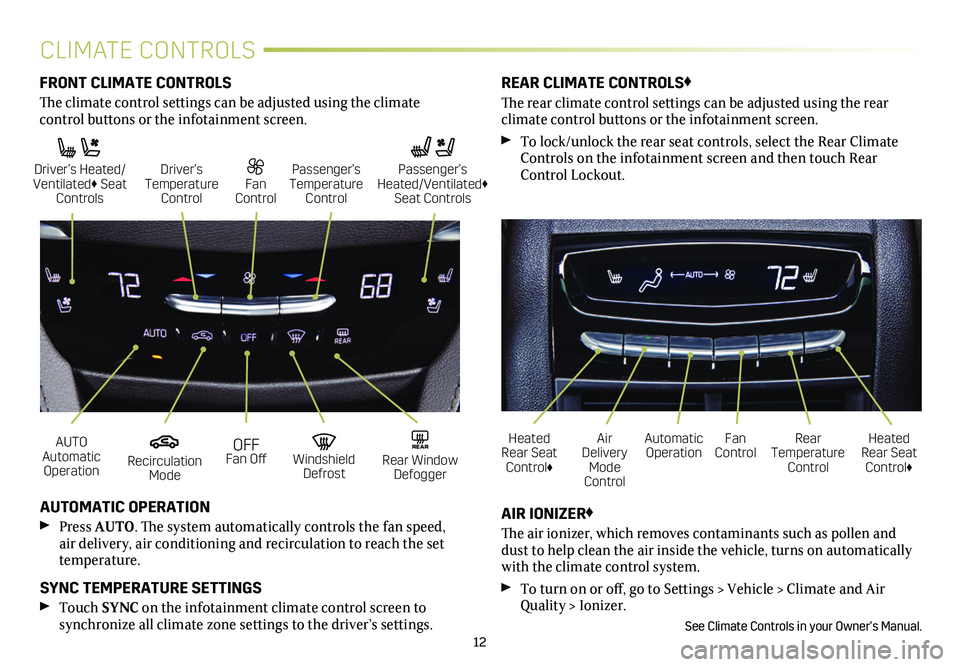
12
CLIMATE CONTROLS
AUTO Automatic Operation
Driver’s Heated/ Ventilated♦ Seat Controls
OFF Fan Off
Fan Control
Recirculation Mode
Driver’s Temperature Control
Windshield Defrost
Passenger’s Temperature Control
REAR Rear Window Defogger
Automatic OperationFan ControlHeated Rear Seat Control♦
Heated Rear Seat Control♦
Rear Temperature Control
Air Delivery Mode Control
AUTOMATIC OPERATION
Press AUTO. The system automatically controls the fan speed, air delivery, air conditioning and recirculation to reach the set temperature.
SYNC TEMPERATURE SETTINGS
Touch SYNC on the infotainment climate control screen to
synchronize all climate zone settings to the driver’s settings.
AIR IONIZER♦
The air ionizer, which removes contaminants such as pollen and dust to help clean the air inside the vehicle, turns on automatically with the climate control system.
To turn on or off, go to Settings > Vehicle > Climate and Air Quality > Ionizer.
See Climate Controls in your Owner’s Manual.
FRONT CLIMATE CONTROLS
The climate control settings can be adjusted using the climate
control buttons or the infotainment screen.
REAR CLIMATE CONTROLS♦
The rear climate control settings can be adjusted using the rear
climate control buttons or the infotainment screen.
To lock/unlock the rear seat controls, select the Rear Climate Controls on the infotainment screen and then touch Rear Control Lockout.
Passenger’s Heated/Ventilated♦ Seat Controls
Page 17 of 20

17
FRONT PEDESTRIAN BRAKING – During daytime driving, the
system detects pedestrians directly ahead and displays an amber indicator. When approaching a detected pedestrian too quickly, a red alert flashes on the windshield and the Safety Alert Seat pulses or rapid beeps sound (if selected). The system may enhance driver braking or automatically apply hard emergency braking, if you have not already done so.
To set to Alert and Brake, Alert, or Off, go to Settings > Vehicle > Collision/Detection Systems > Front Pedestrian Detection.
AUTOMATIC EMERGENCY BRAKING – In detected potential
imminent collision situations with vehicles directly ahead, The system may enhance driver braking or automatically apply hard emergency braking, if you have not already done so, to help reduce the severity or help avoid collisions at very low speeds.
To set Automatic Emergency Braking and Forward Collision Alert to Alert and Brake, Alert, or Off, go to Settings > Vehicle > Collision/Detection Systems > Forward Collision System.
REVERSE AUTOMATIC BRAKING♦ – In detected potential imminent collision situa-tions with some objects behind your vehicle while in Reverse, the system can provide alerts and apply hard emergency braking, if you have not already done so, to help reduce the severity or help avoid collisions at very low speeds.
Press the Park Assist button (A) on the center of the instru-ment panel to turn Reverse Automatic Braking and Park Assist on or off.
DRIVER ASSISTANCE SYSTEMS
FRONT AND REAR PARK ASSIST – During low-speed parking maneuvers, the system provides “distance to closest object” infor-mation on the Driver Information Center and the Safety Alert Seat pulses or a beep sounds (if selected). When an object is very close, the Safety Alert Seat pulses or 5 beeps sound (if selected).
Press the Park Assist button (A) on the center of the instrument panel to turn the system on or off.
REAR CROSS TRAFFIC ALERT♦ – When in Reverse, the system warns of cross traffic approaching in either direction by displaying a red alert on the infotainment screen and the left or right side of the Safety Alert Seat pulses or beeps sound (if selected).
To turn the system on or off, go to Settings > Vehicle > Collision/Detection Systems > Rear Cross Traffic Alert.
HD REAR VISION CAMERA – When the vehicle is in Reverse below 8 mph, a view of the area behind or in front of the vehicle displays on the infotainment screen.
HD SURROUND VISION♦ – Rear, front or side high-definition camera views along with a view of the area surrounding the vehicle are displayed on the infotainment screen when the vehicle is in Reverse or Drive below 8 mph. Camera view buttons (B) are at the bottom of the screen.
See Driving and Operating in your Owner’s Manual.
♦ Optional equipment
B
A
Page 19 of 20

19
The cargo management system features a rail system and cargo fence that divides the cargo area for smaller items. The fence stows under the cargo floor when not in use.
ADJUST THE FENCE POSITION
1. Turn each knob on the fence posts to align the Unlock
symbol with the but-ton arrow.
2. Press the button and then slide the fence to the desired position along each rail until it clicks into place.
3. Turn each knob to the Lock position.
REMOVE THE FENCE
1. Turn each knob on the fence posts to align the Unlock sym-bol with the button arrow.
2. Press the buttons on the rail sliders and pull up the fence posts to remove the fence. Store the fence under the cargo floor at the front of the compartment. Secure it with the straps.
3. Move the rail sliders to the open slot on the rail to remove the sliders. Store the sliders under the cargo floor.
See Storage in your Owner’s Manual.
CARGO MANAGEMENT SYSTEM♦CENTER CONSOLE STORAGE AREA
♦ Optional equipment
A storage area is located under the front of the cen-ter console for use by front seat passengers. The storage area features an accessory power outlet for electrical equipment.
See Instruments and Controls in your Owner’s Manual.
TIRE PRESSURE MONITOR
The Low Tire Pressure warning light on the instrument cluster illuminates when one or more of the vehicle’s tires is significantly underinflated. Fill the tires to the proper tire pressures listed on the Tire and Loading Information label, located below the driver’s door latch. Current tire pressures can be viewed on the Driver Information Center.
The Tire Fill Alert provides visual and audible alerts to help when inflating a tire to the recommended tire pressure. The horn sounds and the turn signals change from flashing to solid when the recom-mended pressure is reached.
See Vehicle Care in your Owner's Manual.