2021 CADILLAC ESCALADE ESP
[x] Cancel search: ESPPage 14 of 20
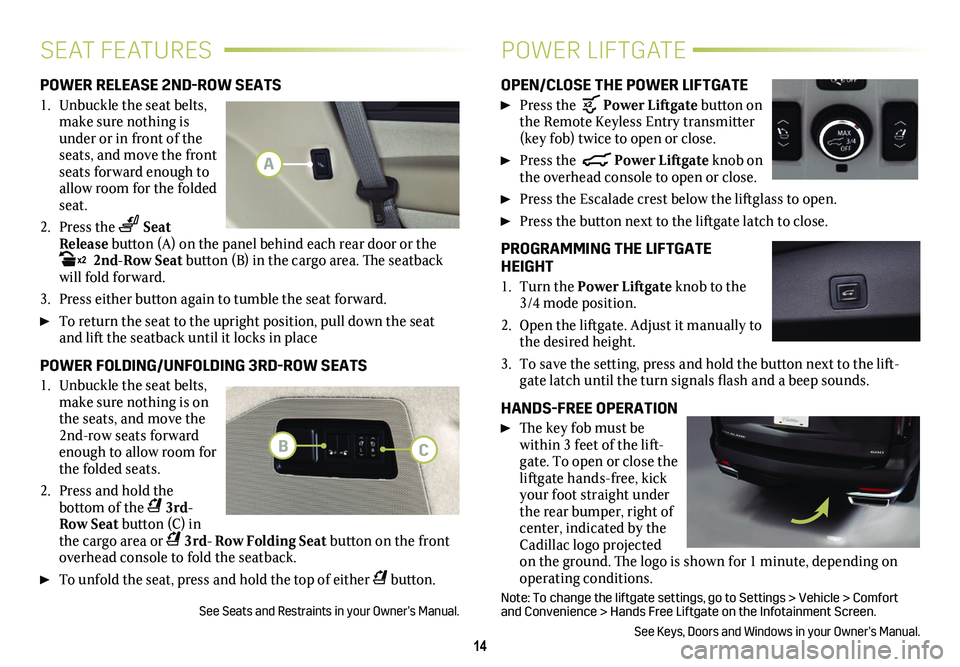
14
SEAT FEATURESPOWER LIFTGATE
POWER RELEASE 2ND-ROW SEATS
1. Unbuckle the seat belts, make sure nothing is under or in front of the seats, and move the front seats forward enough to allow room for the folded seat.
2. Press the Seat Release button (A) on the panel behind each rear door or the x2 2nd-Row Seat button (B) in the cargo area. The seatback will fold forward.
3. Press either button again to tumble the seat forward.
To return the seat to the upright position, pull down the seat and lift the seatback until it locks in place
POWER FOLDING/UNFOLDING 3RD-ROW SEATS
1. Unbuckle the seat belts, make sure nothing is on the seats, and move the 2nd-row seats forward enough to allow room for the folded seats.
2. Press and hold the
bottom of the 3rd- Row Seat button (C) in the cargo area or 3rd- Row Folding Seat button on the front overhead console to fold the seatback.
To unfold the seat, press and hold the top of either button.
See Seats and Restraints in your Owner’s Manual.
OPEN/CLOSE THE POWER LIFTGATE
Press the Power Liftgate button on the Remote Keyless Entry transmitter (key fob) twice to open or close.
Press the Power Liftgate knob on the overhead console to open or close.
Press the Escalade crest below the liftglass to open.
Press the button next to the liftgate latch to close.
PROGRAMMING THE LIFTGATE HEIGHT
1. Turn the Power Liftgate knob to the 3/4 mode position.
2. Open the liftgate. Adjust it manually to the desired height.
3. To save the setting, press and hold the button next to the lift-gate latch until the turn signals flash and a beep sounds.
HANDS-FREE OPERATION
The key fob must be within 3 feet of the lift-gate. To open or close the liftgate hands-free, kick your foot straight under the rear bumper, right of center, indicated by the Cadillac logo projected on the ground. The logo is shown for 1 minute, depending on operating conditions.
Note: To change the liftgate settings, go to Settings > Vehicle > Comfor\
t and Convenience > Hands Free Liftgate on the Infotainment Screen.
See Keys, Doors and Windows in your Owner’s Manual.
A
BC
Page 15 of 20
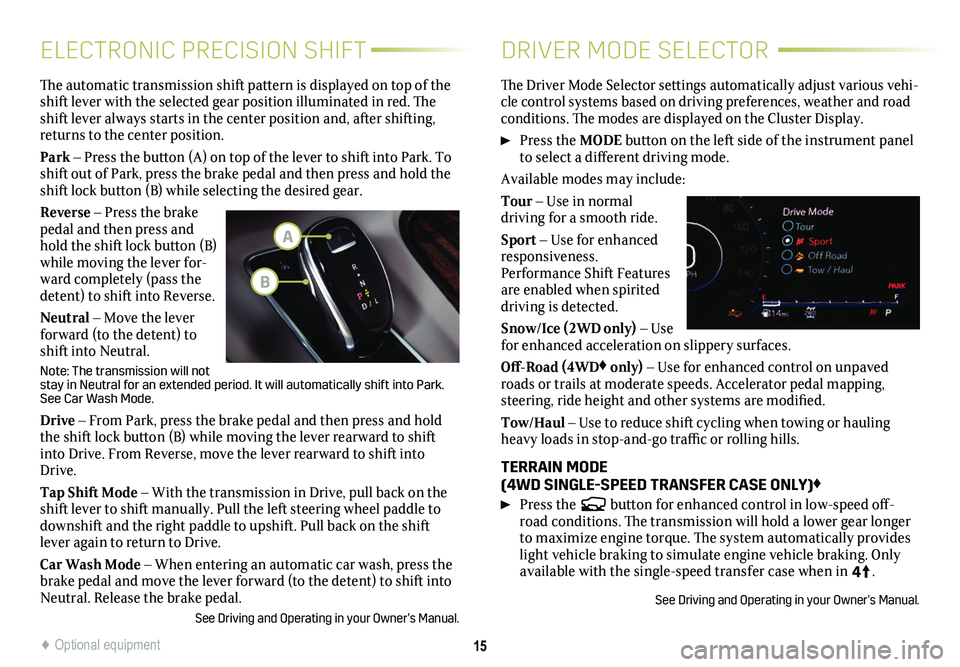
15
ELECTRONIC PRECISION SHIFTDRIVER MODE SELECTOR
The automatic transmission shift pattern is displayed on top of the shift lever with the selected gear position illuminated in red. The shift lever always starts in the center position and, after shifting, returns to the center position.
Park – Press the button (A) on top of the lever to shift into Park. To shift out of Park, press the brake pedal and then press and hold the shift lock button (B) while selecting the desired gear.
Reverse – Press the brake pedal and then press and hold the shift lock button (B) while moving the lever for-ward completely (pass the detent) to shift into Reverse.
Neutral – Move the lever forward (to the detent) to shift into Neutral.
Note: The transmission will not stay in Neutral for an extended period. It will automatically shift into\
Park. See Car Wash Mode.
Drive – From Park, press the brake pedal and then press and hold the shift lock button (B) while moving the lever rearward to shift into Drive. From Reverse, move the lever rearward to shift into Drive.
Tap Shift Mode – With the transmission in Drive, pull back on the shift lever to shift manually. Pull the left steering wheel paddle to downshift and the right paddle to upshift. Pull back on the shift lever again to return to Drive.
Car Wash Mode – When entering an automatic car wash, press the brake pedal and move the lever forward (to the detent) to shift into Neutral. Release the brake pedal.
See Driving and Operating in your Owner’s Manual.
The Driver Mode Selector settings automatically adjust various vehi-cle control systems based on driving preferences, weather and road conditions. The modes are displayed on the Cluster Display.
Press the MODE button on the left side of the instrument panel to select a different driving mode.
Available modes may include:
Tour – Use in normal
driving for a smooth ride.
Sport – Use for enhanced responsiveness. Performance Shift Features are enabled when spirited driving is detected.
Snow/Ice (2WD only) – Use for enhanced acceleration on slippery surfaces.
Off-Road (4WD♦ only) – Use for enhanced control on unpaved roads or trails at moderate speeds. Accelerator pedal mapping, steering, ride height and other systems are modified.
Tow/Haul – Use to reduce shift cycling when towing or hauling heavy loads in stop-and-go traffic or rolling hills.
TERRAIN MODE (4WD SINGLE-SPEED TRANSFER CASE ONLY)♦
Press the button for enhanced control in low-speed off-road conditions. The transmission will hold a lower gear longer to maximize engine torque. The system automatically provides light vehicle braking to simulate engine vehicle braking. Only available with the single-speed transfer case when in 4
4
2
.
See Driving and Operating in your Owner’s Manual.
♦ Optional equipment
A
B
Page 17 of 20

17
DRIVER ASSISTANCE SYSTEMS
To turn the following driver assistance systems on/off or to change the system settings, go to Settings > Vehicle > Collision/Detection Systems on the Infotainment Screen.
SAFETY ALERT SEAT – The driver’s seat pulses — left, right, or both sides — to alert you of the direction of potential hazards. Audible alerts may be selected instead.
FORWARD COLLISION ALERT – The Vehicle Ahead indicator is green when a vehicle is detected ahead that you’re following and is amber when following a vehicle ahead much too closely. When approaching a detected vehicle directly ahead too rapidly, a red alert flashes on the windshield and the Safety Alert Seat pulses or rapid beeps sound (if selected).
Press the Forward Collision Alert button on the steering wheel to set the alert timing to Far, Medium, or Near.
AUTOMATIC EMERGENCY BRAKING – The system works with Forward Collision Alert to help you avoid or reduce the severity of front-end collisions with a detected vehicle you're following. The system works at speeds below 50 mph. Camera technology is used to automatically provide hard emergency braking or enhance the driver's hard braking.
FRONT PEDESTRIAN BRAKING – During daytime driving, the
system can detect pedestrians directly ahead and displays an amber indicator on the Cluster Display. When approaching a detected pedestrian too quickly, a red alert flashes on the windshield and the Safety Alert Seat pulses or rapid beeps sound (if selected). The sys-tem may prepare the brakes or automatically apply hard emergency braking, if you have not already done so. The system works at speeds below 50 mph and has limited nighttime and low visibility performance.
REAR PEDESTRIAN ALERT – During daytime driving with the vehicle in Reverse, the system can detect pedestrians directly behind the vehicle and will display an amber indicator on the Infotainment Screen. When a pedestrian is detected close to the vehicle, the indicator flashes red and the Safety Alert Seat pulses or rapid beeps sound (if select-ed). The system has limited nighttime and low visibility performance.
LANE KEEP ASSIST WITH LANE DEPARTURE WARNING♦ – The system may help avoid collisions due to unintentional lane departures. The Lane Keep Assist indicator is green on the Cluster Display if the system is available to assist. If the vehicle approaches a detected lane marking without using a turn signal in that direction or it detects you may be intentionally leaving your lane, the system may assist by gently turning the steering wheel and displaying an amber indicator. If active driver steering is not detected, the amber indicator may flash and the Safety Alert Seat may pulse or beeps may sound (if selected) on the side of the departure direction as the lane marking is crossed. In order to use this system safely, the driver needs to steer and be in complete control of the vehicle.
To turn the system on or off, press the Lane Keep Assist button on the center console.
See Driving and Operating in your Owner’s Manual.
Safety or driver assistance features are not a substitute for the driver’s r\
esponsibility to operate the vehicle in a safe manner. The driver should remain attentive to traffic, surroundings and road conditions at all times. Read your Owner’s Manual for import\
ant feature limitations and information.
♦ Optional equipment