2021 BUICK ENCORE AUX
[x] Cancel search: AUXPage 104 of 313

Buick Encore Owner Manual (GMNA-Localizing-U.S./Canada-14607636) -
2021 - CRC - 8/18/20
Infotainment System 103
Infotainment System
Introduction
Introduction . . . . . . . . . . . . . . . . . . . . . . . . . . . 104
Overview (8 Inch Screen) . . . . . . . . . . . . . . 105
Steering Wheel Controls . . . . . . . . . . . . . . . 106
Using the System . . . . . . . . . . . . . . . . . . . . . 106
Software Updates . . . . . . . . . . . . . . . . . . . . . 109
Radio
AM-FM Radio (8 Inch Screen) . . . . . . . . . . 109
HD Radio Technology . . . . . . . . . . . . . . . . . . 112
Satellite Radio . . . . . . . . . . . . . . . . . . . . . . . . . . 112
Radio Reception . . . . . . . . . . . . . . . . . . . . . . . . 113
Multi-Band Antenna . . . . . . . . . . . . . . . . . . . . 113
Audio Players
Avoiding Untrusted Media Devices . . . . . 113
USB Port (8 Inch Screen) . . . . . . . . . . . . . . . 113
Auxiliary Jack . . . . . . . . . . . . . . . . . . . . . . . . . . 116
Bluetooth Audio . . . . . . . . . . . . . . . . . . . . . . . . 117
OnStar System
OnStar System (8 Inch Screen) . . . . . . . . . 118
Voice Recognition
Voice Recognition (8 Inch Screen) . . . . . . 118
Phone
Bluetooth (Overview for 8 InchScreen) . . . . . . . . . . . . . . . . . . . . . . . . . . . . . . . 123 Bluetooth (Pairing and Using the Phone
for 8 Inch Screen) . . . . . . . . . . . . . . . . . . . . 123
Bluetooth (Voice Recognition for 8 Inch Screen) . . . . . . . . . . . . . . . . . . . . . . . . . . . . . . 126
Text Messaging (8 Inch Screen) . . . . . . . . 127
Apple CarPlay and Android Auto (8 Inch
Screen) . . . . . . . . . . . . . . . . . . . . . . . . . . . . . . 128
Settings
Settings (8 Inch Screen) . . . . . . . . . . . . . . . 129
Trademarks and License Agreements
Trademarks and License Agreements . . . 132
Introduction
Introduction . . . . . . . . . . . . . . . . . . . . . . . . . . . 136
Overview (7 Inch Screen) . . . . . . . . . . . . . . 138
Steering Wheel Controls . . . . . . . . . . . . . . . 139
Using the System . . . . . . . . . . . . . . . . . . . . . 139
Radio
AM-FM Radio (7 Inch Screen) . . . . . . . . . . . 141
Radio Data System (RDS) . . . . . . . . . . . . . . 143
Satellite Radio . . . . . . . . . . . . . . . . . . . . . . . . . 143
Radio Reception . . . . . . . . . . . . . . . . . . . . . . . 143
Multi-Band Antenna . . . . . . . . . . . . . . . . . . . 144
Audio Players
Avoiding Untrusted Media Devices . . . . 144
USB Port (7 Inch Screen) . . . . . . . . . . . . . . . 144
Auxiliary Jack . . . . . . . . . . . . . . . . . . . . . . . . . . 147
Bluetooth Audio . . . . . . . . . . . . . . . . . . . . . . . 147
OnStar System
OnStar System (7 Inch Screen) . . . . . . . . 148
Phone
Bluetooth (Overview for 7 InchScreen) . . . . . . . . . . . . . . . . . . . . . . . . . . . . . . 149
Bluetooth (Pairing and Using a Phone for 7 Inch Screen) . . . . . . . . . . . . . . . . . . . . 149
Apple CarPlay and Android Auto . . . . . . . 153
Settings
Settings (7 Inch Screen) . . . . . . . . . . . . . . . . 154
Page 108 of 313

Buick Encore Owner Manual (GMNA-Localizing-U.S./Canada-14607636) -
2021 - CRC - 8/18/20
Infotainment System 107
Audio
Touch the Audio icon to display the active
audio source page. Available sources are AM,
FM, SXM (if equipped), MyMedia, USB,
Bluetooth, and AUX Input.
Phone
Touch the Phone icon to display the Phone
main page. SeeBluetooth (Overview for 8
Inch Screen) 0123 or
Bluetooth (Pairing and Using the Phone for 8
Inch Screen) 0123 or
Bluetooth (Voice Recognition for 8 Inch
Screen) 0126.
Projection
Touch the Projection icon to activate Android
Auto or Apple CarPlay (if equipped) after a
supported device is connected. See Apple
CarPlay and Android Auto (8 Inch Screen)
0 128.
Apps
If equipped, in-vehicle apps are available for
download. Touch the Apps icon on the
Home Page to begin.
Downloading and using apps requires
Internet connectivity which can be accessed
with a data plan through the vehicle’s
built-in 4G LTE Wi-Fi hotspot, if equipped, or a compatible mobile device hotspot. On
most mobile devices, activation of the Wi-Fi
hotspot is in the vehicle’s Settings menu
under Mobile Network Sharing, Personal
Hotspot, Mobile Hotspot, or similar.
To purchase data for the in-vehicle Wi-Fi
hotspot, if equipped, touch the myBuick icon
on the Home Page or contact an OnStar
Advisor. The vehicle must have active OnStar
or connected service and a payment method
on file.
Availability of apps and connectivity varies
by vehicle, conditions, and location. Data
plan rates apply. Features are subject to
change. For more information, see
my.buick.com/learn.
Settings
Touch the Settings icon to display the
Settings menu. See
Settings (8 Inch Screen)
0 129.Applications Tray
The applications tray is at the top center of
the display. The applications tray can have
three to five applications.
To add an application from the Home Page
to the applications tray:
1. Touch and hold any icon on the Home Page to enter edit mode.
2. Drag the icon to the applications tray. To remove an item from the applications
tray, drag the icon from the applications
tray back to the Home Page.
Adding or removing applications from the
applications tray will not remove them from
the Home Page.
Page 110 of 313

Buick Encore Owner Manual (GMNA-Localizing-U.S./Canada-14607636) -
2021 - CRC - 8/18/20
Infotainment System 109
Fling or swipe is used to scroll through a
list, pan the map, or change page views. Do
this by placing a finger on the display then
moving it rapidly up and down or right
and left.
Turn
Turn
Oon the center stack to increase or
decrease the volume.
Cleaning High Gloss Surfaces and Vehicle
Information and Radio Displays
For vehicles with high gloss surfaces or
vehicle displays, use a microfiber cloth to
wipe surfaces. Before wiping the surface
with the microfiber cloth, use a soft bristle
brush to remove dirt that could scratch the
surface. Then use the microfiber cloth by
gently rubbing to clean. Never use window
cleaners or solvents. Periodically hand wash
the microfiber cloth separately, using mild
soap. Do not use bleach or fabric softener.
Rinse thoroughly and air dry before
next use.
Software Updates
Over-the-Air Software Updates
See Settings (8 Inch Screen) 0129 for details
on software updates.
Radio
AM-FM Radio (8 Inch Screen)
Playing the Radio
While on the audio main page the available
sources are: AM, FM, SXM, if equipped,
MyMedia, USB, Bluetooth, and AUX Input.
.Touch Audio on the Home Page to access
Radio on the infotainment display to
scroll through AM, FM, and SXM (if
equipped).
.Touch the Audio icon on the Home Page
to access Media on the infotainment
display to scroll through MyMedia, USB,
Bluetooth, and AUX Input.
Infotainment System Settings
Touch the Radio icon on the infotainment
display to access broadcast sources.
Touch the Menu icon on the infotainment
display to display the following menus:
Tone Settings:
.Bass, Midrange, Treble, or Surround,
if equipped: Touch + or –to adjust.
.Balance: TouchSorTfor more sound
from the left or right speakers. The
middle position balances the sound
between the left and right speakers.
.Fade: Touchyorzfor more sound
from the front or rear speakers. The
middle position balances the sound
between the front and rear speakers.
DSP Modes (If Equipped):
.Bose Centerpoint surround sound system
has four DSP modes including:
‐ Normal: Adjusts the audio to provide
the best sound for all seating positions.
‐ Driver: Adjusts the audio to provide the
best sound for the driver.
‐ Rear: Adjusts the audio to provide the
best sound for the rear seat occupants.
‐ Centerpoint: Turns on Bose Centerpoint
surround technology. This setting
creates a surround sound from nearly
any audio source; existing stereo, and
MP3 players. For more information on
Bose Centerpoint surround technology,
see www.boseautomotive.com.
Categories : Touch Categories under the
Audio menu to access the categories list for
AM or FM. The list contains names
associated with the AM and FM stations.
Page 117 of 313

Buick Encore Owner Manual (GMNA-Localizing-U.S./Canada-14607636) -
2021 - CRC - 8/18/20
116 Infotainment System
Audiobooks:1. Touch to view the audiobooks stored on the USB.
2. Touch audiobook.
3. Touch a chapter to begin playback.
When a list of songs, albums, artists,
or other types of media displays, a vertical
keyboard appears on one side of the list and
a scroll bar on the other side. When using
the vertical keyboard, touch the beginning
character of the desired name to display the
zoom bubble of that character. Release the
finger from the infotainment display and
the zoom bubble disappears.
Touch the scroll bar to move the list up
and down. File System and Naming
The songs, artists, albums, and genres are
taken from the file’s song information and
are only displayed if present. The radio
displays the file name as the track name if
the song information is not available.
Supported Apple Devices
See my.buick.com/learn.
Loss of Audio
If a phone currently paired over Bluetooth is
plugged in with a USB cable, the system will
automatically mute the phone audio.
Playback can be resumed by changing the
audio source from Bluetooth to USB cable.
Source USB from Media on the infotainment
display to resume playback.
Bluetooth Streaming Audio and Voice
Recognition
See
Bluetooth Audio 0117 for information
using voice recognition with Bluetooth
streaming audio.
Make sure all devices have the latest
software downloaded.
Auxiliary Jack
This vehicle has an auxiliary input jack in
the center console under the armrest.
Possible auxiliary audio sources include:
.Laptop computer
.Audio music player
This jack is not an audio output. Do not
plug headphones into the auxiliary input
jack. Set up an auxiliary device while the
vehicle is in P (Park).
Connect a 3.5 mm (1/8 in) cable from the
auxiliary device to the auxiliary input jack.
When a device is connected, the system can
play audio from the device over the vehicle
speakers.
If an auxiliary device has already been
connected, but a different source is currently
active, touch Media on the infotainment
display to scroll through audio sources, until
the AUX source displays.
Playing from the AUX Port
An auxiliary device is played through the
audio system and controlled through the
device itself.
Page 118 of 313

Buick Encore Owner Manual (GMNA-Localizing-U.S./Canada-14607636) -
2021 - CRC - 8/18/20
Infotainment System 117
AUX Menu
Press MENU on the center stack to display
the AUX menu and the following may
display:
Tone Settings :Select to adjust Bass,
Midrange, Treble, Balance, Fade, and EQ
(Equalizer). See AM-FM Radio (8 Inch Screen)
0 109.
Auto Volume (If Equipped) : This feature
adjusts the volume based on the vehicle
speed. See AM-FM Radio (8 Inch Screen)
0 109.
Bose AudioPilot Noise Compensation
Technology (If Equipped) : This feature
adjusts the volume based on the noise in
the vehicle and speed. See AM-FM Radio (8
Inch Screen) 0109.
DSP Modes (If Equipped) : With a Bose
Centerpoint sound system, adjusts the DSP
modes. See “DSP Modes (If Equipped)” in
AM-FM Radio (8 Inch Screen) 0109.
Bluetooth Audio
If equipped, music may be played from a
paired Bluetooth device. See Bluetooth
(Overview for 8 Inch Screen) 0123 or Bluetooth (Pairing and Using the Phone for 8
Inch Screen)
0123 or
Bluetooth (Voice Recognition for 8 Inch
Screen) 0126 for help pairing a device.
The music can be controlled by either the
infotainment controls, or the controls on the
device.
Music can be launched by touching Media
on the infotainment display.
To play music through Bluetooth: 1. Power on the device, and pair to connect the device.
2. Once paired, go into the audio application from the Home Page or
through the applications tray. Touch
Media and then scroll until Bluetooth
displays.
Bluetooth Audio Menu
Touch Menu on the infotainment display to
access the Bluetooth Audio menu. The
following may be available:
Tone : Touch + or –to adjust the tone
settings. See AM-FM Radio (8 Inch Screen)
0 109.
Touch the Back icon on the infotainment
display to go back to the previous menu. Auto Volume (If Equipped) :
This feature
adjusts the volume based on the speed of
the vehicle. See AM-FM Radio (8 Inch Screen)
0 109.
Bose AudioPilot Noise Compensation
Technology (If Equipped) : This feature
adjusts the volume based on the noise in
the vehicle and speed. See AM-FM Radio (8
Inch Screen) 0109.
Manage Bluetooth Devices : Touch to go to
the Bluetooth page to add or delete devices.
When selecting Bluetooth audio, the radio
may not be able to launch the audio player
on the connected device to start playing.
When the vehicle is not moving, choose the
connected device to begin playback.
All devices launch audio differently. When
selecting Bluetooth audio as a source, the
radio may show as paused on the display.
Touch play on the device or touch
rto
begin playback.
Some phones support sending Bluetooth
music information to display on the radio.
When the radio receives this information, it
will check to see if any is available and
display it. For more information about
supported Bluetooth features, see
www.gm.com/bluetooth.
Page 140 of 313

Buick Encore Owner Manual (GMNA-Localizing-U.S./Canada-14607636) -
2021 - CRC - 8/18/20
Infotainment System 139
3. Release your finger to drop the icon inthe desired position.
4. To move an application to another page, drag the icon to the edge of the display
toward the desired page.
5. Continue dragging and dropping application icons as desired.
Steering Wheel Controls
If equipped, some audio controls can be
adjusted at the steering wheel.
b/g:For vehicles with Bluetooth, press
to interact with those systems.
$/i: Press to decline an incoming call,
to end speech recognition, or to end a
current call. Press to silence the vehicle
speakers while using the infotainment
system. Press again to turn the sound on.
For vehicles with Bluetooth systems, press
to reject an incoming call or end a
current call.
_SRC^: Press to select an audio source.
Toggle up or down to select the next or
previous favorite radio station, MP3 track,
USB file, iPod/iPhone song, or Bluetooth
music.
Toggle and hold up or down to fast forward
or reverse the radio stations, MP3 tracks,
USB files, iPod/iPhone songs, or Bluetooth
music.
+
x− :Press + or −to increase or decrease
the volume.
Using the System
Infotainment Display Icons
Infotainment display icons show when
available. When a function is unavailable,
the icon may gray out. When a function is
selected, the icon may highlight.
Audio
Touch the Audio icon to display the active
audio source page. Examples of available
sources are AM, FM, SXM (if equipped),
MyMedia, USB, AUX, and Bluetooth.
Phone
Phone icon to display the Phone main page.
See Bluetooth (Overview for 7 Inch Screen)
0 149 or
Bluetooth (Pairing and Using a Phone for 7
Inch Screen) 0149.
Wi-Fi Hotspot
If equipped, touch the Users icon to display
the Wi-Fi Hotspot menu.
Settings
Touch the Settings icon to display the
Settings menu. See Settings (7 Inch Screen)
0 154.
Apple CarPlay
Touch the Apple CarPlay icon to activate
Apple CarPlay if equipped, after a supported
device is connected. See Apple CarPlay and
Android Auto 0153.
Page 142 of 313

Buick Encore Owner Manual (GMNA-Localizing-U.S./Canada-14607636) -
2021 - CRC - 8/18/20
Infotainment System 141
done up, down, right, or left. This feature is
only available when vehicle is parked and
not in motion.
Nudge
Nudge is used to move items a short
distance on a list or a map. To nudge, hold
and move the selected item up or down to
a new location.
Fling or Swipe
Fling or swipe is used to scroll through a
list, pan the map, or change page views. Do
this by placing a finger on the display then
moving it rapidly up and down or right
and left.
Cleaning High Gloss Surfaces and Vehicle
Information and Radio Displays
For vehicles with high gloss surfaces or
vehicle displays, use a microfiber cloth to
wipe surfaces. Before wiping the surface
with the microfiber cloth, use a soft bristle
brush to remove dirt that could scratch the
surface. Then use the microfiber cloth by
gently rubbing to clean. Never use window
cleaners or solvents. Periodically hand wash
the microfiber cloth separately, using mild
soap. Do not use bleach or fabric softener.
Rinse thoroughly and air dry before
next use.
Radio
AM-FM Radio (7 Inch Screen)
Playing the Radio
From the Home Page, touch the Audio icon
to display the active audio source page.
Choose from the three most recently used
sources listed at the left side of the displayor touch the More icon to display a list of
available sources. Examples of available
sources are AM, FM, SXM (if equipped),
MyMedia (if available), USB, AUX (if
equipped), and Bluetooth.
Infotainment System Sound Menu
From any of the audio source main pages,
touch Sound to display the following:
Equalizer :
Touch to adjust Bass, Midrange,
and Treble using the options on the
infotainment display.
Fade/Balance : Touch to adjust by using the
controls on the infotainment display or by
tapping/dragging the crosshair.
Page 148 of 313
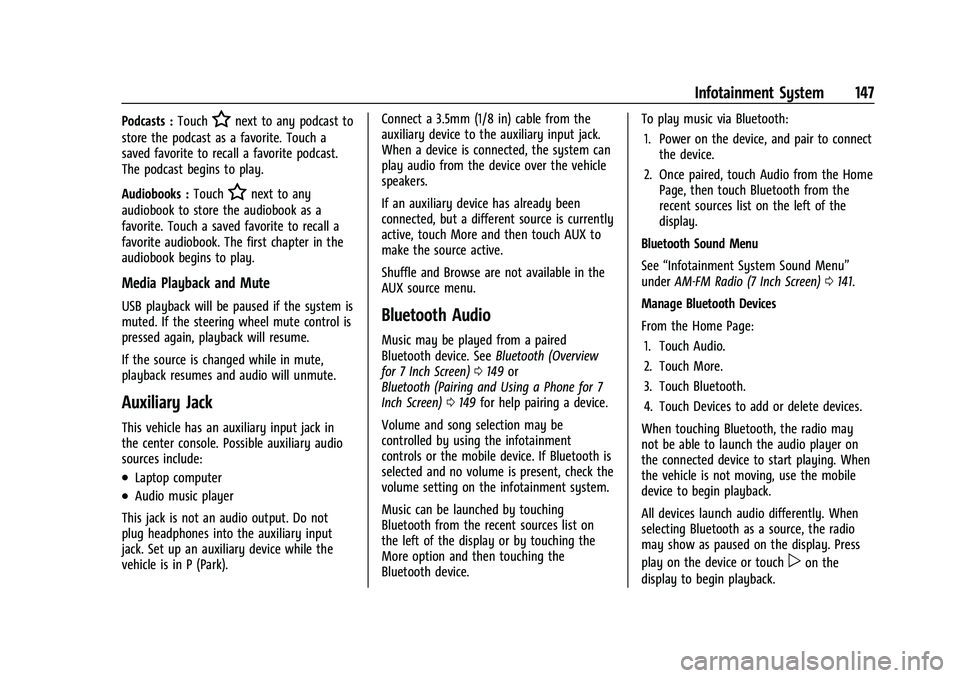
Buick Encore Owner Manual (GMNA-Localizing-U.S./Canada-14607636) -
2021 - CRC - 8/18/20
Infotainment System 147
Podcasts :TouchHnext to any podcast to
store the podcast as a favorite. Touch a
saved favorite to recall a favorite podcast.
The podcast begins to play.
Audiobooks : Touch
Hnext to any
audiobook to store the audiobook as a
favorite. Touch a saved favorite to recall a
favorite audiobook. The first chapter in the
audiobook begins to play.
Media Playback and Mute
USB playback will be paused if the system is
muted. If the steering wheel mute control is
pressed again, playback will resume.
If the source is changed while in mute,
playback resumes and audio will unmute.
Auxiliary Jack
This vehicle has an auxiliary input jack in
the center console. Possible auxiliary audio
sources include:
.Laptop computer
.Audio music player
This jack is not an audio output. Do not
plug headphones into the auxiliary input
jack. Set up an auxiliary device while the
vehicle is in P (Park). Connect a 3.5mm (1/8 in) cable from the
auxiliary device to the auxiliary input jack.
When a device is connected, the system can
play audio from the device over the vehicle
speakers.
If an auxiliary device has already been
connected, but a different source is currently
active, touch More and then touch AUX to
make the source active.
Shuffle and Browse are not available in the
AUX source menu.
Bluetooth Audio
Music may be played from a paired
Bluetooth device. See
Bluetooth (Overview
for 7 Inch Screen) 0149 or
Bluetooth (Pairing and Using a Phone for 7
Inch Screen) 0149 for help pairing a device.
Volume and song selection may be
controlled by using the infotainment
controls or the mobile device. If Bluetooth is
selected and no volume is present, check the
volume setting on the infotainment system.
Music can be launched by touching
Bluetooth from the recent sources list on
the left of the display or by touching the
More option and then touching the
Bluetooth device. To play music via Bluetooth:
1. Power on the device, and pair to connect the device.
2. Once paired, touch Audio from the Home Page, then touch Bluetooth from the
recent sources list on the left of the
display.
Bluetooth Sound Menu
See “Infotainment System Sound Menu”
under AM-FM Radio (7 Inch Screen) 0141.
Manage Bluetooth Devices
From the Home Page: 1. Touch Audio.
2. Touch More.
3. Touch Bluetooth.
4. Touch Devices to add or delete devices.
When touching Bluetooth, the radio may
not be able to launch the audio player on
the connected device to start playing. When
the vehicle is not moving, use the mobile
device to begin playback.
All devices launch audio differently. When
selecting Bluetooth as a source, the radio
may show as paused on the display. Press
play on the device or touch
pon the
display to begin playback.