2021 AUDI TT radio
[x] Cancel search: radioPage 5 of 280

8S1012721BE
Table of contents
Infotainment system............ 110
Multi Media Interface............ 110
Traffic safety information............. 110
Introduction sess x s eesia os woune ys mes vo 110
MMI On/Off knob with joystick function.. 110
MMUOpPeration ; xcsu « : wows & g eam 2 pe 111
MMIPtOUGR « sscsise oo score o oie oo mee 2 112
Control knob with joystick function..... 115
Letter/number speller................ 117
Free text search............22--0 eee 118
Menus and symbols.................. 119
Voice recognition system........ 122
Generalinformation................. 121
Operating......... 2... eee eee eae 122
Command overview information........ 123
COMAMMANES « ssssws = x csnawns » x contains © w emeoens a 123
Telephone....................-005 128
IMtrOdUCtION sevens & & ewe «8 wea oo wea oo 128
Setup... 2... eee eee eee 128
Using the Audi phone box............. 130
Using the telephone...............00- 132
Favorites 134
Messages 135
Listening to voicemail................ 137
Directory... . 0... ccc eee eee 137
Additional settings.................. 139
Troubleshooting « noas ss coos s ass as ners 140
Audi connect..................04. 141
General information................. 141
Audi connect Infotainment............ 141
Using a Wi-Fi hotspot................ 143
Audi connect Infotainment services..... 143
SOttinGSscves so seems 2 a seus wow sense oceans a 145
Troubleshooting ...............00000- 146
Navigation....................0008 148
Opening navigation.................. 148
Entering adestination................ 149
Home addressivici: < o sccna vs eecia ee ees « 154
FAVONIEES: scsane 6 9 sonics © wieneon ow eee aw otecmte 154
Directory contacts................... 154
Alternative routes). « ciss ss essa s se veess 155
Additional settings .................. 155
Map... cece cece eee eee eee 157
Satellite Map’: = « seas < s seee eee oe 160
Accessing traffic information.......... 161
Troubleshooting.............0e00ee ee 163
REGIE. wei ss tion a 2 aoe 6s maswa & & ease 164
Opening the radio................... 164
RadiGTUnctiOns ecas . wees as ewe ss ves 165
RadioiMeNy « « sess so soc & 2 sono + reve 166
Presets... 0.0... cee eee eee eee eee 166
Additional settings................0. 167
Troubleshooting seis ss news as eewa ae es 168
Media.......... 6.6.6. cece ee eee 169
IntrOduetion s sews 2 «gus + een x 2 meme as 169
INGEOS s suis wc inavins a a suncina a symrene ao atrrmns 169
Media drives........... 000 c eee eee eee 170
Bluetooth audio player............... 172
Wi-Fi audio player................... 173
Online media and Internet radio........ 174
Multimedia connections.............. 175
Playing media’. «+ sesso a x wees eo aman oo sew 177
Additional settings...............005 180
Supported media and file formats...... 183
Troubleshooting « wo sicc ss vices ss eens ov 184
Audi smartphone interface...... 187
SOtUD « saiex o & eam oo paws 2 oe REwS s Rees 187
OPerating is « a seseos « wanseee « canon « 6 were @ » 188
Troubleshooting ........--...0seeeee 188
System settings.................. 189
Setting the date andtime............. 189
MMIS@ttiNGS aes 5 ¢ seis s x saree so es 189
Connection manager...............5. 190
System update............0.--000 ee 192
Sound Settings sees < = sews sv een se eee 193
VOLUMEISEELINGS suisse & & susan 6 inane 6 3 snare 193
Restarting the MMI...............00. 194
Software license information.......... 154
Additional information.......... 195
Brands and licenses.................. 195
Maintenance and Care........... 196
Checking and Filling............. 196
Ful@lesas = 2 ewe @ anes 5 = siete ee norms Fe Ree 196
RETUCLINQ ais. ce cnciosis oo seevave wo arene © ¥ aoe 197
Emissions control system............. 200
Motor compartment..............5.. 200
Page 14 of 280

Instrument cluster
At temperatures below 41 °F (+5 °C), a snowflake
symbol appears in front of the temperature dis-
play > A.
ZA WARNING
Do not assume the roads are free of ice based
on the outside temperature display. Be aware
that there may be ice on roads even when the
outside temperature is around 41 °F (+5 °C)
and that ice can increase the risk of accidents.
Fuel level
The display @ > page 10, fig. 3 only works when
the ignition is switched on. When the display has
reached the reserve mark, a red LED turns on and
the iy indicator light turns on > page 198.
For the tank capacity in your vehicle, refer to the
Technical Data > page 264.
@) Note
Never drive until the tank is completely emp-
ty. The irregular supply of fuel that results
from that can cause engine misfires. Uncom-
busted fuel will then enter the exhaust sys-
tem. This can cause overheating and damage
to the catalytic converter.
Multifunction steering
wheel
87.6 MHz
cS BAL
90.0 MHz
90.5 MHz
91.5 MHz
TRON Lard
Fig. 5 Driver information system display
12
Fig. 6 Left side of multifunction steering wheel
Requirement: the ignition must be switched on.
The driver information system contains multiple
tabs (—) that display various information @).
The following tabs may be available, depending
on vehicle equipment:
First tab Vehicle functions
Second tab | Driver messages (this is only dis-
played if at least one indicator
light/message is being displayed)
=>page 16
Third tab Radio > page 164
Media > page 169
Fourth tab | Telephone > page 128
Fifth tab Navigation > page 148
Map > page 157
Sixth tab Sound> page 189
Audi connect > page 141
Settings > page 189
@|s=] Button
Switching tabs: press the [<>] button repeatedly
until the desired tab is shown (for example, Ra-
dio).
@ MEW] Button
Changing the view > page 13.
© [=] Button
Return to functions at higher levels.
© and [| Control buttons
Open/close the selection menu or options menu
=> page 13.
Page 22 of 280

Opening and closing
@ For the sake of the environment
‘© Do not dispose of remote control keys in
household trash. They contain materials that
can be recycled. Contact an authorized Audi
dealer or authorized Audi Service Facility for
more information.
@ Tips
— The operation of the remote control key can
be temporarily disrupted by interference
from transmitters near the vehicle working
in the same frequency range (such as a cell
phone or radio equipment). Always check if
your vehicle is locked!
— The system complies with United States FCC
regulations and ISED regulations
=> page 267.
Removing the mechanical key
BFV-0279
Fig. 12 Remote control master key: removing the mechani-
cal key
> Press the release buttons (1) > fig. 12 and re-
move the mechanical key from the remote con-
trol key.
Using the mechanical key, you can:
— Lock or unlock the glove compartment.
— Manually lock or unlock the vehicle > page 24.
— Mechanically lock the doors > page 24.
20
LED and batteries in the remote control key
BFV-0280
Fig. 13 Remote control key: removing the battery holder
BFV-0277
Fig. 14 Remote control key (rear side): removing the bat-
tery holder
LED on the remote control key
The LED @) informs you of the remote control key
operation.
> If you press a button briefly, the LED blinks
once.
> If you press and hold a button (convenience
opening/closing), the LED blinks several times.
> If the LED does not blink, the remote control
key battery is drained. The BS indicator light
turns on and the message Remote control key:
replace key battery appears in the driver infor-
mation system. Replace the battery in the re-
mote control key.
Replacing the remote control key battery
> Press the release buttons (1) > fig. 73 and re-
move the mechanical key.
> Press the release buttons (@) > fig. 74 on the
battery holder and pull the battery holder out
of the remote control key in the direction of the
arrow at the same time.
> Insert the new battery with the “+”
down.
facing
Page 112 of 280

Multi Media Interface
Multi Media Interface
Traffic safety
information
Audi recommends performing certain Infotain-
ment system functions, such as entering a desti-
nation, only when the vehicle is stationary. Al-
ways be prepared to stop operating the Infotain-
ment system in the interest of your safety and
the safety of other road users.
Z\ WARNING
Only use the Infotainment system when road,
traffic, weather, and visibility conditions per-
mit and always in a way that allows you to
maintain complete control over your vehicle.
@ Tips
Certain functions are not available while driv-
ing.
Introduction
[RAH-8837
Fig. 114 MMI control panel: overview
The Multi Media Interface, or MMI for short, com-
bines various systems for communication, navi-
gation* and entertainment in your Audi. You can
operate the MMI using the MMI control panel,
the multifunction steering wheel or the voice rec-
ognition system”.
MMI control panel overview
@ Control knob with joystick function*
eee ete eee tenets 111
@ MMI touch control pad* ......... 112
® Left control button ............. 111
@ Right control button ............ 11
110
© Buttons for opening menus direct-
WY cecccecceceveeseseeeeeenees 11
©) [MENU] button eves. 2 2 coscens ve somes» 111
@)- [BACK] BUttON esia x segues yx meme & 111
MMI On/Off knob with
joystick function
Operat
Applies to: vehicles with On/Off knob with joystick function
[RAH-8739
Fig. 115 MMI control panel: On/Off knob with joystick
function
Switching the MMI on or off
The MMI can be manually switched on and off.
Switching on manually
> Press the On/Off knob @ briefly, or
> Press the [MENU] button @) > page 710,
fig. 114 or one of the buttons to open the me-
nus directly ©) > page 110, fig. 114.
Switching off manually
> Press and hold the On/Off knob (@) until the
MMI switches off. If the MMI has been switched
off manually, it does not switch on again auto-
matically the next time the ignition is switched
on.
Additional functions
> Adjusting the volume: turn the On/Off knob
@.
> Muting: press the On/Off knob (~) briefly.
> Selecting the previous/next function (for ex-
ample, a radio station/track): briefly press the
On/Off knob (@) toward the left Kd or right DD.
> Fast forwarding/rewinding (for example,
tracks): press the On/Off knob (a) Longer to-
ward the right DDI or left Kd.
Page 113 of 280
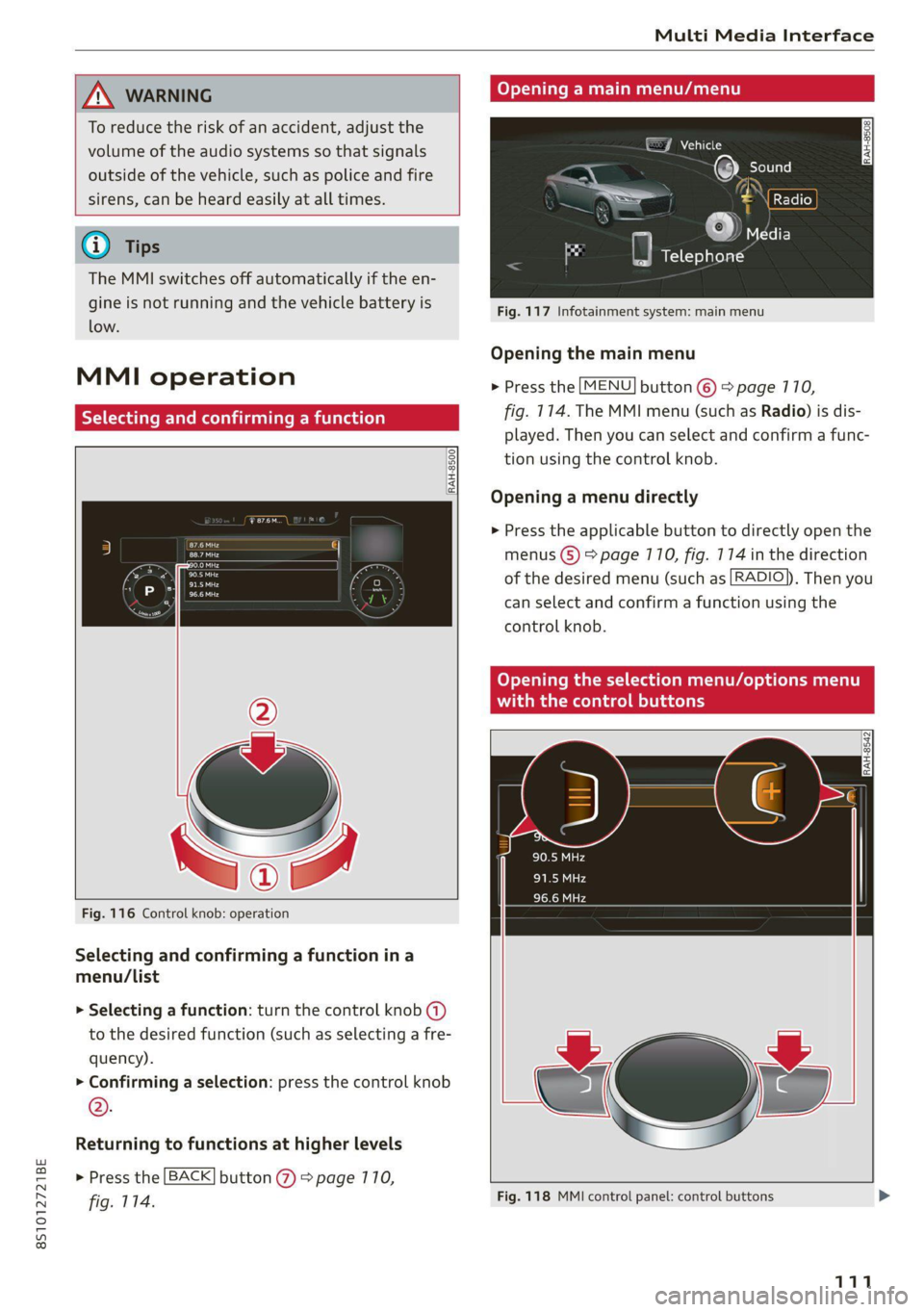
8S1012721BE
Multi Media Interface
A WARNING Opening a main menu/menu
To reduce the risk of an accident, adjust the
volume of the audio systems so that signals EJ Vehicle
outside of the vehicle, such as police and fire
sirens, can be heard easily at all times.
}) NI cl
6) Tips = J édia
The MMI switches off automatically if the en-
gine is not running and the vehicle battery is
low.
Fig. 117 Infotainment system: main menu
Opening the main menu
> Press the [MENU] button ©) > page 770,
fig. 114. The MMI menu (such as Radio) is dis-
played. Then you can select and confirm a func-
tion using the control knob.
MMI operation
Ya ate) rming a func
RAH-8500.
Opening a menu directly
> Press the applicable button to directly open the
eras menus (5) > page 110, fig. 174 in the direction
sare ‘ ' of the desired menu (such as [RADIO}), Then you
— can select and confirm a function using the
control knob.
Opening the selection menu/options menu
with the control buttons
RAH-8542
Fig. 116 Control knob: operation
Selecting and confirming a function ina
menu/List
> Selecting a function: turn the control knob (a)
to the desired function (such as selecting a fre-
quency).
> Confirming a selection: press the control knob
®.
Returning to functions at higher levels
> Press the [BACK] button @ > page 770,
fig. 114. Fig. 118 MMI control panel: control buttons >
111
Page 114 of 280
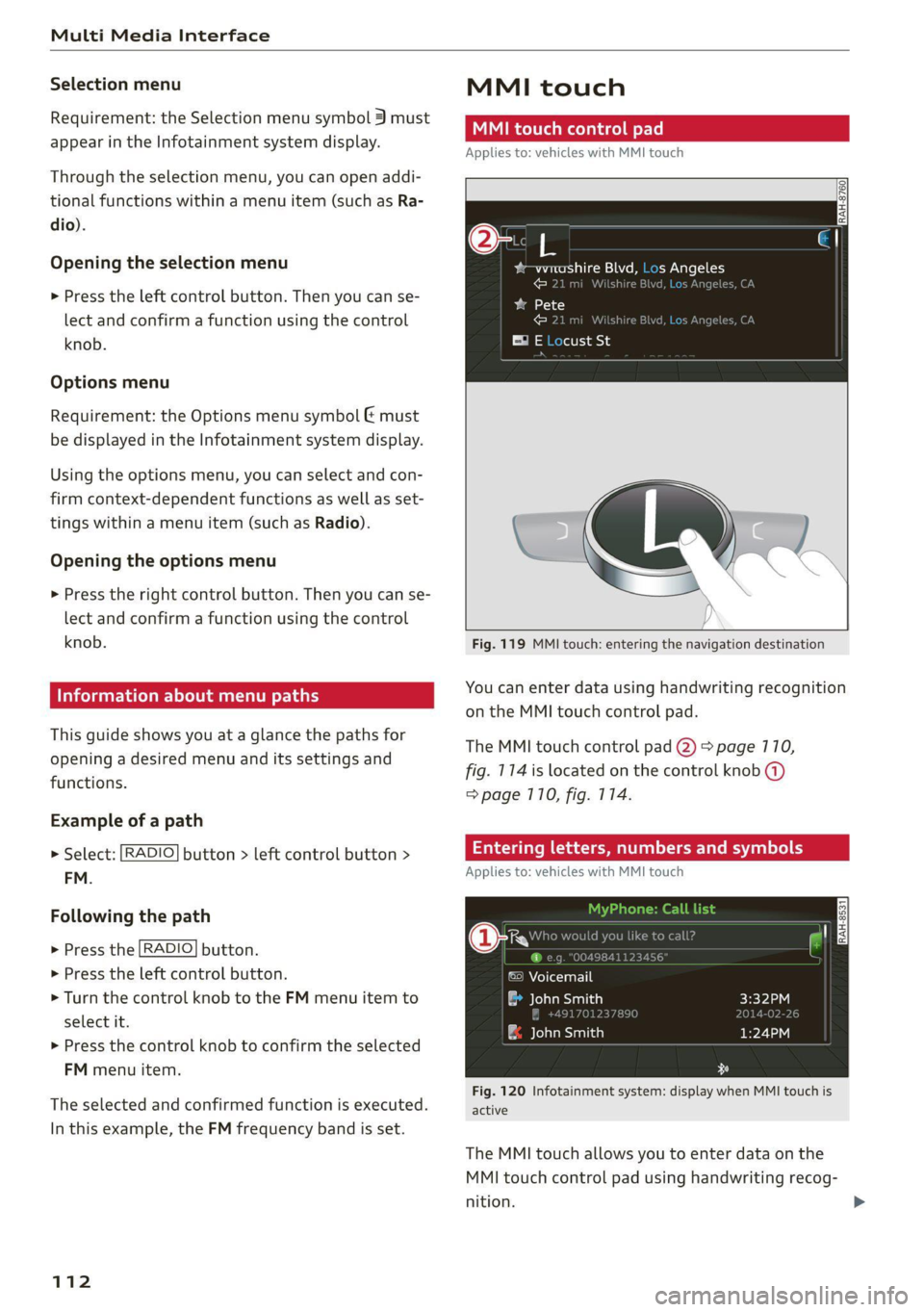
Multi Media Interface
Selection menu
Requirement: the Selection menu symbol 3 must
appear in the Infotainment system display.
Through the selection menu, you can open addi-
tional functions within a menu item (such as Ra-
dio).
Opening the selection menu
> Press the left control button. Then you can se-
lect and confirm a function using the control
knob.
Options menu
Requirement: the Options menu symbol & must
be displayed in the Infotainment system display.
Using the options menu, you can select and con-
firm context-dependent functions as well as set-
tings within a menu item (such as Radio).
Opening the options menu
> Press the right control button. Then you can se-
lect and confirm a function using the control
knob.
Information about menu paths
This guide shows you at a glance the paths for
opening a desired menu and its settings and
functions.
Example of a path
> Select: [RADIO] button > left control button >
FM.
Following the path
> Press the [RADIO] button.
> Press the left control button.
> Turn the control knob to the FM menu item to
select it.
> Press the control knob to confirm the selected
FM menu item.
The selected and confirmed function is executed.
In this example, the FM frequency band is set.
112
MMI touch
MMI touch control pad
Applies to: vehicles with MMI touch
RAH-8760,
%-wmashire Blvd, Los Angeles
© 21 mi Wilshire Blvc Angele
ba 1)
Resa)
Ei E Locust St
Fig. 119 MMI touch: entering the navigation destination
You can enter data using handwriting recognition
on the MMI touch control pad.
The MMI touch control pad (2) > page 110,
fig. 114 is located on the control knob (@)
=> page 710, fig. 114.
Entering letters, numbers and symbols
Applies to: vehicles with MMI touch
©) Voicemail
a John Smith
| ae elaaesiatien)
Fig. 120 Infotainment system: display when MMI touch is
active
The MMI touch allows you to enter data on the
MMI touch control pad using handwriting recog-
nition.
Page 120 of 280
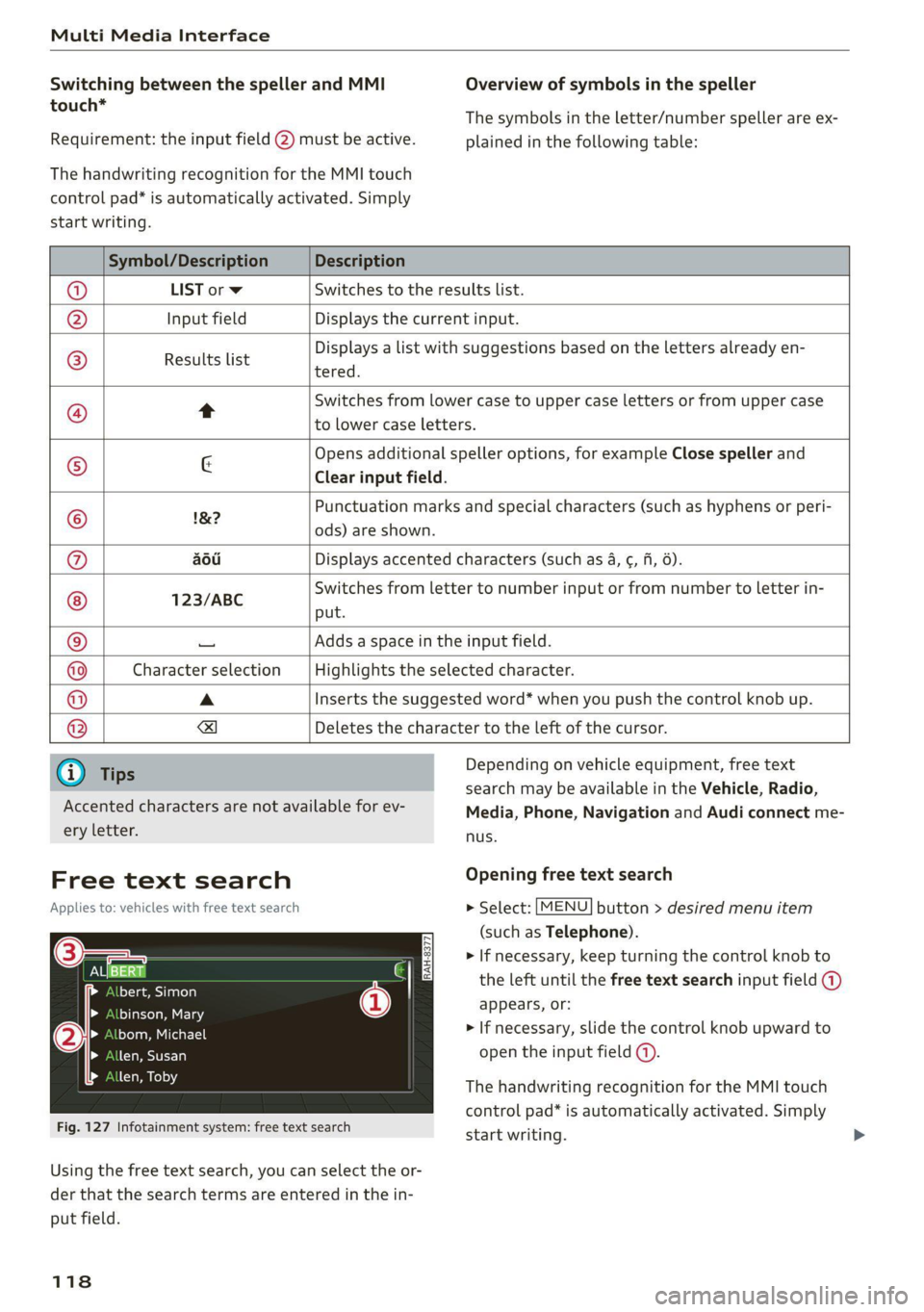
Multi Media Interface
Switching between the speller and MMI
touch*
Requirement: the input field (2) must be active.
The handwriting recognition for the MMI touch
control pad* is automatically activated. Simply
Overview of symbols in the speller
The symbols in the letter/number speller are ex-
plained in the following table:
start writing.
Symbol/Description Description
LIST orw Switches to the results list.
Input field Displays the current input.
Results list
Displays a list with suggestions based on the letters already en-
tered.
Switches from lower case to upper case letters or from upper case
t
to lower case letters.
& Opens additional speller options, for example Close speller and
Clear input field.
1&7 Punctuation marks and special characters (such as hyphens or peri-
-— ods) are shown.
aod Displays accented characters (such as 4, ¢, ff, 6).
123/ABC Switches from letter to number input or from number to letter in-
put.
Adds a space in the input field.
Character selection Highlights the selected character.
A Inserts the suggested word* when you push the control knob up.
=!)
Deletes the character to the left of the cursor.
Ololoeol
ee)
o|eo|o|e
woo
Tips
Accented characters are not available for ev-
ery letter.
Free text search
Applies to: vehicles with free text search
Sa
bert, Simon
binson, Mary
bom, Michael
len, Susan
len, Toby
Fig. 127 Infotainment system: free text search
Depending on vehicle equipment, free text
search may be available in the Vehicle, Radio,
Media, Phone, Navigation and Audi connect me-
nus.
Opening free text search
> Select: [MENU] button > desired menu item
(such as Telephone).
> If necessary, keep turning the control knob to
the left until the free text search input field @)
appears, or:
> If necessary, slide the control knob upward to
open the input field (@).
The handwriting recognition for the MMI touch
control pad* is automatically activated. Simply
start writing.
Using the free text search, you can select the or-
der that the search terms are entered in the in-
put field.
118
Page 121 of 280
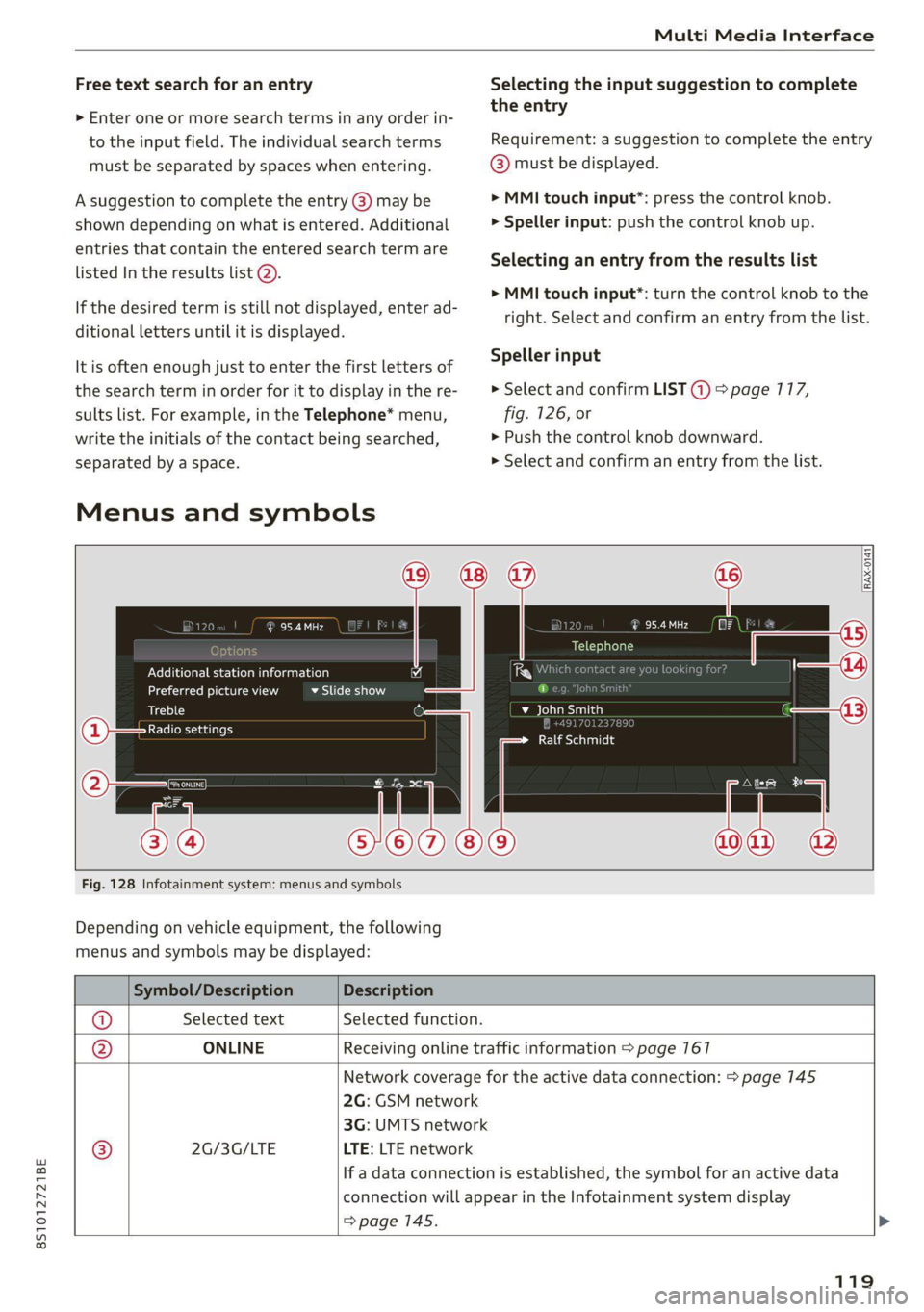
8S1012721BE
Multi Media Interface
Free text search for an entry Selecting the input suggestion to complete
‘ ‘ the entry
> Enter one or more search terms in any order in-
to the input field. The individual search terms Requirement: a suggestion to complete the entry
must be separated by spaces when entering. @ must be displayed.
A suggestion to complete the entry @) may be > MMI touch input”: press the control knob.
shown depending on what is entered. Additional > Speller input: push the control knob up.
entries that contain the entered search term are
liseed invtherresutts (ata. Selecting an entry from the results list
> MMI touch input*: turn the control knob to the
If the desired term is still not displayed, enter ad- tight. Select and confirm an entry from the list.
ditional letters until it is displayed.
It is often enough just to enter the first letters of Speller input
the search term in order for it to display in the re- > Select and confirm LIST @) > page 117,
sults list. For example, in the Telephone* menu, fig. 126, or
write the initials of the contact being searched, » Push the control knob downward.
separated by a space. > Select and confirm an entry from the list.
Menus and symbols
95.4 MHz (i A 120 aad
Telephone
Additional station information 4 Whi ba 1}
Preferred picture view BASU -Baley i]
Treble D be ial
Radio settings , :
Clim to nally
Fig. 128 Infotainment system: menus and symbols
Depending on vehicle equipment, the following
menus and symbols may be displayed:
Symbol/Description Description
@ Selected text Selected function.
@ ONLINE Receiving online traffic information > page 167
Network coverage for the active data connection: > page 145
2G: GSM network
3G: UMTS network
® 2G/3G/LTE LTE: LTE network
If a data connection is established, the symbol for an active data
connection will appear in the Infotainment system display
> page 145.
119