2021 AUDI TT USB
[x] Cancel search: USBPage 177 of 280
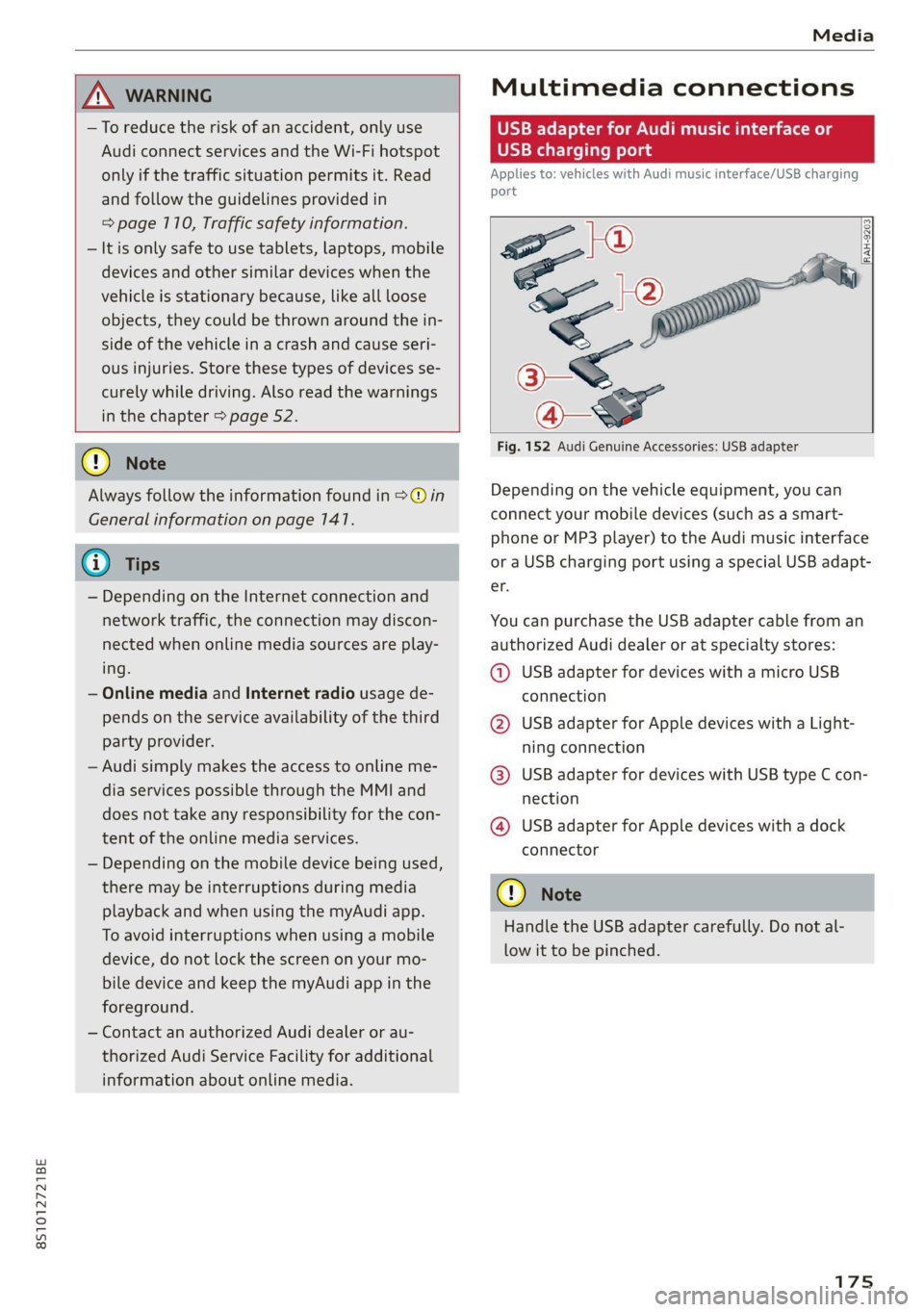
8S1012721BE
Media
ZA WARNING
—To reduce the risk of an accident, only use
Audi connect services and the Wi-Fi hotspot
only if the traffic situation permits it. Read
and follow the guidelines provided in
=>
page 110, Traffic safety information.
— It is only safe to use tablets, laptops, mobile
devices and other similar devices when the
vehicle is stationary because, like all loose
objects, they could be thrown around the in-
side of the vehicle in a crash and cause seri-
ous injuries. Store these types of devices se-
curely while driving. Also read the warnings
in the chapter > page 52.
Multimedia connections
USB adapter for Audi music interface or
USB charging port
Applies to: vehicles with Audi music interface/USB charging
es
2
<
eg
[RAH-9203|
@) Note
Always follow the information found in >@® in
General information on page 141.
G) Tips
— Depending on the Internet connection and
network traffic, the connection may discon-
nected when online media sources are play-
ing.
— Online media and Internet radio usage de-
pends on the service availability of the third
party provider.
— Audi simply makes the access to online me-
dia services possible through the MMI and
does not take any responsibility for the con-
tent
of the online media services.
— Depending on the mobile device being used,
there may be interruptions during media
playback and when using the myAudi app.
To avoid interruptions when using a mobile
device, do not lock the screen on your mo-
bile device and keep the myAudi app in the
foreground.
— Contact an authorized Audi dealer or au-
thorized Audi Service Facility for additional
information about online media.
Fig. 152 Audi Genuine Accessories: USB adapter
Depending on the vehicle equipment, you can
connect your mobile devices (such as a smart-
phone or MP3 player) to the Audi music interface
or a USB charging port using a special USB adapt-
er.
You can purchase the USB adapter cable from an
authorized Audi dealer or at specialty stores:
@ USB adapter for devices with a micro USB
connection
@ USB adapter for Apple devices with a Light-
ning connection
@ USB adapter for devices with USB type C con-
nection
@ USB adapter for Apple devices with a dock
connector
C) Note
Handle the USB adapter carefully. Do not al-
low it to be pinched.
Page 178 of 280
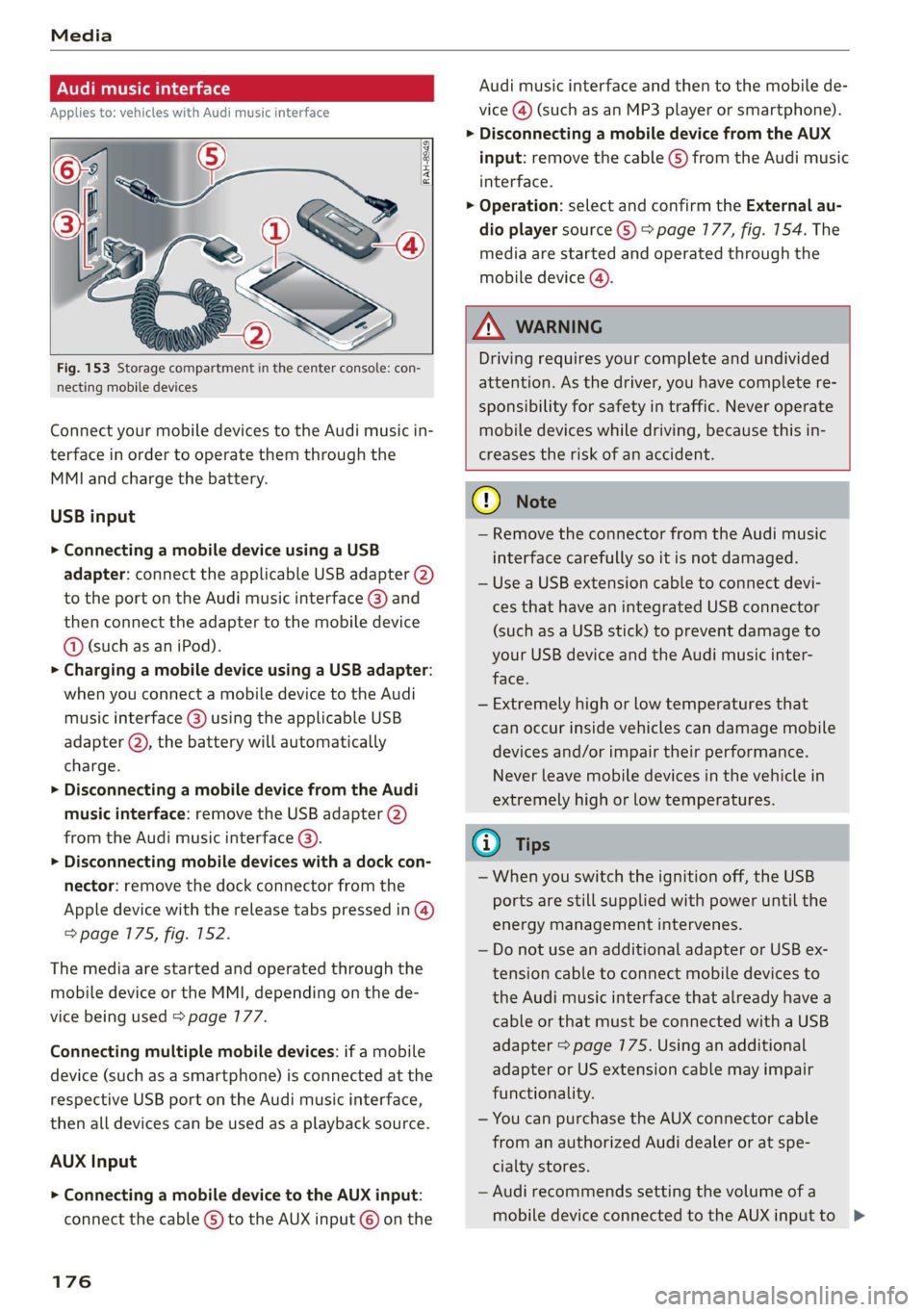
Fig. 153 Storage compartment in the center console: con-
necting mobile devices
Connect your mobile devices to the Audi music in-
terface in order to operate them through the
MMI and charge the battery.
USB input
> Connecting a mobile device using a USB
adapter: connect the applicable USB adapter (2)
to the port on the Audi music interface @) and
then connect the adapter to the mobile device
@ (such as an iPod).
> Charging a mobile device using a USB adapter:
when you connect a mobile device to the Audi
music interface (@) using the applicable USB
adapter @), the battery will automatically
charge.
> Disconnecting a mobile device from the Audi
music interface: remove the USB adapter @)
from the Audi music interface @).
> Disconnecting mobile devices with a dock con-
nector: remove the dock connector from the
Apple device with the release tabs pressed in @)
=> page 175, fig. 152.
The media are started and operated through the
mobile device or the MMI, depending on the de-
vice being used > page 177.
Connecting multiple mobile devices: if a mobile
device (such as a smartphone) is connected at the
respective USB port on the Audi music interface,
then all devices can be used as a playback source.
AUX Input
> Connecting a mobile device to the AUX input:
connect the cable G) to the AUX input © on the
176
Audi music interface and then to the mobile de-
vice
@) (such as an MP3 player or smartphone).
> Disconnecting a mobile device from the AUX
input: remove the cable (S) from the Audi music
interface.
> Operation: select and confirm the External au-
dio player source ©) > page 177, fig. 154. The
media are started and operated through the
mobile device ().
ZA WARNING
Driving requires your complete and undivided
attention. As the driver, you have complete re-
sponsibility for safety in traffic. Never operate
mobile devices while driving, because this in-
creases the risk of an accident.
@) Note
— Remove the connector from the Audi music
interface carefully so it is not damaged.
— Use a USB extension cable to connect devi-
ces that have an integrated USB connector
(such as a USB stick) to prevent damage to
your USB device and the Audi music inter-
face.
— Extremely high or low temperatures that
can occur inside vehicles can damage mobile
devices and/or impair their performance.
Never leave mobile devices in the vehicle in
extremely high or low temperatures.
@ Tips
— When you switch the ignition off, the USB
ports are still supplied with power until the
energy management intervenes.
— Do not use an additional adapter or USB ex-
tension cable to connect mobile devices to
the Audi music interface that already have a
cable or that must be connected with a USB
adapter > page 175. Using an additional
adapter or US extension cable may impair
functionality.
— You can purchase the AUX connector cable
from an authorized Audi dealer or at spe-
cialty stores.
— Audi recommends setting the volume of a
mobile device connected to the AUX input to >
Page 179 of 280
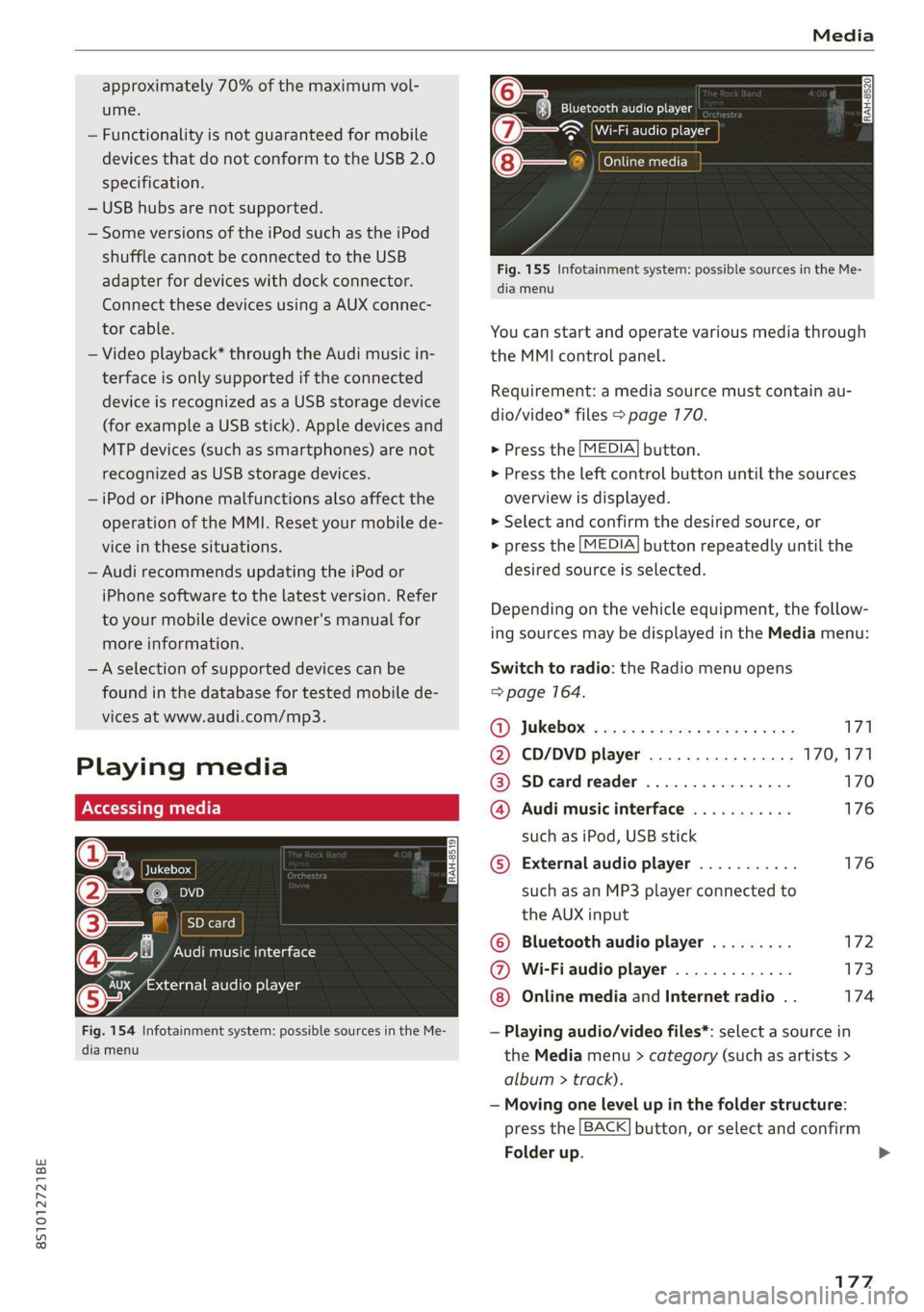
8S1012721BE
Media
approximately 70% of the maximum vol-
ume.
— Functionality is not guaranteed for mobile
devices that do not conform to the USB 2.0
specification.
— USB hubs are not supported.
— Some versions of the iPod such as the iPod
shuffle cannot be connected to the USB
adapter
for devices with dock connector.
Connect these devices using a AUX connec-
tor cable.
— Video playback* through the Audi music in-
terface is only supported if the connected
device is recognized as a USB storage device
(for example a USB stick). Apple devices and
MTP devices (such as smartphones) are not
recognized as USB storage devices.
— iPod or iPhone malfunctions also affect the
operation of the MMI. Reset your mobile de-
vice in these situations.
— Audi recommends updating the iPod or
iPhone software to the latest version. Refer
to your mobile device owner's manual for
more information.
—Aselection of supported devices can be
found in the database for tested mobile de-
vices at www.audi.com/mp3.
Playing media
er audio player
Fig. 154 Infotainment system: possible sources in the Me-
dia menu
y_
Bluetooth audio player
> {Wi-Fi audio foe
Online media
Fig. 155 Infotainment system: possible sources in the Me-
dia menu
You can start and operate various media through
the MMI control panel.
Requirement: a media source must contain au-
dio/video* files > page 170.
> Press the
> Press the
overview i
MEDIA button.
left control button until the sources
s displayed.
> Select and confirm the desired source, or
> press the
MEDIA button repeatedly until the
desired source is selected.
Depending on the vehicle equipment, the follow-
ing sources may be displayed in the Media menu:
Switch to radio: the Radio menu opens
=> page 164.
GY Jukebox: ¢ sey: + ease 5 e ees 2 sa 171
@ CD/DVD player ................ 170,171
@ SDecardreader ................ 170
@ Audi music interface ........... 176
such as iPod, USB stick
© External audio player ........... 176
such as an MP3 player connected to
the AUX input
© Bluetooth audio player ......... 172
@ Wi-Fiaudio player ............. 173
Online media and Internet radio . . 174
— Playing audio/video files*: select a source in
the Media menu > category (such as artists >
album > ti rack).
— Moving one level up in the folder structure:
press the
Folder up
BACK button, or select and confirm
177
>
Page 180 of 280
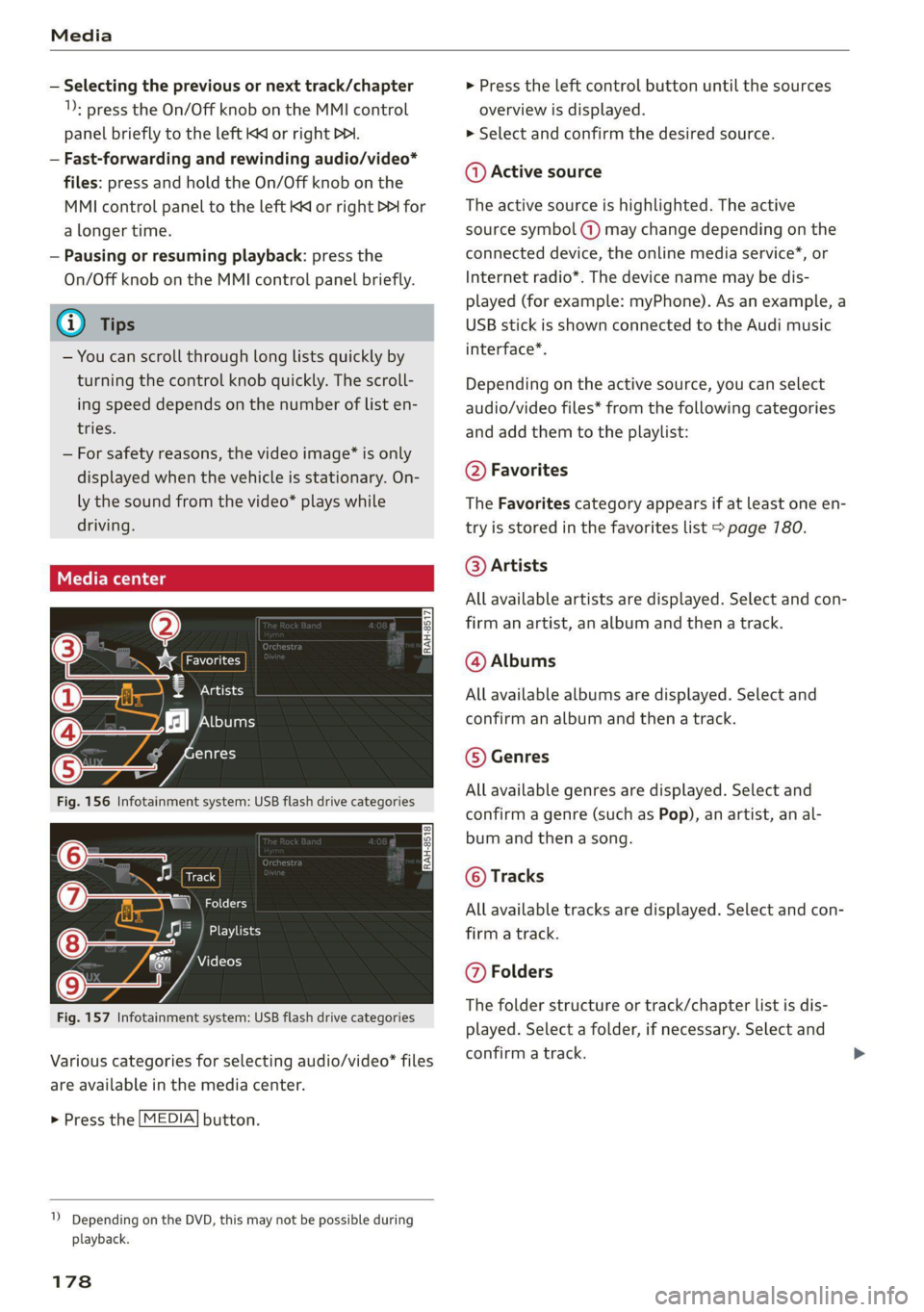
Media
— Selecting the previous or next track/chapter
1): press the On/Off knob on the MMI control
panel briefly to the left Kd or right Do.
— Fast-forwarding and rewinding audio/video*
files: press and hold the On/Off knob on the
MMI control panel to the left Kd or right Pe for
a longer time.
— Pausing or resuming playback: press the
On/Off knob on the MMI control panel briefly.
G@) Tips
— You can scroll through long lists quickly by
turning the control knob quickly. The scroll-
ing speed depends on the number of list en-
tries.
— For safety reasons, the video image* is only
displayed when the vehicle is stationary. On-
ly the sound from the video* plays while
driving.
=e
ie
Naa a)
(4) As Albums
[ale
Fig. 156 Infotainment system: USB flash drive categories
i Beep
Orn oli
RAH-8518
8) apie ee
Nie (=fol-)
Fig. 157 Infotainment system: USB flash drive categories
Various categories for selecting audio/video" files
are available in the media center.
> Press the [MEDIA] button.
1) Depending on the DVD, this may not be possible during
playback.
178
> Press the left control button until the sources
overview is displayed.
> Select and confirm the desired source.
@ Active source
The active source is highlighted. The active
source symbol (a) may change depending on the
connected device, the online media service”, or
Internet radio*. The device name may be dis-
played (for example: myPhone). As an example, a
USB stick is shown connected to the Audi music
interface*.
Depending on the active source, you can select
audio/video files* from the following categories
and add them to the playlist:
@ Favorites
The Favorites category appears if at least one en-
try is stored in the favorites list > page 780.
@ Artists
All available artists are displayed. Select and con-
firm
an artist, an album and then a track.
@ Albums
All available albums are displayed. Select and
confirm an album and then a track.
© Genres
All available genres are displayed. Select and
confirm a genre (such as Pop), an artist, an al-
bum and then a song.
© Tracks
All available tracks are displayed. Select and con-
firm a track.
@ Folders
The folder structure or track/chapter list is dis-
played. Select a folder, if necessary. Select and
confirm a track.
Page 182 of 280
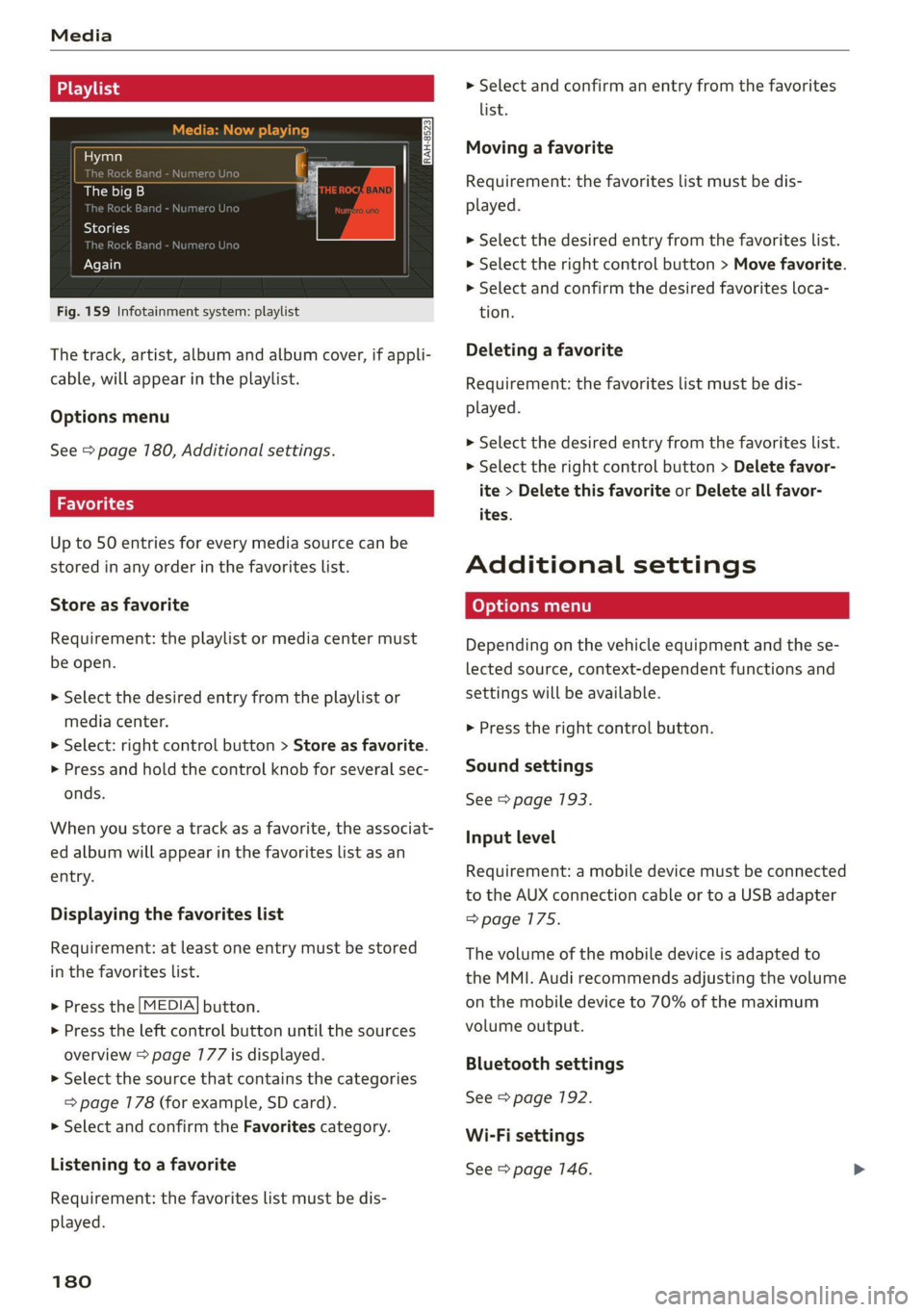
Media
Hymn
The big B
kE
Stories
k Bar
Again
Fig. 159 Infotainment system: playlist
The track, artist, album and album cover, if appli-
cable, will appear in the playlist.
Options menu
See > page 180, Additional settings.
Wola i ast)
Up to 50 entries for every media source can be
stored in any order in the favorites list.
Store as favorite
Requirement: the playlist or media center must
be open.
> Select the desired entry from the playlist or
media center.
> Select: right control button > Store as favorite.
> Press and hold the control knob for several sec-
onds.
When you store a track as a favorite, the associat-
ed album will appear in the favorites list as an
entry.
Displaying the favorites list
Requirement: at least one entry must be stored
in the favorites list.
> Press the [MEDIA] button.
> Press the left control button until the sources
overview > page 177 is displayed.
> Select the source that contains the categories
=> page 178 (for example, SD card).
> Select and confirm the Favorites category.
Listening to a favorite
Requirement: the favorites list must be dis-
played.
180
> Select and confirm an entry from the favorites
list.
Moving a favorite
Requirement: the favorites list must be dis-
played.
> Select the desired entry from the favorites list.
> Select the right control button > Move favorite.
> Select and confirm the desired favorites loca-
tion.
Deleting a favorite
Requirement: the favorites list must be dis-
played.
> Select the desired entry from the favorites list.
> Select the right control button > Delete favor-
ite > Delete this favorite or Delete all favor-
ites.
Additional settings
Depending on the vehicle equipment and the se-
lected source, context-dependent functions and
settings will be available.
> Press the right control button.
Sound settings
See > page 193.
Input level
Requirement: a mobile device must be connected
to the AUX connection cable or to a USB adapter
=>page 175.
The volume of the mobile device is adapted to
the MMI. Audi recommends adjusting the volume
on the mobile device to 70% of the maximum
volume output.
Bluetooth settings
See > page 192.
Wi-Fi settings
See > page 146.
Page 185 of 280

8S1012721BE
Media
Supported media and file formats
Depending on the vehicle equipment, the follow- ported by the DVD drive, Jukebox, SD card reader,
ing properties for audio/video files may be sup- and the connection for USB storage devices:
Audio files Video files
Supported SD/SDHC/SDXC/MMC memory cards: with a capacity of up to 128 GB
media DVD drive: audio CDs (up to 80 min) with CD text (artist, album, song)*, CD-ROMs with
a capacity of up to 700 MB; DVD+R/RW; DVD video; DVD audio with audio tracks that
are compatible with a DVD video player;
Audi music interface: mobile devices (such as an iPod S page 775, MTP player, USB
storage device in “USB Device Subclass 1 and 6” that conforms to USB 2.0: USB sticks,
USB MP3 players (Plug-and-Play-capable), external USB flash drives and hard drives
File system Memory cards: exFAT, FAT, FAT32, NTFS
USB storage device: FAT, FAT32, NTFS
USB storage device partitions: 2 per USB connection
CD/DVD file system: ISO9660, Joliet, UDF
Metadata Album cover: GIF, JPG, PNG with max.
800x800 px. The album cover from the
medium or from Gracenote is displayed,
depending on availability.
Format MPEG Windows | MPEG FLAC MPEG MPEG4 | Windows Media Vid-
1/2 Media 2/4 1/2 AVC e09
Layer3 |Audio9 (H.264)
and 10
File exten- | .mp3 .wma .m4a; -flac -Mpg; -mp4; .wmv;
sion -m4b; -mpeg -mA4v; .asf
.aac -Mov;
-avi
Playlists -M3U; .PLS; .WPL; .M3U8; .ASX
Characteris- | up to maximum 320 kbit/s and | 48 kHz up to maximum 2,000 kbit/s and
tics 48 kHz sampling frequencies |sampling 720x576 px. at maximum 25 fps
frequen-
cy
Number DVD drive: max. 1,000 files per medium
of files Jukebox: approximately 10 GB memory capacity; max. 3,000 files can be imported
USB storage device and memory cards: max. 10,000 files per Medium; max. 1,000
files per playlist/directory
(i) Ti may differ for audio files with variable bit
| Tips
rate.
— Special characters (such as those in ID3 tag
information) may display differently or may
not always display, depending on the sys-
tem language.
— The media sources do not support the Win-
dows Media Audio 9 Voice format.
— For compressing MP3 files, Audi recom-
mends a bit rate of at least 160 kbit/s. The
display showing the remaining play time
183
Page 186 of 280

Media
— The manufacturer of the storage device can — Some MTP player functions are not support-
provide information about its “USB Device ed, such as rating music tracks and video
Subclass”. playback.
Applies to: vehicles with a CD drive
The following audio file properties are supported
by the CD drive:
Audio files
Supported Audio CDs (up to 80 min) with CD text (artist, album, track)*, CD-ROMs with a capaci-
media ty of up to 700 MB
File system CD file system: ISO9660, Joliet, UDF
Metadata Album cover: GIF, JPG, PNG with max. 800x800 px. The album cover from the medi-
um may be displayed, depending on availability.
Format MPEG 1/2 Windows Media Au- | MPEG 2/4 FLAC
Layer 3 dio 9 and 10
File
extension |.mp3 .wma .m4a; flac
-m4b;
-aac
Playlists -M3U; .PLS; .WPL; .M3U8; .ASX
Characteristics | up to maximum 320 kbit/s and 48 kHz sampling frequencies /48 kHz sampling
frequency
Number Maximum 1,000 files per medium
of files
@) Tips — Special characters (such as those in ID3 tag
information) may display differently or may
not always display, depending on the sys-
tem language.
— For compressing MP3 files, Audi recom-
mends a bit rate of at least 160 kbit/s. The
display showing the remaining play time
may differ for audio files with variable bit
rate.
Troubleshooting
The information that follows lists some trouble-
shooting options. They depend on the equip-
ment. >
184
Page 189 of 280

8S1012721BE
Audi smartphone interface
Audi smartphone
interface
Setup
Applies to: vehicles with Audi smartphone interface
You can connect your smartphone to the MMI us-
ing the Audi smartphone interface. Certain con-
tent on your smartphone is adapted to the Info-
tainment system display while driving and can be
operated through the MMI control panel.
Requirement: the vehicle must be stationary and
the ignition must be switched on. iPhone genera-
tion 6 or higher with Lightning connector and iOS
7.1.2 operating system or higher, or smartphone
with Android Auto app and Android 5.0 Lollipop
operating system or higher.
> Connect your smartphone to the Audi music in-
terface > page 776 using the applicable USB
adapter > page 175, fig. 152.
> Select and confirm Activate Apple CarPlay or
Activate Android Auto now.
> Follow the system instructions.
> Pay attention to any additional system prompts
on your smartphone, if applicable.
If you chose not to use Apple CarPlay or Android
Auto when connecting your smartphone for the
first time, you can start the Audi smartphone in-
terface later on using the Connection manager.
> Select: [MENU] button > Audi smartphone in-
terface > Change to connection manager.
> Connect your smartphone to the Audi music in-
terface > page 7176 using the applicable USB
adapter > page 175, fig. 152.
> Select and confirm Audi smartphone interface
in the Connection manager => page 790. You
can select your smartphone in the list of devi-
ces that are already paired > page 197.
> Follow the system instructions.
mobile devices while driving, because this in-
creases the risk of an accident.
ZA\ WARNING
Driving requires your complete and undivided
attention. As the driver, you have complete re-
sponsibility for safety in traffic. Never operate
In preparation at the time of printing.
() Note
Read the information about Audi connect, and
be sure to note the connectivity costs section
=> page 1417.
G) Tips
— The functions that can be used depend on
the following factors, among others:
—The brand of your smartphone
— The version of the operating system in
your smartphone
— The software version of the app used
— The USB adapter cable and correct connec-
tion
— Your cell phone service provider
— The customized settings on your smart-
phone
— One of the factors above or a combination
of any of them could cause your smart-
phone to be incompatible with the Audi
smartphone interface. Compatibility cannot
be guaranteed for all types of smartphones.
For more information and assistance, refer
to the user guide and the manufacturer of
your smartphone.
— If the connected smartphone has voice con-
trol, you can operate your smartphone using
the external voice recognition system*
=> page 127.
—The menu language shown in the MMI is
based on the settings in your smartphone.
— The time displayed in the MMI is based on
the settings in your smartphone.
— Some MMI functions are not available when
there is an active Audi smartphone interface
connection.
— You cannot connect any mobile devices via
Bluetooth when an Audi smartphone inter-
face connection is active.
— When the Apple CarPlay connection is ac-
tive, Tag this song for iTunes*”) is not avail-
able > page 165.
187