2021 AUDI Q7 tow
[x] Cancel search: towPage 4 of 332

Table of contents
About this Owner's Manual......
SUMIMAry: < = exe : eens: Seen cs sens
QutckeaeCe ssh: «i esis se ois a eaves @
Cockpit. ...... 0... eee eee eee eee
Indicator lights overview...........4..
Display and operation...........
Instrument cluster...............
Instrument cluster overview...........
Operating. ecccuse w+ were oo wens oo ayes 9 ¥
Adjusting the display.................
Coolant temperature display...........
Tachometer’ series i ewe so snes ¥ & ome
Odometer.............. cee eee eee ee
Outside temperature display...........
Engine oil temperature indicator.......
Boost indicator...............0--000.
Vehicle functions...............-----
Touch displays....................
General touch display operation........
Multi Media Interface................
Head-up display..................
DeSeriptions: s wees « x wows ¢ cess so eee
Voice recognition system........
Generalinformation.................
DeSeriptions. «+ seams x x arucsms x 0 seine oo coer
External voice operation..............
Global FUNGtHIONS:. icc: 5 6 ese. 6 6 sce
Additional function buttons...........
Starting and driving.............
Personalization..................
Opening and closing.............
Central locking..............00-e eee
Child safety lock.............00.-000
Power WindOWSic« s < sews ys wey 5 2 em 5
Panoramic glass'roof seis ss sews se ewe ea
Garage door opener..................
NOD
OO
12 12 12
13
13
14 14 14
15
15
15
15
17 17 19
26
26
BY
27 27 28 30 30
31 31
311.
34
34
38
Al
44
45
46
Lights and Vision................. 50
Exterior lighting...............0000ee 50
Interior lightingissss « ¢ ews + ¢ ees es eee 54
MiSIOM iss +o seas os aroma oo ewe wo eS wars 56
Windshield wipers................05- 58
Digital compass’ « < sces ss sees sz wees ae 61
Sitting correctly and safely...... 63
Correct passenger seating position...... 63
PROMUSCStS: + wares x x nouns 6 e RawER ye eae 8 63
ReAarSeats verse a coecns oo area oo semen nw aie 66
Steering wheel.............2.200005. 69
Head restraintsts: « » gare x 2 oawa ys qe a 5 69
Safety belts..............00..00000. 71
Memory function............2..00 eee 75
Airbag syst@m aces ss cece se ees ee ees 75
Child safety seats cic «4 wessn « women © vane 80
Storage and convenience........ 86
POWer SOURCES sisson «+ women « ¥ oes 3 6 eos 86
Cup holders........ 00... e cece eee 86
Storage and compartments............ 87
Luggage compartment............... 87
Roof rack... 2.0... 0... eee eee eee eee 92
Warm and cold.................5. oe
Climate control system............... 93
Steering wheel heating............... 96
Fluids in the A/C system.............. 96
Driving................. 0.00.00 000. 98
Starting the vehicle. ..........eee cues 98
Whenrdrivingser. sess os eeu oe emcee ves 99
Drive system... 02... ee eee eee 104
Start/Stop System « ecw: se sees te sees de 105
Brakests «sais 2 wine 2 oem a 3 enon 2 o paws 106
Electromechanical parking brake....... 108
Special driving situations.............. 110
Driving dynamic.................. L3
Audi drive select...............00000. 113
SUSPENSION es « & saves ¥ & sie 9 & wares ov BE 114
SECOKIING « ccexscs 1 % ssewome w = wxwmome 6 a ceemTEE Hot 115
All wheel drive (quattro) .............. 116
Electronic Stabilization Control......... 117
Trailer towing.................... 120
Driving with atrailer................. 120
Page 6 of 332

Table of contents
Audi smartphone interface...... 234
Setup... eee eee eee eee 234
Troubleshooting wv s & wees se cows 6 bey 235
Additional settings.............. 236
System Settings: : s eens s i vows ve sews es 236
Software update...............2..-0. 237
Connected devices.............000005 238
Legalinformation................... 239
Additional information.......... 240
Brands and licenses...............--- 240
Maintenance and Care........... 241
Checking and Filling............. 241
Fil@les: « = sume « sowe ye seme oy Ree 6 2 241
RefaelinGuecs « sess oo wea 2 wen 2 wenn 242
Emissions control system............. 244
Engine compartment................. 245
Engine@iOiles esive s+ wacom ov soe 3 v ema ¥ vs 248
Cooling systeM............0 0.002 251
Brake fluids: « s mays ¢ 2 seven 2 waiee ¢ ¢ seven 253)
Electrical:system iiss ee sccwe owe 2 x ere 254
Battery... 0... cece cee eee ee 254
Windshield washer system...........- 257
Service interval display............... 257
Wheels.......... 0... cece eee eee eee 259
Whieelsiand Tires « owes « « amie x x yews 2 od 259
Tire pressure monitoring system....... 277
Run-flat tires... 6.0.0.0... eee eee 278
Care and cleaning................ 280
Generalinformation................. 280
Car washes « swas 5 ¢ sams se pean co eee Gs 280
Cleaning and care information......... 281
Taking your vehicle out of service....... 285
Dovlt YOURSELF wes ¢ nee s pee as nee 286
Emergency assistance........... 286
Generalinformation................. 286
EQUIPMENE wees + « wees = nae go wees 8 2 ee 286
Tire MOBILE KEE secccee x « creases we © anairers 6 @ cece 286
Replacing wheels................2.0. 288
JUIMIPISTANEING se ssces ow erates & a canons vw ae 292
TOWING 0... cece ete eee 294
Fuses and bulbs.................. 297
Fuses... 0... eee ee eee eee 297
BUILDS: sss s = wavs & & ees 5 2 ctetDs sb eG ee 301
Customer information........... 303
Data privacy................000 eee 303
Privacy NOLICE « naw, 2 w aay ¥ Kaew + Meee © 303
Timage reGOrding). « « canew + sect ws caver a os 303
Data memories............00.00e eee 303
Transmitted information.............. 305
Accessories and technical
CINERGSS:. « » sem: : x ews ce ee be ee ee 308
Warranty’ « = eon x 2 manors 6 o ois wv ee 6 308
Audi Literature Shop.............000- 308
Driving in other countries............. 308
Maintenance, repairs, and technical
modifications..................00008 308
Accessories and parts..............-. 310
Reporting Safety Defects.............. 310
Declaration of compliance for
telecommunications equipment and
electroniesystems's « «cows se mean 2 news 314,
Technical data.................... 373
Identification data................... 313
Vehicle datatics ss saves o srewa sv awe 0 ve 313
TAAGK es = see « = wee « = owe Be nee eg oe 315
Page 20 of 332

Touch displays
‘agging away from/toward the edge of
Applies to: touch displays e scre
Applies to: touch displays
Fig. 10 Touch display: rotating
Fig. 12 Touch display: dragging away from the edge of the
Rotating the view or perspective screen
> Rotate the item using two fingers. Opening hidden menus
The E=] symbol indicates that there is a hidden
agging menu.
Applies to: touch displays
> Use your finger to drag inward from the upper
or lower edge of the screen, or
> Press the E=] button.
Closing hidden menus
> Press within the menu and drag it toward the
upper or lower edge of the screen.
Information about menu paths
Fig. 11 Touch display: @ dragging with one finger, @
dragging with two fingers This guide shows you at a glance the paths for
opening a desired menu and its settings and
functions. Scrolling or browsing through menus/lists
> To scroll through menus and lists, swipe up-
ward or downward with one finger. Esamplw ers path
> To browse through menus and lists, swipe to » Applies to: MMI: Select on the home screen:
the right or left with one finger. SETTINGS > General > Date & time.
Tilting 3D displays Following the path
> Drag upward or downward with two fingers. » First, determine in which display the path
should be entered. In this example, it is the
MMI display.
> Applies to MMI: To open the home screen,
press C).
> If the SETTINGS button is not displayed, use
your finger to swipe to the left or right until it
appears.
> Press the SETTINGS button.
18
Page 21 of 332

4M1012721BC
Touch displays
> If the General button is not displayed, swipe
toward the left or right with one finger until it
appears.
>» Press the General button.
> If the Date & time button is not displayed,
swipe upward or downward with one finger un-
tilit appears.
> Press the Date & time button.
@ Tips
If a menu or symbol is in parentheses in the
path, for example, (General) or (423), then it is
an optional menu item that does not need to
be used in every system.
You can adjust or turn off the MMI touch display
feedback.
> Applies to MMI: Select on the home screen:
SETTINGS > Display & Brightness > MMI.
Possible settings:
— Brightness
— Touchscreen feedback
Multi Media Interface
Traffic safety information
Audi recommends performing certain Infotain-
ment system functions, such as entering a desti-
nation, only when the vehicle is stationary. Al-
ways be prepared to stop operating the Infotain-
ment system in the interest of your safety and
the safety of other road users.
Z\ WARNING
Only use the Infotainment system when road,
traffic, weather, and visibility conditions per-
mit and always in a way that allows you to
maintain complete control over your vehicle.
@ Tips
Certain functions are not available while driv-
ing.
Switching on or off
Switching the MMI on or off
> To switch the MMI off, press and hold the
On/Off knob > page 30, fig. 19 until the up-
per
display and all Infotainment system func-
tions are switched off.
> To switch the MMI on, press the On/Off knob.
Restarting the MMI
>» Press and hold the On/Off knob for at least 10
seconds.
Switching displays on or off
> To switch the upper display off, press [1] on the
lower display.
> To switch the upper display on, touch the upper
display or press [@J on the lower display.
> To switch both displays on or off, press and hold
Co] on the lower display.
Introduction
You can display and operate Infotainment system
and vehicle functions using both of the Multi Me-
dia Interface (MMI) touch displays.
Configuration wizard
After starting for the first time, the configuration
wizard helps you to set up the vehicle, for exam-
ple to set the desired system language and con-
nect
a telephone.
> Follow the instructions in the display.
> Applies to: MMI: To access the configuration
wizard at a later time, select on the home
screen: HELP > Configuration wizard.
Tool tips
You can have tool tips displayed if necessary.
They introduce various MMI functions to you.
> Applies to: MMI: To open the tool tips, select on
the home screen: HELP > Tool tips > Basic in-
formation or Expert information.
> Follow the instructions in the display.
19
Page 24 of 332

Touch displays
Using favorites
> Applies to: MMI: Select on the home screen:
FAVORITES. The stored favorites will be dis-
played.
> To access a stored favorite, press that favorite.
Stored favorites can only be deleted or config-
ured in the corresponding menu (such as RADIO).
Arranging information tiles
» Applies to: MMI: Select on the home screen:
FAVORITES.
> Press and hold the desired information tile.
> Pull the information tile into the desired posi-
tion.
> Press Done to confirm the configuration.
Of OB o8
O88 o@ af
O88 o8 of ef
Fig. 14 Upper display: common symbols in the status bar
[RAZ-1078,
The symbols in the status bar show you informa-
tion at a glance, such as if a mobile device is con-
nected or if there is a data connection. The most
common symbols are listed in the table.
Description
There is a data connection. The bar indi-
cates the signal strength of the data con-
nection. Data is being transmitted now.
@
There is a data connection. The bar indi-
cates the signal strength of the data con-
nection. No data is being transmitted now.
A mobile device is connected. The bar indi-
cates the signal strength of the cell phone
connection.
There is no data connection. ®
An error occurred with the mobile device
connection to the MMI. ©
22
Description
A user is selected. If a question mark ap-
pears in the symbol ;\, the guest user is ac-
tive.
A Bluetooth device is connected.
Bluetooth is switched on, but no Bluetooth
device is connected. ©
|Q|
©
Audio playback was interrupted.
The audio source is muted. ©|©
Privacy settings are enabled. The additional
symbol indicates which privacy settings are
currently activated > page 305.
©
The Integrated Toll Module is switched on.
The numbers 1 - 3+ indicate how many pas-
sengers are selected in the MMI.
®
Notification center
ales)
en
RAX-0013
Om ) fo) oO
rice 4
Ceres
Cer Tue)
Sen se ear her ea eee
econ
My
fr}
Fig. 15 Upper display: notification center
Notifications can be displayed in the upper dis-
play. After a specified time, they will be hidden
and a corresponding symbol will appear in the
status bar ©) > page 20, fig. 13. In the notifica-
tion center, you can view these notifications @
= fig. 15 and apply quick settings @.
Using the notification center
> To open the notification center, pull the status
bar downward, or
> Press the =] button on the status bar.
> To apply quick settings, press the respective
symbol @).
> To obtain additional information about a notifi-
cation, press it.
> To delete a notification, pull it toward the right
edge of the screen.
> If there are more than four notifications in the
notification center, the older notifications will >
Page 29 of 332

4M1012721BC
Voice recognition system
Voice recognition system
General information
Applies to: vehicles with voice recognition system
You can operate many functions in the vehicle
easily using voice commands.
Using the voice recognition system optimally
> Speak clearly and distinctly at a normal volume.
Speak louder when driving faster.
» Emphasize the words in the commands evenly
and do not leave long pauses.
> Close the doors, the windows, and the sunroof*
to reduce background noise. Make sure that
passengers are not speaking when you are giv-
ing a voice command.
> Do not direct the vents toward the hands-free
microphone, which is in the roof headliner near
the front interior lights.
> Only the driver should speak to the system, be-
cause the handsfree microphone is aimed to-
ward this seating position.
ZA\ WARNING
— Direct your full attention to driving. As the
driver, you have complete responsibility for
safety in traffic. Only use the functions in
such a way that you always maintain com-
plete control over your vehicle in all traffic
situations.
— Do not use the voice recognition system in
emergencies because your voice may change
in stressful situations. The system may take
longer to dial the number or may not be
able to dial it at all. Dial the emergency
number manually.
G) Tips
There are no voice guidance* prompts when a
dialog is active.
Description
eye aU mame ees eR
Applies to: vehicles with voice recognition system
Se
Drive me to
Where is a a
Connect
Pre)
Play
Eg
Maes
coy
Fig. 17 Upper display: voice recognition system
Requirement: the ignition and the MMI must be
switched on. A system language supported by
the voice recognition system must be set. There
must be no phone calls in progress and the park-
ing aid must not be active.
Operating by button «£
> Briefly press the «€ button on the multifunction
steering wheel, or depending on the context,
press we in the upper display.
> Say the desired command after the signal tone.
> To switch the voice recognition system off,
press and hold the «€ button on the multifunc-
tion steering wheel, or say or press Cancel (@)
> fig. 17.
Operating with voice commands
> Applies to: MMI: To operate the voice recogni-
tion system using voice commands, select on
the home screen: SETTINGS > General >
(Speech dialog system) > Activate the speech
dialog system with "Hey Audi".
> Say the activation phrase Hey Audi together
with the desired command.
> To switch the voice recognition system off, say
Cancel or press and hold the «£ button on the
multifunction steering wheel, or press @)
> fig. 17.
Commands and assistance
In the voice recognition system menu, possible
commands or help settings are displayed for the
current dialog @).
> To receive additional help for the current dia-
log, say or press Help (2).
27
Page 40 of 332
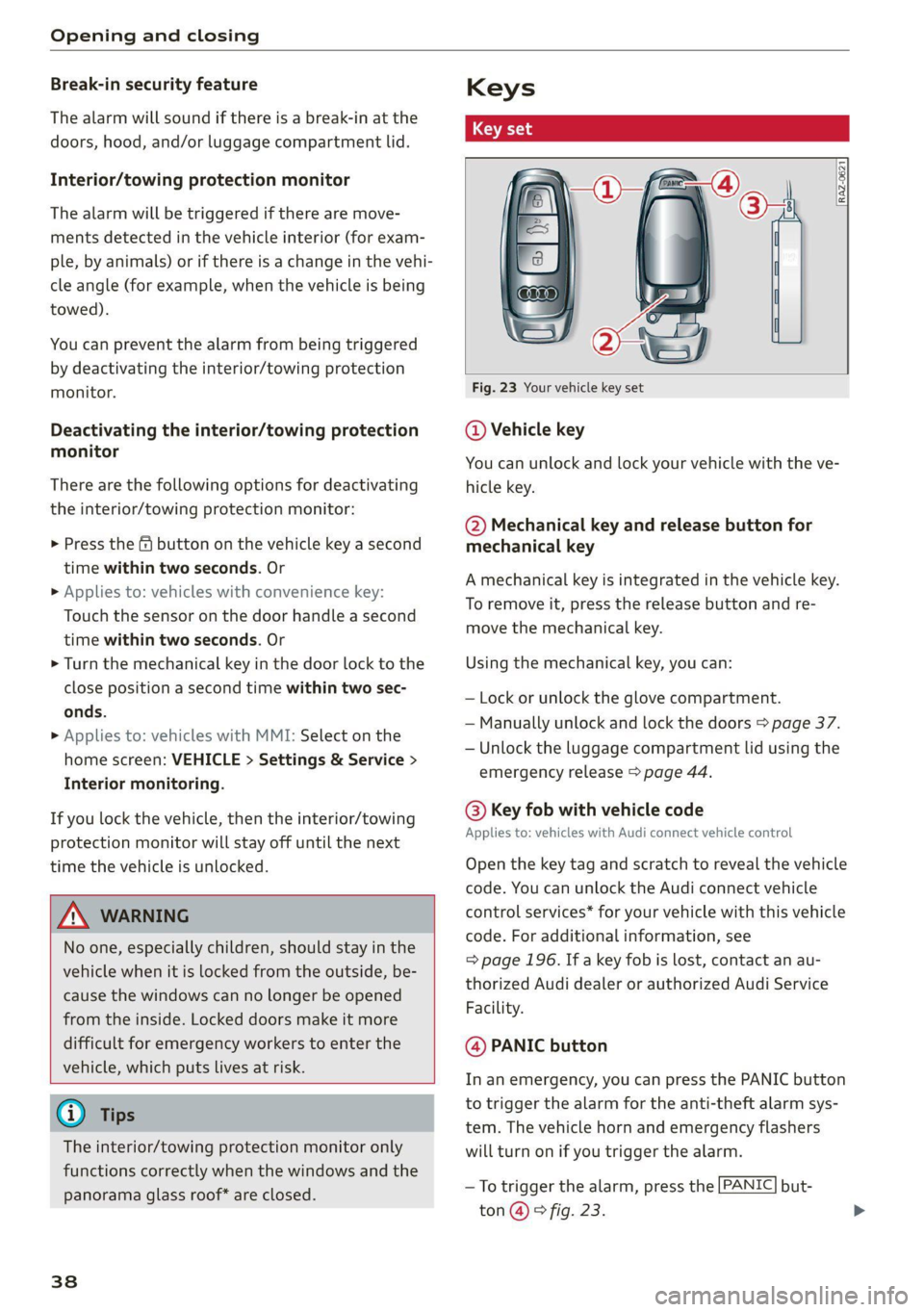
Opening and closing
Break-in security feature
The alarm will sound if there is a break-in at the
doors, hood, and/or luggage compartment lid.
Interior/towing protection monitor
The alarm will be triggered if there are move-
ments detected in the vehicle interior (for exam-
ple, by animals) or if there is a change in the vehi-
cle angle (for example, when the vehicle is being
towed).
You can prevent the alarm from being triggered
by deactivating the interior/towing protection
monitor.
Deactivating the interior/towing protection
monitor
There are the following options for deactivating
the interior/towing protection monitor:
> Press the & button on the vehicle key a second
time within two seconds. Or
> Applies to: vehicles with convenience key:
Touch the sensor on the door handle a second
time within two seconds. Or
> Turn the mechanical key in the door lock to the
close position a second time within two sec-
onds.
> Applies to: vehicles with MMI: Select on the
home screen: VEHICLE > Settings & Service >
Interior monitoring.
If you lock the vehicle, then the interior/towing
protection monitor will stay off until the next
time the vehicle is unlocked.
ZA WARNING
No one, especially children, should stay in the
vehicle when it is locked from the outside, be-
cause the windows can no longer be opened
from the inside. Locked doors make it more
difficult for emergency workers to enter the
vehicle, which puts lives at risk.
@) Tips
The interior/towing protection monitor only
functions correctly when the windows and the
panorama glass roof* are closed.
38
RAZ-0621
Fig. 23 Your vehicle key set
@ Vehicle key
You can unlock and lock your vehicle with the ve-
hicle key.
@ Mechanical key and release button for
mechanical key
A mechanical key is integrated in the vehicle key.
To remove it, press the release button and re-
move the mechanical key.
Using the mechanical key, you can:
— Lock or unlock the glove compartment.
— Manually unlock and lock the doors > page 37.
— Unlock the luggage compartment lid using the
emergency release > page 44.
@ Key fob with vehicle code
Applies to: vehicles with Audi connect vehicle control
Open the key tag and scratch to reveal the vehicle
code. You can unlock the Audi connect vehicle
control services* for your vehicle with this vehicle
code. For additional information, see
= page 196. If a key fob is lost, contact an au-
thorized Audi dealer or authorized Audi Service
Facility.
@ PANIC button
In an emergency, you can press the PANIC button
to trigger the alarm for the anti-theft alarm sys-
tem. The vehicle horn and emergency flashers
will turn on if you trigger the alarm.
— To trigger the alarm, press the [PANIC] but-
ton @ © fig. 23.
Page 48 of 332

Opening and closing
Convenience opening and closing
Applies to: vehicles with convenience key
Convenience opening or closing the windows
or panoramic glass roof*
You can set in the MMI if all windows or the roof*
should open or close all at once > page 35, Set-
ting the central locking system.
> Press and hold the & or & button on the vehicle
key until all windows and the roof* have
reached the desired position > /\.
> Touch the sensor* on the door handle until all
of the windows and the roof* are closed. Do not
place your hand in the door handle when doing
this.
When all of the windows and the roof* are
closed, the turn signals will flash once.
ZX WARNING
— Never close the windows or panoramic glass
roof* carelessly or in an uncontrolled man-
ner, because this increases the risk of injury.
— For security reasons, the windows and the
panoramic glass roof* can only be opened
and closed with the vehicle key at a maxi-
mum distance of approximately 6.5 feet
(2 m) from the vehicle. Always pay attention
when using the & button to close the win-
dows and the panoramic glass roof* so that
no one is pinched. The closing process will
stop immediately when the f button is re-
leased.
46
Panoramic glass roof
Operating the panoramic glass roof and
eked mel ad ar- Vel)
Applies to: vehicles with panoramic glass roof and roof sun-
shade
Fig. 32 Headliner: panoramic glass roof and sunshade*
buttons
The control buttons are equipped with a two-
stage function.
Operating the roof sunshade
> Opening and closing the sunshade: push the
switch in the headliner @) forward or toward
the rear to the second level.
> Partially opening the sunshade: press the
switch to the first level until the sunshade
reaches the desired position.
Operating the roof
> Tilting the roof: press the 2> switch in the
headliner briefly up to the second level (@).
> Closing the tilted roof: pull the 2> switch down
briefly to the second Level.
> Opening the roof: slide the 2S switch back
briefly twice in a row to the second level @).
> Closing the opened roof: push the 2S switch
forward briefly to the second level.
> Opening or closing partially: slide the A>
switch to the first level and hold it there until
the roof reaches the desired position.
Quick opening
You can also open the roof and roof sunshade in
one movement.
> Push the A> switch back briefly to the second
level (2) twice in a row.