2021 AUDI A8 instrument cluster
[x] Cancel search: instrument clusterPage 217 of 362
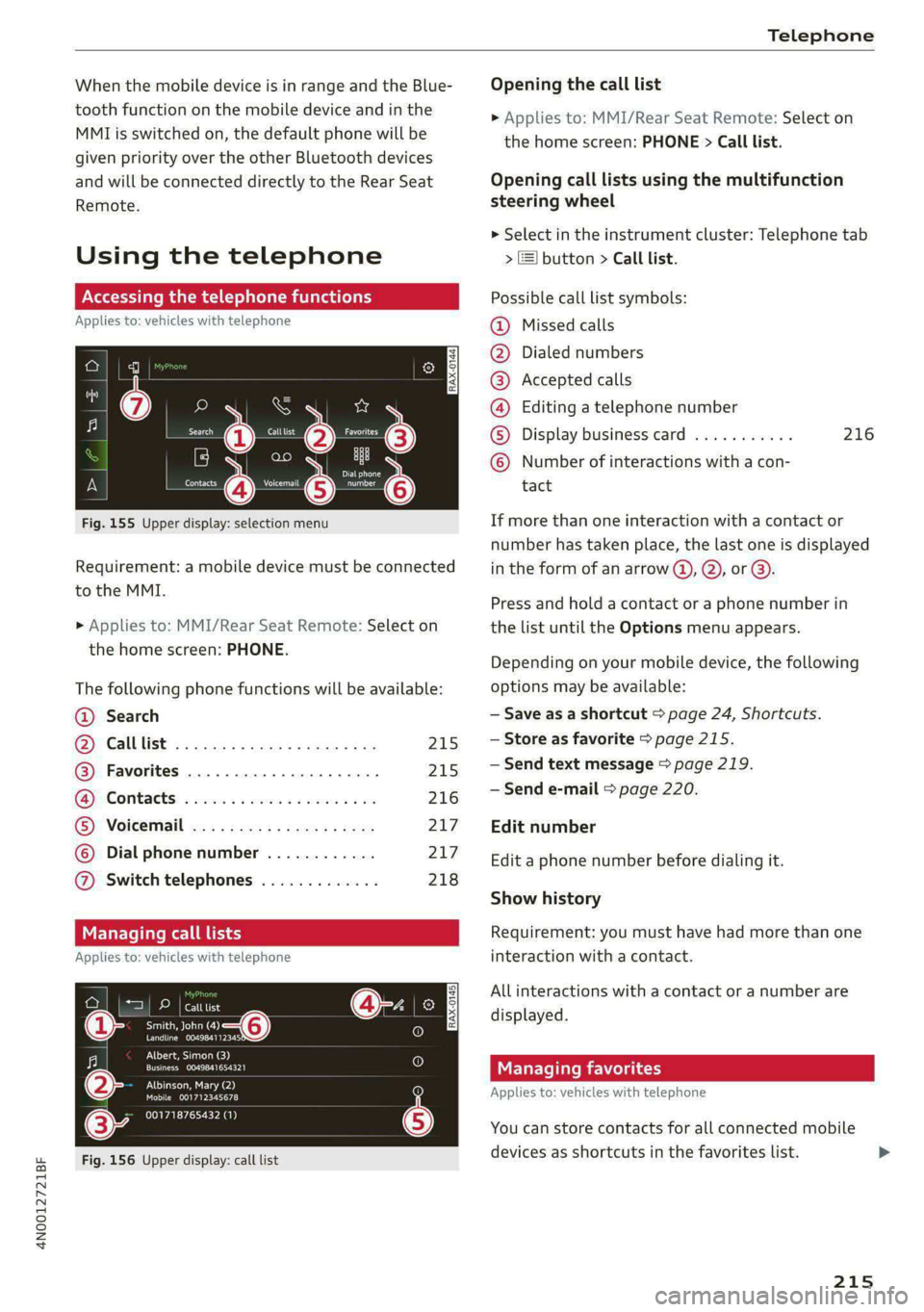
4N0012721BF
Telephone
When the mobile device is in range and the Blue- Opening the call list
tooth function on the mobile device and in the » Applies to: MMI/Rear Seat Remote: Select on
MMI is switched on, the default phone will be the home screen: PHONE > Call list.
given priority over the other Bluetooth devices
and will be connected directly to the Rear Seat Opening call lists using the multifunction
Remote. steering wheel
> Select in the instrument cluster: Telephone tab
Using the telephone > J button > Call list.
Accessing the telephone functions Possible call list symbols:
Applies to: vehicles with telephone Missed calls
Dialed numbers
Accepted calls
Editing a telephone number
eer Se Calltist ee ees a)
©OOOCOLO
Display business card ........... 216
Number of interactions with a con-
Fig. 155 Upper display: selection menu If more than one interaction with a contact or
number has taken place, the last one is displayed
Requirement: a mobile device must be connected _in the form of an arrow @), Q), or @).
to the MMI.
Press and hold a contact or a phone number in
» Applies to: MMI/Rear Seat Remote: Select on the list until the Options menu appears.
theh : PHONE.
e nome screen Depending on your mobile device, the following
The following phone functions will be available: options may be available:
@ Search — Save as a shortcut > page 24, Shortcuts.
ys Call Uist! < x cosa ze guess s anes sie 215 —Store as favorite > page 215.
@® Favorites ............0.0.0.0.. 215 ~—Send text message > page 219.
GP Contact: « sess ss civeine sv caries oo are 216 ~ Send e-mail > page 220.
® VOiceriall eas : aca 5 3 ness as yess 217 Edit number
© Dial phone number ............ 217 Edita phone number before dialing it.
@ Switch telephones ............. 218
Show history
Managing call lists Requirement: you must have had more than one
Applies to: vehicles with telephone interaction with a contact.
All interactions with a contact or a number are
displayed.
Managing favorites
Applies to: vehicles with telephone
rau eT ees
Smith, John (4)
PCCP ELT.
is
CONS
ies
tO}
[RAX-0145]
Albert, Simon (3)
Cree TEy a
PNT CN Ae)
Mobile 001712345678
001718765432 (1)
@-
You can store contacts for all connected mobile
Fig. 156 Upper display: call list devices as shortcuts in the favorites list.
215
Page 218 of 362
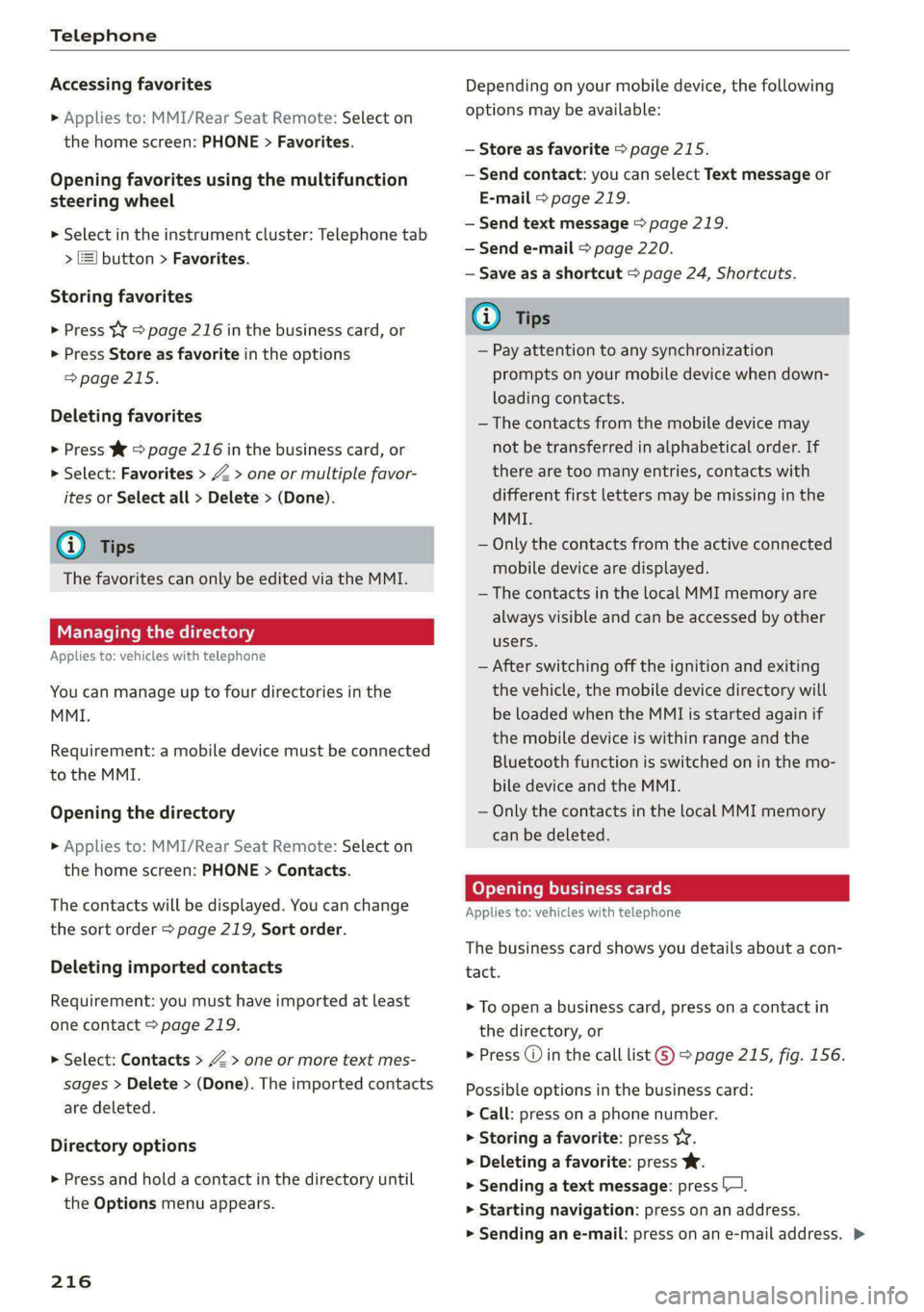
Telephone
Accessing favorites
> Applies to: MMI/Rear Seat Remote: Select on
the home screen: PHONE > Favorites.
Opening favorites using the multifunction
steering wheel
» Select in the instrument cluster: Telephone tab
> ) button > Favorites.
Storing favorites
> Press YY © page 216 in the business card, or
> Press Store as favorite in the options
> page 215.
Deleting favorites
> Press W => page 216 in the business card, or
> Select: Favorites > Z > one or multiple favor-
ites or Select all > Delete > (Done).
i) Tips
The favorites can only be edited via the MMI.
Managing the directory
Applies to: vehicles with telephone
You can manage up to four directories in the
MMI.
Requirement: a mobile device must be connected
to the MMI.
Opening the directory
> Applies to: MMI/Rear Seat Remote: Select on
the home screen: PHONE > Contacts.
The contacts will be displayed. You can change
the sort order > page 219, Sort order.
Deleting imported contacts
Requirement: you must have imported at least
one contact > page 219.
> Select: Contacts > Z > one or more text mes-
sages > Delete > (Done). The imported contacts
are deleted.
Directory options
» Press and hold a contact in the directory until
the Options menu appears.
216
Depending on your mobile device, the following
options may be available:
— Store as favorite > page 215.
— Send contact: you can select Text message or
E-mail > page 219.
— Send text message > page 219.
— Send e-mail > page 220.
— Save as a shortcut > page 24, Shortcuts.
G) Tips
— Pay attention to any synchronization
prompts on your mobile device when down-
loading contacts.
— The contacts from the mobile device may
not be transferred in alphabetical order. If
there are too many entries, contacts with
different first letters may be missing in the
MMI.
— Only the contacts from the active connected
mobile device are displayed.
— The contacts in the local MMI memory are
always visible and can be accessed by other
users.
— After switching off the ignition and exiting
the vehicle, the mobile device directory will
be loaded when the MML is started again if
the mobile device is within range and the
Bluetooth function is switched on in the mo-
bile device and the MMI.
— Only the contacts in the local MMI memory
can be deleted.
Opening business cards
Applies to: vehicles with telephone
The business card shows you details about a con-
tact.
> To open a business card, press on a contact in
the directory, or
> Press @ in the call list ©) > page 215, fig. 156.
Possible options in the business card:
> Call: press on a phone number.
> Storing a favorite: press YW.
> Deleting a favorite: press Ww.
> Sending a text message: press |.
» Starting navigation: press on an address.
> Sending an e-mail: press on an e-mail address. >
Page 232 of 362

Navigation
Navigation
Opening navigation
Applies to: vehicles with navigation system
Fig. 159 Route guidance not started
The navigation system directs you to your desti-
nation, around traffic incidents, and on alterna-
tive routes, if desired.
Opening navigation
>» Applies to: MMI: Press NAVIGATION on the
home screen.
After accessing the navigation for the first time,
the map is displayed.
Opening navigation using the multifunction
steering wheel
> Applies to: multifunction steering wheel: Select
the Navigation tab in the instrument cluster.
> To display navigation when route guidance has
started, select in the instrument cluster: the
button > Map.
The following functions are available in the MMI:
@ Open the Select destination menu
=> page 232, fig. 160.
@ Open the intelligent search > page 231.
@ Switch between the map and the menu:
press A repeatedly until the desired function
is displayed.
You can find additional information about the
map update at > page 235, Map operation.
ZA\ WARNING
— The demands of traffic require your full at-
tention. Always read the chapter > page 20,
Traffic safety information.
— The route calculated by the navigation sys-
tem is a driving recommendation. Follow
230
the traffic regulations that are applicable in
the country where you are operating the ve-
hicle. In the event that the driving directions
contradict traffic regulations, always follow
the traffic regulations applicable in the
country where you are operating the vehicle
to reduce the risk of an accident.
() Note
Read the information about Audi connect, and
be sure to note the connectivity costs section
=>@ in General information on page 222.
(i) Tips
— Snow and obstructions on the GPS antenna
or trees and large buildings can impair sat-
ellite reception and affect the system's abil-
ity to determine the vehicle position. Sever-
al deactivated or malfunctioning satellites
can also interrupt GPS reception and affect
the system's ability to determine the vehicle
position.
— Because street names sometimes change,
the names stored in the MMI may in rare
cases differ from the actual street name.
— Applies to: multifunction steering wheel:
Depending on the selected function, opera-
tion using the upper display may be re-
quired.
— Applies to: vehicles with Audi connect Info-
tainment: Depending on the country and ve-
hicle equipment, additional services may be
available.
— An additional indicator will appear in the
head-up display.
myAudi navigation
Applies to: vehicles with Audi connect Infotainment
MMI navigation works seamlessly with the myAu-
di app.
Your destinations (favorites, last destinations)
are synchronized through your myAudi account.
All important destinations can be displayed in
the vehicle and in the myAudi app.
Page 234 of 362

Navigation
Check the spelling of the term that was
searched or check the search area
=> page 231.
— Distances to points of interest are displayed
as a straight-line distance from your current
location. The actual distance from your cur-
rent location to the point of interest is up-
dated automatically. The list of points of in-
terest that were found is not resorted when
this happens.
Select destinati
Applies to: vehicles with navigation system
eer er
RAX-0146 cr) m
& wv
A Last
need Cee
a)
Fig. 160 Menu: select destination
Opening a menu
Applies to: MMI
> Press NAVIGATION on the home screen.
> If the map is displayed, press aa (1) > page 230,
fig. 159.
The following functions are available > fig. 160:
© Last destinations 232
@® Favorites ...............000008 232
@® Contacts ..................0., 232
@ Received destns. & routes ....... 233
Loading previous destinations
Applies to: vehicles with navigation system
Your last destinations and routes can be loaded
directly as a navigation destination.
As soon as you start route guidance, the destina-
tion is automatically saved in the last destina-
tions. Your previous destinations are marked with
the © symbol.
If you use myAudi navigation, your previous des-
tinations will be synchronized with your myAudi
account > page 230.
232
Accessing previous destinations
> Applies to: MMI: Select on the home screen:
NAVIGATION > (Ga) > Last destinations > select
a destination > Start.
> Applies to: multifunction steering wheel: Select
in the instrument cluster: Navigation tab > [=]
button > Last destinations > a destination.
Deleting previous destinations
> Applies to: MMI: Select on the home screen:
NAVIGATION > (88) > Last destinations > Z >
select one or more entries or Select all > Delete
> (Done).
Gi) Tips
The last route will be automatically deleted
from the list if you start a new route guidance
after canceling the route.
Setting a favorite as the destination
Applies to: vehicles with navigation system
You can access frequent destinations in the favor-
ites. You can quickly and easily start route guid-
ance using the home address or business address
function.
Requirement: a favorite must be stored
=> page 236.
> Applies to: MMI: Select on the home screen:
NAVIGATION > (G8) > Favorites > select a desti-
nation > Start.
> Applies to: multifunction steering wheel: Select
in the instrument cluster: Navigation tab >
button > Favorites > a destination.
Yaad deme aee eRe dir tliry
Applies to: vehicles with MMI and navigation system
You can navigate directly to contacts.
Requirement: a contact must have an address
stored.
> Applies to: MMI: Select on the home screen:
NAVIGATION > (8) > Contacts > a contact.
> Press on the address for a contact.
> Press on a suggested address. The Details
menu will be displayed.
> Press Start.
Page 236 of 362

Navigation
Selecting map content (such as POIs) as the
destination
Requirement: map content must be displayed
=> page 240.
> Press on map content on the map (for example,
ii).
Selecting the destination
> Select: F2 > Start.
Route guidance will be activated and the map will
be displayed > page 234, fig. 162.
Stopovers and route plan
Applies to: vehicles with navigation system
You can enter additional destinations during ac-
tive route guidance.
Entering a stopover
Requirement: route guidance must be active.
> Enter a destination > page 231.
Displaying stopovers or the route plan
All destinations are listed in the route plan.
> Press on fin the side menu on the map
=> page 234, fig. 162.
Editing stopovers
> Press on Pin the side menu on the map
=> page 234, fig. 162.
> Adding a stopover: Select: Add destination >
select a destination > Add to route.
> Moving a stopover: press Z. Touch the > sym-
bol and move the entry to the desired position.
Press Done.
> Deleting a stopover: Select: Z > one or more
entries or Select all > Delete > (Done).
Stopping route guidance
Applies to: vehicles with navigation system
Requirement: route guidance must be active and
the map must be displayed.
> Applies to: MMI: Press { > page 234, fig. 162.
> Applies to: multifunction steering wheel: Select
in the instrument cluster: Navigation tab >
button > Cancel route guidance.
234
Map
Map functions
Applies to: vehicles with navigation system
yn >] 13:51 | E53 Dreshertown Rd
py pe Dee aay a ae LE
- oF ‘a € “epio
Fig. 163 Marked map object
Opening the map
Applies to: MMI
> Press NAVIGATION on the home screen.
> If necessary, press A to display the map.
The following list gives an overview of the infor-
mation displayed on the map. Press on any func-
tion (for example, alternative routes) to show ad-
ditional options.
Select destination > page 232
Enter a destination using intelligent search
=> page 231
Cancel route guidance > page 234
Current route
Request spoken prompt
Alternative routes > page 236
COOH
OO
Display active destinations, stopovers, or
route plan > page 234. The distance to the
destination including the calculated arrival
time is displayed.
Online traffic information > page 239
Altitude ©®
Page 238 of 362

Navigation
@) Tips
Certain gestures may not be available on all
touch displays or in every menu.
ALL) Naviga te guidance
started
Applies to: vehicles with navigation system and Audi virtual
cockpit
Fig. 164 Instrument cluster: default view: turning maneu-
ver when route guidance has started
Requirement: route guidance must be on
=> page 231.
The following information will be displayed in the
driver information system, if available:
@ Current vehicle position
@A bar graph appears when there is an upcom-
ing turn. The fewer the bars that are shown, the
shorter the distance is until the turn. If there is
no upcoming turn immediately ahead, the dis-
tance to the destination or stopover, the calculat-
ed arrival time, and a direction arrow for the up-
coming maneuver will be displayed in the right
speedometer. If there is no upcoming maneuver,
the distance to the next maneuver will be dis-
played.
@® Lane recommendation
236
Alternative routes
Applies to: vehicles with navigation system
3 | SI
ny < ec
Fig. 165 Display of alternative routes in the overview map
Opening alternative routes
Requirement: route guidance must be started
= page 231 and the map must be displayed
=> page 235.
> Press on / in the side menu on the map
=> page 234, fig. 162.
@ Current route
The distance to the destination and the calculat-
ed arrival time will be displayed for the current
route.
@ Alternative route
The difference in travel time compared to the se-
lected route will be displayed.
Displaying alternative routes in the
foreground
> Press @ in the corresponding information win-
dow, or
> Press and hold the information window for the
corresponding alternative route (for example,
@° fig. 165).
Select route
> Press on the information window for the corre-
sponding route (for example @) 9 fig. 165).
Additional functions
Applies to: vehicles with navigation system
You can access frequent destinations in the favor-
ites. You can quickly and easily start route guid-
ance using the home address or business address
function.
Page 242 of 362
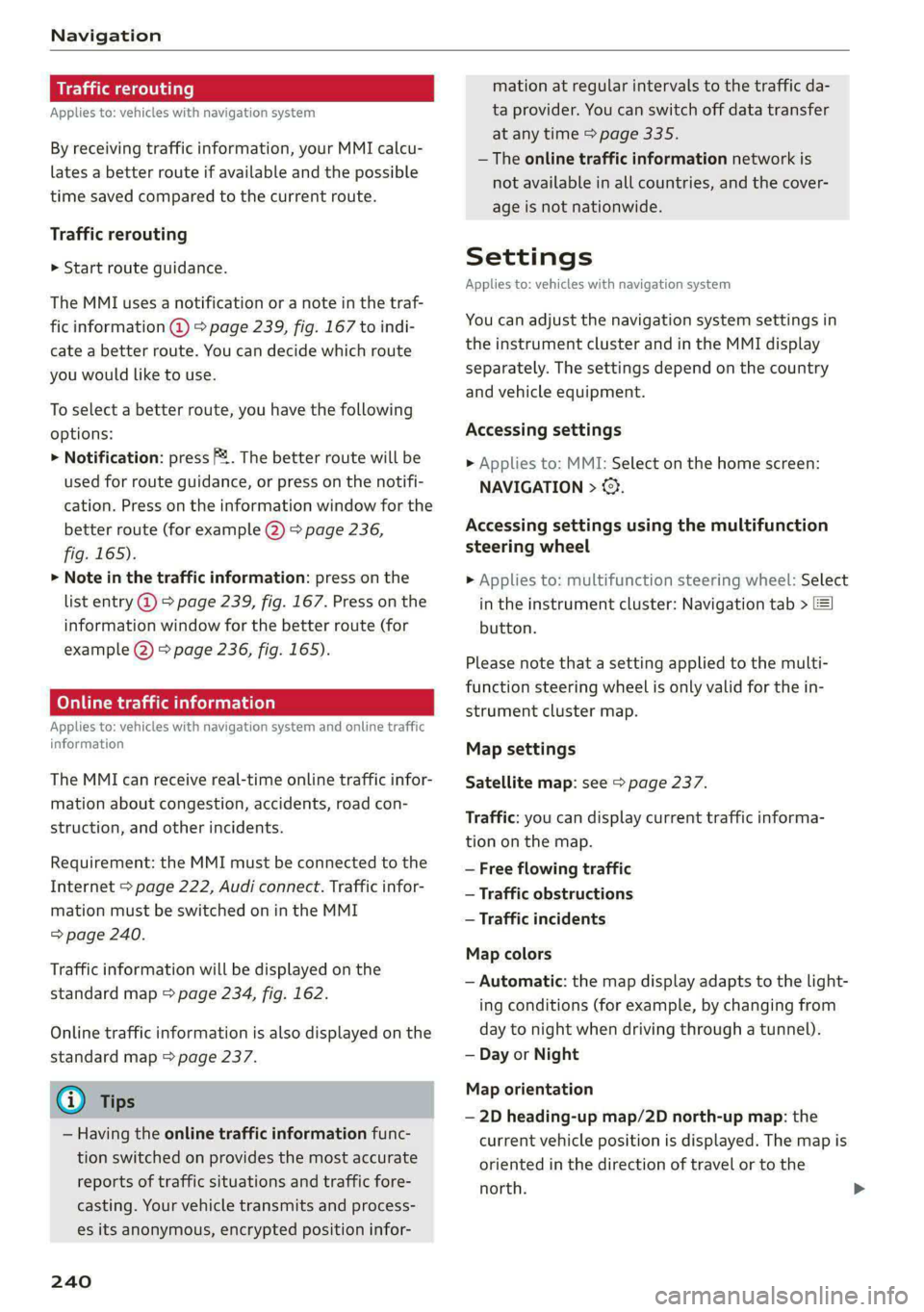
Navigation
Traffic rerouting
Applies to: vehicles with navigation system
By receiving traffic information, your MMI calcu-
lates a better route if available and the possible
time saved compared to the current route.
Traffic rerouting
> Start route guidance.
The MMI uses a notification or a note in the traf-
fic information @ > page 239, fig. 167 to indi-
cate a better route. You can decide which route
you would like to use.
To select a better route, you have the following
options:
> Notification: press F2. The better route will be
used for route guidance, or press on the notifi-
cation. Press on the information window for the
better route (for example @) > page 236,
fig. 165).
> Note in the traffic information: press on the
list entry @ > page 2339, fig. 167. Press on the
information window for the better route (for
example (2) > page 236, fig. 165).
CON Mae-lareeeleurl iced)
Applies to: vehicles with navigation system and online traffic
information
The MMI can receive real-time online traffic infor-
mation about congestion, accidents, road con-
struction, and other incidents.
Requirement: the MMI must be connected to the
Internet > page 222, Audi connect. Traffic infor-
mation must be switched on in the MMI
=> page 240.
Traffic information will be displayed on the
standard map > page 234, fig. 162.
Online traffic information is also displayed on the
standard map > page 237.
@) Tips
— Having the online traffic information func-
tion switched on provides the most accurate
reports of traffic situations and traffic fore-
casting. Your vehicle transmits and process-
es its anonymous, encrypted position infor-
240
mation at regular intervals to the traffic da-
ta provider. You can switch off data transfer
at any time > page 335.
— The online traffic information network is
not available in all countries, and the cover-
age is not nationwide.
Settings
Applies to: vehicles with navigation system
You can adjust the navigation system settings in
the instrument cluster and in the MMI display
separately. The settings depend on the country
and vehicle equipment.
Accessing settings
> Applies to: MMI: Select on the home screen:
NAVIGATION > ©}.
Accessing settings using the multifunction
steering wheel
> Applies to: multifunction steering wheel: Select
in the instrument cluster: Navigation tab >
button.
Please note that a setting applied to the multi-
function steering wheel is only valid for the in-
strument cluster map.
Map settings
Satellite map: see > page 237.
Traffic: you can display current traffic informa-
tion on the map.
— Free flowing traffic
— Traffic obstructions
— Traffic incidents
Map colors
— Automatic: the map display adapts to the light-
ing conditions (for example, by changing from
day to night when driving through a tunnel).
— Day or Night
Map orientation
— 2D heading-up map/2D north-up map: the
current vehicle position is displayed. The map is
oriented in the direction of travel or to the
north.
Page 245 of 362
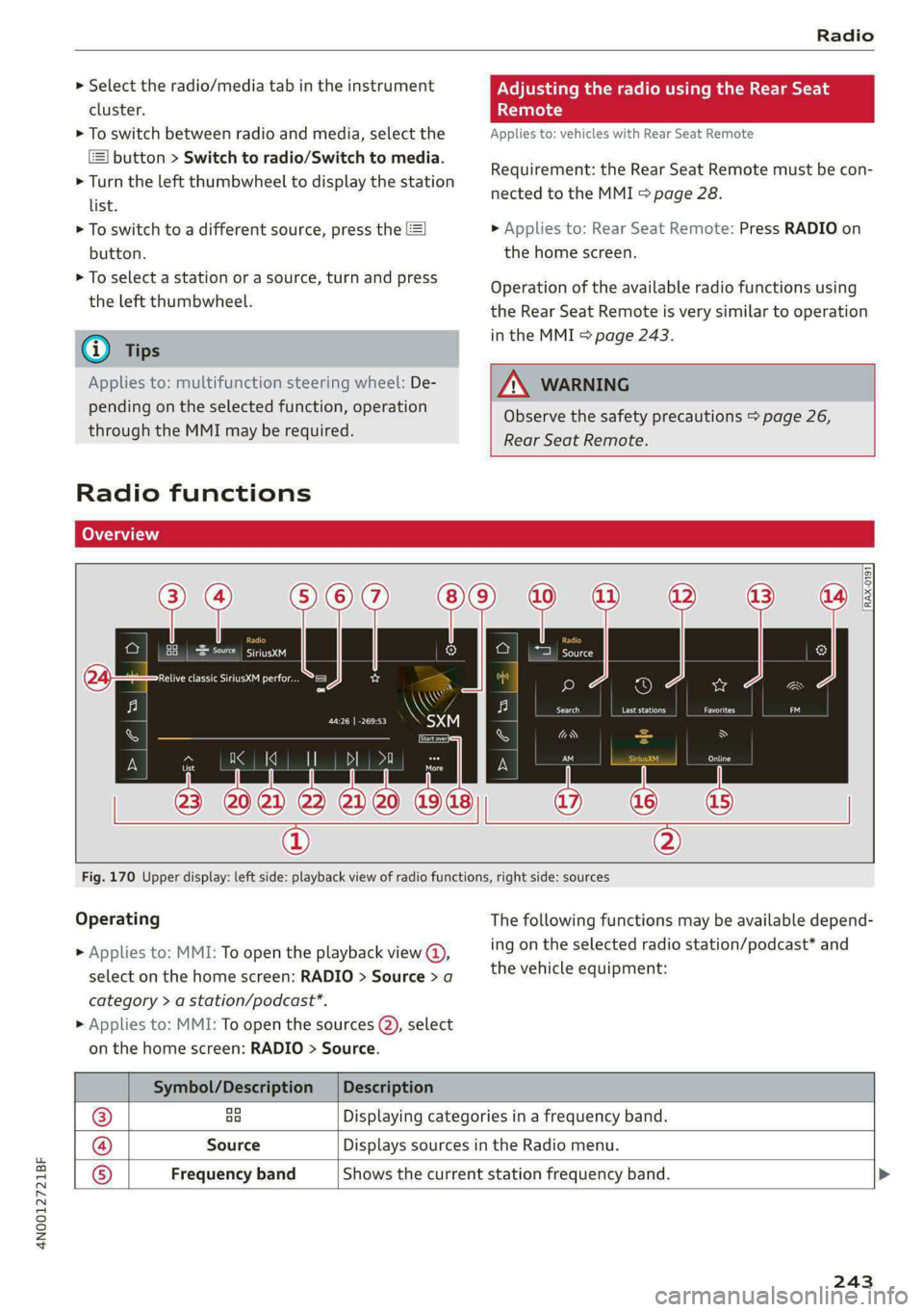
4N0012721BF
Radio
> Select the radio/media tab in the instrument
cluster.
> To switch between radio and media, select the
button > Switch to radio/Switch to media.
> Turn the left thumbwheel to display the station
list.
> To switch to a different source, press the [=]
button.
> To select a station or a source, turn and press
the left thumbwheel.
@ Tips
Applies to: multifunction steering wheel: De-
pending on the selected function, operation
through the MMI may be required.
Radio functions
Leta Ta]
Adjusting the radio using the Rear Seat
Tule e
Applies to: vehicles with Rear Seat Remote
Requirement: the Rear Seat Remote must be con-
nected to the MMI > page 28.
> Applies to: Rear Seat Remote: Press RADIO on
the
home screen.
Operation of the available radio functions using
the Rear Seat Remote is very similar to operation
in the MMI > page 243.
Z\ WARNING
Observe the safety precautions > page 26,
Rear Seat Remote.
Cora eet)
Ane
[RAX-0191
Fig. 170 Upper display: left side: playback view of radio functions, right side: sources
Operating
> Applies to: MMI: To open the playback view @),
select on the home screen: RADIO > Source > a
category > a station/podcast*.
> Applies to: MMI: To open the sources (2), select
on the home screen: RADIO > Source.
The following functions may be available depend-
ing on the selected radio station/podcast* and
the vehicle equipment:
Symbol/Description | Description
® ao Displaying categories in a frequency band.
@ Source Displays sources in the Radio menu.
® Frequency band Shows the current station frequency band.
243